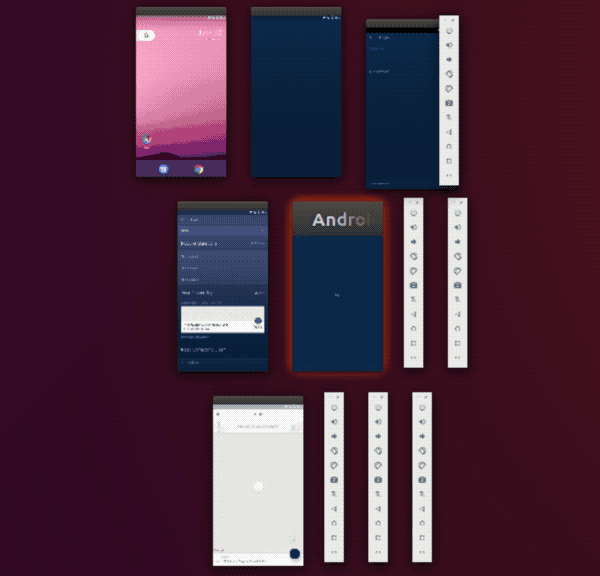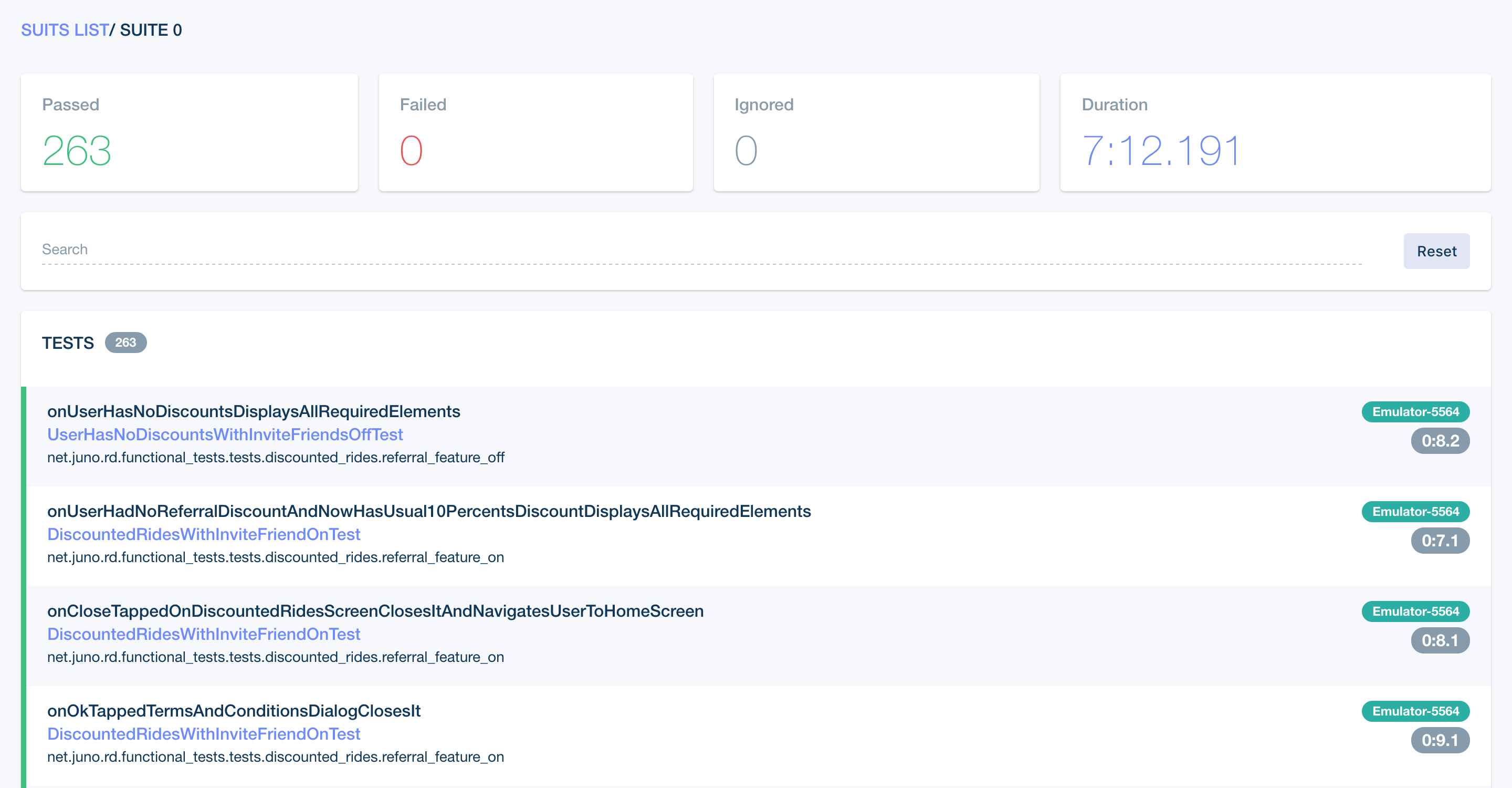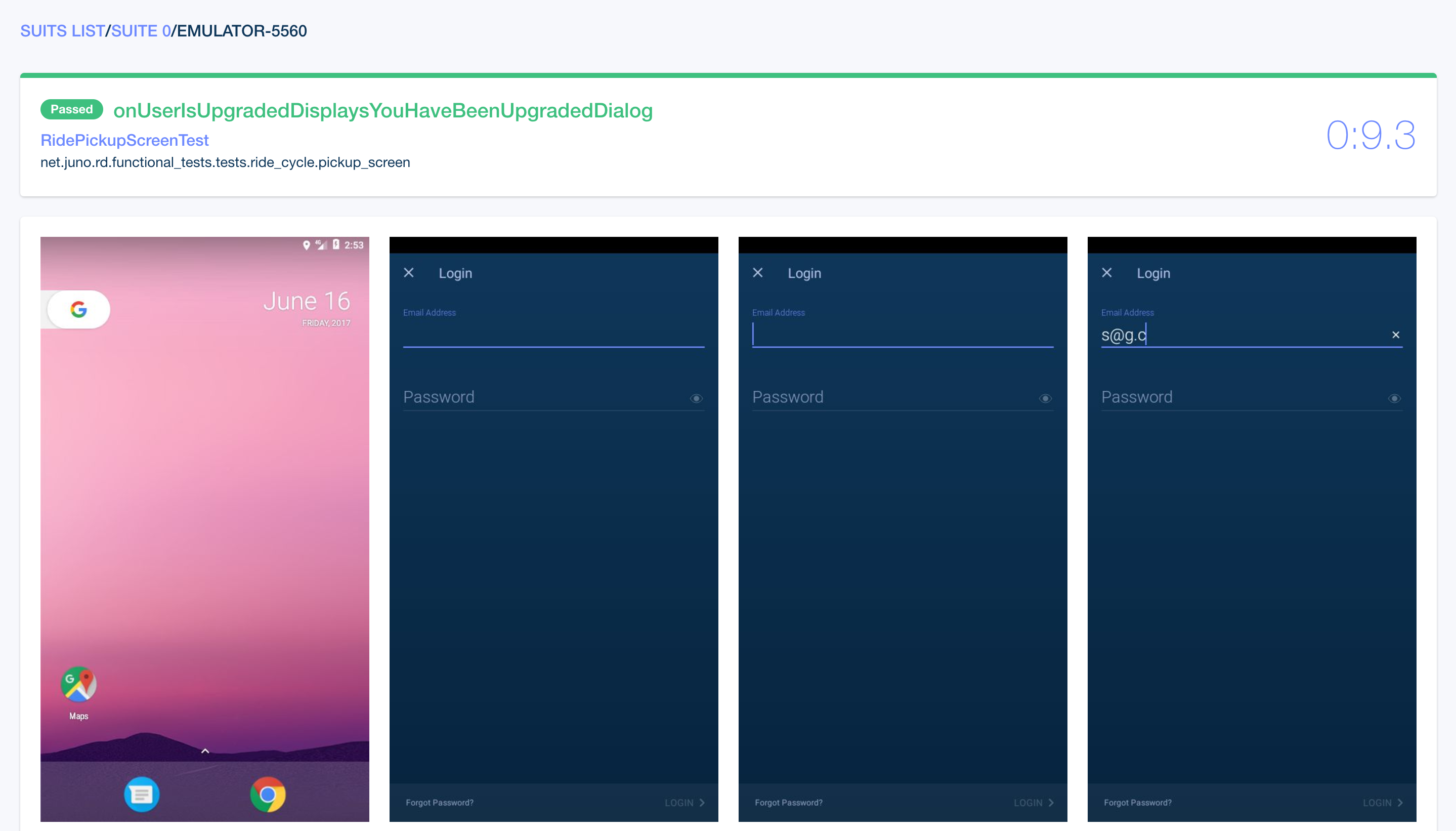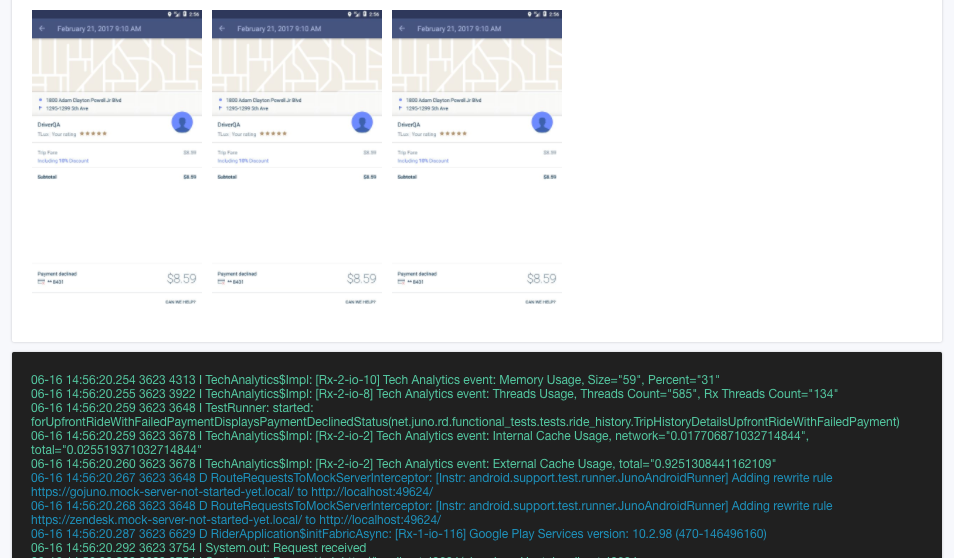Composer — Reactive Android Instrumentation Test Runner.
Composer is a modern reactive replacement for square/spoon with following feature set:
- Parallel test execution on multiple emulators/devices with test sharding support.
- Logcat output capturing per test and for whole test run as well.
- Screenshots and files pulling for each test reactively (with support for square/spoon folder structure).
- JUnit4 report generation.
Table of Contents
- Why we've decided to replace square/spoon
- HTML Report
- Usage
- Download
- 3rd-party Composer Gradle Plugin
- Swarmer
- How to build
- License
Why we've decided to replace square/spoon
Problem 1: Our UI tests are stable, but we saw a lot of UI tests build failures. About ~50% of our CI builds were failing. All such failures of UI tests came from Spoon not being able to run tests on one or more emulators (device is red in the report and error message is …work/emulator-5554/result.json (No such file or directory), basically it timed out on installing the apk on a device, increasing adb timeout did not help, all emulators responded to adb commands and mouse/keyboard interactions, we suppose problem is in in ddmlib used by Spoon.
Solution: Composer does not use ddmlib and talks to emulators/devices by invoking adb binary.
Problem 2: Pretty often when test run finished, Spoon freezed on moving screenshots from one of the emulators/devices. Again, we blame ddmlib used in Spoon for that.
Solution: Composer invokes adb binary to pull files from emulators/devices, we haven't seen problems with that in more than 700 builds on CI.
Problem 3: Spoon pulled screenshots/files after finish of the whole test run on a device which slows down builds: test_run_time + pull_files_time.
Solution: Composer pulls screenshots/files reactively after each test which basically leads to: ~test_run_time.
Problem 4: If test sharding is enabled (which we do all the time), Spoon HTML report is very hard to look at, especially if you want to find some particular test(s) and it's not failed. You have to either hover mouse over each test to find out its name or go into html/xml source and find on which emulator/device test was sharded in order to click on correct device and then find test by CMD+F on the page.
Solution: HTML report we've built designed with usability and performance in mind.
Problem 5: Html report can be very slow to load if you have lots of screenshots (which we do) since it displays all the screenshots of tests that were run on a particular device on a single page — it can take up to minutes to finish while you effectively unable to scroll page since scroll is jumping up and down each time new screenshot loaded.
Solution: HTML report that we've built does not display screenshots on index and suite pages, screenshots are displayed only on the test page → fast page load.
With Composer we were able to make UI tests required part of CI for Pull Requests. It's fast, reliable and uses RxJava which means that it's relatively easy to add more features combining complex async transformations.
HTML Report
Our Frontend Team helped us build HTML Report for the Composer.
It's fast, small and designed in collaboration with our QAs and Developers who actually use it on daily basis to make it easy to use.
Here are few screenshots:
Usage
Composer shipped as jar, to run it you need JVM 1.8+: java -jar composer-latest-version.jar options.
Supported options
Required
--apk- Path to application apk that needs to be tested.
--test-apk- Path to apk with tests.
--test-package- Android package name of the test apk (Could be parsed from
--test-apk, PR welcome).
- Android package name of the test apk (Could be parsed from
--test-runner- Full qualified name of test runner class you're using (Could be parsed from
--test-apk, PR welcome).
- Full qualified name of test runner class you're using (Could be parsed from
Optional
--help, -help, help, -h- Print help and exit.
--shard- Either
trueorfalseto enable/disable test sharding which runs shards tests to available devices/emulators. True by default.
- Either
--output-directory- Either relative or absolute path to directory for output: reports, files from devices and so on.
composer-outputby default.
- Either relative or absolute path to directory for output: reports, files from devices and so on.
--instrumentation-arguments- Key-value pairs to pass to Instrumentation Runner. Usage example:
--instrumentation-arguments myKey1 myValue1 myKey2 myValue2.
- Key-value pairs to pass to Instrumentation Runner. Usage example:
--verbose-output- Either
trueorfalseto enable/disable verbose output for Composer.falseby default.
- Either
--keep-output-on-exit- Keep output on exit. False by default.
--devices- Connected devices/emulators that will be used to run tests against. If not passed — tests will run on all connected devices/emulators. Specifying both
--devicesand--device-patternwill result in an error. Usage example:--devices emulator-5554 emulator-5556.
- Connected devices/emulators that will be used to run tests against. If not passed — tests will run on all connected devices/emulators. Specifying both
--device-pattern- Connected devices/emulators that will be used to run tests against. If not passed — tests will run on all connected devices/emulators. Specifying both
--device-patternand--deviceswill result in an error. Usage example:--device-pattern "emulator.+".
- Connected devices/emulators that will be used to run tests against. If not passed — tests will run on all connected devices/emulators. Specifying both
--install-timeout- APK installation timeout in seconds. If not passed defaults to 120 seconds (2 minutes). Applicable to both test APK and APK under test. Usage
example (for 10 minutes timeout):
--install-timeout 600.
- APK installation timeout in seconds. If not passed defaults to 120 seconds (2 minutes). Applicable to both test APK and APK under test. Usage
example (for 10 minutes timeout):
Example
java -jar composer-latest-version.jar \
--apk app/build/outputs/apk/example-debug.apk \
--test-apk app/build/outputs/apk/example-debug-androidTest.apk \
--test-package com.example.test \
--test-runner com.example.test.ExampleTestRunner \
--output-directory artifacts/composer-output \
--instrumentation-arguments key1 value1 key2 value2 \
--verbose-output false \
--keep-output-on-exit falseDownload
Composer is available on jcenter.
You can download it in your CI scripts or store it in your version control system (not recommended).
COMPOSER_VERSION=some-version
curl --fail --location https://jcenter.bintray.com/com/gojuno/composer/composer/${COMPOSER_VERSION}/composer-${COMPOSER_VERSION}.jar --output /tmp/composer.jarAll the releases and changelogs can be found on Releases Page.
3rd-party Composer Gradle Plugin
@trevjonez built
Swarmer
Composer works great in combination with Swarmer — another tool we've built at Juno.
Swarmer can create and start multiple emulators in parallel. In our CI Pipeline we start emulators with Swarmer and then Composer runs tests on them.
How to build
Dependencies: you only need docker and bash installed on your machine.
bash ci/build.shLicense
Copyright 2017 Juno, Inc.
Licensed under the Apache License, Version 2.0 (the "License");
you may not use this file except in compliance with the License.
You may obtain a copy of the License at
http://www.apache.org/licenses/LICENSE-2.0
Unless required by applicable law or agreed to in writing, software
distributed under the License is distributed on an "AS IS" BASIS,
WITHOUT WARRANTIES OR CONDITIONS OF ANY KIND, either express or implied.
See the License for the specific language governing permissions and
limitations under the License.