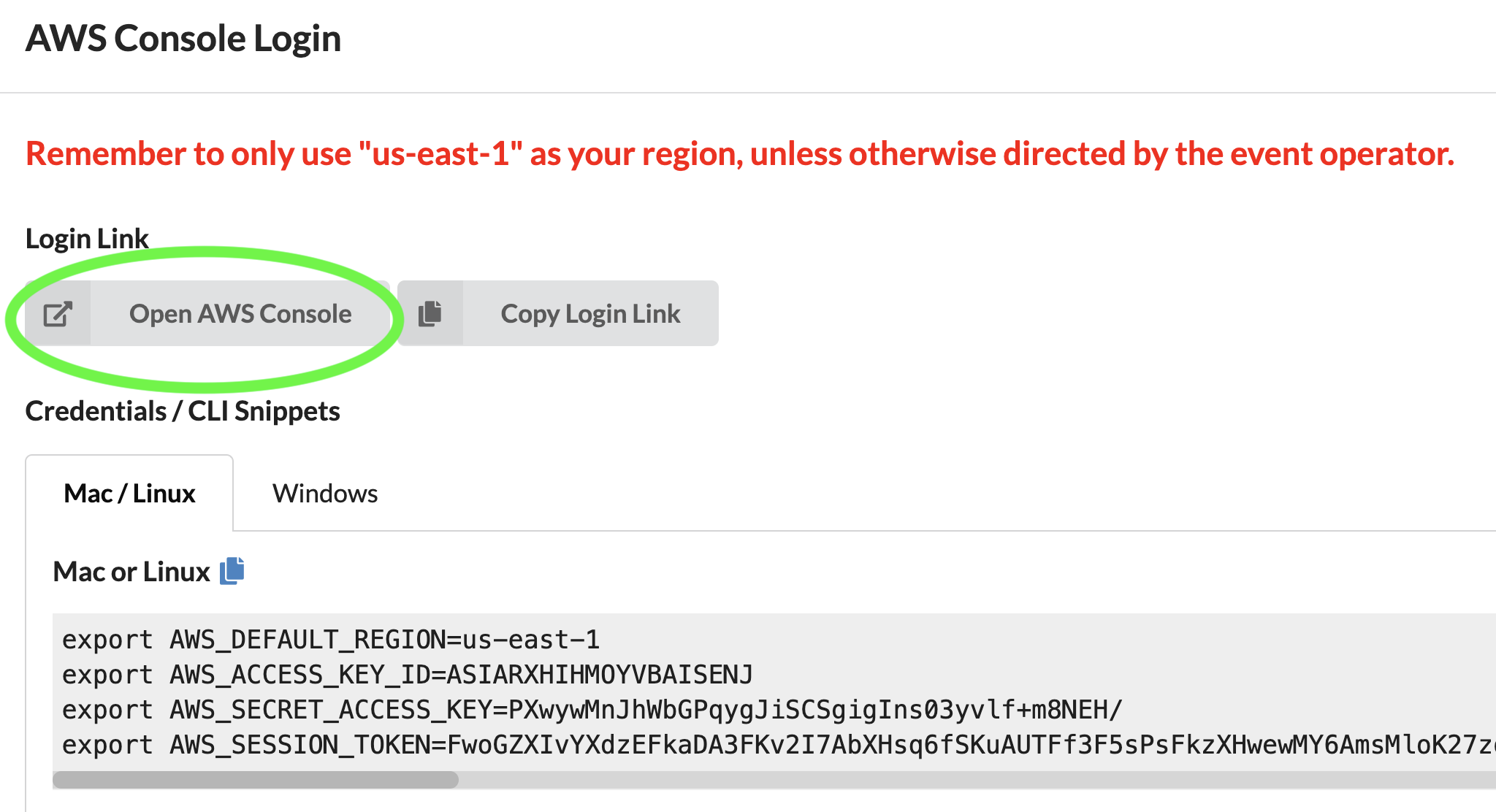Sagemaker Fraud Detection Workshop
This lab demonstrates three different ML algorithms used for identifying fraudelent transactions on the same dataset:
- SageMaker XGBoost
- AutoEncoders
- Neural Networks
Steps for launching the workshop environment using EVENT ENGINE
Note: these steps were tested on Chrome browser using Mac OS
Enter a 12-character "hash" provided to you by workshop organizer.
Click on "Accpet Terms & Login"


Please, log off from any other AWS accounts you are currently logged into
Click on "Open AWS Console"
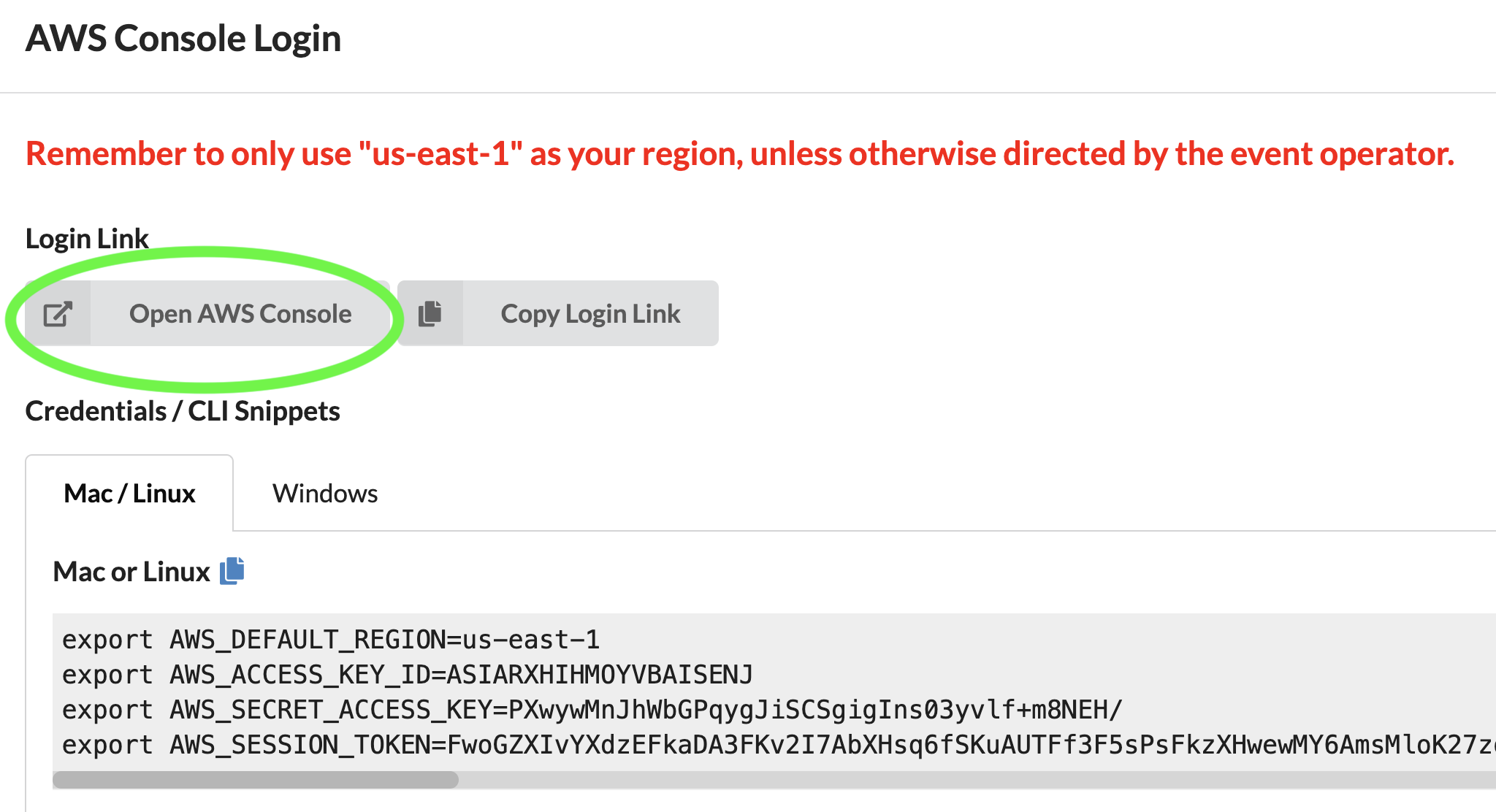
You should see a screen like this.
We now need select the correct Identity Role for the workshop
Type "IAM" into the search bar and click on IAM
(Identity and Access Management).


Scroll down past "Create Role" and Click on "TeamRole"

Copy "Role ARN" by selecting the copy icon on the right
You may want to temporariliy paste this role ARN into a notepad
Once you copied TeamRole ARN, click on "Services" in the upper left corner

Enter "SageMaker" in the search bar and click on it

You should see a screen like this.
Click on the orange button "Create Notebook Instance"

- Give your notebook a name (no underscores, please)
- Under Notebook instance type, select "ml.c5.2xlarge"
- Under "Permission and encryption" select "Enter a custom IAM role ARN";
- Paste your TeamRole ARN in the cell below labled "Custom IAM role ARN"
Note: your TeamRole ARN will have different AWS account number than what you see here
- Scroll down to the bottom of the page and click on "Create Notebook instance"

You should see your notebook being created. In a couple of minutes, its status will change
from "Pending" to "In Service", at which point, please click on "Open Jupyter"

In Jupyter Notebook console, please, click on 'New' -> 'Terminal' on the right-hand side

A new Chrome browser tab will open displaying a command prompt terminal
In the terminal tap, please, issue these two commands:
You should see output similar to this:

You may now close the browser tab with command prompt terminal,
return to Jupyter console and navigate the created folder structure to
amazon-sagemaker-fraud-detection -> notebooks
launch and run each one of the three Jupyter notebooks

Open SageMaker Console by clicking on "Services" and searching for Sagemaker

This library is licensed under the MIT-0 License. See the LICENSE file.