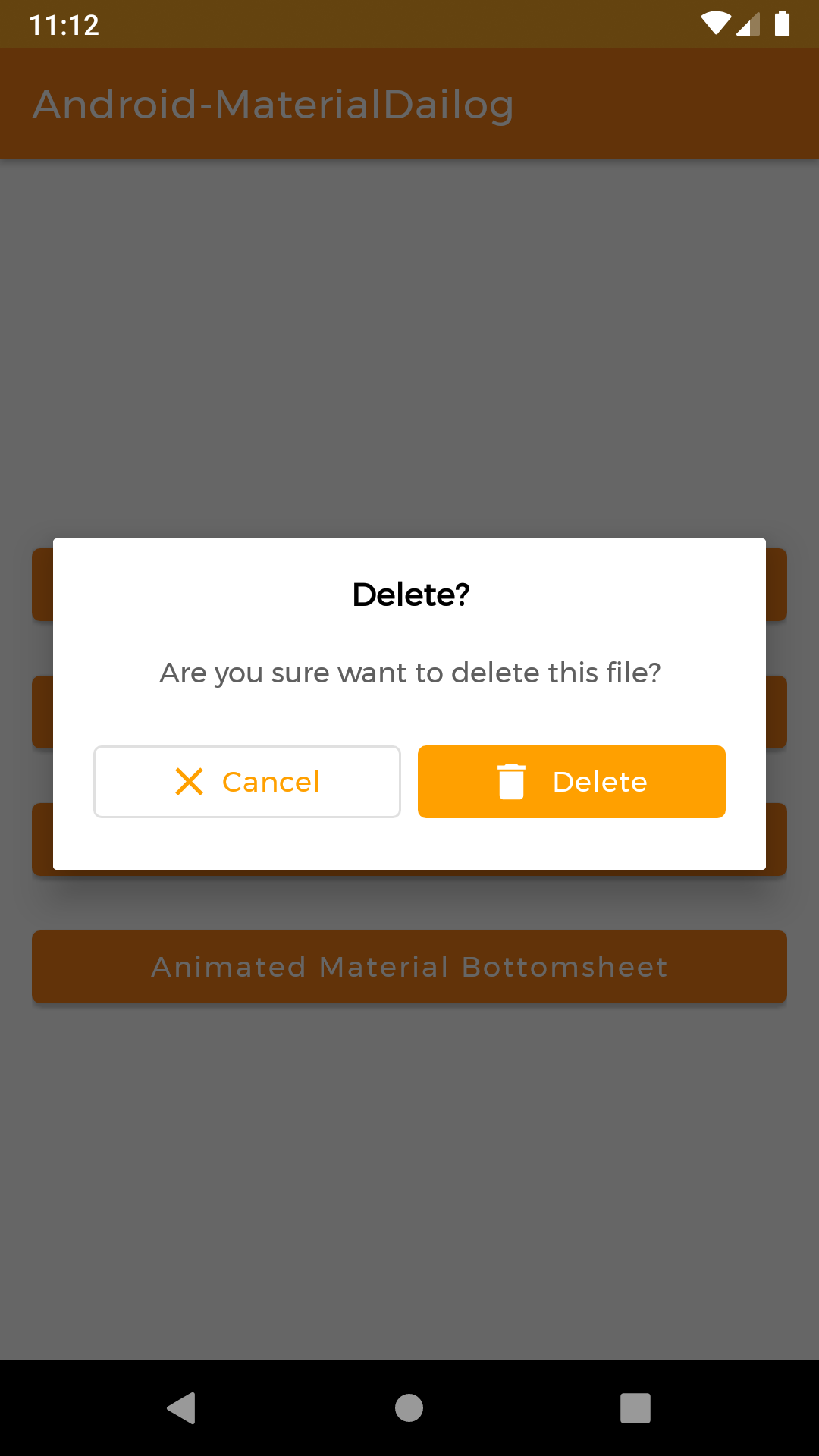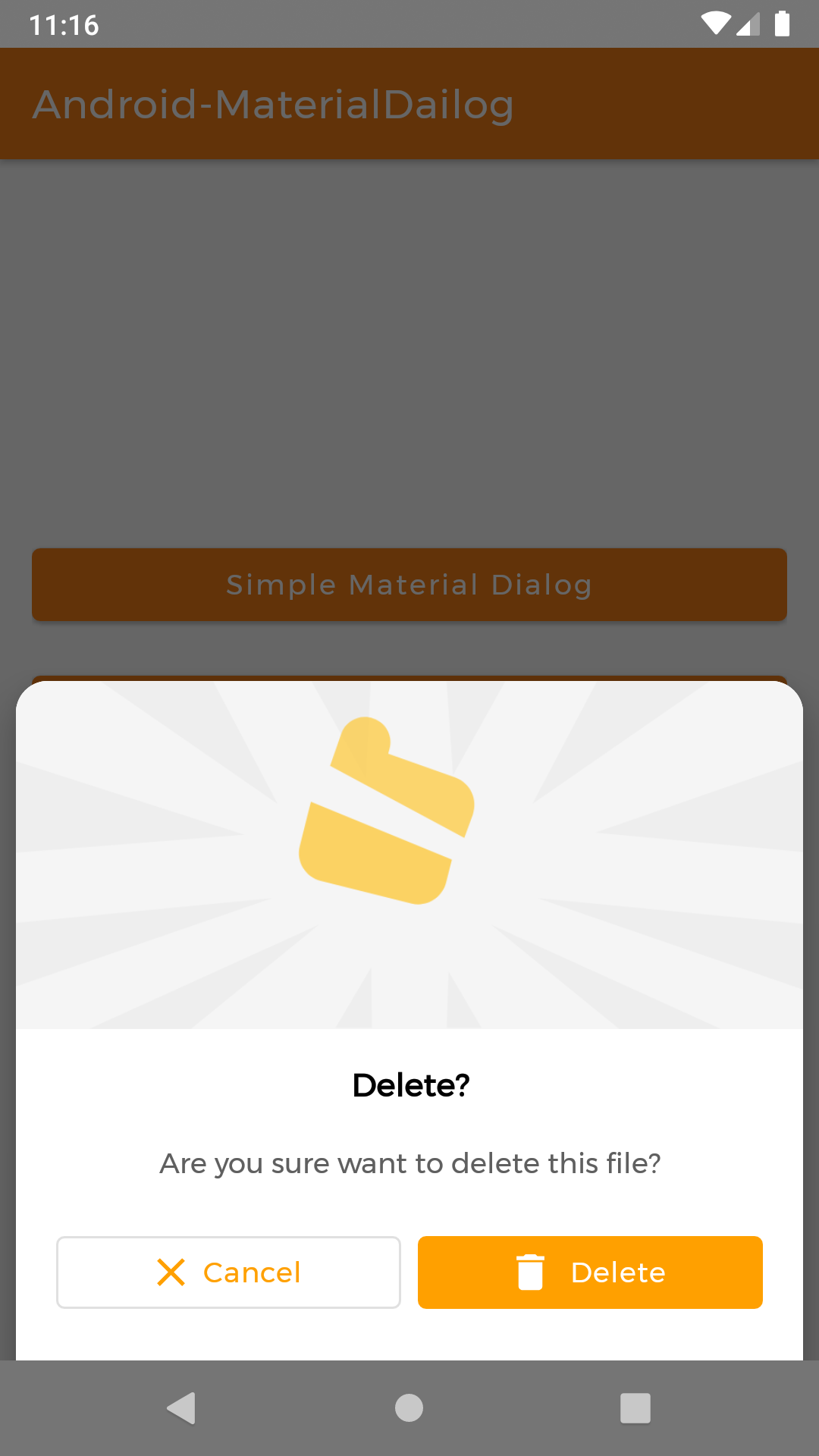📱 An easy way to implement animated, 😍beautiful, 🎨stylish Material dialog.
| 1. Material Dialog | 2. Animated Material Dialog | 3. Bottom Sheet Material Dialog | 4. Animated Bottom Sheet Material Dialog |
|---|---|---|---|
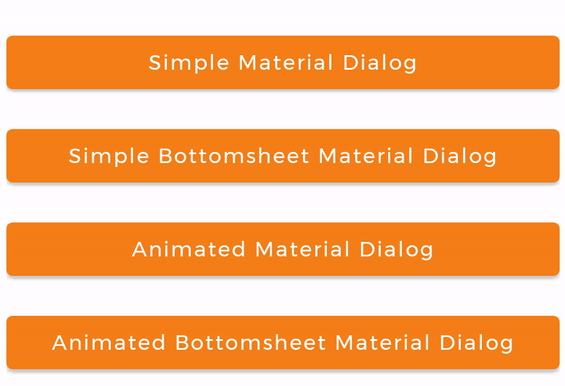 |
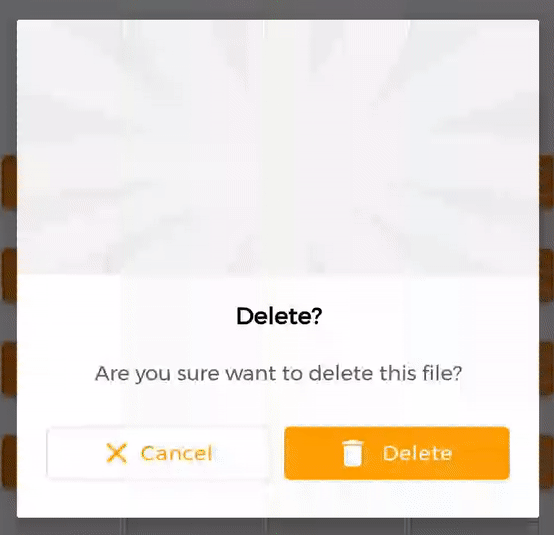 |
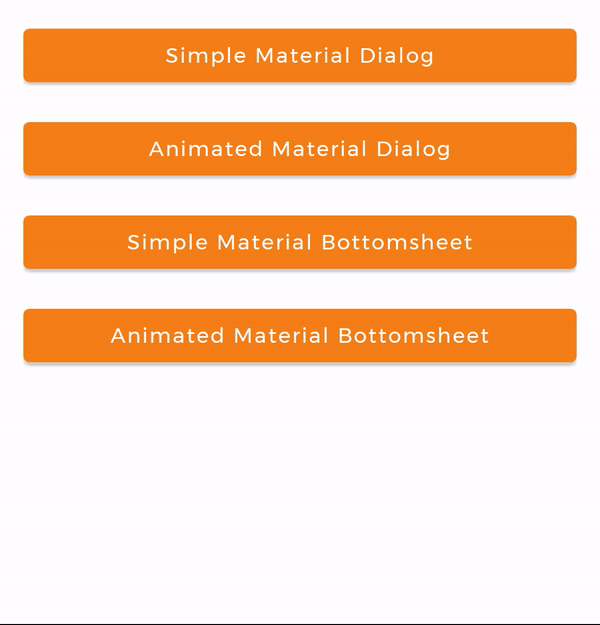 |
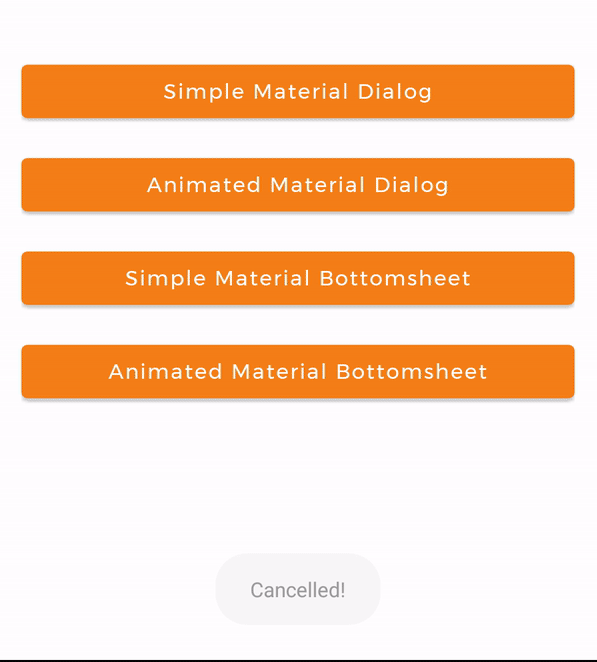 |
MaterialDialog library is built upon Google's Material Design library. This API will be useful to create rich, animated, beautiful dialogs in Android app easily. This library implements Airbnb's Lottie library to render After Effects animation in app. Refer this for Lottie documentation.
MaterialDialog library provides two types of dialog i.e.
Implementation of Material Dialog library is so easy. You can check /app directory for demo. Let's have look on basic steps of implementation.
In Build.gradle of app module, include these dependencies. If you want to show animations, include Lottie animation library.
dependencies {
// Material Dialog Library
implementation 'com.github.rahulabrol:Android-MaterialDialog:1.1'
// Material Design Library
implementation 'com.google.android.material:material:1.1.0'
// Lottie Animation Library
implementation 'com.airbnb.android:lottie:3.3.6'
}Setting Material Theme to app is necessary before implementing Material Dialog library. To set it up, update styles.xml of values directory in app.
<resources>
<style name="AppTheme" parent="Theme.MaterialComponents.Light">
<!-- Customize your theme here. -->
...
</style>
</resources>These are required prerequisites to implement Material Dialog library.
If you want to customize dialog view, you can override style in styles.xml as below.
<!-- Base application theme. -->
<style name="AppTheme" parent="Theme.MaterialComponents.Light.DarkActionBar">
<item name="colorPrimary">@color/colorPrimary</item>
<item name="colorPrimaryDark">@color/colorPrimaryDark</item>
<item name="colorAccent">@color/colorAccent</item>
<item name="android:fontFamily">@font/montserrat</item>
<!-- Customize your theme here. -->
<item name="material_dialog_background">#FFFFFF</item>
<item name="material_dialog_title_text_color">#000000</item>
<item name="material_dialog_message_text_color">#5F5F5F</item>
<item name="material_dialog_positive_button_color">@color/colorAccent</item>
<item name="material_dialog_positive_button_text_color">#FFFFFF</item>
<item name="material_dialog_negative_button_text_color">@color/colorAccent</item>
</style>As there are two types of dialogs in library. Material Dialogs are instantiated as follows.
MaterialDialog class is used to create Material Dialog. Its static Builder class is used to instantiate it. After building, to show the dialog, show() method of MaterialDialog is used.
val simpleDialog = MaterialDialog.Builder(this)
.setTitle("Delete?")
.setMessage("Are you sure want to delete this file?")
.setCancelable(false)
.setPositiveButton(
"Delete",
R.drawable.ic_delete,
object : AbstractDialog.OnClickListener {
override fun onClick(dialogInterface: DialogInterface?, which: Int) {
Toast.makeText(applicationContext, "Deleted!", Toast.LENGTH_SHORT)
.show()
dialogInterface?.dismiss()
}
})
.setNegativeButton(
"Cancel",
R.drawable.ic_close,
object : AbstractDialog.OnClickListener {
override fun onClick(dialogInterface: DialogInterface?, which: Int) {
Toast.makeText(applicationContext, "Cancelled!", Toast.LENGTH_SHORT)
.show()
dialogInterface?.dismiss()
}
})
.build()
// Show Dialog
simpleDialog.show();BottomSheetMaterialDialog class is used to create Bottom Sheet Material Dialog. Its static Builder class is used to instantiate it. After building, to show the dialog, show() method of BottomSheetMaterialDialog is used.
val mBottomSheetDialog = BottomSheetMaterialDialog.Builder(this)
.setTitle("Delete?")
.setMessage("Are you sure want to delete this file?")
.setCancelable(false)
.setPositiveButton( "Delete",
R.drawable.ic_delete,
object : AbstractDialog.OnClickListener {
override fun onClick(dialogInterface: DialogInterface?, which: Int) {
Toast.makeText(applicationContext, "Deleted!", Toast.LENGTH_SHORT)
.show()
dialogInterface?.dismiss()
}
})
.setNegativeButton("Cancel",
R.drawable.ic_close,
object : AbstractDialog.OnClickListener {
override fun onClick(dialogInterface: DialogInterface?, which: Int) {
Toast.makeText(applicationContext, "Cancelled!", Toast.LENGTH_SHORT)
.show()
dialogInterface?.dismiss()
}
})
.build();
// Show Dialog
mBottomSheetDialog.show();| Material Dialog | Bottom Sheet Material Dialog |
|---|---|
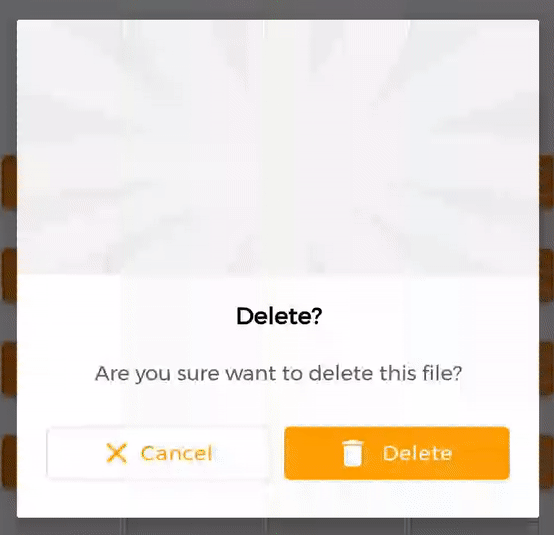 |
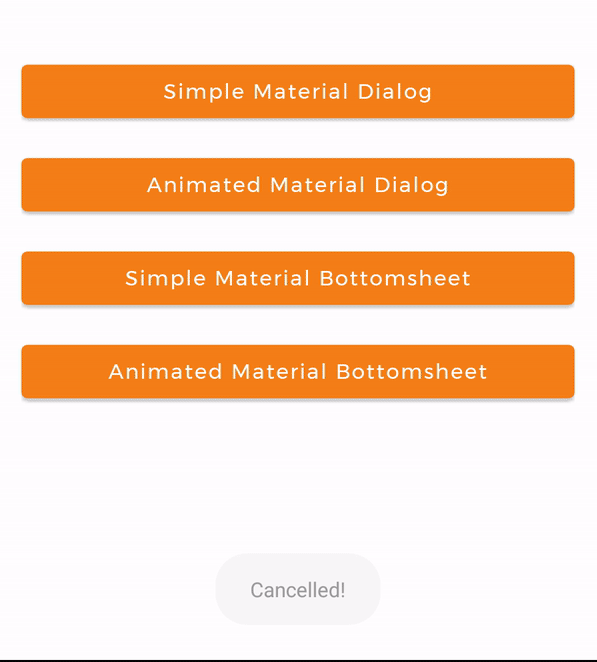 |
Animations in this library are implemented using Lottie animation library. You can get free animations files here. You can find varieties of animation files on https://lottiefiles.com.
*.json file downloaded from LottieFiles should be placed in android project. There are two ways to place animation file (*.json).
For example, here delete_anim.json animation file is used to show file delete animation.
Downloaded json file should placed in raw directory of res.
In code, setAnimation() method of Builder is used to set Animation to the dialog.
Prototype :
setAnimation(int resourceId)
Resource file should be passed to method. e.g. R.raw.delete_anim.
val mDialog = new MaterialDialog.Builder(this)
// Other Methods to create Dialog........
.setAnimation(R.raw.delete_anim)
//...Downloaded json file should placed in asset directory.
In code, setAnimation() method of Builder is used to set Animation to the dialog.
Prototype:
setAnimation(String fileName)
Only file name with extensions should passed to method.
val mDialog = new MaterialDialog.Builder(this)
// Other Methods to create Dialog........
.setAnimation("delete_anim.json")
//...To get View of Animation for any operations, there is a method in Material Dialogs which returns LottieAnimationView of dialog.
// Get Animation View
LottieAnimationView animationView = mDialog.getAnimationView();
// Do operations on animationViewThere are three callback events and listeners for Dialog.
Following are interfaces for implementations:
OnShowListener()- Listens for dialog Show event. ItsonShow()is invoked when dialog is displayed.OnCancelListener()- Listens for dialog Cancel event. ItsonCancel()is invoked when dialog is cancelled.OnDismissListener()- Listens for dialog Dismiss event. ItsonDismiss()is dismiss when dialog is dismissed.
...
mDialog.setOnShowListener(this);
mDialog.setOnCancelListener(this);
mDialog.setOnDismissListener(this);
}
override fun onShow(dialogInterface: DialogInterface?) {
// Dialog is Displayed
}
override fun onCancel(dialogInterface: DialogInterface?) {
// Dialog is Cancelled
}
override fun onDismiss(dialogInterface: DialogInterface?) {
// Dialog is Dismissed
}
}Let's develop with collaborations. We would love to have contributions by raising issues and opening PRs. Filing an issue before PR is must. See Contributing Guidelines.
This library is built using following open-source libraries.
Project is published under the Apache 2.0 license. Feel free to clone and modify repo as you want, but don't forget to add reference to authors :)