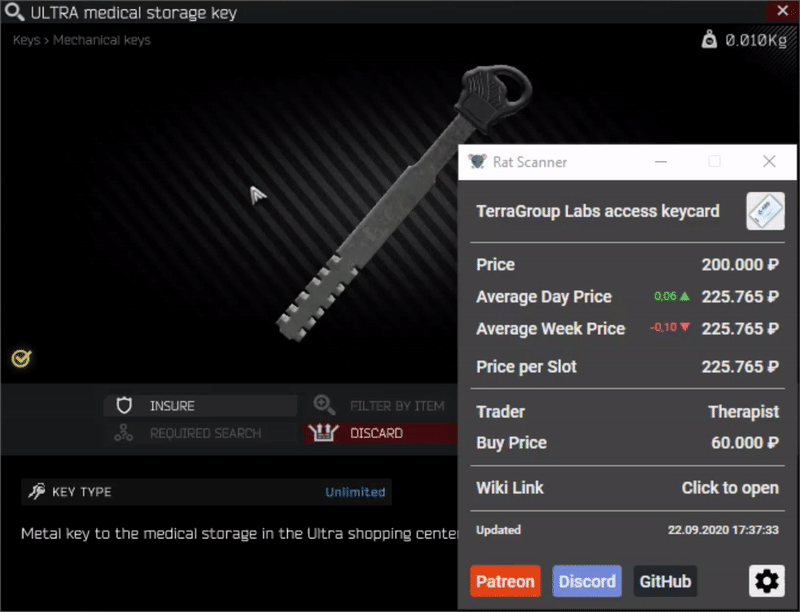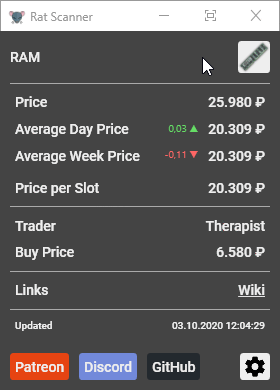Rat Scanner is a open source tool for Escape from Tarkov.
Please consider supporting the project to help finance the backend server as well as the API.
Rat Scanner allows you to scan items in the game and provides you with data about items (average price, value per slot, ...).
The information is taken from a third-party API which takes the data directly from the game.
The tool is entirely external. This means it is not accessing any memory of the game, like cheats do.
Instead, when you want to scan a item, a screenshot is taken and image processing is applied to identify the clicked item. The item is then looked up in the database and information is displayed in the window and with a overlayed tooltip.
Your game may need to be in either Borderless or Windowed mode for the overlay to work.
There are currently two types of item scan methods
Name scanning refers to scanning the inspection name of a item.
- Simply left click onto the magnifier icon inside the inspect window
Limitations
- Uses / durability is always assumed at 100%
- Weapons and other modable items will only show info of the base item
Icon scanning refers to scanning the icon of a item.
- Hold the modifier key down while left clicking on a item
- The modifier key can be changed in the settings (default is
Shift)
Limitations
- Uses / durability is always assumed at 100%
- Items which share a icon with other items (especially keys) will result in a uncertain match
- There will be missmatches when scanning icons in the top left of the item stash since the bright light (top center of the screen) interferes with it
Notes
- Check out the indicator for modded items
- If the item size does not get detected correctly, try to click in a corner of the item
When attached mods on a item were detected, they will be included in the data. This is indicated by an icon which is displayed to the left of the item name.
| Price includes attached mods | Price does not include attached mods |
|---|---|
Switch to the minimal ui by clicking the dedicated button inside the titlebar. Get back to the standard view by double clicking anywhere inside the window.
Background opacity as well as the data which is shown can be configured in the settings.
You can directly download the latest version here or choose a specific version to download here.
After you downloaded the Zip-Archive (you only need RatScanner.zip) extract it anywhere on your PC and run RatScanner.exe.
Once it has launched, go into the settings menu (bottom right corner) and check that your resolution is set properly (default is FullHD).
Important: If the tool does not seem to start, make sure you have the x64 Version of .Net Core Runtime installed.
- Clone the repo
- Copy the
namefolder and thecorrelation.jsonfrom the EfT-Icons repository insideRatScanner\Data\
- Open the solution inside Visual Studio and click Build -> Build Solution
- Run the
publish.batscript which is inside the repository root. - The output will be located in a folder called
publishon the same level as the publish script.
Please read CONTRIBUTING.md before contributing.
This will help to pay for the backend server as well as the API which provides the backend with data.