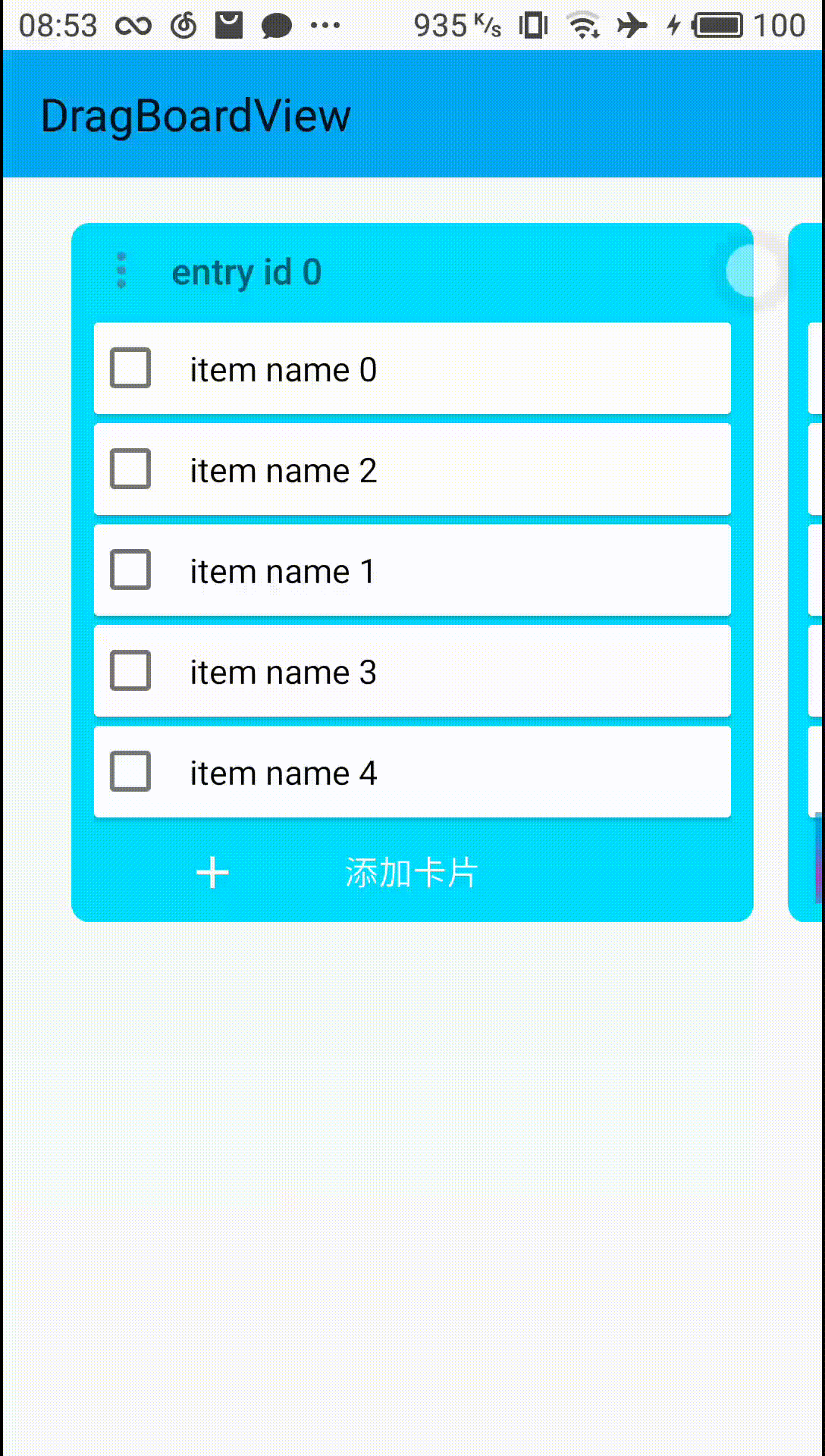DragBoardView is a draggable kanban/board view for Android. it supports drag item, drag column, auto center
You can just use it like a RecyclerView!
Just use it like a RecyclerView! 中文文档
How to use Recyclerview:
1. Add dependency for recyclerview
compile 'com.android.support:recyclerview-v7:23.1.0'
Add recyclerview in main layout file
<?xml version="1.0" encoding="utf-8"?>
<LinearLayout
xmlns:android="http://schemas.android.com/apk/res/android"
xmlns:app="http://schemas.android.com/apk/res-auto"
android:orientation="vertical"
android:layout_width="match_parent"
android:layout_height="match_parent"
>
<android.support.v7.widget.RecyclerView
android:id="@+id/item_list"
android:layout_width="match_parent"
android:layout_height="match_parent"
android:scrollbars="vertical"
/>
</LinearLayout>2. Make one item layout xml file
<LinearLayout xmlns:android="http://schemas.android.com/apk/res/android"
android:orientation="horizontal"
android:layout_width="match_parent"
android:layout_height="wrap_content">
<TextView
android:id="@+id/txtChords"
android:layout_height="wrap_content"
android:layout_width="wrap_content"
android:layout_gravity="center_horizontal"
/>
<TextView
android:layout_height="wrap_content"
android:layout_width="wrap_content"
android:id="@+id/txtLyrics"/>
</LinearLayout>3. Make model class for each item in list.
it can be any custom class.
public class Item {
private String name;
public Item(String n) {
name = n;
}
public String getName() {
return name;
}
public void setName(String name) {
this.name = name;
}
}4. make adapter for recyclerview
import android.support.v7.widget.RecyclerView;
import android.util.Log;
import android.view.LayoutInflater;
import android.view.View;
import android.view.ViewGroup;
import android.widget.TextView;
import com.codexpedia.list.viewholder.R;
import java.util.ArrayList;
public class ItemArrayAdapter extends RecyclerView.Adapter<ItemArrayAdapter.ViewHolder> {
//All methods in this adapter are required for a bare minimum recyclerview adapter
private int listItemLayout;
private ArrayList<Item> itemList;
// Constructor of the class
public ItemArrayAdapter(int layoutId, ArrayList<Item> itemList) {
listItemLayout = layoutId;
this.itemList = itemList;
}
// get the size of the list
@Override
public int getItemCount() {
return itemList == null ? 0 : itemList.size();
}
// specify the row layout file and click for each row
@Override
public ViewHolder onCreateViewHolder(ViewGroup parent, int viewType) {
View view = LayoutInflater.from(parent.getContext()).inflate(listItemLayout, parent, false);
ViewHolder myViewHolder = new ViewHolder(view);
return myViewHolder;
}
// load data in each row element
@Override
public void onBindViewHolder(final ViewHolder holder, final int listPosition) {
TextView item = holder.item;
item.setText(itemList.get(listPosition).getName());
}
// Static inner class to initialize the views of rows
static class ViewHolder extends RecyclerView.ViewHolder implements View.OnClickListener {
public TextView item;
public ViewHolder(View itemView) {
super(itemView);
itemView.setOnClickListener(this);
item = (TextView) itemView.findViewById(R.id.txtChords);
}
@Override
public void onClick(View view) {
Log.d("onclick", "onClick " + getLayoutPosition() + " " + item.getText());
}
}5. bind adapter with recyclerview
import android.os.Bundle;
import android.support.v7.app.AppCompatActivity;
import android.support.v7.widget.DefaultItemAnimator;
import android.support.v7.widget.LinearLayoutManager;
import android.support.v7.widget.RecyclerView;
import com.codexpedia.list.viewholder.R;
import java.util.ArrayList;
public class MainActivity extends AppCompatActivity {
RecyclerView recyclerView;
@Override
protected void onCreate(Bundle savedInstanceState) {
super.onCreate(savedInstanceState);
setContentView(R.layout.activity_main);
// Initializing list view with the custom adapter
ArrayList <Item> itemList = new ArrayList<Item>();
ItemArrayAdapter itemArrayAdapter = new ItemArrayAdapter(R.layout.list_item, itemList);
recyclerView = (RecyclerView) findViewById(R.id.item_list);
recyclerView.setLayoutManager(new LinearLayoutManager(this));
recyclerView.setItemAnimator(new DefaultItemAnimator());
recyclerView.setAdapter(itemArrayAdapter);
// Populating list items
for(int i=0; i<100; i++) {
itemList.add(new Item("Item " + i));
}
}
}As for DragBoardView, it's all the same.
How to use DragBoardView:
1. Add dependency for DragBoardView
Add it in your root build.gradle at the end of repositories:
allprojects {
repositories {
...
maven { url 'https://jitpack.io' }
}
}Add the dependency
dependencies {
compile 'com.github.LinXueyuanStdio:DragBoardView:v1.0.0'
}declare it in your main layout xml file:
<?xml version="1.0" encoding="utf-8"?>
<RelativeLayout xmlns:android="http://schemas.android.com/apk/res/android"
android:layout_width="match_parent"
android:layout_height="match_parent"
android:fitsSystemWindows="true">
<android.support.v7.widget.Toolbar
android:id="@+id/toolbar"
android:layout_width="match_parent"
android:layout_height="?attr/actionBarSize"
android:background="?attr/colorPrimary"/>
<com.time.cat.dragboardview.DragBoardView
android:id="@+id/layout_main"
android:layout_width="match_parent"
android:layout_height="match_parent"
android:layout_below="@id/toolbar"/>
</RelativeLayout>2. Make two item layout xml files.
One for each column item. it should contains a RecyclerView
<?xml version="1.0" encoding="utf-8"?>
<RelativeLayout
xmlns:android="http://schemas.android.com/apk/res/android"
android:id="@+id/col_content_container"
android:layout_width="match_parent"
android:layout_height="match_parent">
<android.support.v7.widget.RecyclerView
android:id="@+id/rv"
android:layout_width="match_parent"
android:layout_height="match_parent"/>
</RelativeLayout>One for the item in each column.
<TextView
android:id="@+id/item_title"
android:layout_width="match_parent"
android:layout_height="match_parent"
android:text="item"/>3. Make model class for each column and each item in list.
for each column, it should implement DragColumn interface.
public class Entry implements DragColumn {
private final String name;
private int columnIndex;
private final List<DragItem> itemList;
public Entry(String name, int columnIndex, List<DragItem> items) {
this.name = name;
this.columnIndex = columnIndex;
this.itemList = items;
}
public String getName() {
return name;
}
public List<DragItem> getItemList() {
return itemList;
}
@Override
public int getColumnIndex() {
return columnIndex;
}
@Override
public void setColumnIndex(int columnIndexInHorizontalRecycleView) {
//save to database here
}
}for each item in the column, it should implement DragItem interface.
public class Item implements DragItem {
private final String itemName;
private int colIndex;
private int itemIndex;
public Item(String itemName, int colIndex, int itemIndex) {
this.itemName = itemName;
this.colIndex = colIndex;
this.itemIndex = itemIndex;
}
public String getItemName() {
return itemName;
}
@Override
public int getColumnIndex() {
return colIndex;
}
@Override
public int getItemIndex() {
return itemIndex;
}
@Override
public void setColumnIndex(int columnIndexInHorizontalRecycleView) {
//save to database here
}
@Override
public void setItemIndex(int itemIndexInVerticalRecycleView) {
//save to database here
}
}4. make adapter for DragBoardView
public class ColumnAdapter extends HorizontalAdapter<ColumnAdapter.ViewHolder>
public class ItemAdapter extends VerticalAdapter<ItemAdapter.ViewHolder>5. bind adapter with DragBoardView
public class MainActivity extends AppCompatActivity {
DragBoardView dragBoardView;
List<DragColumn> mData = new ArrayList<>();
@Override
protected void onCreate(Bundle savedInstanceState) {
super.onCreate(savedInstanceState);
setContentView(R.layout.activity_main);
dragBoardView = findViewById(R.id.layout_main);
mAdapter = new ColumnAdapter(this);
mAdapter.setData(mData);
dragBoardView.setHorizontalAdapter(mAdapter);
}
} |
 |
 |
 |
 |
Meanwhile, PagerRecyclerView is able to be customized by these 3 params:
| name | format | description |
|---|---|---|
| singlePageFling | boolean | single Page Fling, default false |
| triggerOffset | float | trigger offset, default 0.25f |
| flingFactor | float | fling factor, default 0.15f |
demo is more clear