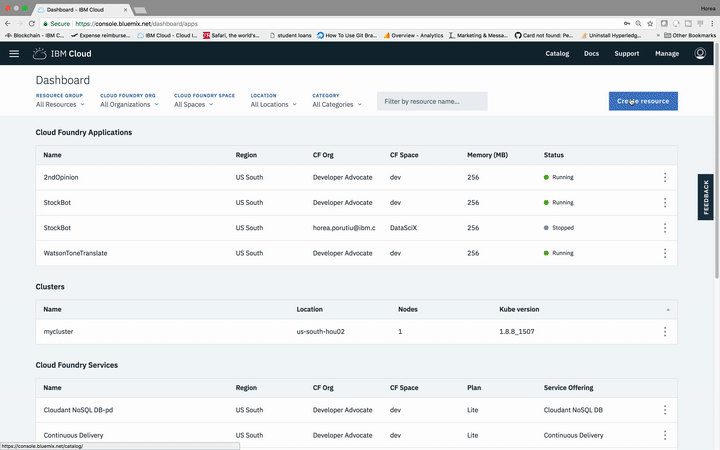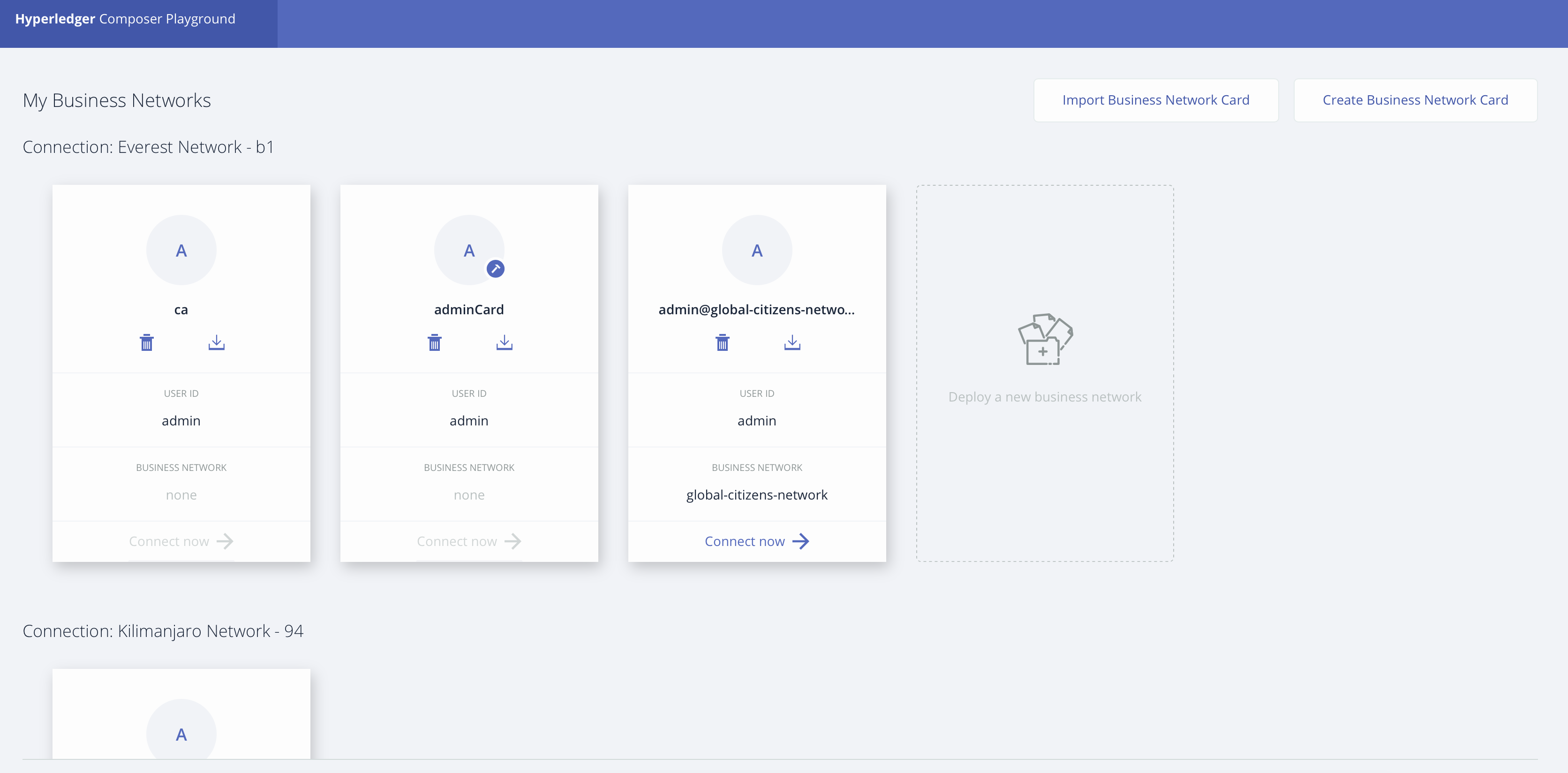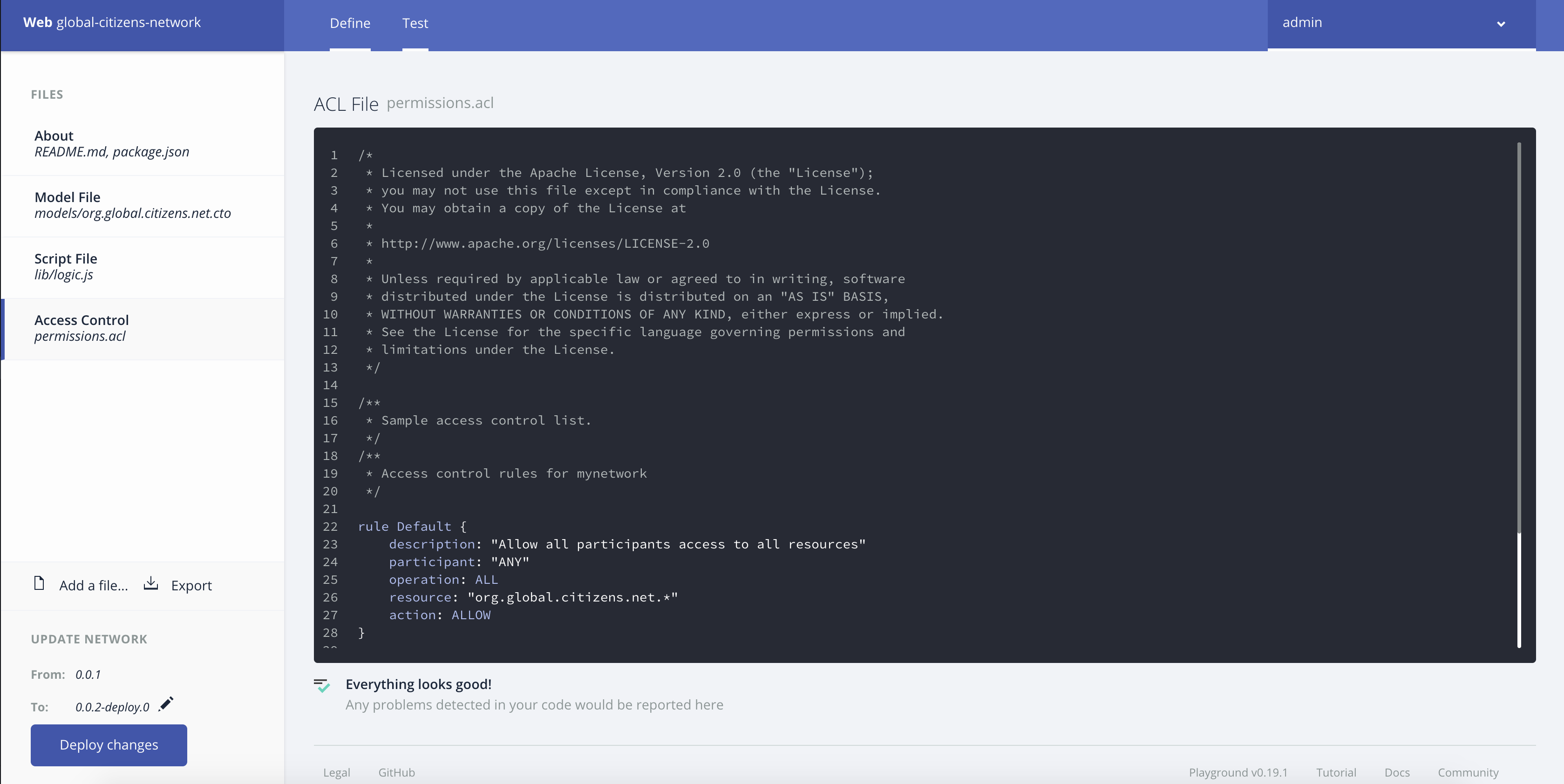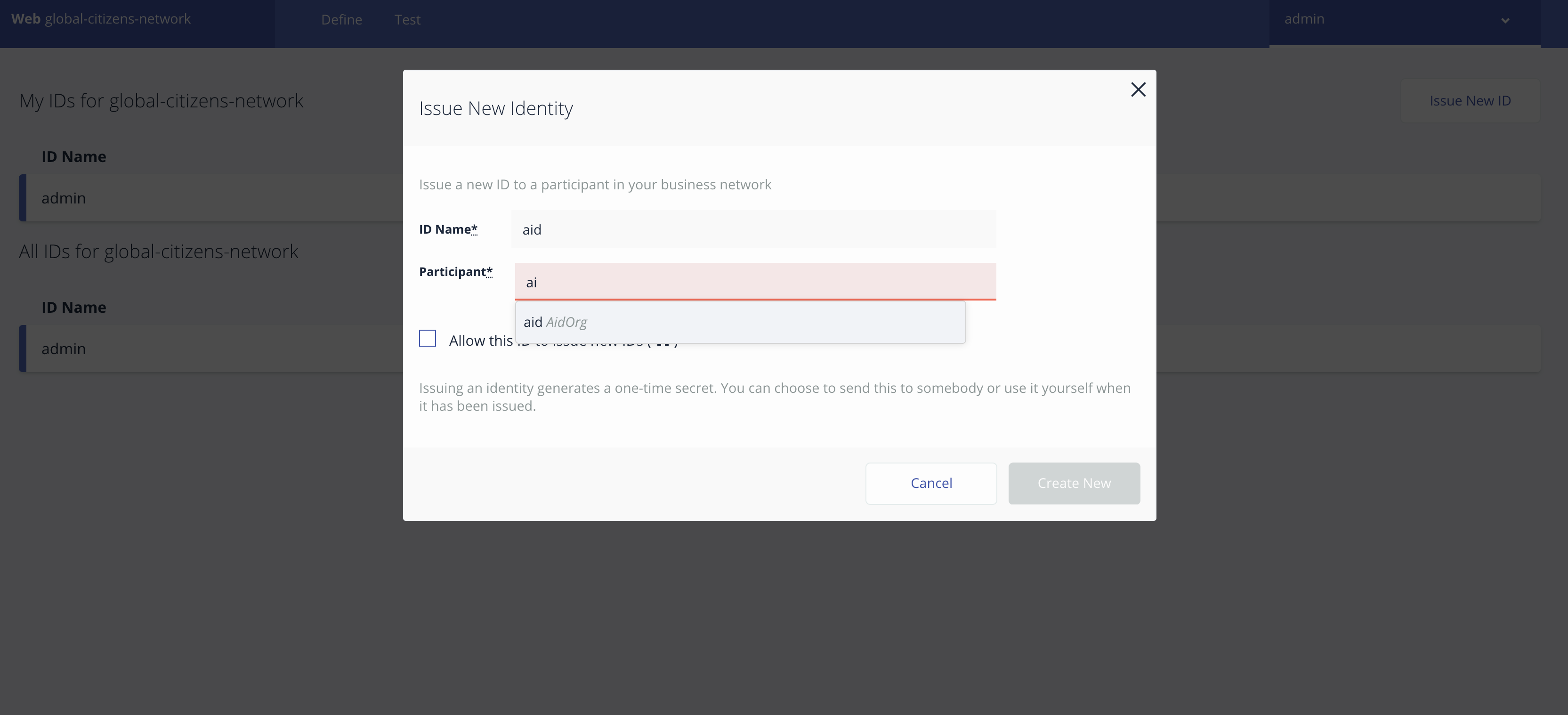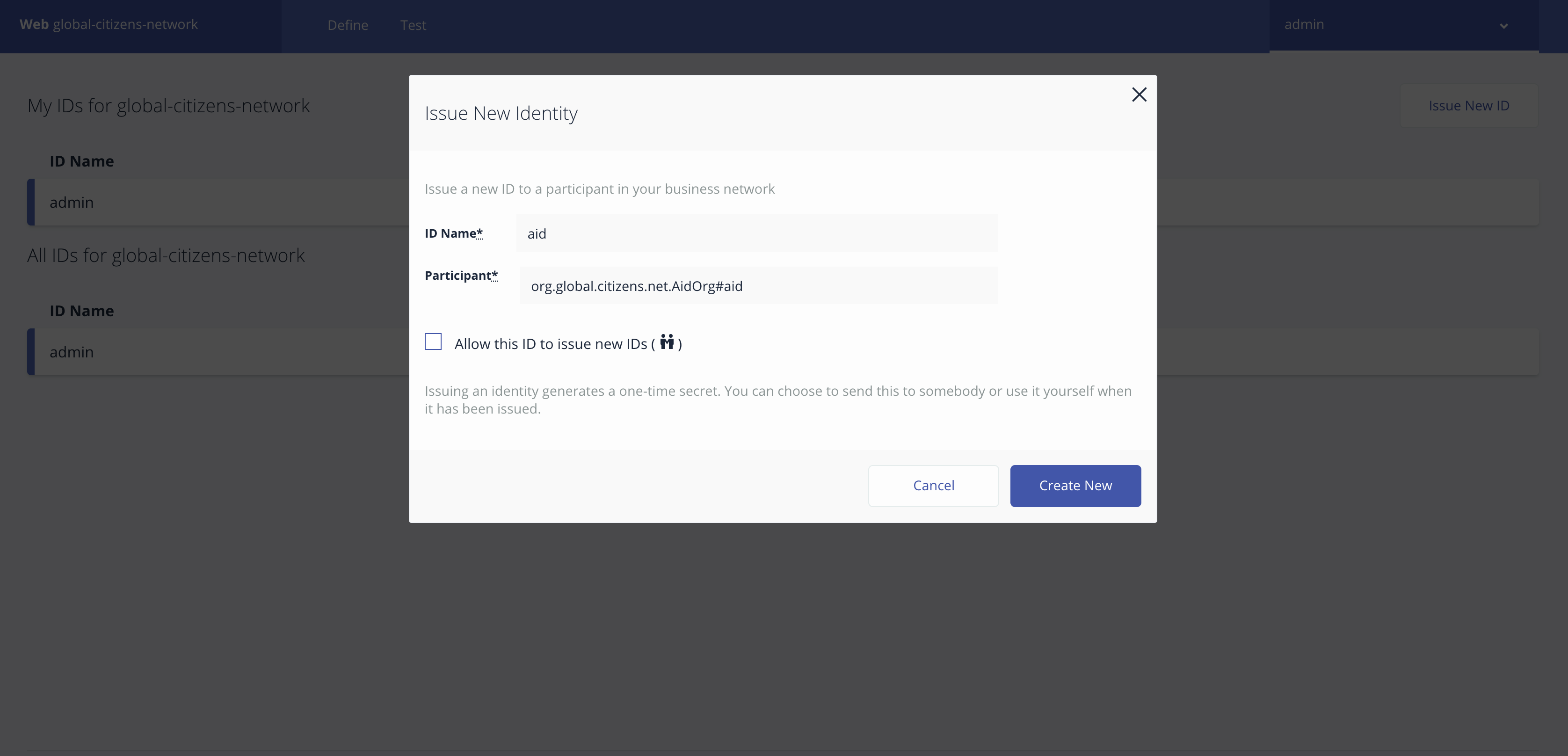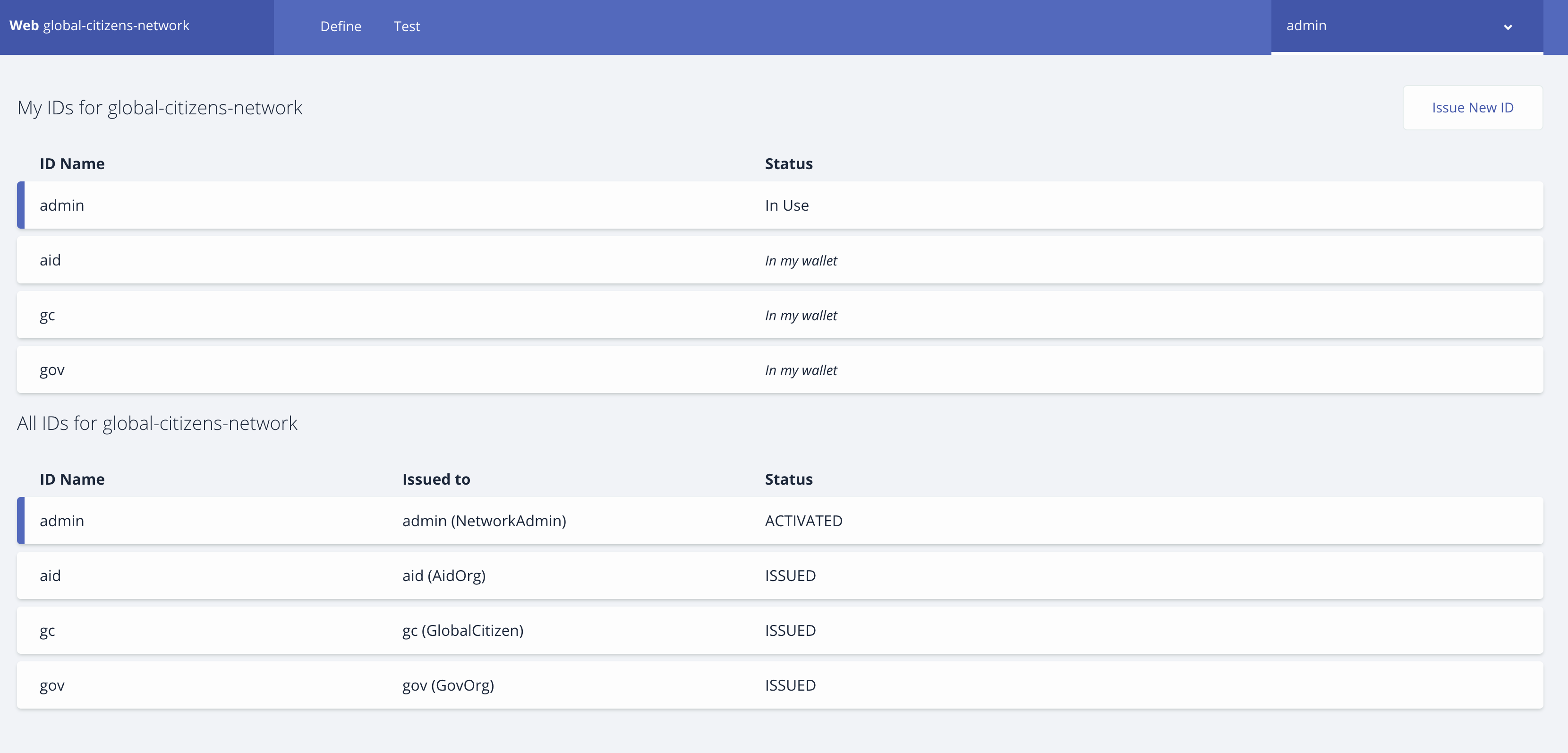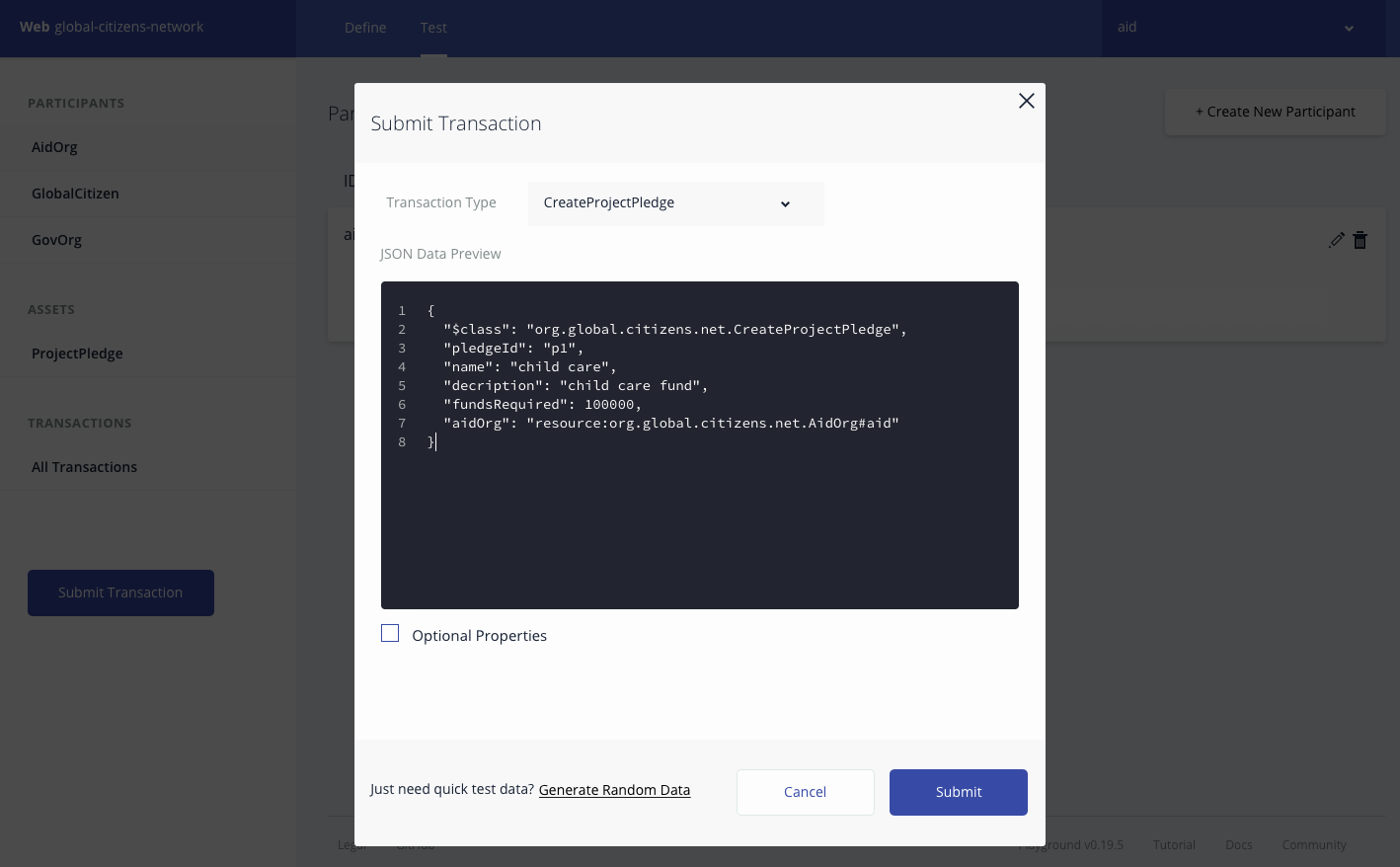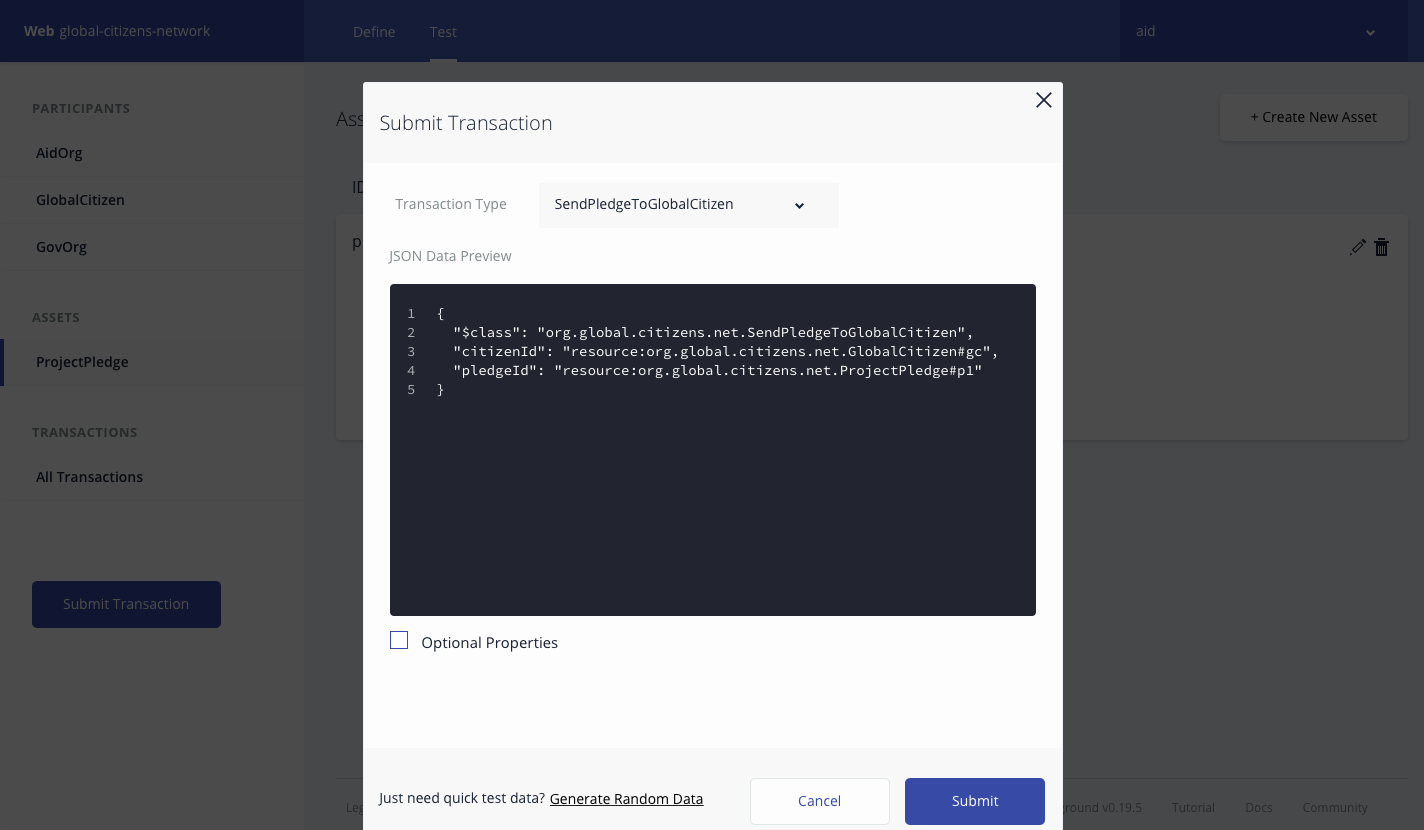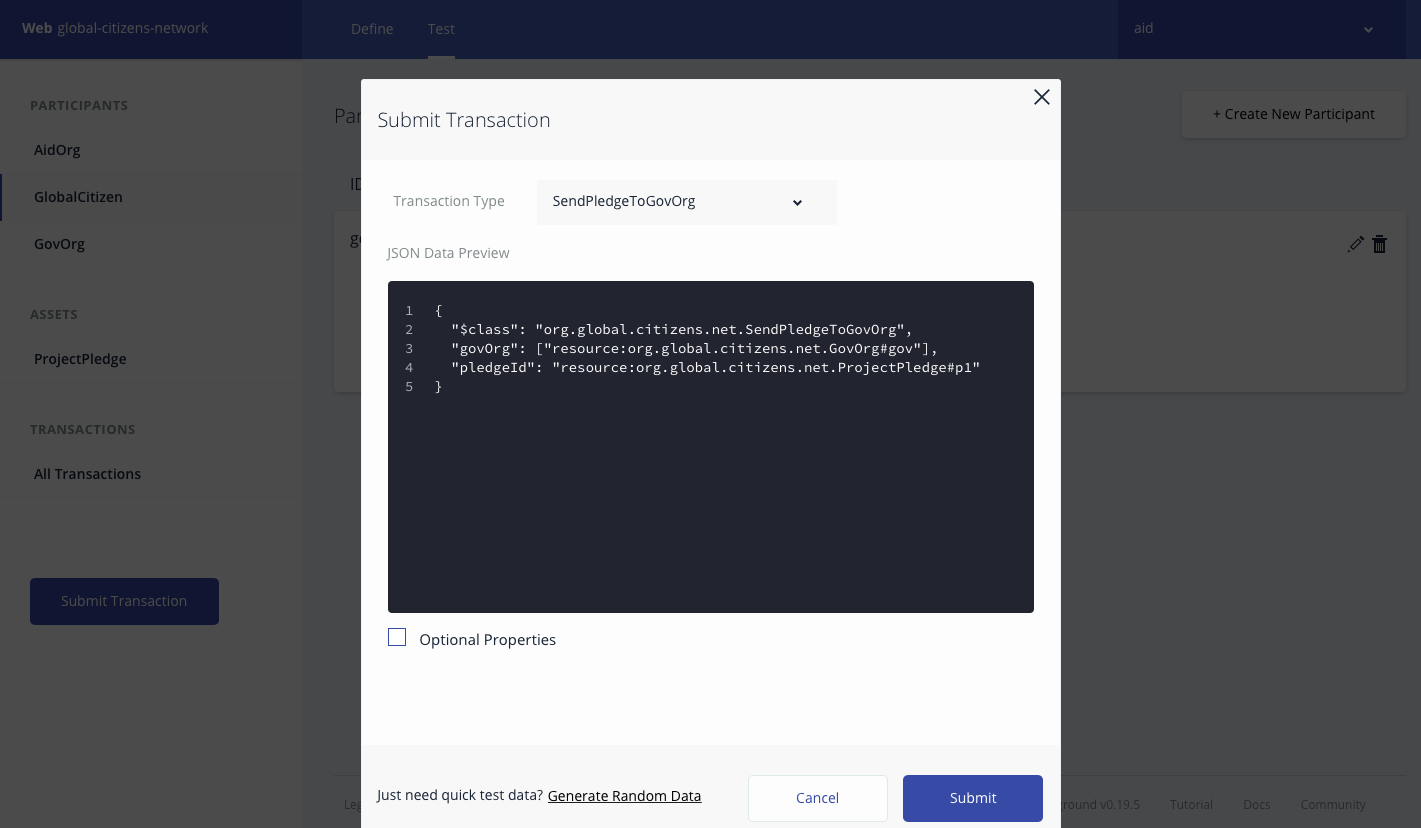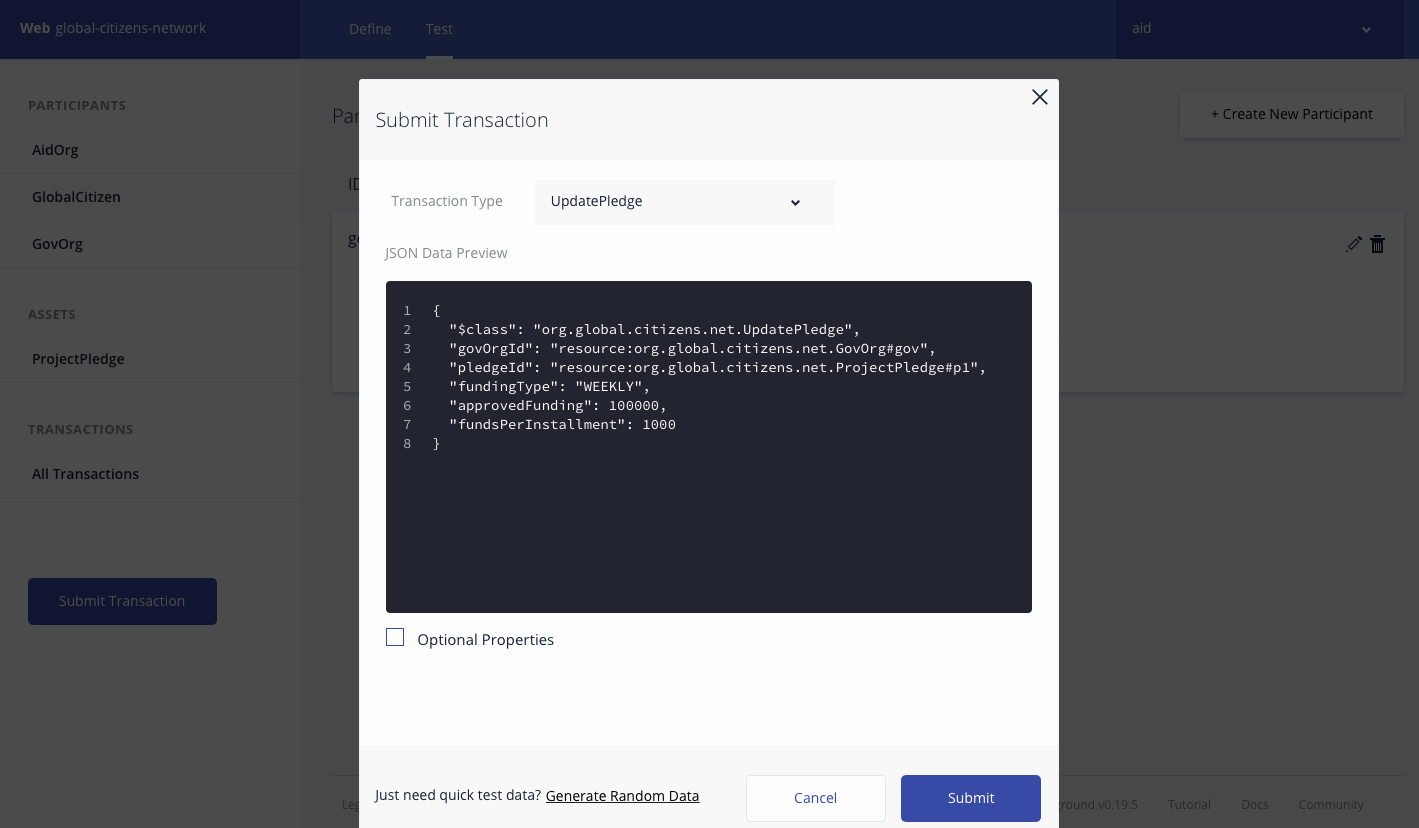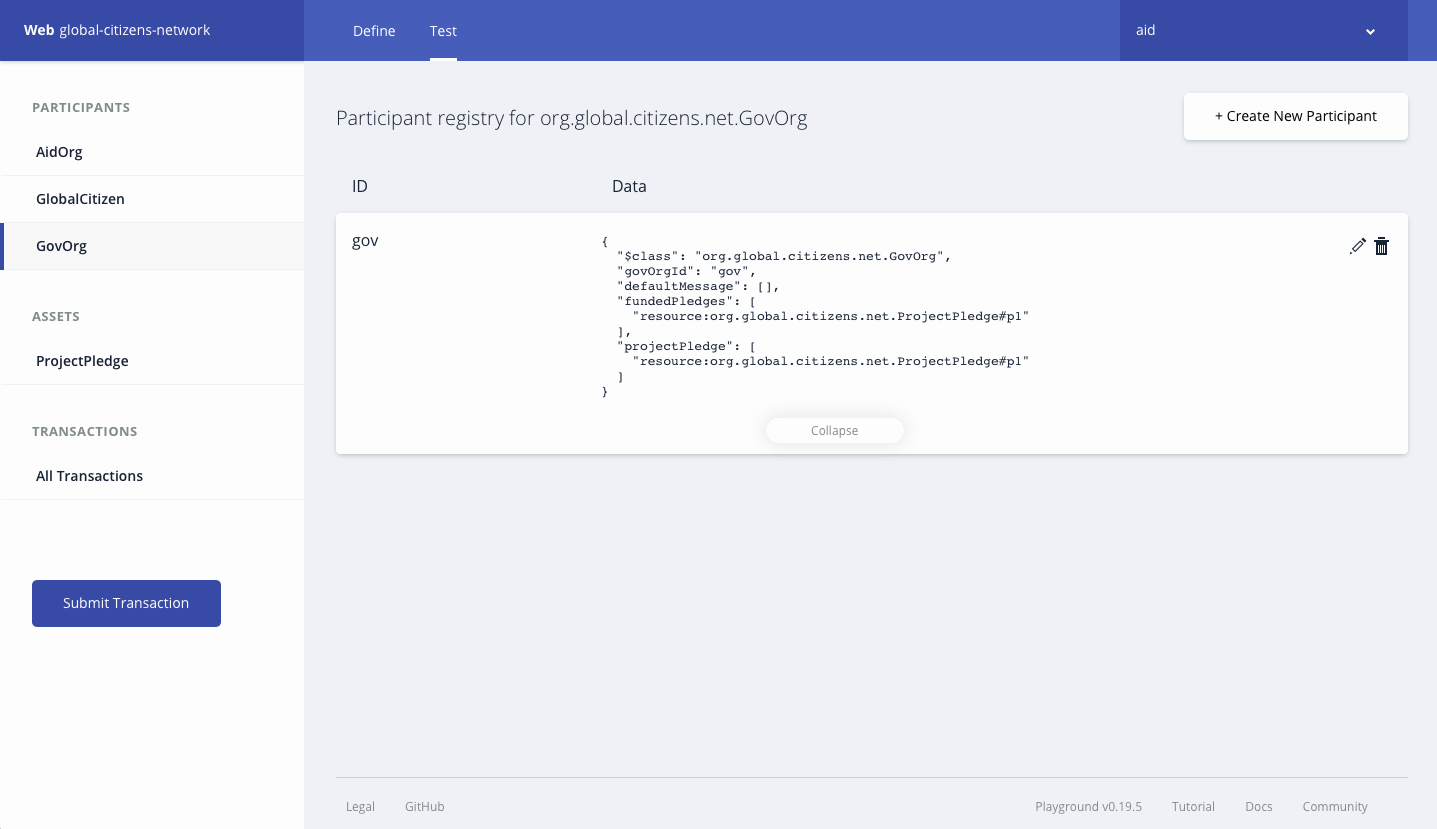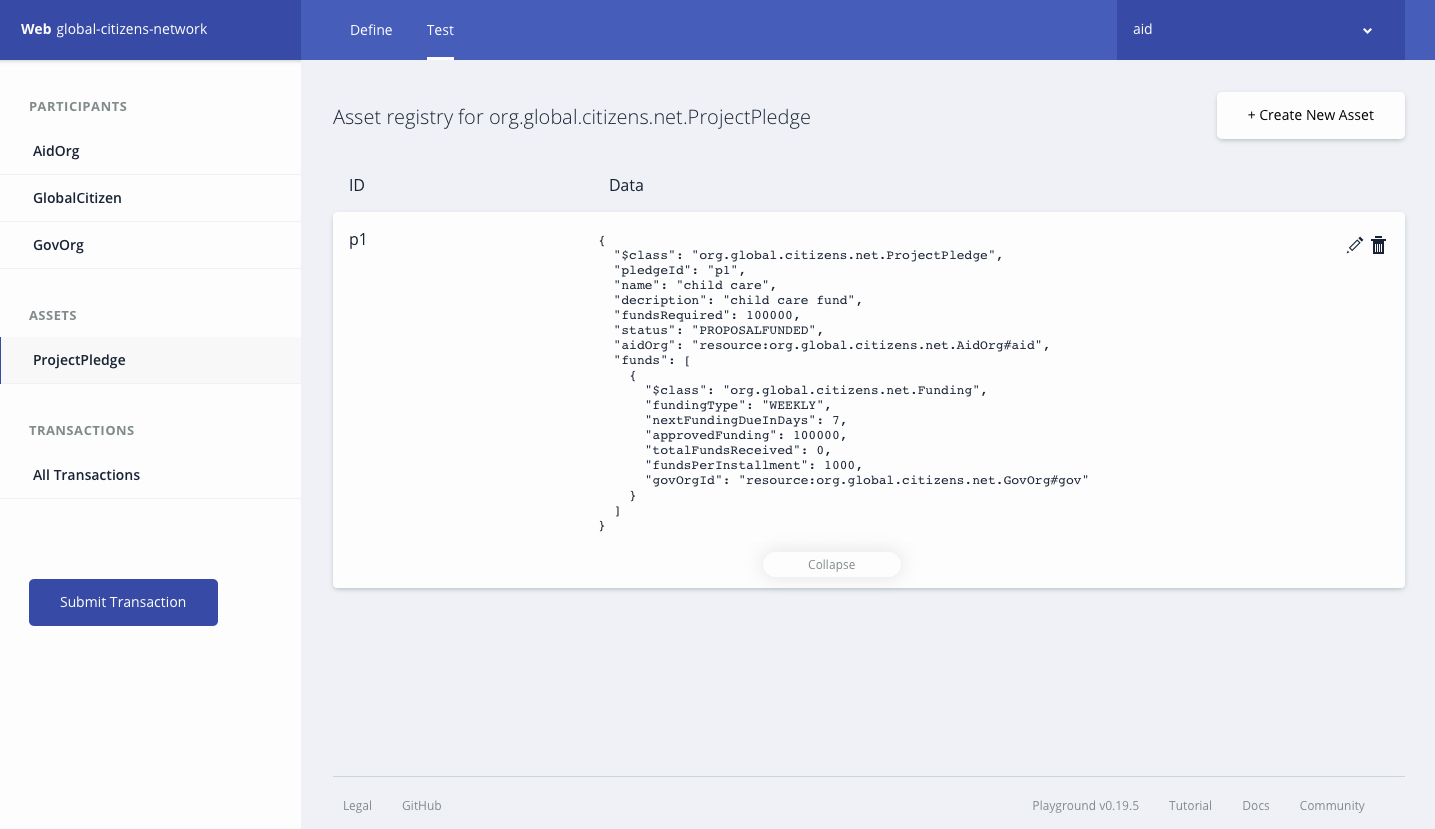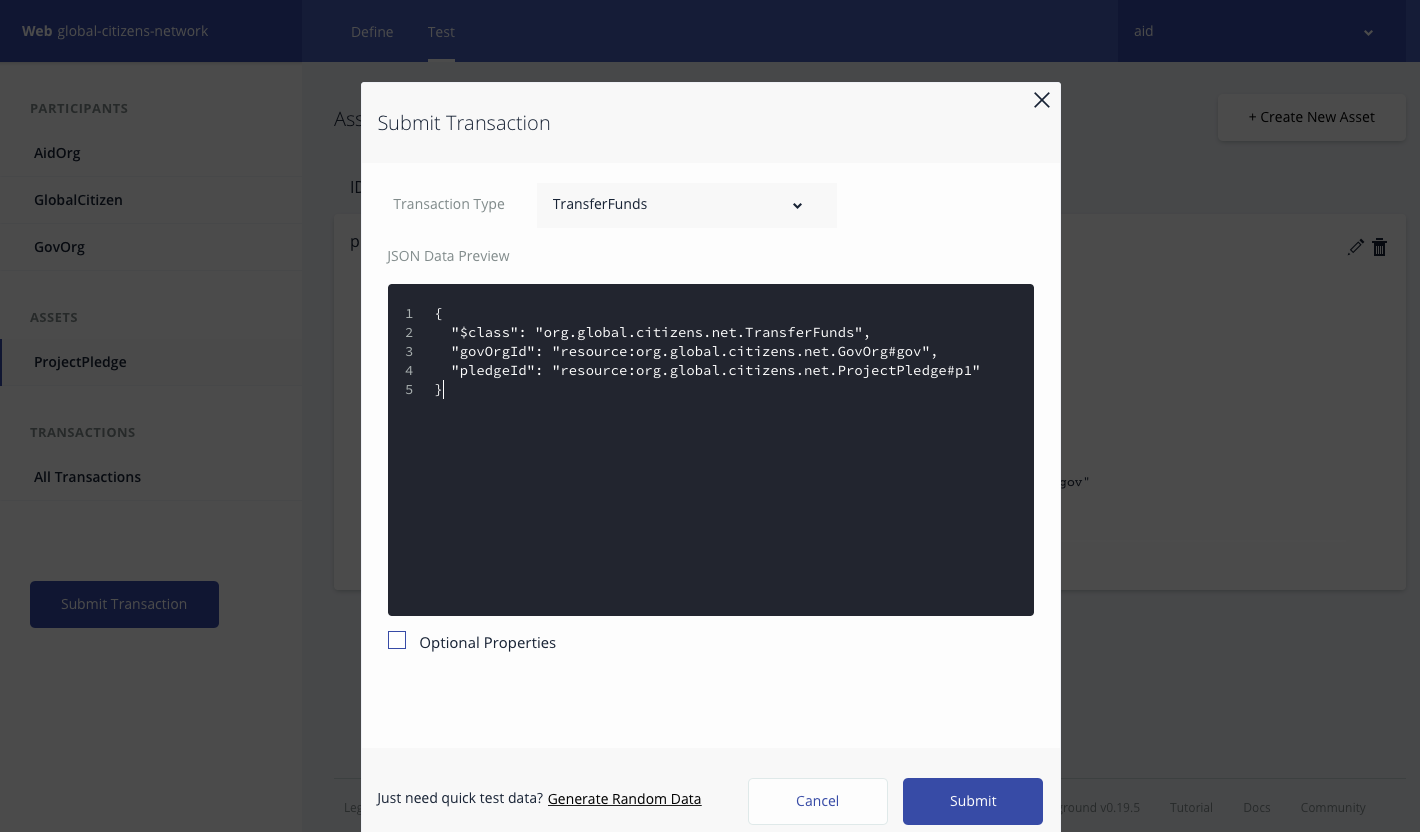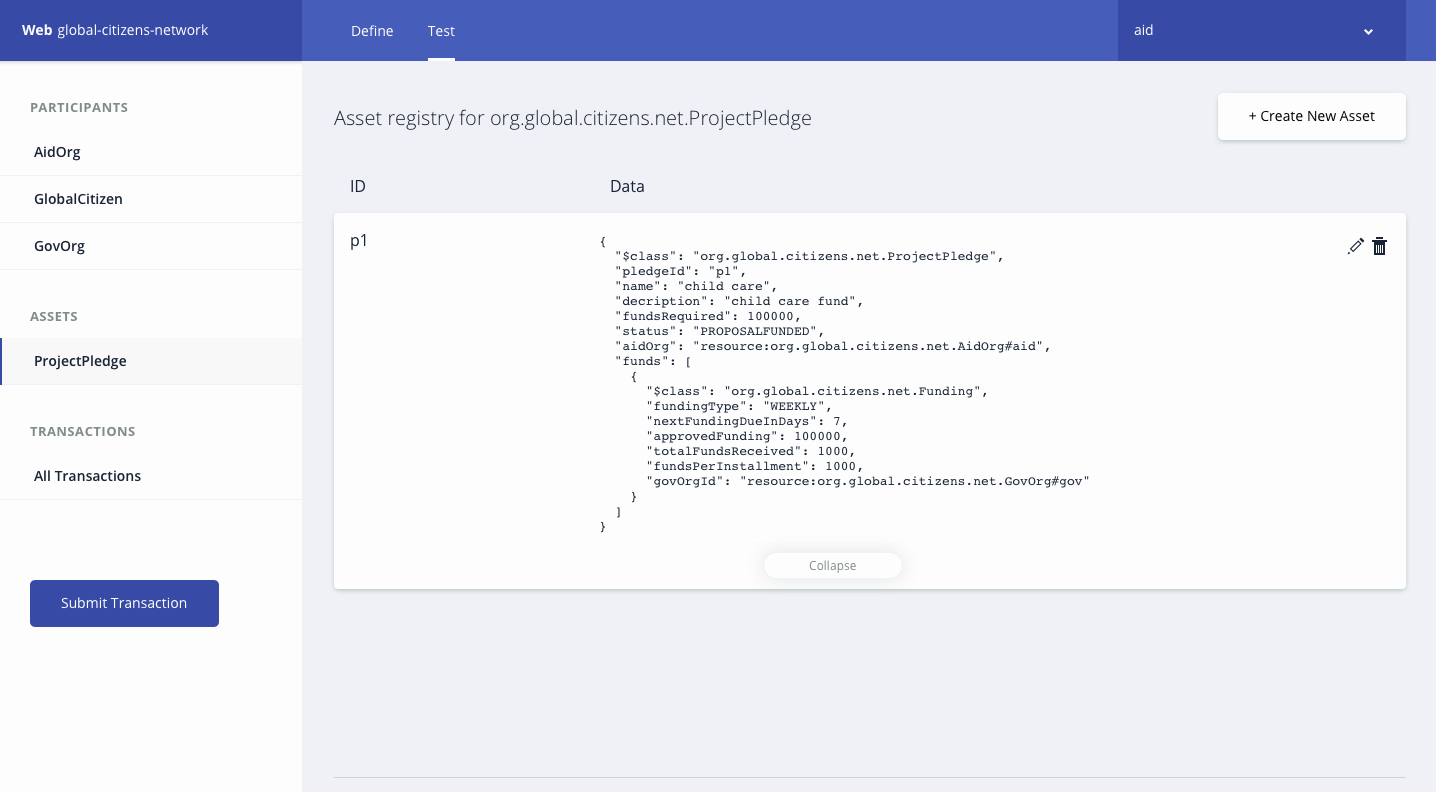The goal here is to build a 3-member blockchain application using the IBM Blockchain Platform, consisting of the following entities: an organization representing a government entity, an organization representing an NGO focused on the provision of aid, and an organization representing Global Citizen.
Audience level : Intermediate Developers
-
Free IBM Cloud account
-
NPM and Node installed (node version 8.10.0)
-
If you have used other versions of composer-cli, or have deployed a .bna file before, run these commands
npm uninstall -g composer-cli
npm uninstall -g composer-rest-server
rm -rf ~/.composer
rm *.card
rm -rf credentials/
- Install composer-cli
npm install -g composer-cli@0.19.5A business network is made up of assets, participants, transactions, access control rules, and optionally events and queries. In this skeleton business network, there is a model (.cto) file which will contain the class definitions for all assets, participants, and transactions in the business network. The skeleton business network also contains an access control (permissions.acl) document with basic access control rules, a script (logic.js) file containing transaction processor functions, and a package.json file containing business network metadata.
First we need to clone a repo that contains the three components that are needed to make a BNA file: a logic file(.js) , a model file(.cto), and an access control(.acl) file.
git clone https://github.com/IBM/global-citizen.gitTo check that the structure of the files is valid, you can now generate a Business Network Archive (BNA) file for your business network definition. The BNA file is the deployable unit -- a file that can be deployed to the Composer runtime for execution. Use the following command to generate the network archive:
cd global-citizen
npm installYou should see the following output:
Creating Business Network Archive
Looking for package.json of Business Network Definition
Input directory: /Users/ishan/Documents/proj/global-citizens/global-citizens-network/global-citizen
Found:
Description: This pattern should be able to Construct a 3-member blockchain application using the IBM Blockchain Platform, consisting of the following entities: an organization representing a government entity, an organization representing an NGO focused on the provision of aid, and an organization representing Global Citizen.
Name: global-citizens-network
Identifier: global-citizens-network@0.0.1
Written Business Network Definition Archive file to
Output file: global-citizens-network@0.0.1.bna
Command succeededNow you should have a BNA file, (global-citizens-network.bna), that is in your global-citizens/dist directory.
-
In your browser go to your shiny new IBM Cloud account
-
Launch your blockchain service, and click on connection profile, and view as raw JSON
-
Scroll all the way down until you see
registrarand then underenrollIdwill beenrollSecret. Copy this secret, we will need it for the next step for creating the a business network card for the certificate authority (CA)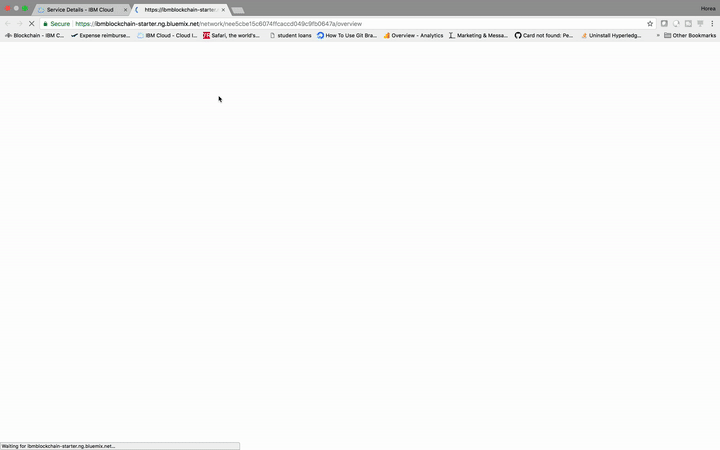
-
Download the connection profile
-
Rename the downloaded JSON file to
connection-profile.json -
Move the
connection-profile.jsonfile to theglobal-citizendirectory -
Using the
enrollSecretfrom the previous step issue this command to create a business network card for the certificate authority (CA)
composer card create -f ca.card -p connection-profile.json -u admin -s <enrollSecret>- Import the card in your local system wallet with this command
composer card import -f ca.card -c ca- Finally, we request certificates from the CA using the card we imported that contains our
enrollSecret. The certificates are stored in the credentials directory that is created after the completion of this command.
composer identity request --card ca --path ./credentials- Back in the blockchain service, click on the members tab, then add certificate. Go to your
global-citizen/credentialsdirectory, and copy and paste the contents of theadmin-pub.pemfile in the certificate box. Submit the certificate and restart the peers.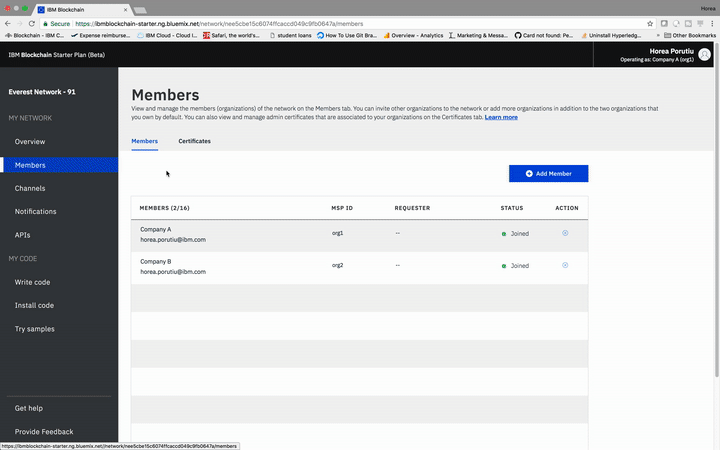
Note: restarting the peers takes a minute.
- Next, we need to synchronize the certificates of the channel. From our blockchain service, under
my networkclick onChannelsand then the three-dot button. Then clickSync Certificate.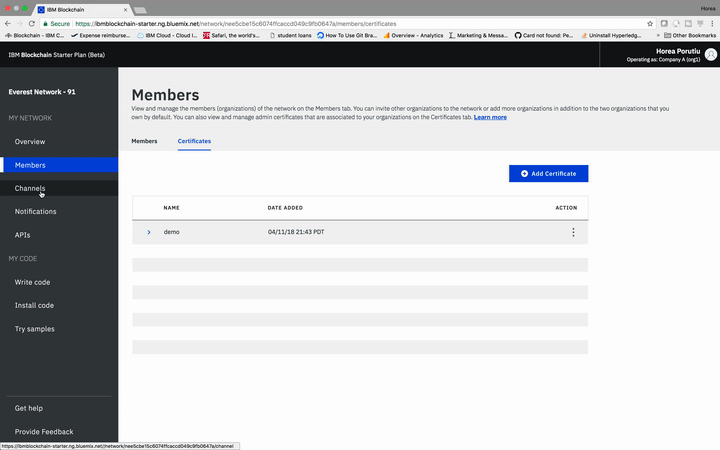
- Now that we have synced certificates with our peers, we can install the Hyperledger Composer runtime and start the network by creating an admin card. Create the admin card with the channel admin and peer admin roles with the following command:
composer card create -f adminCard.card -p connection-profile.json -u admin -c ./credentials/admin-pub.pem -k ./credentials/admin-priv.pem --role PeerAdmin --role ChannelAdmin- Import the card created from the previous command:
composer card import -f adminCard.card -c adminCard- Now we will use the admin card to install the network with the following command:
composer network install --card adminCard --archiveFile global-citizens-network@0.0.1.bnaNote: If you get an error at this point, wait a minute and try again.
- Start the business network by providing the admin card, the path to the .bna file, and the credentials received from the CA. This command will issue a card which we will remove, called ‘delete_me.card’.
composer network start --networkName global-citizens-network --networkVersion 0.0.1 -c adminCard -A admin -C ./credentials/admin-pub.pem -f delete_me.cardNote: If you get an error at this point, wait a minute and try again.
- Next, let’s delete delete_me.card :
rm delete_me.card- After we have installed the runtime and started the network, we need to create a card which we will deploy to the Starter Plan. Use the following command to create
adminCard.card:
composer card create -n global-citizens-network -p connection-profile.json -u admin -c ./credentials/admin-pub.pem -k ./credentials/admin-priv.pem- Import the business network card:
composer card import -f admin@global-citizens-network.card- Test the business network card:
composer network ping -c admin@global-citizens-networkYou can either use composer-playground or composer-rest-server to interact with the business network.
Use the links to get more information about composer-playground and composer-rest-server.
- Install Composer-Playground:
npm install -g composer-playground@0.19.5- Now, let’s start up the server. Make sure you are in the same directory as your
connection-profile.json
composer-playground- In your browser, go to http://localhost:8080/test to perform operations in business network.
Admin card for global-citizen business network is created in Composer Playground.
Click on Connect now button present on admin@global-citizens-network card to connect to global-citizen business network
To test your Business Network Definition, first click on the Test tab:
In the AidOrg participant registry, create a new participant. Make sure you click on the AidOrg tab on the far left-hand side first and click on Create New Participant button
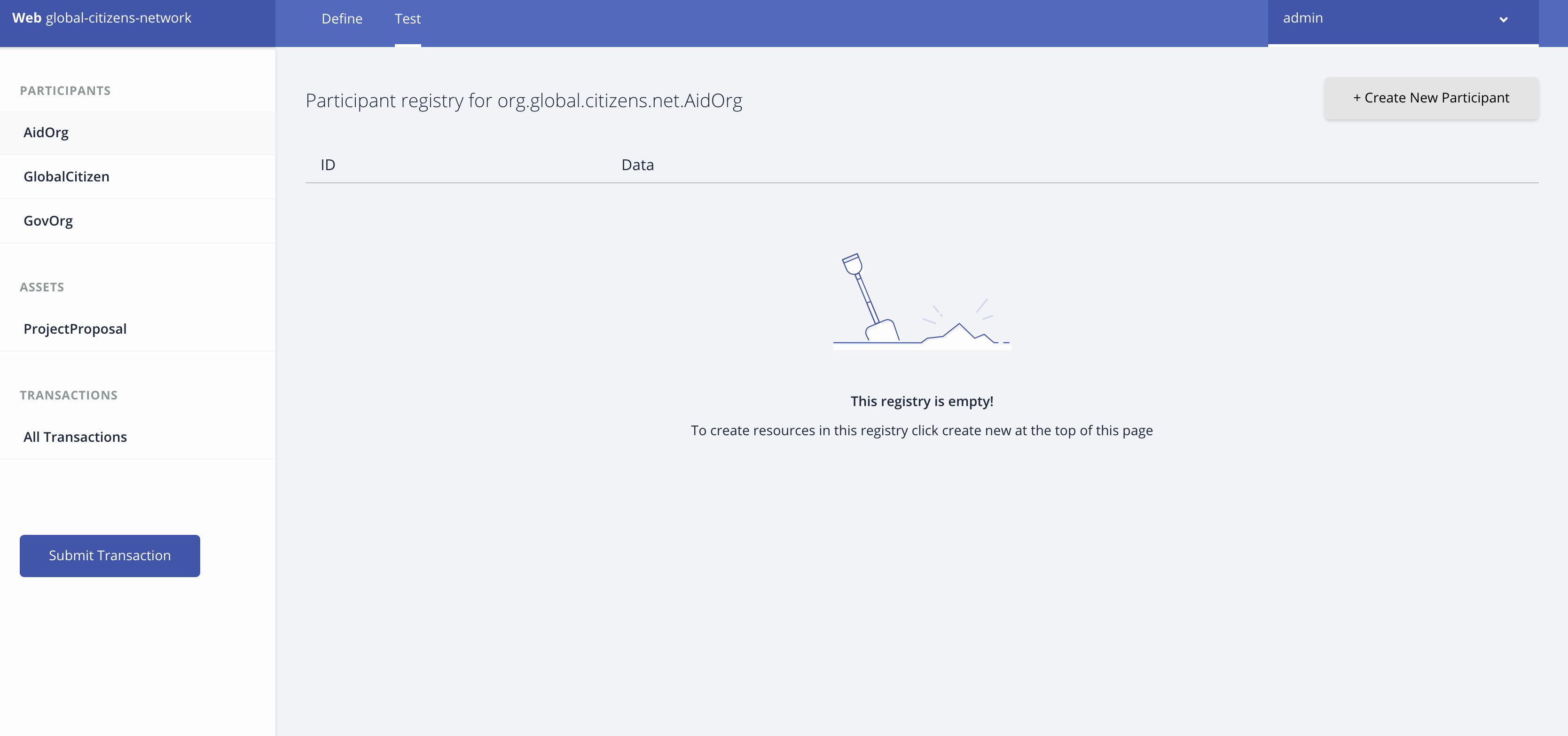
Fill the details for AidOrg participant and click on Create New
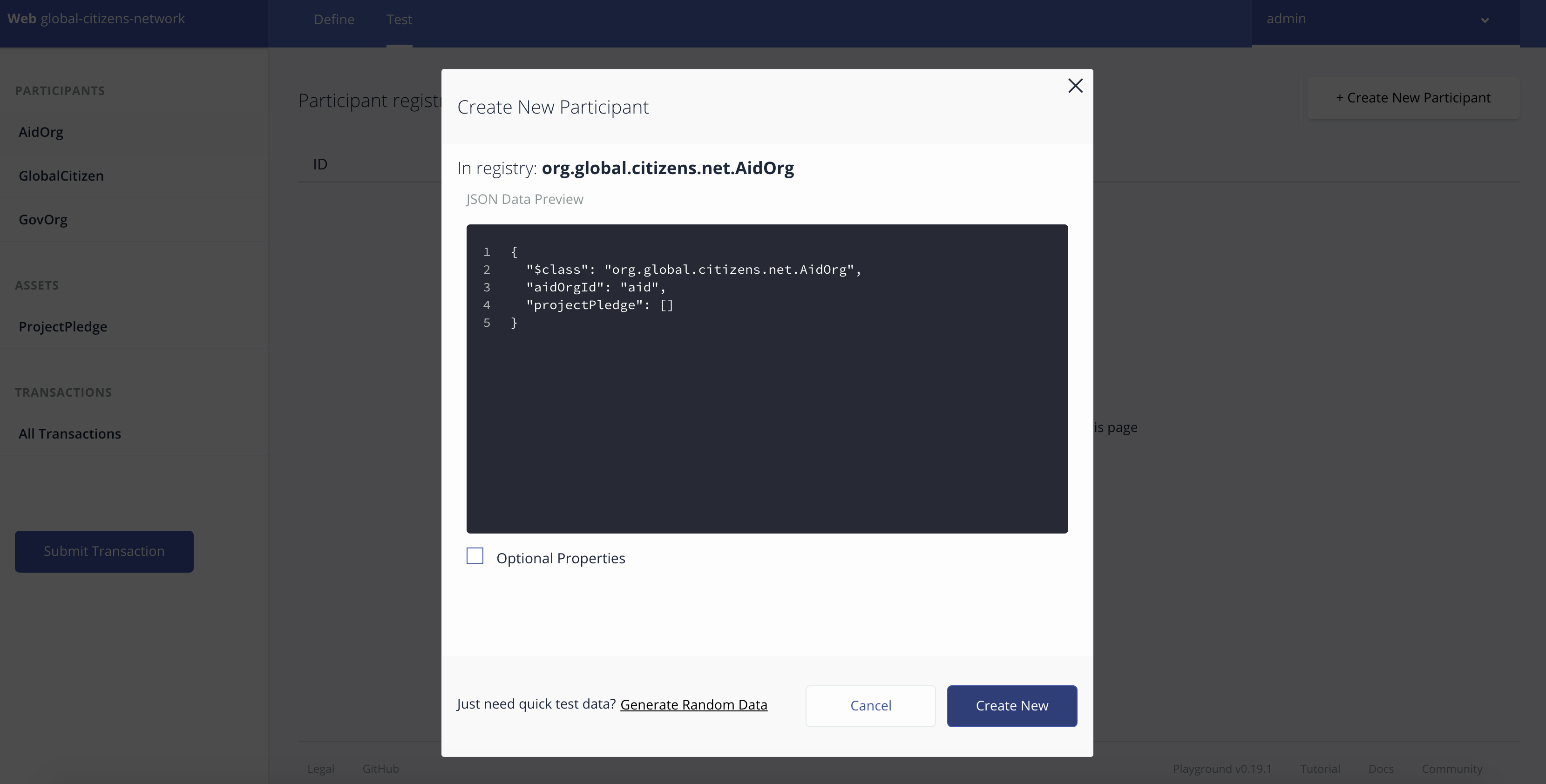
New AidOrg participant created in participant registry. Similarly create the other participants for the network.
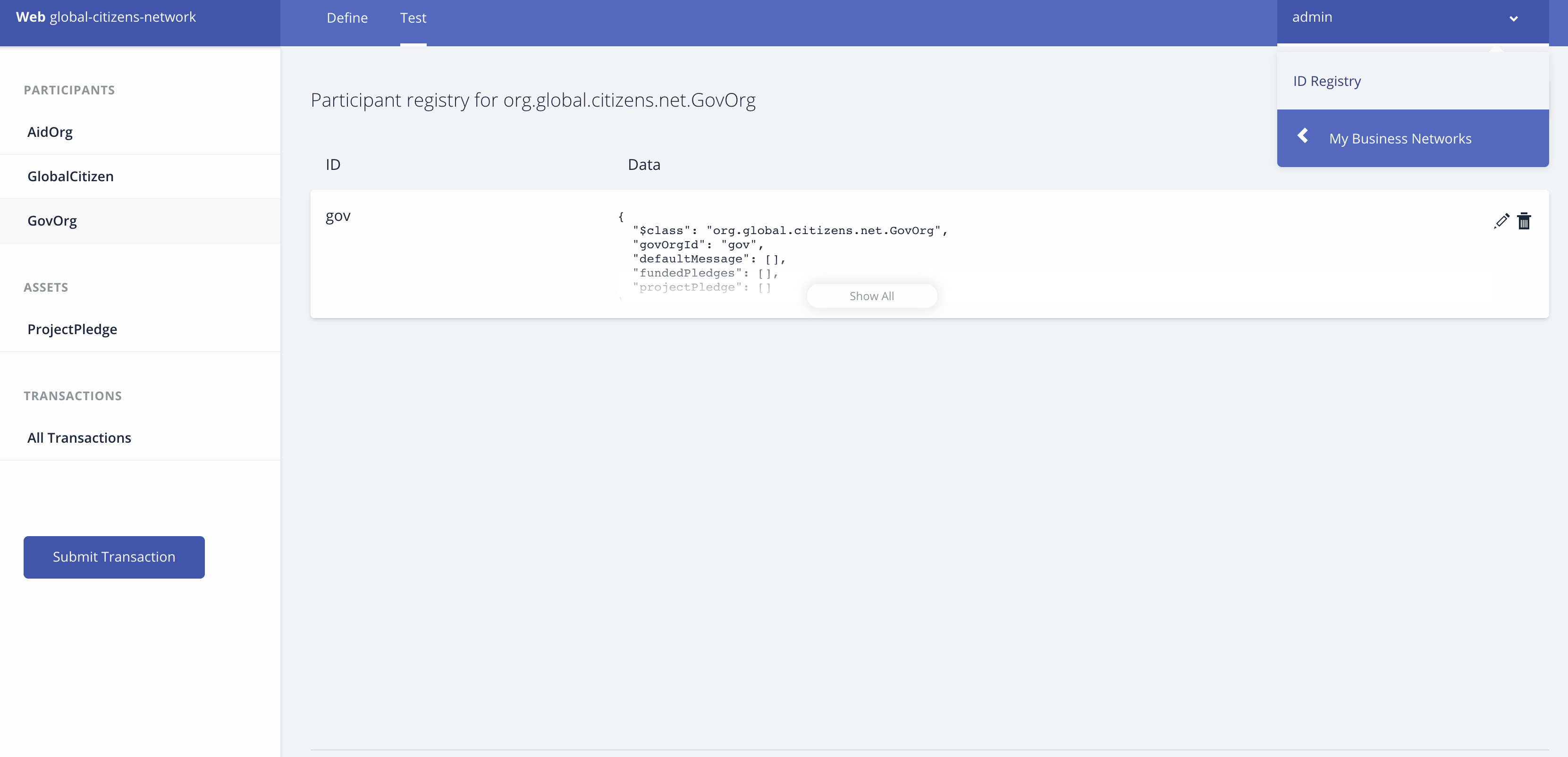
Connection profiles contain the information necessary to connect to a fabric. Business network cards combine a connection profile, identity, and certificates to allow a connection to a business network in Hyperledger Composer Playground.
Now we are ready to add Network Cards for the participants in network. Do this by first clicking on the admin tab and select ID Registry to issue new ids to the participants and add the ids to the wallet.
Please follow the instructions as shown in the images below:
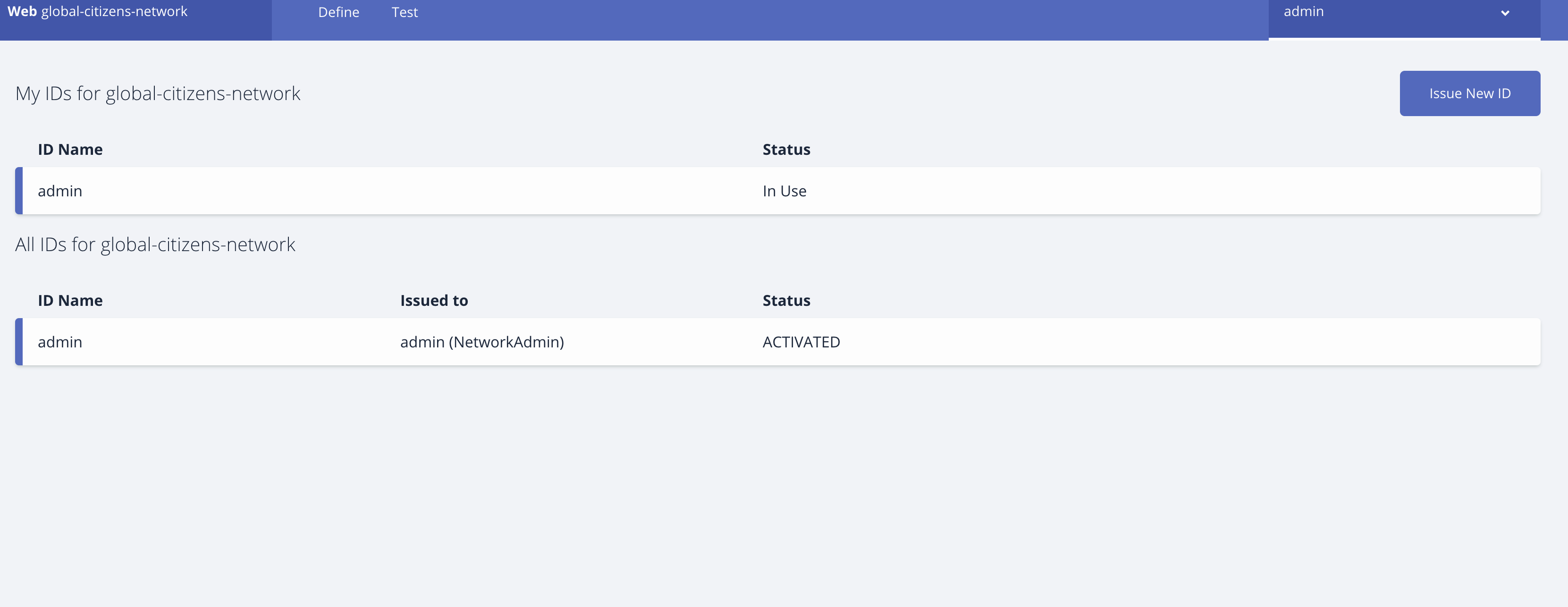
Click on Use Now to select the AidOrg participant registry to perform transactions on network.
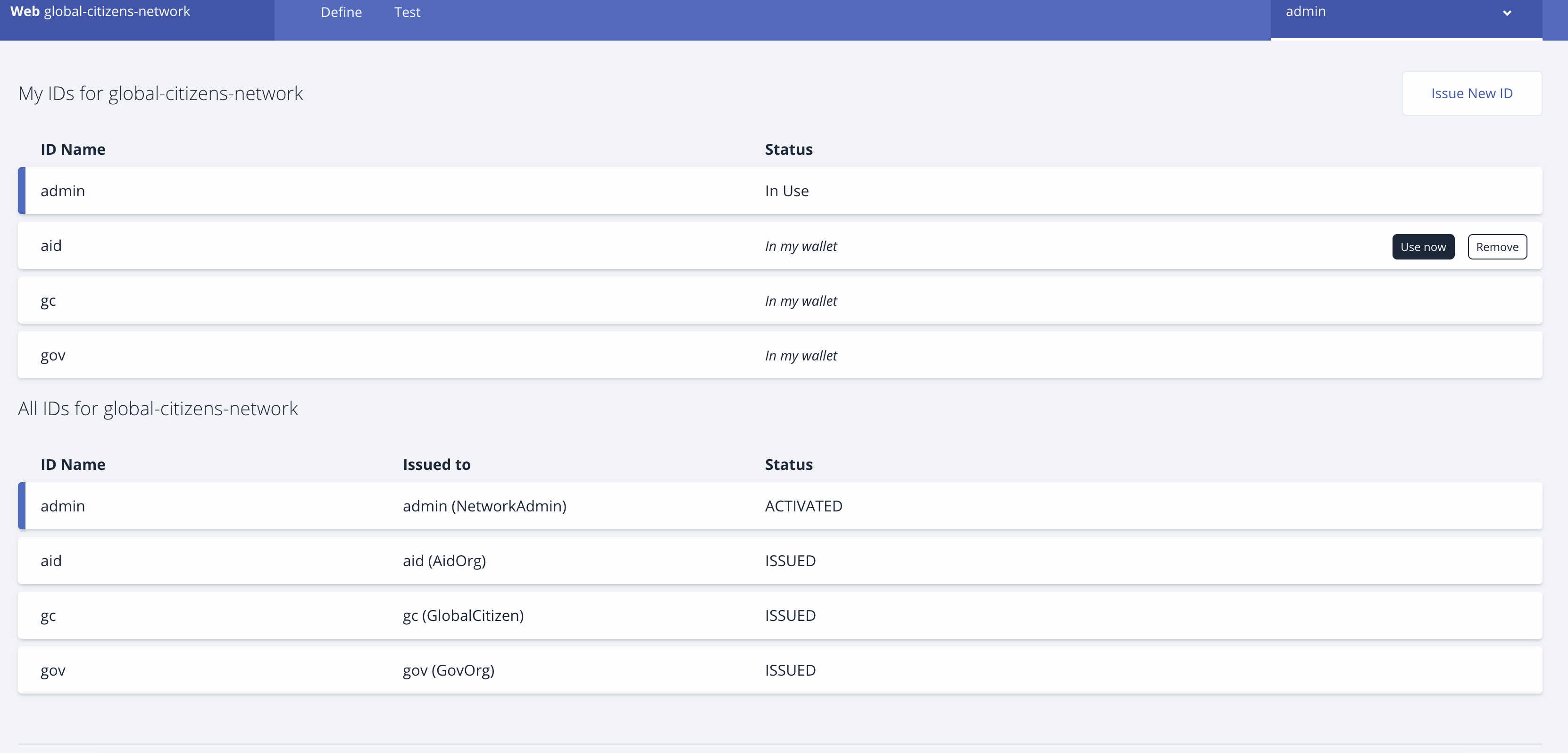
Submit CreateProjectPledge transaction.
{
"$class": "org.global.citizens.net.CreateProjectPledge",
"pledgeId": "p1",
"name": "child care",
"decription": "child care fund",
"fundsRequired": 100000,
"aidOrg": "resource:org.global.citizens.net.AidOrg#aid"
}
New project pledge is created in Asset Registry.
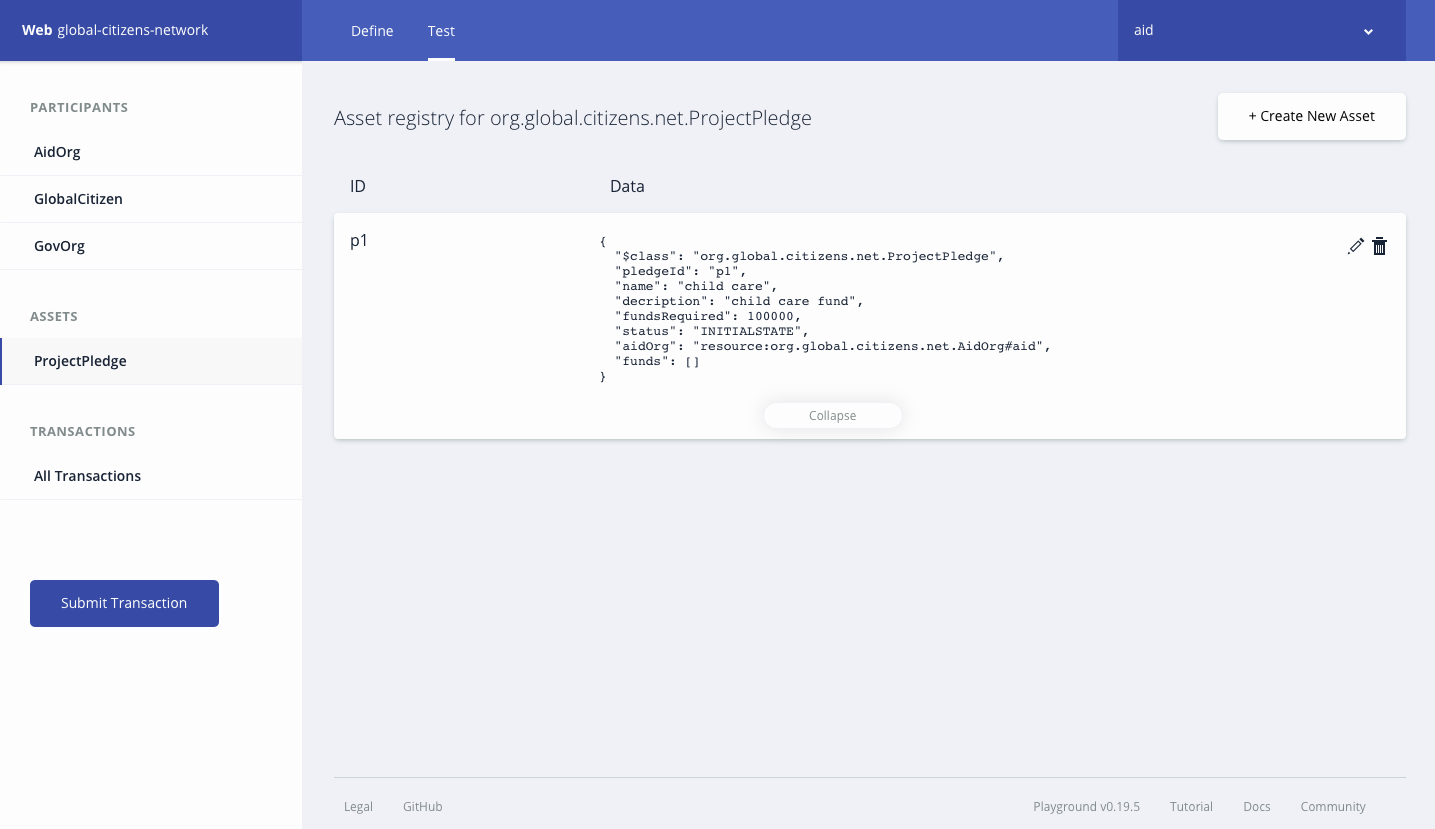
Submit SendPledgeToGlobalCitizen transaction to send the pledge to global citizen to get the funds for the project.
{
"$class": "org.global.citizens.net.SendPledgeToGlobalCitizen",
"citizenId": "resource:org.global.citizens.net.GlobalCitizen#gc",
"pledgeId": "resource:org.global.citizens.net.ProjectPledge#p1"
}
Global Citizen participant registry gets update with the new pledge request.
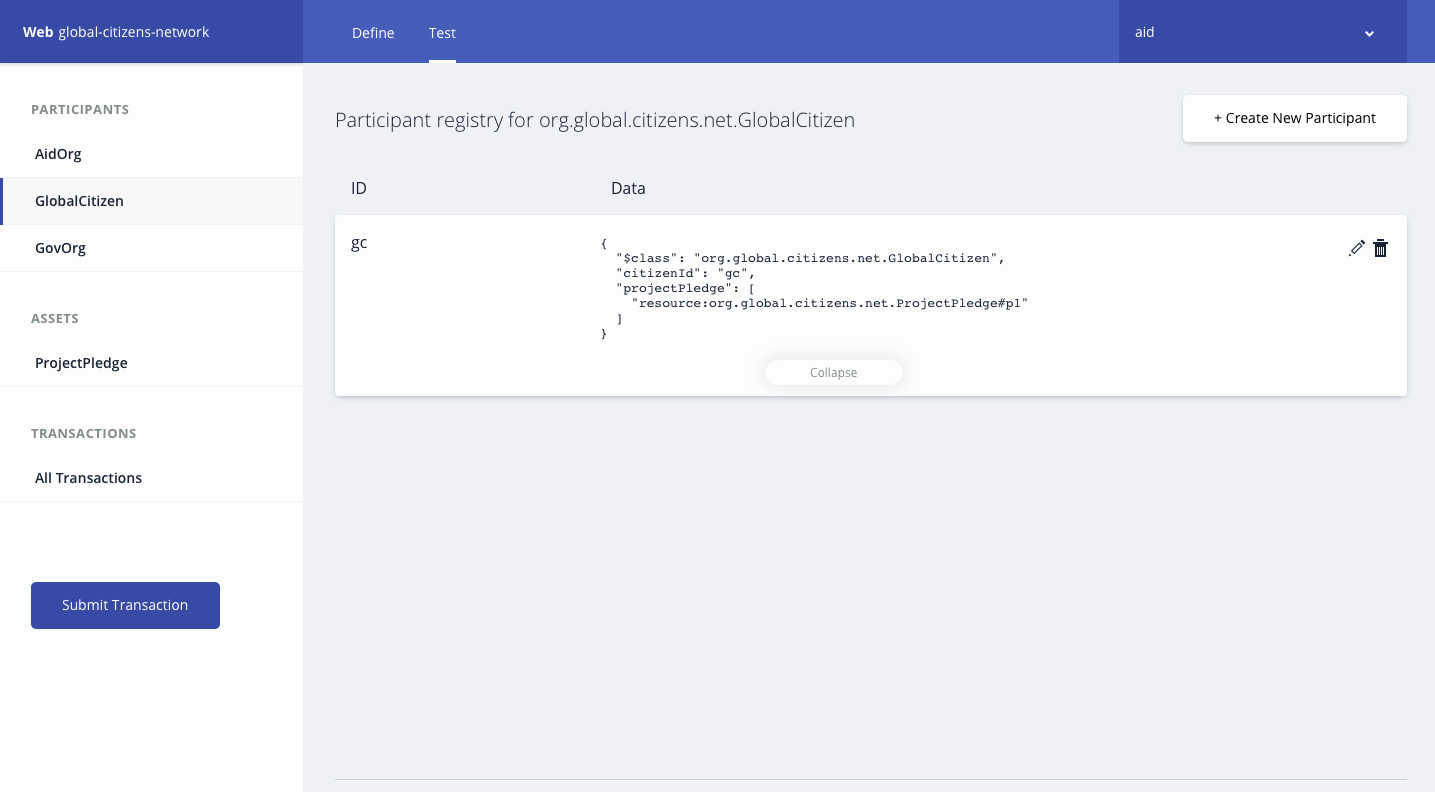
Global Citizen reviews the pledge. After successful verification it submits aSendPledgeToGovOrg transaction to get funds for the project pledge from government organizations.
{
"$class": "org.global.citizens.net.SendPledgeToGovOrg",
"govOrg": ["resource:org.global.citizens.net.GovOrg#gov"],
"pledgeId": "resource:org.global.citizens.net.ProjectPledge#p1"
}
Government organizations reviews the pledge. After reviewing if they decide to fund the project then they submit a UpdatePledge transaction to update the project pledge asset.
{
"$class": "org.global.citizens.net.UpdatePledge",
"govOrgId": "resource:org.global.citizens.net.GovOrg#gov",
"pledgeId": "resource:org.global.citizens.net.ProjectPledge#p1",
"fundingType": "WEEKLY",
"approvedFunding": 100000,
"fundsPerInstallment": 1000
}
Government organizations periodically sends the funds to project by submitting TransferFunds transaction.
{
"$class": "org.global.citizens.net.TransferFunds",
"govOrgId": "resource:org.global.citizens.net.GovOrg#gov",
"pledgeId": "resource:org.global.citizens.net.ProjectPledge#p1"
}
- Install the composer-rest-server:
npm install -g composer-rest-server@0.19.5- Now, let’s start up the server. Make sure you are in the same directory as your
connection-profile.json
composer-rest-server -c admin@global-citizens-network -n never -w true-
In your browser, go to http://localhost:3000/explorer
-
Now you can use the swagger api to perform operations in business network as shown in Interact using Composer-Playground
- Add Network Permissions
- Implement Dashboards
- Implement logic for tracking payments default
- Implement Notification logic
- Improve transfer fund logic