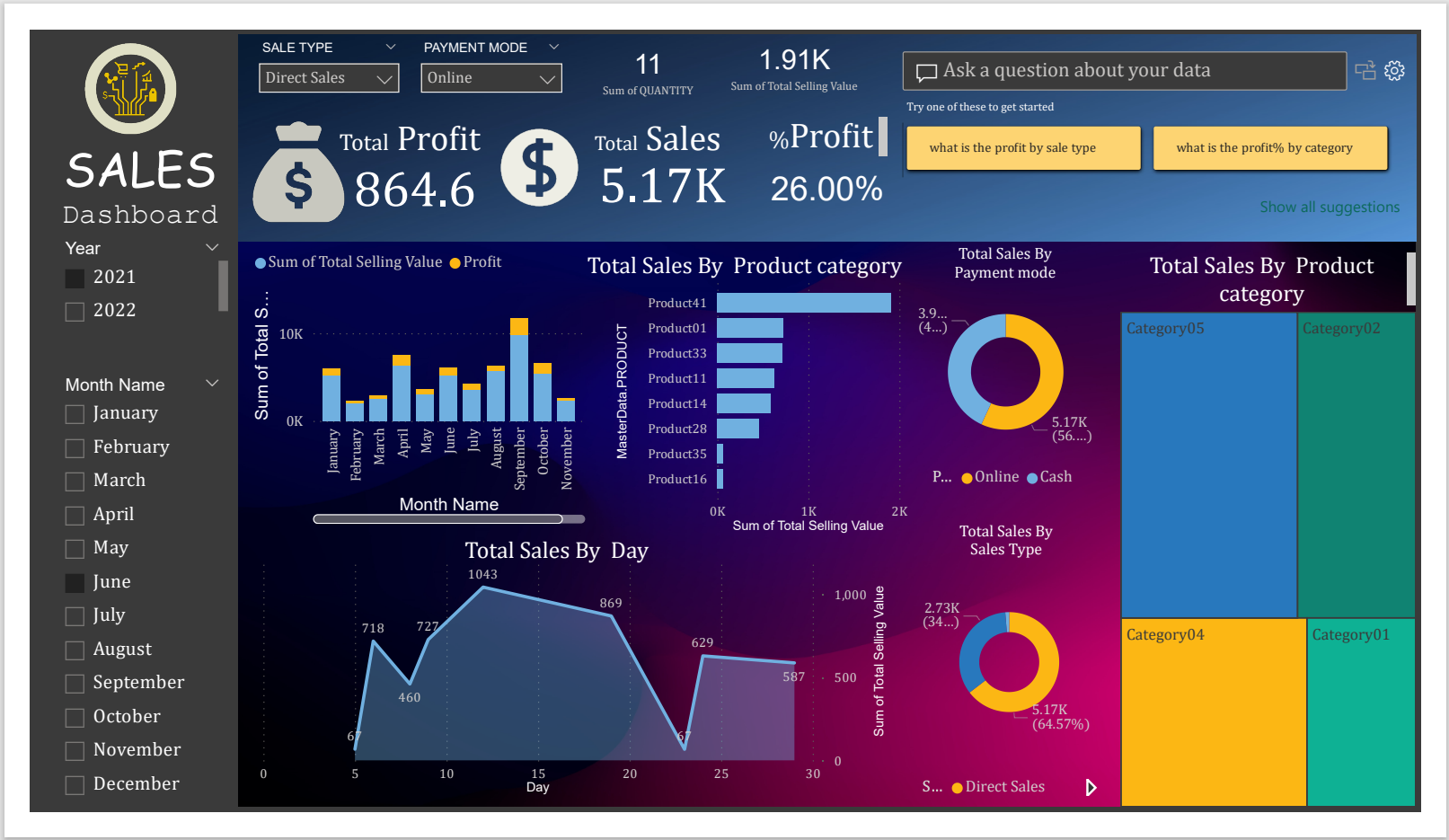This project demonstrates how to create a comprehensive Power BI Dashboard to visualize key business metrics for sales performance. The dashboard offers insights into sales trends, products segmentation, regional performance, and profitability. This repository includes the Power BI .pbix file, data sources, and instructions on how to recreate the dashboard.
- Sales Overview: Visualize total sales, growth, and trends over time.
- Top Products: Highlight the best-selling products and categories.
- Question Answer: Ask any questions about the dataset in human language and get the answers.
- Product Segmentation: Understand key product demographics and purchasing behavior.
Here is a preview of the Power BI Dashboard:
Note: The image above is a sample of the final dashboard. You can view and interact with it after following the setup instructions below.
|-- /data/ # Sample data files used in the dashboard (CSV, Excel)
|-- /images/ # Images for the README and documentation
| |-- sales.png # Example image of the Power BI Dashboard
|-- /pbix/ # Power BI file
| |-- sales_dashboard.pbix # The Power BI file containing the dashboard
|-- README.md # Project documentation (this file)
- Power BI Desktop: Ensure that you have the latest version of Power BI Desktop installed. You can download it from the official Power BI website.
- Sample Data: This project uses sample sales data, which can be found in the
/datafolder.
-
Clone this repository to your local machine:
git clone https://github.com/rakiiibul//data_AV_PBI.git cd data_AV_PBI -
Open the
sales_dashboard.pbixfile located in the/pbixfolder using Power BI Desktop. -
The sample data is already loaded into the Power BI file. You can either use this data or replace it with your own data by modifying the data connections.
- Explore the Dashboard: Open the
.pbixfile in Power BI Desktop and explore the pre-built dashboard. - Modify Visualizations: You can easily customize any visualizations, graphs, or data filters based on your needs.
- Connect Your Data: To replace the sample data with your own:
- Go to the Home tab and click Transform Data.
- Update the data source paths to point to your local data.
The dashboard was built using sample sales data that includes:
- Product Sales: Information on sales volume, product categories, and revenue.
- Customer Information: Data about customer demographics and purchase behavior.
- Geographical Data: Regional sales data across different cities and countries.
Feel free to customize the following:
- Visualizations: Adjust graphs, charts, and data tables as per your analysis requirements.
- Data Sources: Connect new data sources by navigating to
Home -> Transform Data -> Data Source Settings. - Filters and Slicers: Add or modify filters for more dynamic reports.
If you'd like to contribute to this project, please:
- Fork the repository
- Create a new branch for your feature/bug fix (
git checkout -b feature-name) - Commit your changes (
git commit -m "Description of your changes") - Push the branch (
git push origin feature-name) - Open a Pull Request
This project is licensed under the MIT License - see the LICENSE file for details.
If you have any questions or feedback, feel free to reach out via email at rakiiibul@outlook.com or create an issue in this repository.