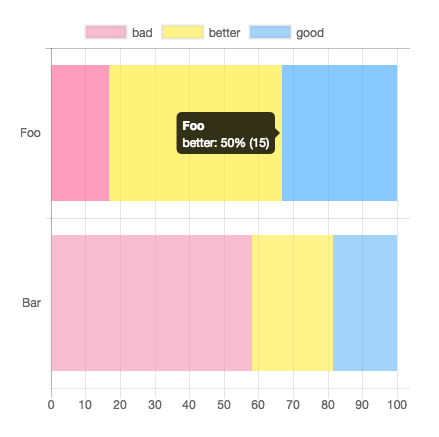This plugin for Chart.js that makes your bar chart to 100% stacked bar chart.
Requires Chart.js 3.x.
Demo: https://y-takey.github.io/chartjs-plugin-stacked100
yarn add chartjs-plugin-stacked100
or
npm install chartjs-plugin-stacked100 --save
import { Chart } from "chart.js";
import ChartjsPluginStacked100 from "chartjs-plugin-stacked100";
Chart.register(ChartjsPluginStacked100);<script src="https://cdn.jsdelivr.net/npm/chart.js@3.0.0/dist/chart.min.js"></script>
<script src="https://cdn.jsdelivr.net/npm/chartjs-plugin-stacked100@1.0.0"></script>Chart.register(ChartjsPluginStacked100);specify plugin options with { stacked100: { enable: true } }.
specify plugin options with { stacked100: { enable: true, replaceTooltipLabel: false } }.
and you can pass tooltip option.
new Chart(document.getElementById("my-chart"), {
type: "bar",
data: {},
options: {
tooltips: {
callbacks: {
label: (tooltipItem, data) => {
const datasetIndex = tooltipItem.datasetIndex;
const datasetLabel = data.datasets[datasetIndex].label;
// You can use two type values.
// `data.originalData` is raw values,
// `data.calculatedData` is percentage values, e.g. 20.5 (The total value is 100.0)
const originalValue = data.originalData[datasetIndex][tooltipItem.index];
const rateValue = data.calculatedData[datasetIndex][tooltipItem.index];
return `${datasetLabel}: ${rateValue}% (raw ${originalValue})`;
}
}
},
plugins: {
stacked100: { enable: true, replaceTooltipLabel: false }
}
}
});You can pass precision option. (default value is 1 )
For example, when you pass { stacked100: { enable: true, precision: 3 } }, the result is 0.123% .
new Chart(document.getElementById("my-chart"), {
type: "bar",
data: {
labels: ["Foo", "Bar"],
datasets: [
{ label: "bad", data: [5, 25], backgroundColor: "rgba(244, 143, 177, 0.6)" },
{ label: "better", data: [15, 10], backgroundColor: "rgba(255, 235, 59, 0.6)" },
{ label: "good", data: [10, 8], backgroundColor: "rgba(100, 181, 246, 0.6)" }
]
},
options: {
indexAxis: "y",
plugins: {
stacked100: { enable: true }
}
}
});...
// line or bar charts
datasets: [
{ data: [{ y: 5 }, { y: 25 }] },
{ data: [{ y: 15 }, { y: 10 }] },
{ data: [{ y: 10 }, { y: 8 }] }
]
// horizontalBar charts
datasets: [
{ data: [{ x: 5 }, { x: 25 }] },
{ data: [{ x: 15 }, { x: 10 }] },
{ data: [{ x: 10 }, { x: 8 }] }
]
...new Chart(document.getElementById("my-chart"), {
type: "bar",
data: {},
options: {
plugins: {
datalabels: {
formatter: (_value, context) => {
const data = context.chart.data;
const { datasetIndex, dataIndex } = context;
return `${data.calculatedData[datasetIndex][dataIndex]}% (${data.originalData[datasetIndex][dataIndex]})`;
}
},
stacked100: { enable: true }
}
}
});- bar
- line (via @HoJSim, thanks!)
Pull requests and issues are always welcome.
For bugs and feature requests, please create an issue.
- Fork it!
- Create your feature branch:
git checkout -b my-new-feature - Commit your changes:
git commit -am 'Add some feature' - Push to the branch:
git push origin my-new-feature - Submit a pull request!