This theme is a copy of manilarome lightdm-webkit2-theme-glorious theme with some slight modification.
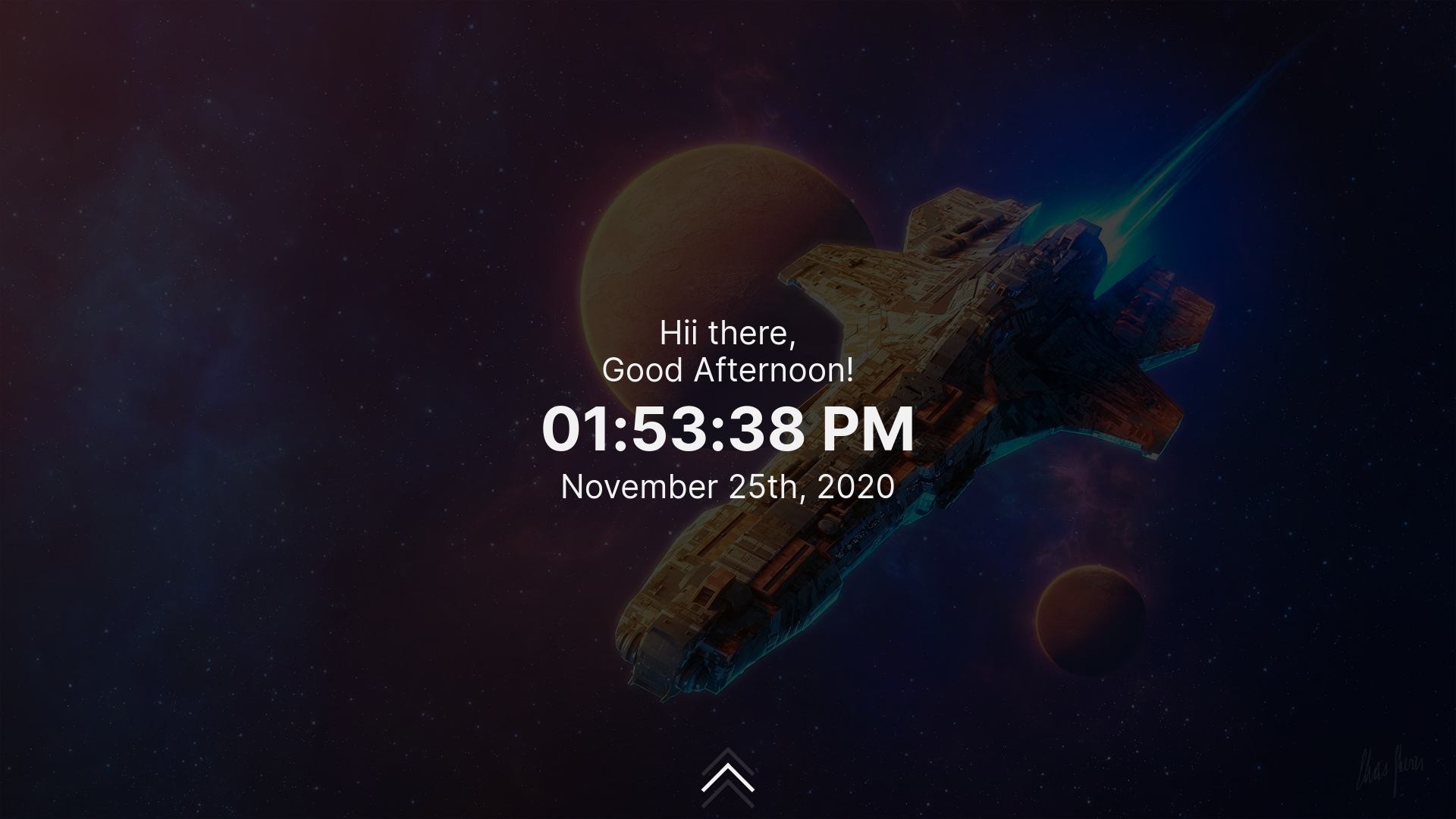
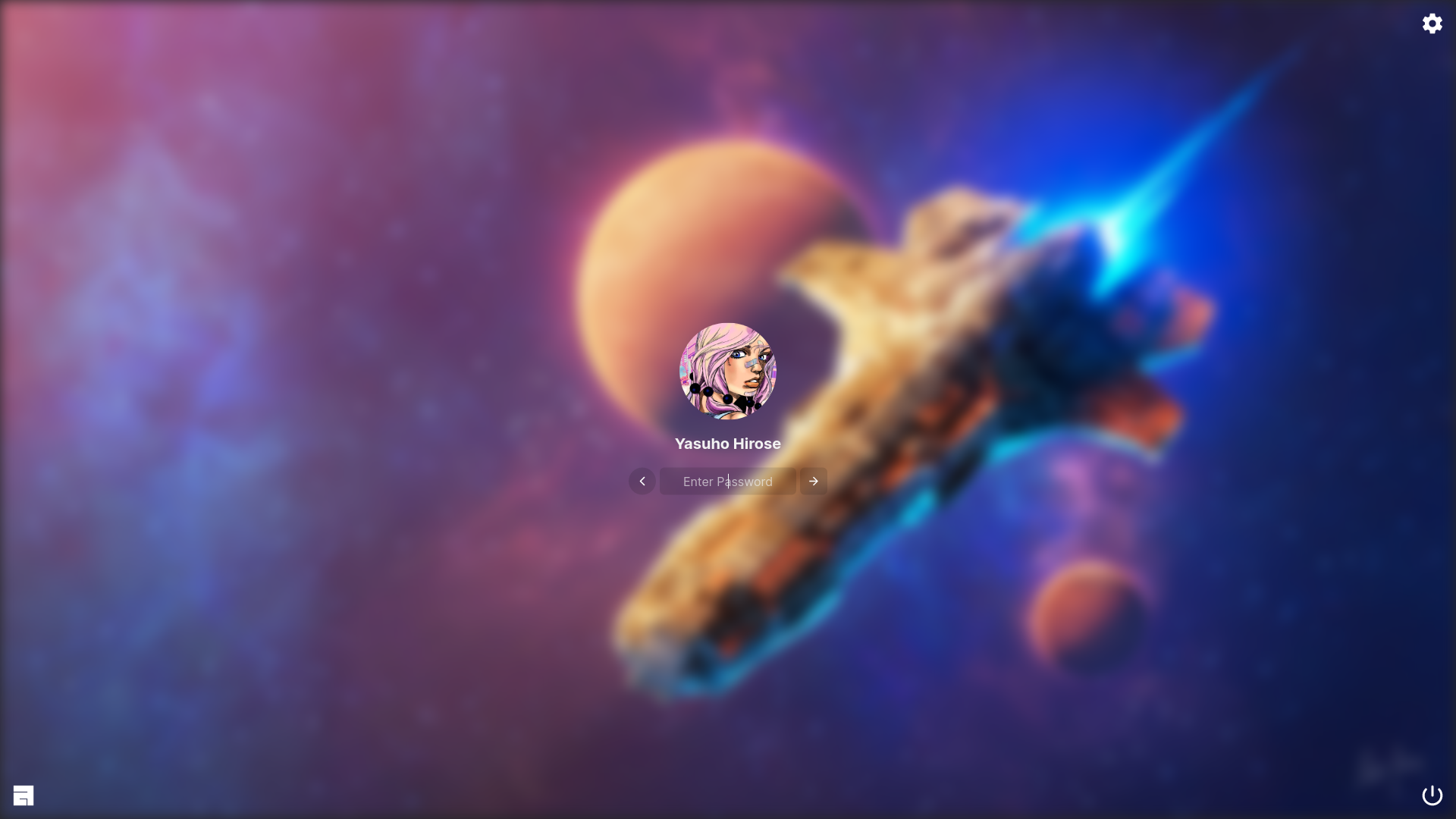
glorious - a lightdm webkit 2 theme
Please make sure you don't have an ancient version of these.
- lightdm
- lightdm-webkit2-greeter
-
If you're using
systemd, make sure thatlightdm.serviceorlightdm-plymouth.serviceis enabled and running. There's a bunch of guides on the internet. Archwiki is recommended. -
Install it. You can get the theme by cloning this repo or by installing it from
AURusingmakepkgor an AUR helper likeyay.-
AUR route.
# AUR Helper $ yay -Syu lightdm-webkit2-theme-glorious # Makepkg route $ git clone https://aur.archlinux.org/lightdm-webkit2-theme-glorious.git $ cd lightdm-webkit2-theme-glorious $ makepkg -sri -
Clone the repo route.
-
Download and extract the latest stable release from here.
-
Copy it to the lightdm-webkit theme folder:
# cp -r lightdm-webkit2-theme-glorious /usr/share/lightdm-webkit/themes/glorious
-
-
-
Set lightdm greeter session to webkit2.
$ sudoedit /etc/lightdm/lightdm.conf # Find `greeter-session` under the `[Seat:*]` section, uncomment it, then set its value to `lightdm-webkit2-greeter`. -
Set it as the lightdm webkit2 theme then enable
debug_modeby setting it totrue. Why do we need to enabledebug_mode? Sometimes you will be greeted by an error. And this error is due to a race condition where the theme is trying to access thelightdmobject even though it doesn't exist yet. Debug mode will allow you toright-clickandreloadthe greeter just like a webpage.$ sudoedit /etc/lightdm/lightdm-webkit2-greeter.conf # Find `webkit_theme` then set its value to `glorious`. # Find `debug_mode` then set it to true. # If you encountered an error, right-click then reload.
- Follow the installation instruction in reverse order.
- Multi-user support
- Customization and Settings
- Keyboard navigation
- Remappable keybindings
- Swipe gestures
- Vanilla Javascript!
Why do we have this? Linux can be installed on almost anything. Yes, even on a potato. So it exists to save myself some time if someone (including myself) decided to use this theme on a touch screen device (like touch screen potato? Who knows).
- Swiping up on the greeter screen will close it.
- Swiping down on the login screen will open the greeter screen.
- Swiping left will open the dashboard.
- Swiping right will close the dashboard.
The default modifier is Alt. You can change it in the settings.
- Modifier + s opens the dashboard.
- Modifier + e opens the session selection.
- Modifier + x opens the power selection.
- Modifier + y opens the account selection.
- Escape to close or go back.
- Color customization supports
#RGB,#RRGGBB, and#RRGGBBAA. - Blur strength settings only allows an integer with
pxsuffix. - Animation speed supports
sandms. - Background image selection. Supports randomness.
There are two clock modes available - 24-hour and 12-hour. Switch between clock modes by just clicking on the clock. Simple.
- Add more background images by putting your wallpapers/images in
/usr/share/backgrounds/. - Non-image and directory inside
/usr/share/backgrounds/will cause an error! You will likely encounter this if you installed a package (for examplearchlinux-wallpaperthat includesAUTHORSfile). - Set your profile image in system settings or by using
mugshot. - Missing DE/WM logo? Submit a pull request!
- Translations are not yet supported. PR's are welcome!
Thanks manilarome for their original theme. Click here for the original theme.

