Phantom Camera is a Godot 4 plugin designed to provide and simplify common behaviors for the built-in Camera2D and Camera3D nodes - heavily inspired by a Unity package called Cinemachine.
It allows for simple behaviours such as following and looking at specific nodes, with an optional smooth/dampened movement, to more advance logic like reframing itself to keep multiple nodes in view and dynamically animate between specific camera positions, i.e. other PhantomCamera nodes, on demand.
Feature.Examples.mp4
| Documentation & Guides | Roadmap |
|---|---|
|
|
|
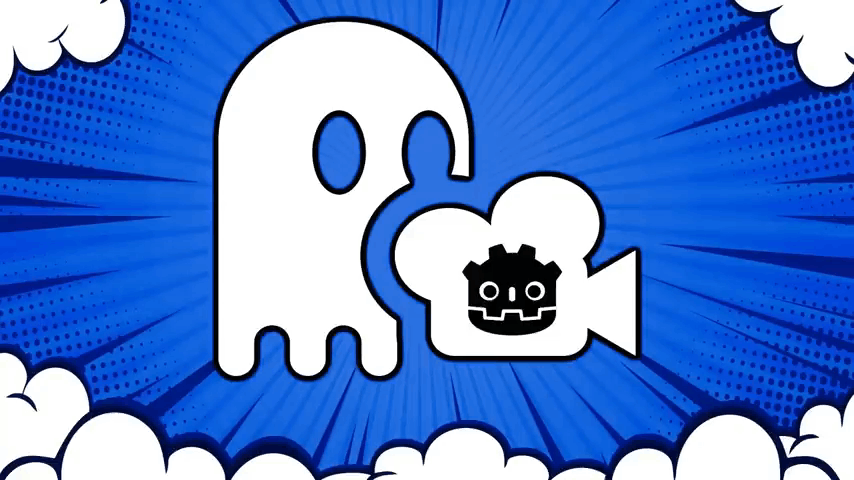
|
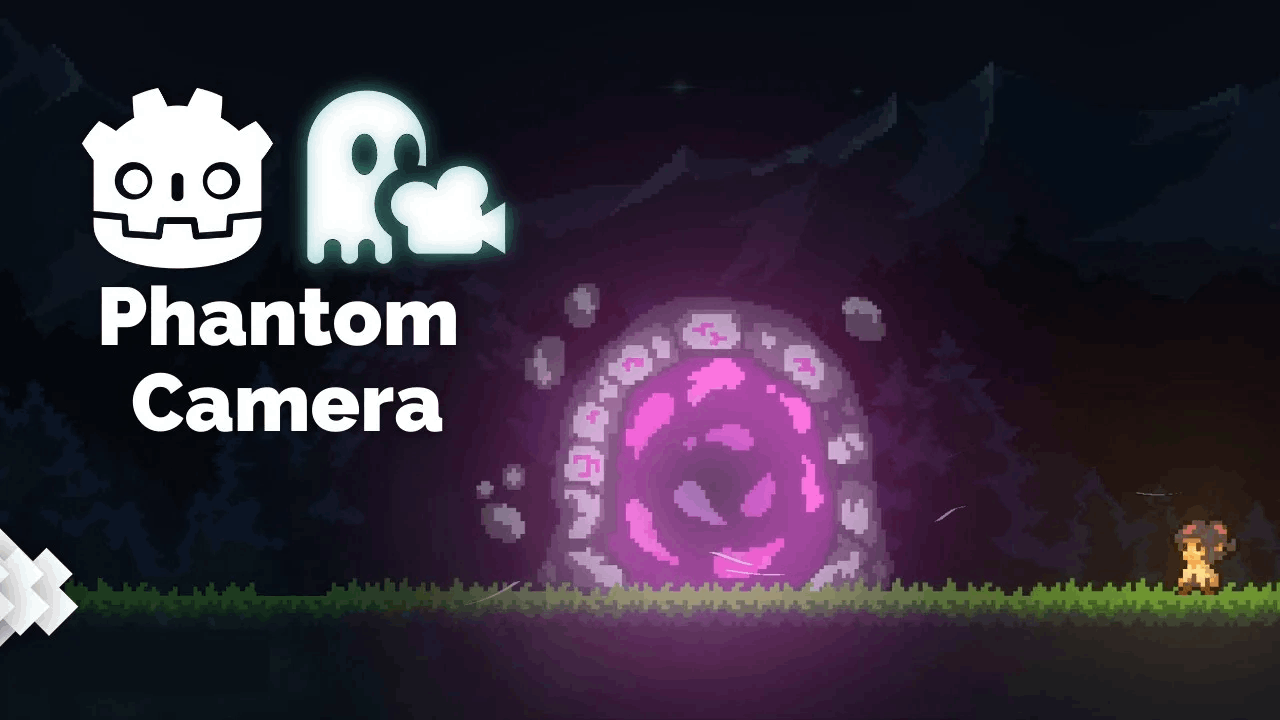
|
|
(English)
Phantom Camera For Godot Is Awesome!
|
(Spanish) |

|

|
|
(Portuguese)
CÂMERA mais DINÂMICA com Phanton Camera
|
(English) The 4 MUST Have ADDONS for Godot 4DevWorm |
Determines which PhantomCamera should be active with the Camera2D/Camera3D.
When a new camera recieves a higher priority than currently active PhantomCamera the Camera2D/Camera3D will seamlessly transition to the new one.
Define how the Camera2D/Camera3D should follow, or reposition based on, its target(s).
Sticks to its target.
Follows the target with an optional offset and damping.
|
2D |
3D |
|---|---|
2D-Follow-Simple.mp4 |
3D-Follow-Simple.mp4 |
Follows the centre of a collection of targets.
|
2D |
3D |
|---|---|
2D-Follow-Group.mp4 |
3D-Follow-Group.mp4 |
Follows a target while being positionally confined to a Path node.
|
2D |
3D |
|---|---|
2D-Follow-Path.mp4 |
3D-Follow-Path.mp4 |
Enables dynamic framing of a given target using dead zones. Dead zones enable the camera to remain still until the target moves far enough away from the camera's view. This is determined by the horizontal and vertical dead zone size in their respective properties within the inspector.
|
2D |
3D |
|---|---|
2D-Follow-Framed.mp4 |
3D-Follow-Framed.mp4 |
As the name implies, this mode is meant to be used for third person camera experiences.
It works by applying a SpringArm3D node as a parent, where its properties, such as Collison Mask, Spring Length and Margin, can be adjusted from the PhantomCamera node.
|
2D |
3D |
|---|---|
| Not available in 2D |
3D-Follow-Third-Person.mp4 |
Define the Zoom level for the Camera2D.
|
2D |
3D |
|---|---|
2D-Zoom.mp4 |
Not available in 3D |
Defines where the Camera3D should be looking—adjusting its rotational value.
Copies the rotational value of its target.
Looks At the target with an optional offset.
|
2D |
3D |
|---|---|
| Not available in 2D |
3D_Look_At_Simple.mp4 |
Looks at the centre of a collection of targets.
|
2D |
3D |
|---|---|
| Not available in 2D |
3D-LookAt-Group.mp4 |
Tweak how the Camera2d/Camera3D tweens to a newly active PhantomCamera.
|
2D |
3D |
|---|---|
2D-Tweening.mp4 |
3D-Tweening.mp4 |
Viewfinder.mp4
Preview what the Camera2D / Camera3D sees when attached to a PhantomCamera. Accessible from the bottom panel labelled Phantom Camera. The viewfinder rendering of the scene will only work when the combination of a Camera, PhantomCameraHost and PhantomCamera are present in the scene.
A 2D and 3D example scenes can be found inside res://addons/phantom_camera/examples.
- In Godot, open the
AssetLibtab. - Search for and select "Phantom Camera".
- Download then install the plugin (be sure to only select the
phantom_cameradirectory). - Enable the plugin inside
Project/Project Settings/Plugins.
- Download a release build.
- Extract the zip file and move the
addons/phantom_cameradirectory into the project root location. - Enable the plugin inside
Project/Project Settings/Plugins.
- Download the latest
main branch. - Extract the zip file and move the
addons/phantom_cameradirectory into project's root location. - Enable the plugin inside
Project/Project Settings/Plugins.
For more help, see Godot's official documentation
See the project page for upcoming features.
See the FAQ page on the documentation site.
See the contribution guidelines on the documentation site.
- Unity's Cinemachine Package for the key inspiration
- Godot for their amazing work creating the engine


