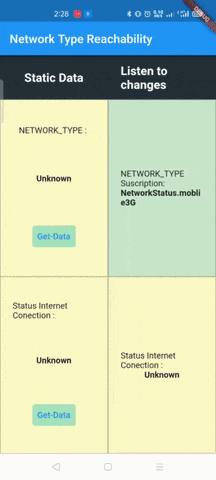This plugin allows Flutter apps to detect network changes. You can know the detailed mobile network types, such as 2G, 3G, 4G, 5G. This plugin is suitable for iOS and Android, it can also detect if the internet connection status is real or not working and even if it is unstable, it allows readings in a single call by creating a listener
This library is based on and inspired by the library "flutter_reachability"
This library uses the following dependencies but it is not necessary to place it in pubspec.yalm because everything is already included in the "Network_type_reachability" library
Next, the necessary configurations for the correct operation of "Network_type_reachability" will be shown, but it is recommended to take a look at the original packages.
To use the version prior to NullSafety use the version 1.2.1
Android
Upgrade pre 1.12 Android projects
Since version 4.4.0 this plugin is implemented using the Flutter 1.12 Android plugin APIs. Unfortunately this means App developers also need to migrate their Apps to support the new Android infrastructure. You can do so by following the Upgrading pre 1.12 Android projects migration guide. Failing to do so might result in unexpected behaviour. Most common known error is the permission_handler not returning after calling the .request() method on a permission.
AndroidX
As of version 3.1.0 the permission_handler plugin switched to the AndroidX version of the Android Support Libraries. This means you need to make sure your Android project is also upgraded to support AndroidX. Detailed instructions can be found here.
The TL;DR version is:
-
Add the following to your "gradle.properties" file:
android.useAndroidX=true android.enableJetifier=true
copied to clipboard
-
Make sure you set the
compileSdkVersionin your "android/app/build.gradle" file to 31:android { compileSdkVersion 31 ... }
copied to clipboard
- Make sure you replace all the
android.dependencies to their AndroidX counterparts (a full list can be found here).
Add permissions to your AndroidManifest.xml file. There's a debug, main and profile version which are chosen depending on how you start your app. In general, it's sufficient to add permission only to the main version. Here's an example AndroidManifest.xml with a complete list of all possible permissions.
Ios
Add permission to your Info.plist file. Here's an example Info.plist with a complete list of all possible permissions.
IMPORTANT: You will have to include all permission options when you want to submit your App. This is because the
permission_handlerplugin touches all different SDKs and because the static code analyser (run by Apple upon App submission) detects this and will assert if it cannot find a matching permission option in theInfo.plist. More information about this can be found here.
The permission_handler plugin use macros to control whether a permission is enabled.
You must list permission you want to use in your application :
-
Add the following to your
Podfilefile:post_install do |installer| installer.pods_project.targets.each do |target| target.build_configurations.each do |config| ... # Here are some configurations automatically generated by flutter # You can enable the permissions needed here. For example to enable camera # permission, just remove the `#` character in front so it looks like this: # # ## dart: PermissionGroup.camera # 'PERMISSION_CAMERA=1' # # Preprocessor definitions can be found in: https://github.com/Baseflow/flutter-permission-handler/blob/master/permission_handler/ios/Classes/PermissionHandlerEnums.h config.build_settings['GCC_PREPROCESSOR_DEFINITIONS'] ||= [ '$(inherited)', ## dart: PermissionGroup.calendar # 'PERMISSION_EVENTS=1', ## dart: PermissionGroup.reminders # 'PERMISSION_REMINDERS=1', ## dart: PermissionGroup.contacts # 'PERMISSION_CONTACTS=1', ## dart: PermissionGroup.camera # 'PERMISSION_CAMERA=1', ## dart: PermissionGroup.microphone # 'PERMISSION_MICROPHONE=1', ## dart: PermissionGroup.speech # 'PERMISSION_SPEECH_RECOGNIZER=1', ## dart: PermissionGroup.photos # 'PERMISSION_PHOTOS=1', ## dart: [PermissionGroup.location, PermissionGroup.locationAlways, PermissionGroup.locationWhenInUse] # 'PERMISSION_LOCATION=1', ## dart: PermissionGroup.notification # 'PERMISSION_NOTIFICATIONS=1', ## dart: PermissionGroup.mediaLibrary # 'PERMISSION_MEDIA_LIBRARY=1', ## dart: PermissionGroup.sensors # 'PERMISSION_SENSORS=1', ## dart: PermissionGroup.bluetooth # 'PERMISSION_BLUETOOTH=1', ## dart: PermissionGroup.appTrackingTransparency # 'PERMISSION_APP_TRACKING_TRANSPARENCY=1', ## dart: PermissionGroup.criticalAlerts # 'PERMISSION_CRITICAL_ALERTS=1' ] end end endcopied to clipboard
-
Remove the
#character in front of the permission you do want to use. For example if you need access to the calendar make sure the code looks like this:## dart: PermissionGroup.calendar 'PERMISSION_EVENTS=1',copied to clipboard
-
Delete the corresponding permission description in
Info.pliste.g. when you don't need camera permission, just delete 'NSCameraUsageDescription' The following lists the relationship betweenPermissionandThe key of Info.plist:Permission
Info.plist
Macro
PermissionGroup.calendar
NSCalendarsUsageDescription
PERMISSION_EVENTS
PermissionGroup.reminders
NSRemindersUsageDescription
PERMISSION_REMINDERS
PermissionGroup.contacts
NSContactsUsageDescription
PERMISSION_CONTACTS
PermissionGroup.camera
NSCameraUsageDescription
PERMISSION_CAMERA
PermissionGroup.microphone
NSMicrophoneUsageDescription
PERMISSION_MICROPHONE
PermissionGroup.speech
NSSpeechRecognitionUsageDescription
PERMISSION_SPEECH_RECOGNIZER
PermissionGroup.photos
NSPhotoLibraryUsageDescription
PERMISSION_PHOTOS
PermissionGroup.location, PermissionGroup.locationAlways, PermissionGroup.locationWhenInUse
NSLocationUsageDescription, NSLocationAlwaysAndWhenInUseUsageDescription, NSLocationWhenInUseUsageDescription
PERMISSION_LOCATION
PermissionGroup.notification
PermissionGroupNotification
PERMISSION_NOTIFICATIONS
PermissionGroup.mediaLibrary
NSAppleMusicUsageDescription, kTCCServiceMediaLibrary
PERMISSION_MEDIA_LIBRARY
PermissionGroup.sensors
NSMotionUsageDescription
PERMISSION_SENSORS
PermissionGroup.bluetooth
NSBluetoothAlwaysUsageDescription, NSBluetoothPeripheralUsageDescription
PERMISSION_BLUETOOTH
PermissionGroup.appTrackingTransparency
NSUserTrackingUsageDescription
PERMISSION_APP_TRACKING_TRANSPARENCY
PermissionGroup.criticalAlerts
PermissionGroupCriticalAlerts
PERMISSION_CRITICAL_ALERTS
-
Clean & Rebuild
This plugin is suitable for iOS and Android. This plugin allows Flutter apps to detect network changes. You can know the detailed mobile network types, such as 2G, 3G, 4G, 5G. This plugin also allows you to see the status of internet connection
- get NETWORK_TYPE ** Note: Android must dynamically obtain the READ_PHONE_STATE permission to judge 2G/3G/4G/5G**
String _networkTypeStatic = 'Unknown';
//widget
Column(
mainAxisAlignment: MainAxisAlignment.spaceAround,
children: [
const Text('NETWORK_TYPE : '),
Text(
_networkTypeStatic,
style: const TextStyle(fontWeight: FontWeight.bold),
),
TextButton(
onPressed: () {
_getCurrentNetworkStatus();
},
child: const Text('Get-Data'),
style: ButtonStyle(
backgroundColor: MaterialStateProperty.all(
const Color.fromARGB(255, 162, 229, 188)),
),
)
],
),
//function
_getCurrentNetworkStatus() async {
if (Platform.isAndroid) {
await NetworkTypeReachability().getPermisionsAndroid;
}
NetworkStatus status =
await NetworkTypeReachability().currentNetworkStatus();
switch (status) {
case NetworkStatus.unreachable:
//unreachable
case NetworkStatus.wifi:
//wifi
case NetworkStatus.mobile2G:
//2g
case NetworkStatus.moblie3G:
//3g
case NetworkStatus.moblie4G:
//4g
case NetworkStatus.moblie5G:
//5h
case NetworkStatus.otherMoblie:
//other
}
setState(() {
_networkTypeStatic = status.toString();
});
}
- You can also listen for NETWORK_TYPE changes by subscribing to the stream exposed by Network_type_reachability plugin
String _networkTypeSuscription = 'Unknown';
StreamSubscription<NetworkStatus>? subscriptionNetworkType;
@override
void initState() {
super.initState();
_listenNetworkStatus();
}
@override
void dispose() {
super.dispose();
subscriptionNetworkType?.cancel();
}
_listenNetworkStatus() async {
if (Platform.isAndroid) {
await NetworkTypeReachability().getPermisionsAndroid;
}
subscriptionNetworkType =
NetworkTypeReachability().onNetworkStateChanged.listen((event) {
setState(() {
_networkTypeSuscription = "$event";
});
});
}
// Widget
Column(
mainAxisAlignment: MainAxisAlignment.center,
children: [
const Text('NETWORK_TYPE Suscription: '),
Text(
_networkTypeSuscription,
style: const TextStyle(fontWeight: FontWeight.bold),
),
],
),- get Status Internet Conection
String connectivityInternetStatic = 'Unknown';
// Widget
Column(
mainAxisAlignment: MainAxisAlignment.spaceAround,
children: [
const Text('Status Internet Conection : '),
Text(
connectivityInternetStatic,
style: const TextStyle(fontWeight: FontWeight.bold),
),
TextButton(
onPressed: () async {
print('#=======> cargando');
connectivityInternetStatic = 'loading...';
setState(() {});
InternetStatusConnection data =
await NetworkTypeReachability()
.getInternetStatusConnection();
print(data);
print('#=======> finalizando');
connectivityInternetStatic = data.toString();
setState(() {});
},
child: const Text('Get-Data'),
style: ButtonStyle(
backgroundColor: MaterialStateProperty.all(
const Color.fromARGB(255, 162, 229, 188)),
),
)
],
),
- get Status Internet Conection Suscription NOTE: It is recommended not to keep the listening state constantly since behind what it does is load the google.com page and this would constantly consume many megabytes of internet over time
String connectivityInternetSuscription = 'Unknown';
StreamSubscription<InternetStatusConnection>? subscriptionInternetConnection;
@override
void initState() {
super.initState();
_listenInternetConnection();
}
@override
void dispose() {
super.dispose();
subscriptionInternetConnection?.cancel();
NetworkTypeReachability().listenInternetConnection = false;
}
// Widget
Column(
mainAxisAlignment: MainAxisAlignment.center,
children: [
const Text('Status Internet Conection : '),
Text(
connectivityInternetSuscription,
style: const TextStyle(fontWeight: FontWeight.bold),
),
],
)
_listenInternetConnection() async {
subscriptionInternetConnection = NetworkTypeReachability()
.getStreamInternetConnection(showLogs: false)
.listen((event) {
setState(() {
connectivityInternetSuscription = event.toString();
});
});
}
This project is a starting point for a Flutter plug-in package, a specialized package that includes platform-specific implementation code for Android and/or iOS.
For help getting started with Flutter, view our online documentation, which offers tutorials, samples, guidance on mobile development, and a full API reference.