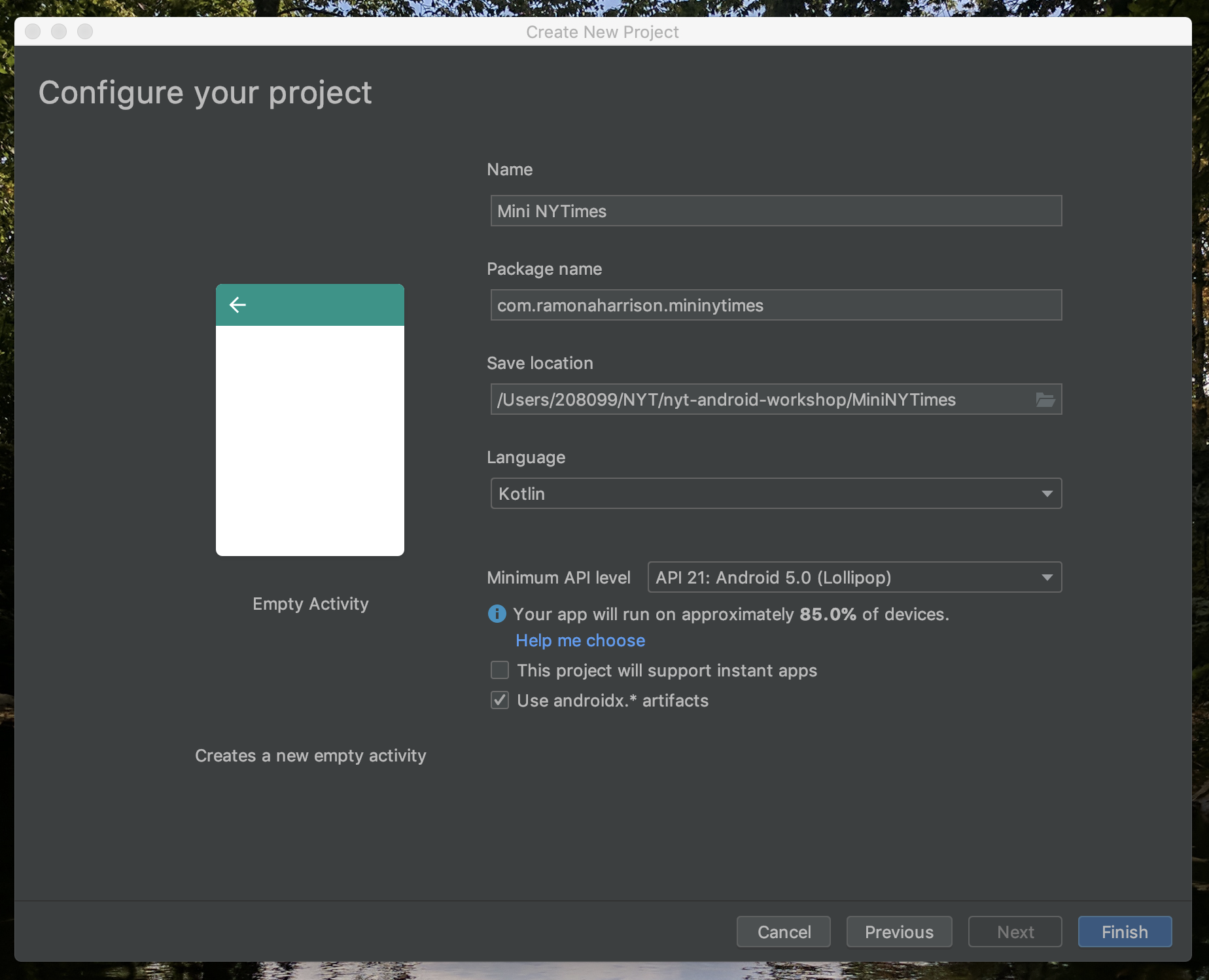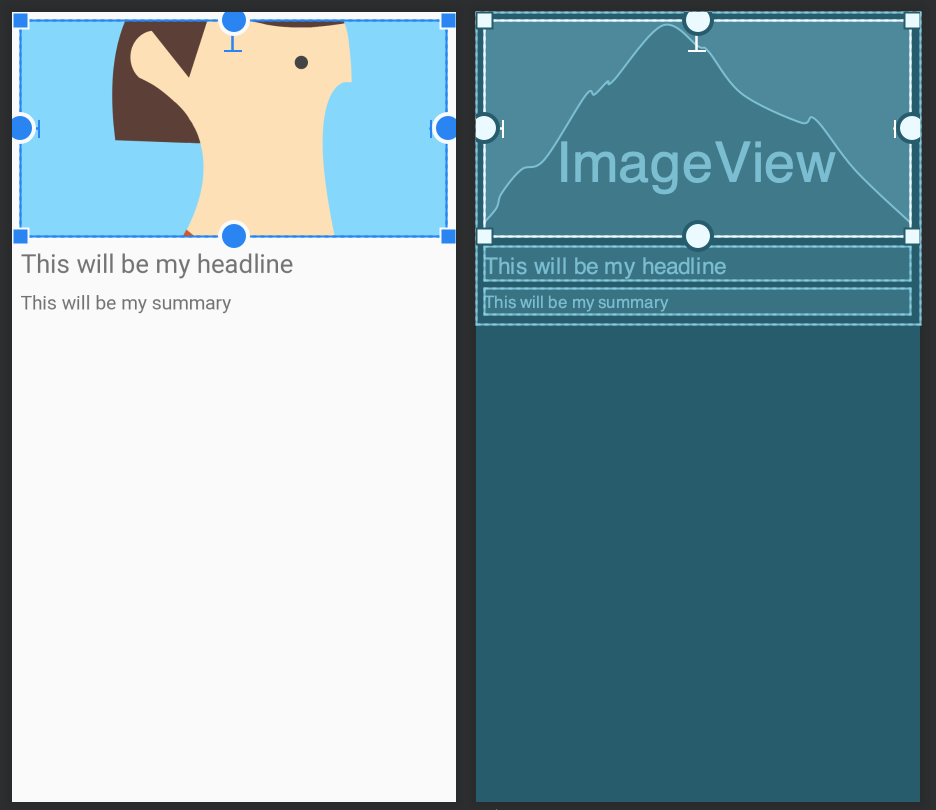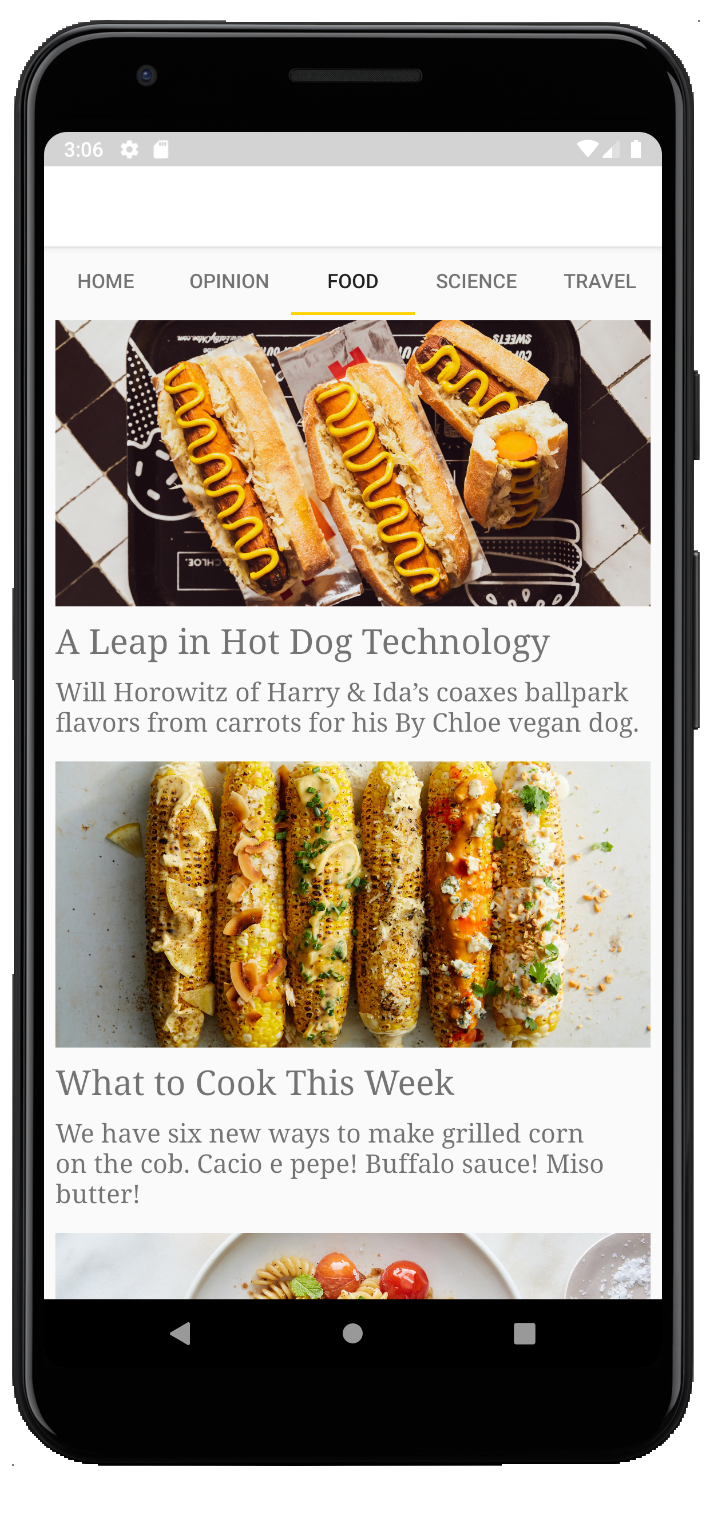- Monday 2 - 4 p.m.: Intro to Android Development - 15W2-115 - Zip of the completed project
- Tuesday 2 - 4 p.m.: Kotlin for Android Development - 15W2-115 - Zip of the completed project
- Wednesday 2 - 4 p.m.: Advanced Android - 12E2-140
Office hours from 4 - 5 pm each day.
Build a NYTimes app using the public API:
https://developer.nytimes.com/
- Open Android Studio
- "Start a new Android Studio project"
- "Empty Activity"
- Project panel
- Emulator
- Run button
- For participants with Android devices, go to:
Settings > About phone > Build Number - Tap build number seven times. You’ll see a message saying “You are now a developer!”
- When you connect your device to your laptop, click OK on the alert that pops up.
- Open activity_main.xml
- Find the text that says "Hello World!"
- Replace it with your own message and run the app
- From activity_main.xml, open the "Design" tab
- Delete the
TextView - Drag to add a
RecyclerView - Give it an id:
recyclerView
In a new file NewsAdapter.kt
class NewsAdapter : RecyclerView.Adapter<NewsAdapter.NewsViewHolder>() {
class NewsViewHolder(val headline: TextView) : RecyclerView.ViewHolder(headline)
override fun onCreateViewHolder(parent: ViewGroup, viewType: Int): NewsViewHolder {
// Called when a new, empty view is created
}
override fun getItemCount(): Int {
// Tells the recycler view how many items to display
}
override fun onBindViewHolder(holder: NewsViewHolder, position: Int) {
// Called when a view is about to be scrolled on to the screen
}
}In NewsAdapter.kt
override fun onCreateViewHolder(parent: ViewGroup, viewType: Int): NewsViewHolder {
// Called when a new, empty view is created
val headlineTextView = TextView(parent.context)
return NewsViewHolder(headlineTextView)
}
In NewsAdapter.kt
class NewsAdapter : RecyclerView.Adapter<NewsAdapter.NewsViewHolder>() {
var news: List<String> = ArrayList()
//...
}In NewsAdapter.kt
override fun getItemCount(): Int {
// Tells the recycler view how many items to display
return news.size
}In NewsAdapter.kt
override fun onBindViewHolder(holder: NewsViewHolder, position: Int) {
// Called when a view is about to be scrolled on to the screen
holder.headline.text = news[position]
}In MainActivity.kt
lateinit var recyclerView: RecyclerView
override fun onCreate(savedInstanceState: Bundle?) {
super.onCreate(savedInstanceState)
setContentView(R.layout.activity_main)
recyclerView.layoutManager = LinearLayoutManager(this)
recyclerView.adapter = NewsAdapter()
}In NewsAdapter.kt
var news: List<String> = emptyList()
fun updateNews(news: List<String>) {
this.news = news
notifyDataSetChanged()
}In MainActivity.kt
val adapter = NewsAdapter()
val news = listOf(
"Crocodiles Went Through a Vegetarian Phase, Too",
"This Cockatoo Thinks He Can Dance",
"The Moon Is a Hazardous Place to Live")
override fun onCreate(savedInstanceState: Bundle?) {
// ...
recyclerView.adapter = adapter
adapter.updateNews(news)
}- Create a new layout file
item_news.xml - Add an ImageView and two TextViews and give them
idvalues - Adjust the constraints and margins to align the views
- Give the ImageView a placeholder background
In NewsAdapter.kt
class NewsAdapter(val context: Context) : RecyclerView.Adapter<NewsAdapter.NewsViewHolder>() {
class NewsViewHolder(view: View) : RecyclerView.ViewHolder(view)
val inflater = LayoutInflater.from(context)
//...
override fun onCreateViewHolder(parent: ViewGroup, viewType: Int): NewsViewHolder {
// Called when a new, empty view is created
val view = inflater.inflate(R.layout.item_news, parent, false)
return NewsViewHolder(view)
}
override fun onBindViewHolder(holder: NewsViewHolder, position: Int) {
// Called when a view is about to be scrolled on to the screen
holder.itemView.headline.text = news[position]
}Create a new file NewsStory.kt
data class NewsStory(
val headline: String,
val summary: String,
val imageUrl: String,
val clickUrl: String
)In NewsAdapter.kt
var news: List<NewsStory> = ArrayList()
fun updateNews(news: List<NewsStory>) {
this.news = news
notifyDataSetChanged()
}
In NewsAdapter.kt
override fun onBindViewHolder(holder: NewsViewHolder, position: Int) {
// Called when a view is about to be scrolled on to the screen
holder.itemView.headline.text = news[position].headline
holder.itemView.summary.text = news[position].summary
}In MainActivity.kt
override fun onCreate(savedInstanceState: Bundle?) {
//...
updateNews()
}
fun updateNews() {
val news = listOf(
NewsStory(
headline = "Crocodiles Went Through a Vegetarian Phase, Too",
summary = "Ancestors of modern crocodiles evolved to survive on a plant diet at least three times, researchers say.",
imageUrl = "https://static01.nyt.com/images/2019/07/09/science/27TB-VEGGIECROC1/27TB-VEGGIECROC1-videoLarge.jpg",
clickUrl = "https://www.nytimes.com/2019/06/27/science/crocodiles-vegetarian-teeth.html"),
NewsStory(
headline = "This Cockatoo Thinks He Can Dance",
summary = "Researchers have become convinced that Snowball, a YouTube sensation, and perhaps other animals, share humans’ sensitivity to music.",
imageUrl = "https://static01.nyt.com/images/2019/07/09/autossell/Screen-Shot-2019-07-09-at-1/Screen-Shot-2019-07-09-at-1-videoLarge.jpg",
clickUrl = "https://www.nytimes.com/2019/07/09/science/cockatoo-snowball-dance.html"),
NewsStory(
headline = "The Moon Is a Hazardous Place to Live",
summary = "If we get back to the lunar surface, astronauts will have to contend with much more than perilous rocket flights and the vacuum of space.",
imageUrl = "https://static01.nyt.com/images/2019/07/14/science/14MOONHAZARDS4/14MOONHAZARDS4-mediumThreeByTwo440-v2.jpg",
clickUrl = "https://www.nytimes.com/2019/07/08/science/apollo-moon-colony-dangers.html")
)
adapter.updateNews(news)
}
We'll use a third-party image loading library called Picasso.
In app/build.gradle
dependencies {
//...
implementation 'com.squareup.picasso:picasso:2.71828'
}
Then do a Gradle sync.
In AndroidManifest.xml
<manifest xmlns:android="http://schemas.android.com/apk/res/android"
package="com.ramonaharrison.mininytimes">
<uses-permission android:name="android.permission.INTERNET" />
//...In NewsAdapter.kt
override fun onBindViewHolder(holder: NewsViewHolder, position: Int) {
//...
Picasso.get().load(news[position].imageUrl).into(holder.itemView.imageView)
}In NewsAdapter.kt
override fun onBindViewHolder(holder: NewsViewHolder, position: Int) {
//...
holder.itemView.setOnClickListener {
Toast.makeText(context, news[position].headline, Toast.LENGTH_LONG).show()
}
}- Create a new "Empty Activity" called StoryActivity
- Add a WebView to
activity_story.xml
In NewsAdapter.kt
holder.itemView.setOnClickListener {
val intent = Intent(context, StoryActivity::class.java)
intent.putExtra("url", news[position].clickUrl)
context.startActivity(intent)
}
In StoryActivity.kt
override fun onCreate(savedInstanceState: Bundle?) {
//..
val url = intent.extras["url"] as String
storyWebView.loadUrl(url)
}
We want to...
- Make a network request to the NYTimes Public API
- Get back a list of items ranked in Top Stories
- Parse these items to display in our RecyclerView
- OkHttp - HTTP client for Android/Java/Kotlin.
- Retrofit - adapts REST interfaces so they can be treated like callable Java/Kotlin objects.
- Moshi - parses JSON in Java/Kotlin data objects.
- Coroutines - Kotlin language-level support for writing asynchronous code.
In app/build.gradle
apply plugin: 'kotlin-kapt'In app/build.gradle
dependencies {
//...
def okhttp3_version = "3.12.0"
def retrofit2_version = "2.5.0"
def moshiVersion="1.8.0"
def kotlinCoroutineVersion = "1.0.1"
// OkHttp
implementation "com.squareup.okhttp3:okhttp:$okhttp3_version"
implementation 'com.squareup.okhttp3:logging-interceptor:3.11.0'
// Retrofit
implementation "com.squareup.retrofit2:retrofit:$retrofit2_version"
implementation "com.squareup.retrofit2:converter-moshi:$retrofit2_version"
implementation "com.jakewharton.retrofit:retrofit2-kotlin-coroutines-adapter:0.9.2"
// Moshi
implementation "com.squareup.moshi:moshi-kotlin:$moshiVersion"
kapt "com.squareup.moshi:moshi-kotlin-codegen:$moshiVersion"
// Coroutines
implementation "org.jetbrains.kotlinx:kotlinx-coroutines-android:$kotlinCoroutineVersion"
implementation "org.jetbrains.kotlinx:kotlinx-coroutines-core:$kotlinCoroutineVersion"
}In local.properties
//...
apikey="paste the api key here"In app/build.gradle
def localProperties = new Properties()
localProperties.load(new FileInputStream(rootProject.file("local.properties")))
android {
//...
defaultConfig {
//...
buildConfigField "String", "API_KEY", localProperties['apiKey']
}
}
Create a new class Section.kt
@JsonClass(generateAdapter = true)
data class Section(val results: List<Result>)
@JsonClass(generateAdapter = true)
data class Result(val title: String,
val abstract: String,
val url: String,
val multimedia: List<Multimedia>)
@JsonClass(generateAdapter = true)
data class Multimedia(val format: String,
val url: String)Create a new class TopStoriesApi.kt
interface TopStoriesApi {
@GET("/svc/topstories/v2/{section}.json")
fun getSection(
@Path("section") section: String,
@Query("api-key") apiKey: String
): Deferred<Response<Section>>
}In TopStoriesApi.kt
object ApiFactory {
fun retrofit(): Retrofit = Retrofit.Builder()
.client(OkHttpClient().newBuilder().build())
.baseUrl("https://api.nytimes.com")
.addConverterFactory(MoshiConverterFactory.create())
.addCallAdapterFactory(CoroutineCallAdapterFactory())
.build()
val topStoriesApi: TopStoriesApi = retrofit().create(TopStoriesApi::class.java)
}In MainActivity.kt
fun updateNews() {
val service = ApiFactory.topStoriesApi
GlobalScope.launch(Dispatchers.Main) {
val postRequest = service.getSection("science", BuildConfig.API_KEY)
}
}In MainActivity.kt
val postRequest = service.getSection("science", BuildConfig.API_KEY)
try {
val response = postRequest.await()
} catch (e: Exception) {
Toast.makeText(baseContext, "Something went wrong.", Toast.LENGTH_LONG).show()
}
In MainActivity.kt
val response = postRequest.await()
response.body()?.let { section ->
val news = section.results.map { result ->
NewsStory(headline = result.title,
summary = result.abstract,
imageUrl = result.multimedia.firstOrNull { it.format == "superJumbo" }?.url,
clickUrl = result.url)
}
adapter.updateNews(news)
}- Add a Tab Layout
- Make a list of sections we want to display
- When a user clicks a tab, show that section
In activity_main.xml
<com.google.android.material.tabs.TabLayout
android:id="@+id/tabLayout"
android:layout_width="0dp"
android:layout_height="wrap_content" app:layout_constraintEnd_toEndOf="parent"
app:layout_constraintStart_toStartOf="parent"
app:layout_constraintTop_toTopOf="parent"/>
<androidx.recyclerview.widget.RecyclerView
android:layout_width="match_parent"
android:layout_height="0dp" app:layout_constraintStart_toStartOf="parent"
android:id="@+id/recyclerView" app:layout_constraintBottom_toBottomOf="parent"
app:layout_constraintEnd_toEndOf="parent" app:layout_constraintTop_toBottomOf="@id/tabLayout"/>In MainActivity.kt
val sections = mapOf(
"Home" to "home",
"Opinion" to "opinion",
"Food" to "food",
"Science" to "science",
"Travel" to "travel"
)In MainActivity.kt
// Called from onCreate()
fun setupSections() {
for (key in sections.keys) {
tabLayout.addTab(tabLayout.newTab().setText(key))
}
}
In MainActivity.kt
fun setupSections() {
//...
tabLayout.addOnTabSelectedListener(object : TabLayout.OnTabSelectedListener {
override fun onTabSelected(tab: TabLayout.Tab) {
updateNews(sections[tab.text]!!)
recyclerView.scrollToPosition(0)
}
override fun onTabReselected(p0: TabLayout.Tab) {
// Do nothing.
}
override fun onTabUnselected(p0: TabLayout.Tab) {
// Do nothing.
}
})
}
In MainActivity.kt
fun updateNews(path: String) {
val service = ApiFactory.topStoriesApi
GlobalScope.launch(Dispatchers.Main) {
val postRequest = service.getSection(path, BuildConfig.API_KEY)
//...
}In colors.xml
<?xml version="1.0" encoding="utf-8"?>
<resources>
<!-- add hex values for your preferred app colors-->
<color name="colorPrimary">#FFFFFF</color>
<color name="colorPrimaryDark">#D3D3D3</color>
<color name="colorAccent">#FFD300</color>
</resources>In item_news.xml, below the summary TextView
<ImageButton
android:layout_width="wrap_content"
android:layout_height="wrap_content" app:srcCompat="@drawable/ic_favorite_black_24dp"
android:id="@+id/saveButton" android:layout_marginTop="8dp"
app:layout_constraintTop_toBottomOf="@+id/summary" app:layout_constraintStart_toStartOf="parent"
android:layout_marginStart="8dp"/>
<ImageButton
android:layout_width="wrap_content"
android:layout_height="wrap_content" app:srcCompat="@drawable/ic_share_black_24dp"
android:id="@+id/shareButton"
app:layout_constraintStart_toEndOf="@+id/saveButton" android:layout_marginStart="8dp"
android:layout_marginTop="8dp" app:layout_constraintTop_toBottomOf="@+id/summary"/>In NewsAdapter.kt, clean up the onBindViewHolder() function
override fun onBindViewHolder(holder: NewsViewHolder, position: Int) {
val newsStory = news[position]
holder.itemView.headline.text = newsStory.headline
holder.itemView.summary.text = newsStory.summary
Picasso.get().load(newsStory.imageUrl).into(holder.itemView.imageView)
holder.itemView.setOnClickListener {
val intent = Intent(holder.itemView.context, ArticleActivity::class.java)
intent.putExtra("url", newsStory.clickUrl)
holder.itemView.context.startActivity(intent)
}
}In NewsAdapter.kt
override fun onBindViewHolder(holder: NewsViewHolder, position: Int) {
//...
holder.itemView.shareButton.setOnClickListener {
val url = newsStory.clickUrl
val sendIntent: Intent = Intent().apply {
action = Intent.ACTION_SEND
putExtra(Intent.EXTRA_TEXT, "Check out this NYTimes article: $url")
type = "text/plain"
}
holder.itemView.context.startActivity(Intent.createChooser(sendIntent, "Share this article to:"))
}
}In NewsAdapter.kt
override fun onBindViewHolder(holder: NewsViewHolder, position: Int) {
holder.itemView.saveButton.setOnClickListener {
holder.itemView.saveButton.setColorFilter(Color.MAGENTA)
}
}Create a new singleton object SaveManager.kt
object SaveManager {
fun save(newsStory: NewsStory) {}
fun unsave(newsStory: NewsStory) {}
fun isSaved(newsStory: NewsStory) : Boolean {}
fun getSavedStories() : List<NewsStory> {}
}object SaveManager {
private val savedStories = ArrayList<NewsStory>()
fun save(newsStory: NewsStory) {
savedStories.add(newsStory)
}
fun unsave(newsStory: NewsStory) {
savedStories.remove(newsStory)
}
fun isSaved(newsStory: NewsStory) : Boolean {
return savedStories.contains(newsStory)
}
fun getSavedNewsStories() : List<NewsStory> {
return savedStories.toList()
}
}In NewsAdapter.kt
override fun onBindViewHolder(holder: NewsViewHolder, position: Int) {
//...
if (SaveManager.isSaved(newsStory)) {
holder.itemView.saveButton.setColorFilter(Color.MAGENTA)
} else {
holder.itemView.saveButton.setColorFilter(Color.BLACK)
}
}In NewsAdapter.kt
//...
holder.itemView.saveButton.setOnClickListener {
if (SaveManager.isSaved(newsStory)) {
SaveManager.unsave(newsStory)
} else {
SaveManager.save(newsStory)
}
notifyItemChanged(position)
}In app/build.gradle
dependencies {
//...
// Room
def room_version = "2.1.0"
implementation "androidx.room:room-runtime:$room_version"
kapt "androidx.room:room-compiler:$room_version"
implementation "androidx.room:room-ktx:$room_version"
}Create a new class SavedNewsStory.kt
@Entity(tableName = "saved_news_stories")
data class SavedNewsStory(
@PrimaryKey(autoGenerate = true) val id: Int = 0,
@ColumnInfo(name = "headline") val headline: String,
@ColumnInfo(name = "summary") val summary: String,
@ColumnInfo(name = "image_url") val imageUrl: String?,
@ColumnInfo(name = "click_url") val clickUrl: String
)In SaveManager.kt
fun NewsStory.toSavedVersion() : SavedNewsStory {
return SavedNewsStory(
headline = this.headline,
summary = this.summary,
imageUrl = this.imageUrl,
clickUrl = this.clickUrl)
}
fun SavedNewsStory.toNewsStory() : NewsStory {
return NewsStory(
headline = this.headline,
summary = this.summary,
imageUrl = this.imageUrl,
clickUrl = this.clickUrl)
}Create a new class SavedNewsStoryDao.kt
@Dao
interface SavedNewsStoryDao {
@Query("SELECT * FROM saved_news_stories")
suspend fun getAll(): List<SavedNewsStory>
@Query("SELECT * FROM saved_news_stories WHERE click_url LIKE :clickUrl")
suspend fun get(clickUrl: String): List<SavedNewsStory>
@Insert
suspend fun insert(story: SavedNewsStory)
@Delete
suspend fun delete(story: SavedNewsStory)
}Create a new file SavedNewsStoryDatabase.kt
@Database(entities = arrayOf(SavedNewsStory::class), version = 1)
abstract class SavedNewsStoryDatabase : RoomDatabase() {
abstract fun storyDao(): SavedNewsStoryDao
}In SaveManager.kt
object SaveManager {
lateinit var database: SavedNewsStoryDatabase
fun initDatabase(applicationContext: Context) {
database = Room.databaseBuilder(
applicationContext,
SavedNewsStoryDatabase::class.java, "saved-news-story-db"
).build()
}
}Call initDatabase(applicationContext) right below setContentView in MainActivity.onCreate().
In SaveManager.kt
suspend fun save(newsStory: NewsStory) {
database.storyDao().insert(newsStory.toSavedNewsStory())
}
suspend fun unsave(newsStory: NewsStory) {
database.storyDao().delete(newsStory.toSavedNewsStory())
}
suspend fun isSaved(newsStory: NewsStory): Boolean {
return database.storyDao().get(newsStory.clickUrl).isNotEmpty()
}
suspend fun getSavedStories(): List<NewsStory> {
return database.storyDao().getAll().map { savedNewsStory -> savedNewsStory.toNewsStory() }
}In NewsAdapter.kt
GlobalScope.launch(Dispatchers.Main) {
val isSaved = SaveManager.isSaved(newsStory)
if (isSaved) {
holder.itemView.saveButton.setColorFilter(Color.MAGENTA)
} else {
holder.itemView.saveButton.setColorFilter(Color.BLACK)
}
}
holder.itemView.saveButton.setOnClickListener {
GlobalScope.launch(Dispatchers.Main) {
val isSaved = SaveManager.isSaved(newsStory)
if (isSaved) {
SaveManager.unsave(newsStory)
} else {
SaveManager.save(newsStory)
}
notifyItemChanged(position)
}
}In MainActivity.kt
val sections = mapOf(
"Home" to "home",
"Opinion" to "opinion",
"Food" to "food",
"Science" to "science",
"Travel" to "travel",
"Saved" to "saved"
)In MainActivity.kt
fun updateNews(path: String) {
if (path == "saved") {
GlobalScope.launch(Dispatchers.Main) {
val news = SaveManager.getSavedStories()
adapter.updateNews(news)
}
} else {
val service = ApiFactory.topStoriesApi
//...- Udacity's Android Fundamentals - online Android bootcamp with a free version: https://www.udacity.com/course/new-android-fundamentals--ud851
- Google's Android Codelabs - online project tutorials that walk you through how to build various Android apps or features : https://developer.android.com/courses/fundamentals-training/toc-v2
- Kotlin Koans - small puzzles designed to teach you about various Kotlin languages features (best if you're already familiar with at least one other programming language): https://kotlinlang.org/docs/tutorials/koans.html
- Big Nerd Ranch Android Intensive Bootcamp - in-person weeklong intensive Android bootcamp: https://www.bignerdranch.com/catalogue/6-android-and-kotlin-essentials/