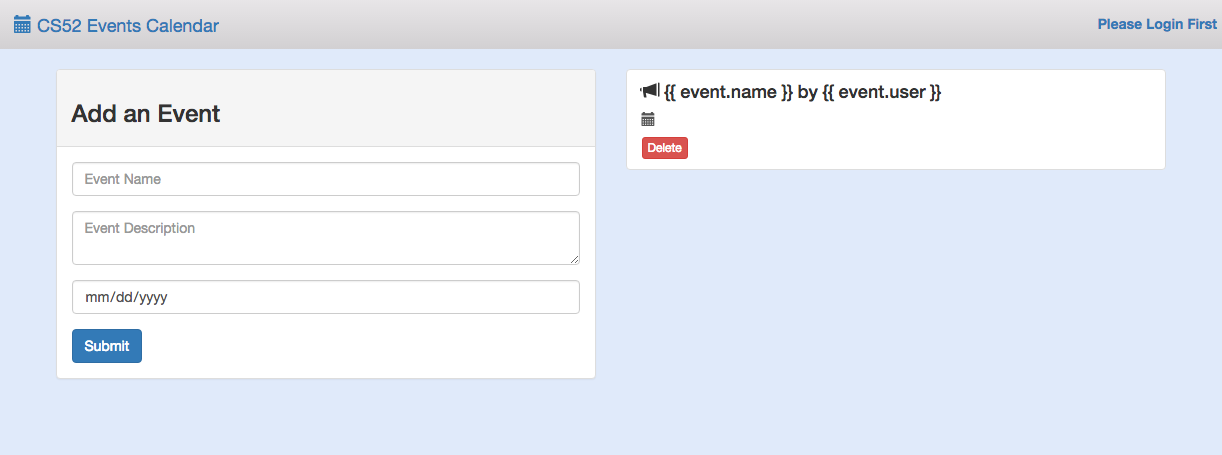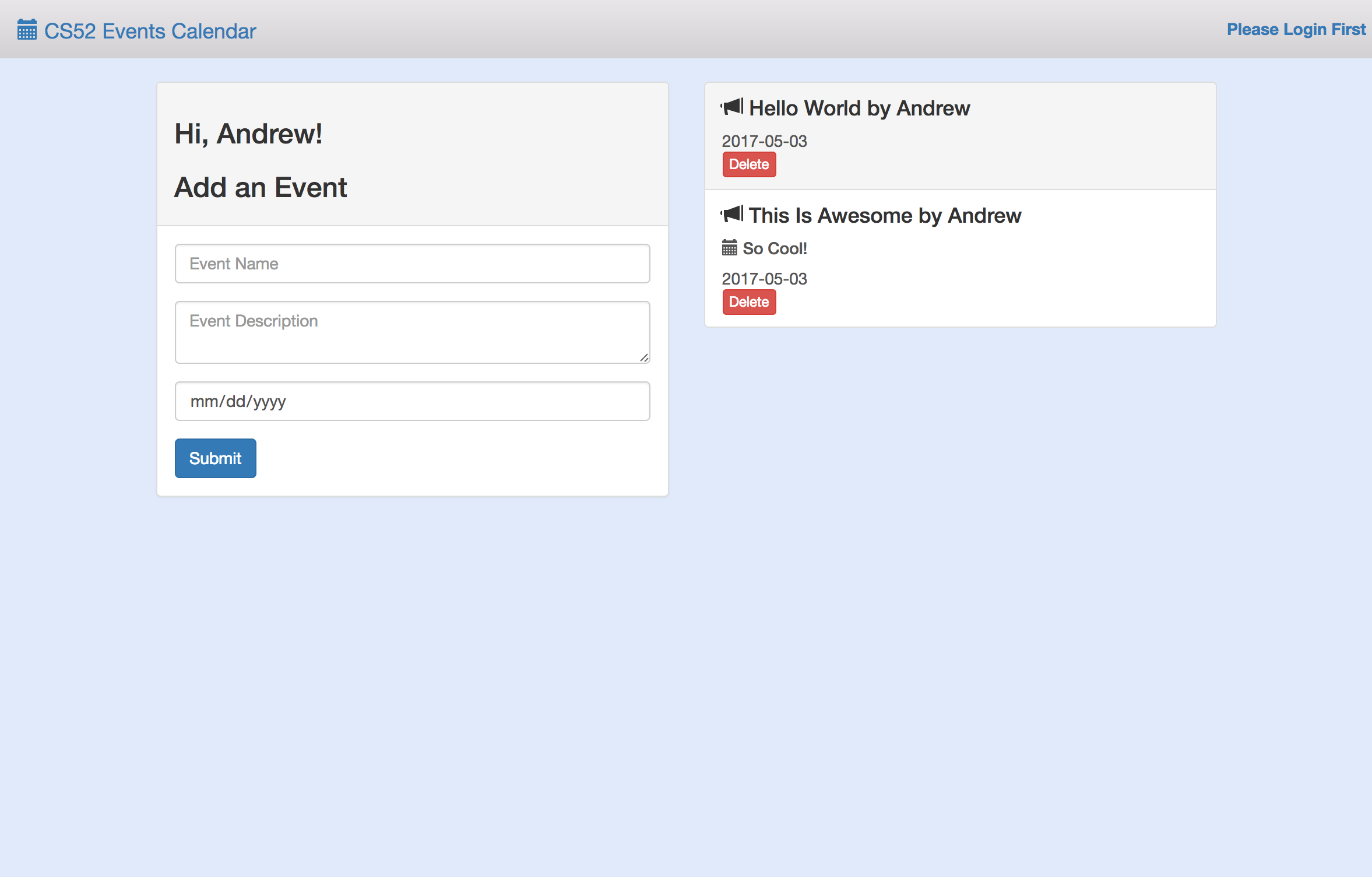We will be using Vue.js and Flask for this workshop. Vue is a javascript framework that we will be using for frontend and Flask is a python-written framework that we will be using for backend.
Goals for the Workshop:
We'll be building a single page app that can do the following:
- Takes as input different events for our class posted by each student
- The output is a collaborative notice board for cs52!
- Our hope is to guide you through the steps and have you pick up some Vue and Flask along the way!
Be sure to look out for the following notations:
💻 run in terminal🚀 this is a key step
Clone the Repo
Fork it here and then clone the repo
Install Vue
Now we want to install vue.js and vue resource, as well as bootstrap for frontend formatting. Vue resource allows us to make web requests.
npm install vue vue-resource bootstrap
Import vue.js and vue
Import vue.js and vue resource into your html.
<script src="node_modules/vue/dist/vue.js"></script>
<script src="node_modules/vue-resource/dist/vue-resource.js"></script>
<script src="https://code.jquery.com/jquery-3.2.1.min.js"
integrity="sha256-hwg4gsxgFZhOsEEamdOYGBf13FyQuiTwlAQgxVSNgt4="
crossorigin="anonymous"></script>
<script src="app.js"></script>python -m SimpleHTTPServer 9000
Visit http://localhost:9000/! Your site should look something like this:
Fun fact: You can sign in! On the top right corner log in with your name. The app should greet you now.
Create a Vue instance
var eventsPage = new Vue({
// We want to target the div with an id of 'events'
el: '#events',
// Here we can register any values or collections that hold data
// for the application
data: {
event: { user: '', name: '', description: '', date: '' },
events: []
},
// Anything within the mounted function will run when the application loads
mounted: function() {
// call fetchEvents here!
},
// Methods we want to use in our application are registered here
methods: {
// add fetchEvents, addEvent, and deleteEvent
}
});What do we have here?
- el targets divs with a #events id. Now vue will be available wherever div id=#events.
- data will be the object where the html can access vue’s data
- mounted is a function that will be called when the app loads and used to call other methods that will initialize the app’s data
- methods is where we will hold all our functions
Since the html is now reading a vue instance of the events page, your app should now look like this:
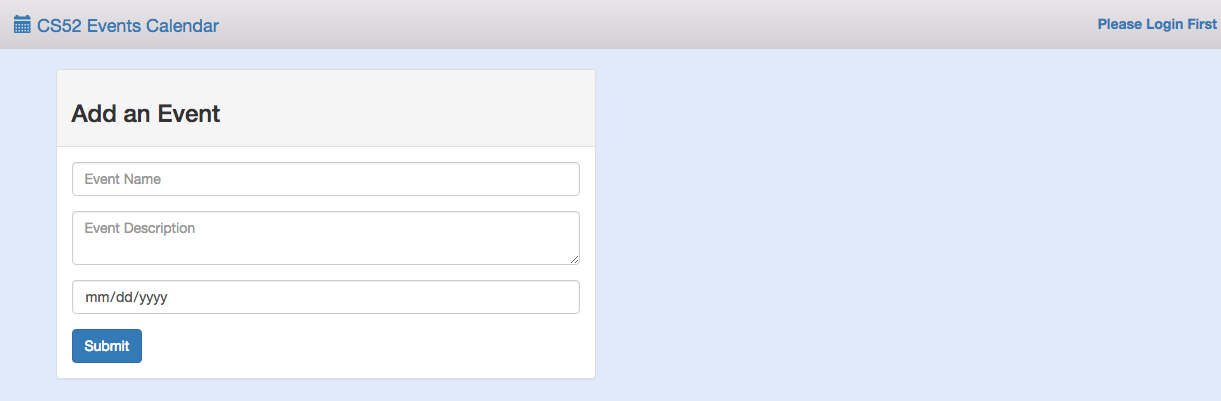
Incorporate Vue into the html
Let’s connect our html to vue! In the div class “panel-body” in index.html, you will see three “form-group” classes. In each class is either an input or a textarea element.
<input class="form-control" placeholder="Event Name" v-model="event.name">V-model assigns a specific spot on an event to it’s element. The value we input into these fields will be attached to ViewModel and be available for vue.
We also want to add an on-click event for vue to handle.
v-on:click="addEvent"
v-on specifies the type of event that you want an element to react to.
Add some events
Let's get our app to be able to add events! First we need a way to fetch events and render them. Lets create a fetchEvents method in app.js.
fetchEvents: function() {
var events = [];
this.events = events;
},Notice this.events. It's kind of like React! We're basically resetting vue's events here.
this.fetchEvents();Next we want the user to be able to add additional events.
addEvent: function() {
if(this.event.name) {
this.event.user = user;
// ADD CODE BELOW
// push the event to this.events below!
this.event = { name: '', user: '', description: '', date: '' };
}
},Finally, add a delete function.
deleteEvent: function(index) {
if(confirm("Are you sure you want to delete this event?")) {
this.events.splice(index, 1);
}
},Yay! Now you can add and delete events!
Rendering events
But wait, your events show no content. That's because we have to connect the data to vue. Go to the "list-group" class in index.html. First, notice v-for="(event, index) in events" in the "list-group-item" class. What this does is loop through all the events from vue.
Now notice the use of {{ event.name }} by {{ event.user }}. What's going on here? Basically the html is now accessing the user-inputted name for each event, as well as the username.
Hooray!
Now you have the frontend of your app working! Check it out!
python -m SimpleHTTPServer 9000
After adding events, you should get something like this:
Part 2: Backend
You thought you were done, didn't you. However, when you reload the page, your event disappears! So, we want to connect our page to a backend so that we can create permanent CS52 events. First, a little bit about Flask and what we did for this workshop..
Flask
Using python, Flask, and MySQL we built a REST api to add, delete, and fetch events. You can look at that code here. Briefly take a look at api.py in the repo. You'll get a sense of what Flask does and may want to know a bit about it for later (hint hint wink wink). This code is deployed on a Heroku server. We will be making GET and POST calls to this server below.
Connecting to backend
Now it's time to complete the backend part of this assignment! Since Flask has already been set up for you, all you have to do for this workshop is connect the vue event methods to the database. In your app.js you should currently have three methods for your vue instance: fetchEvents, addEvent, and deleteEvent.
fetchEvents
let events = '';
let arr = [];
$.get("https://hidden-retreat-66994.herokuapp.com/AllEvents", (data) => {
arr = JSON.parse(data);
this.events = arr;
});Now you're grabbing events that exist in the database!
addEvent
Now it's time to add your own events to the database. Take a look at your current addEvent method:
addEvent: function() {
if(this.event.name) {
this.event.user = user;
this.events.push(this.event);
// ADD YOUR CODE HERE
this.event = { name: '', user: '', description: '', date: '' };
}
},$.post("https://hidden-retreat-66994.herokuapp.com/PutEvent", {
name: this.event.name,
user: // ADD USER HERE
description: // ADD DESCRIPTION HERE
date: // ADD DATE HERE
}).done( function(data) {
window.location.reload();
});deleteEvent
Finally, take a look at your deleteEvent method.
$.post("https://hidden-retreat-66994.herokuapp.com/DeleteEvent", {
name: this.events[index].name,
user: this.events[index].user,
description: this.events[index].description,
date: this.events[index].date,
}).done( function(data) {
window.location.reload();
});We're deleting the event in the database based on it's index.
Celebrate!!
Hooray!!! Now you're actually finished!
python -m SimpleHTTPServer 9000
Now we have a cs52 class page of events!!
BUT WAIT, THERE'S MORE
In addition to your regular canvas submission, submit the answer to:
How do you build a REST api with python, Flask, and MySQL?
Haha jokes but seriously take a look at the back end. It's pretty cool!
For clarification: you don't actually have to right anything.
Checklist