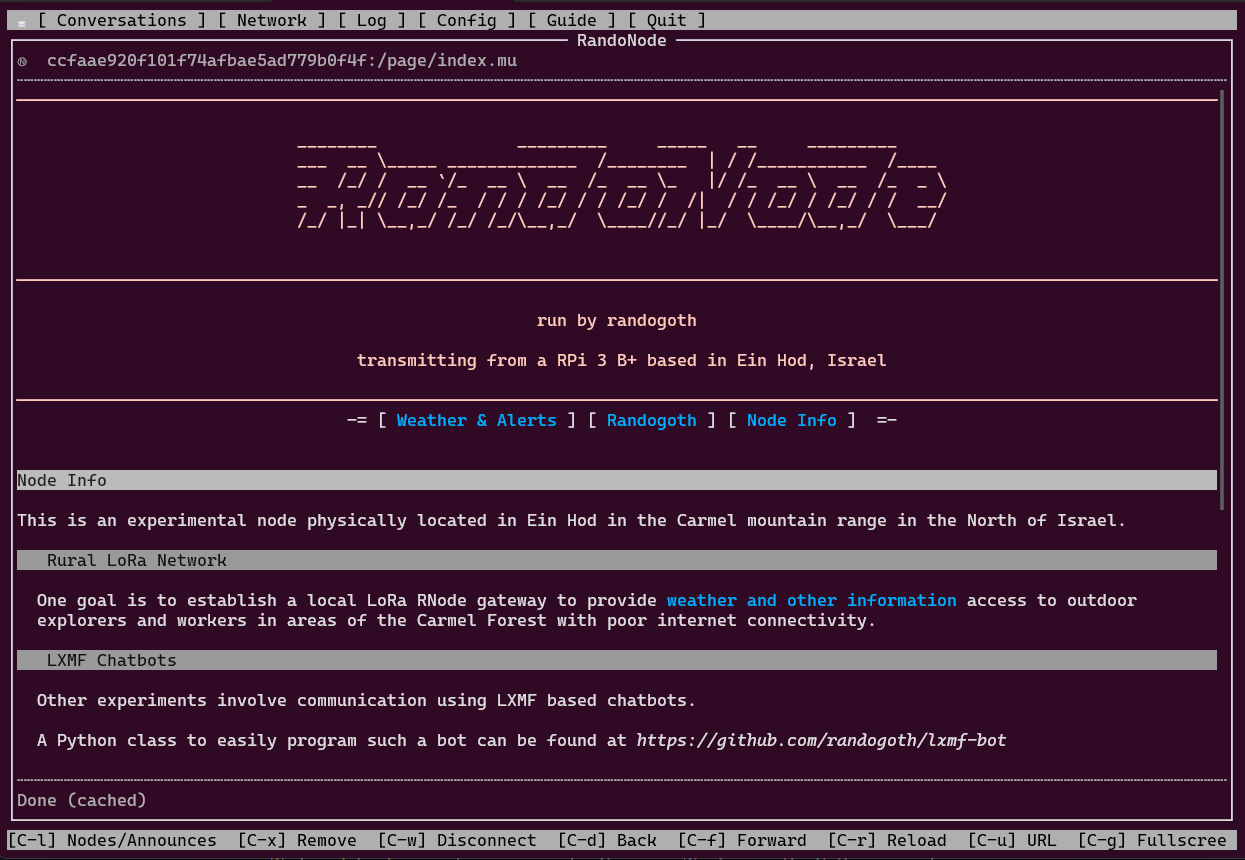Pelican Plug-In and Theme for publishing a site in Micron markup format for Nomad Network Nodes
The RandoNode pages at <ccfaae920f101f74afbae5ad779b0f4f> are generated using this Plug-In.
Install dependencies
$ pip3 install -r requirements.txt
Use the example folder as a starting point...
- Write your content in markdown formatted files and place them in the
contentfolder - Edit the micron formatted Jinja2 templates in
theme/templatesto your liking - Generate the blog by running the following command in the
examplefolder:
$ pelican content
- Copy the theme and plugin to your Pelican site's folder
- Duplicate your
pelicanconf.pyfile to something likemicronconf.py - Edit the new file and make sure Pelican can find the new folders by adding them to the
PLUGIN_PATHSand editing theTHEMEandPLUGINSvariables respectively - If you want to place the micron .mu files in a different output folder than your generated HTML files, specify a path in a variable called
MICRON_PATH - Make sure
RELATIVE_URLSis set toTrue - Make sure all Links in your Markdown articles and pages are relative and local, since you will not be able to access http links inside Nomad Network
Example Settings, vary depending on your setup:
PLUGIN_PATHS = ["pelican-plugins"]
PLUGINS = ['micron']
THEME = 'micron-theme'
MICRON_PATH = 'micron_out'
RELATIVE_URLS = TrueGenerate the Micron pages by pointing Pelican to the Micron config file:
$ pelican content -s micronconf.py
If you have not run Nomad Network yet, initialize the needed folder by running nomadnet once
$ nomadnet
Copy the generated .mu files from the output folder to the NN node's pages folder:
$ cp -R output/* ~/.nomadnetwork/storage/pages
Run your node and serve the pages....
Since micron templates do not support styling like CSS and Markdown is a strict content-only markup language all the color styling needs to be done using micron tags in the template files themselves.
Micron-blog offers a few Settings that allow to set enclosing tags for some of the inline and block elements that are rendered by Pelican:
MICRON_EMPHASIS_FORMAT = []
MICRON_STRONG_FORMAT = []
MICRON_LINK_FORMAT = []
MICRON_CODE_FORMAT = []
MICRON_HEADER_FORMAT = []
MICRON_QUOTE_FORMAT = []
MICRON_LIST_FORMAT = []Each of them taks a list of exactly two tag definitions, one for the left and one for the right enclosing tag. For example, if you want to define all rendered links to be blue and underlined and all emphasized text to be yellow you could define the following settings in pelicanconfig.py:
MICRON_LINK_FORMAT = ['`F00f`_', '`_`f']
MICRON_EMPHASIS_FORMAT = ['`Fff0', '`f']Now links created as:
[title](url)
*emphasized text*will be rendered as:
`F00f`_`[title`url]`_`f
`Fff0`*emphasized text`*`f
If you want the same settings to be honoured by the templates, they need to be implemented respecively. The settings are accessible by the templates:
{{ MICRON_LINK_FORMAT[0] }}`[{{ p.title }}`:/page/{{ p.url }}]{{ MICRON_LINK_FORMAT[1] }}If you want to place an executable script file in the output folder, use Pelican's STATIC_PATHS
setting to mark it as a static file and the EXTRA_PATH_METADATA setting to copy it to
the output folder.
STATIC_PATHS = ['../scripts/helloworld.mu']
EXTRA_PATH_METADATA = {'../scripts/helloworld.mu': {'path': 'micron/helloworld.mu'},}A good way to link to such a dynamic content file is to add a dummy article or page with an
empty save_as meta tag and a url tag pointing to the script's final location.
Title: Hello World
Date: 2023-05-22
save_as:
url: helloworld.mu
(see the pelicanconf.py and script.md files in the examples folder.)