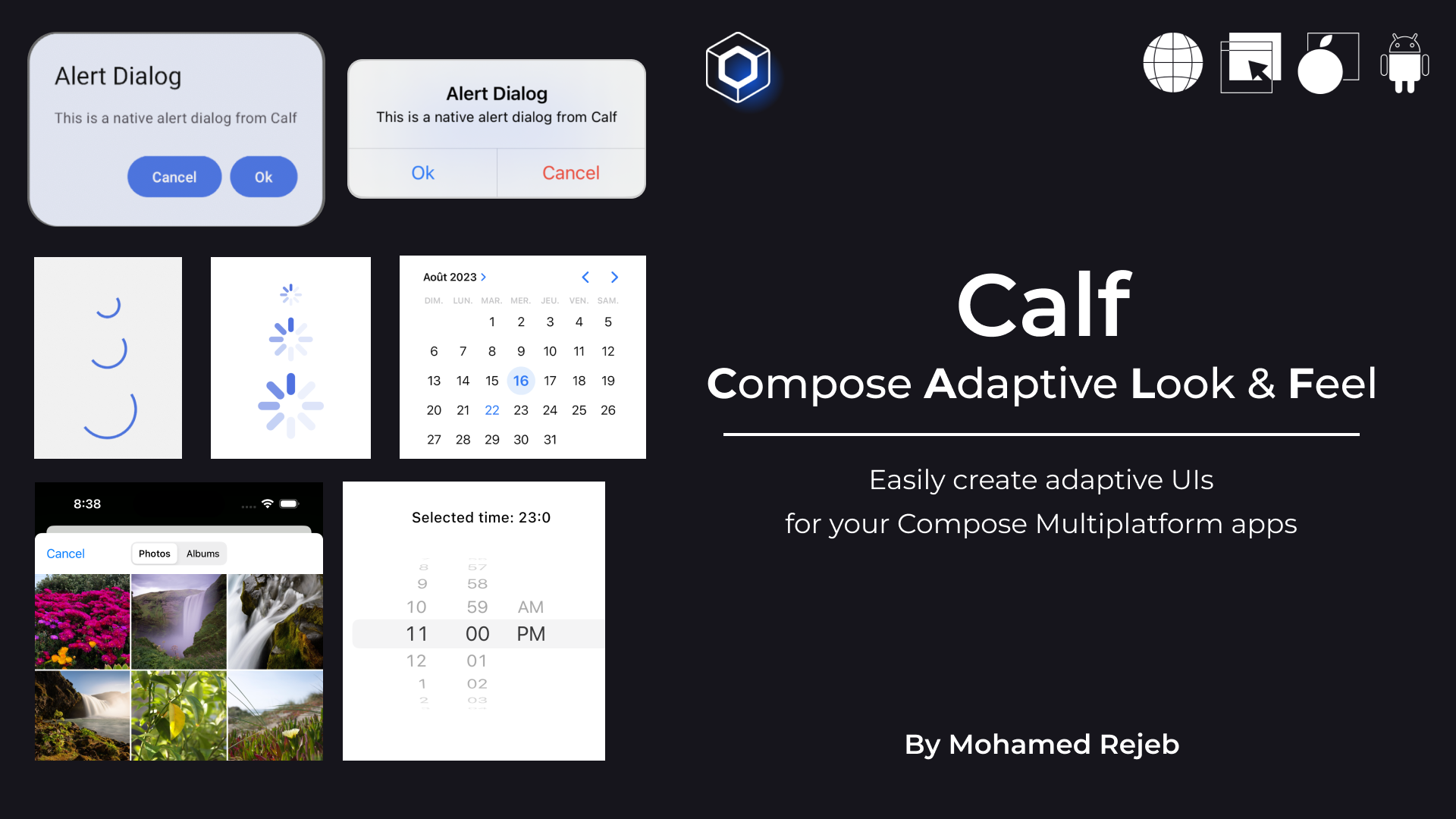Calf is a library that allows you to easily create adaptive UIs for your Compose Multiplatform apps.
Calf stands for Compose Adaptive Look & Feel
The main focus for now is Android and iOS, but more Desktop components are coming that allows you to create adaptive UIs for Desktop as well (Windows, macOS, Linux)
Add the following dependency to your module build.gradle.kts file:
// For Adaptive UI components
api("com.mohamedrejeb.calf:calf-ui:0.3.0")
// For Adaptive FilePicker
implementation("com.mohamedrejeb.calf:calf-file-picker:0.3.0")If you are using calf-ui artifact, make sure to export it to binaries:
...
kotlin {
...
targets
.filterIsInstance<KotlinNativeTarget>()
.filter { it.konanTarget.family == Family.IOS }
.forEach {
it.binaries.framework {
...
export("com.mohamedrejeb.calf:calf-ui:0.3.0")
}
}
...
}
......
kotlin {
...
cocoapods {
...
framework {
...
export("com.mohamedrejeb.calf:calf-ui:0.3.0")
}
}
...
}
...Important: Exporting
calf-uito binaries is required to make it work on iOS.
AdaptiveAlertDialog is a dialog that adapts to the platform it is running on. It is a wrapper around AlertDialog on Android and UIAlertController on iOS.
| Android | iOS |
|---|---|
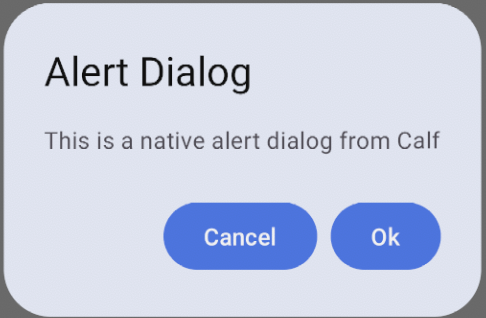 |
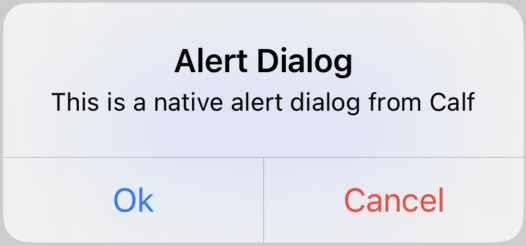 |
var showDialog by remember { mutableStateOf(false) }
Button(
onClick = { showDialog = true },
) {
Text("Show Alert Dialog")
}
if (showDialog) {
AdaptiveAlertDialog(
onConfirm = { showDialog = false },
onDismiss = { showDialog = false },
confirmText = "Ok",
dismissText = "Cancel",
title = "Alert Dialog",
text = "This is a native alert dialog from Calf",
)
}AdaptiveBottomSheet is a bottom sheet that adapts to the platform it is running on. It is a wrapper around ModalBottomSheet on Android and UIModalPresentationPopover on iOS.
| Android | iOS |
|---|---|
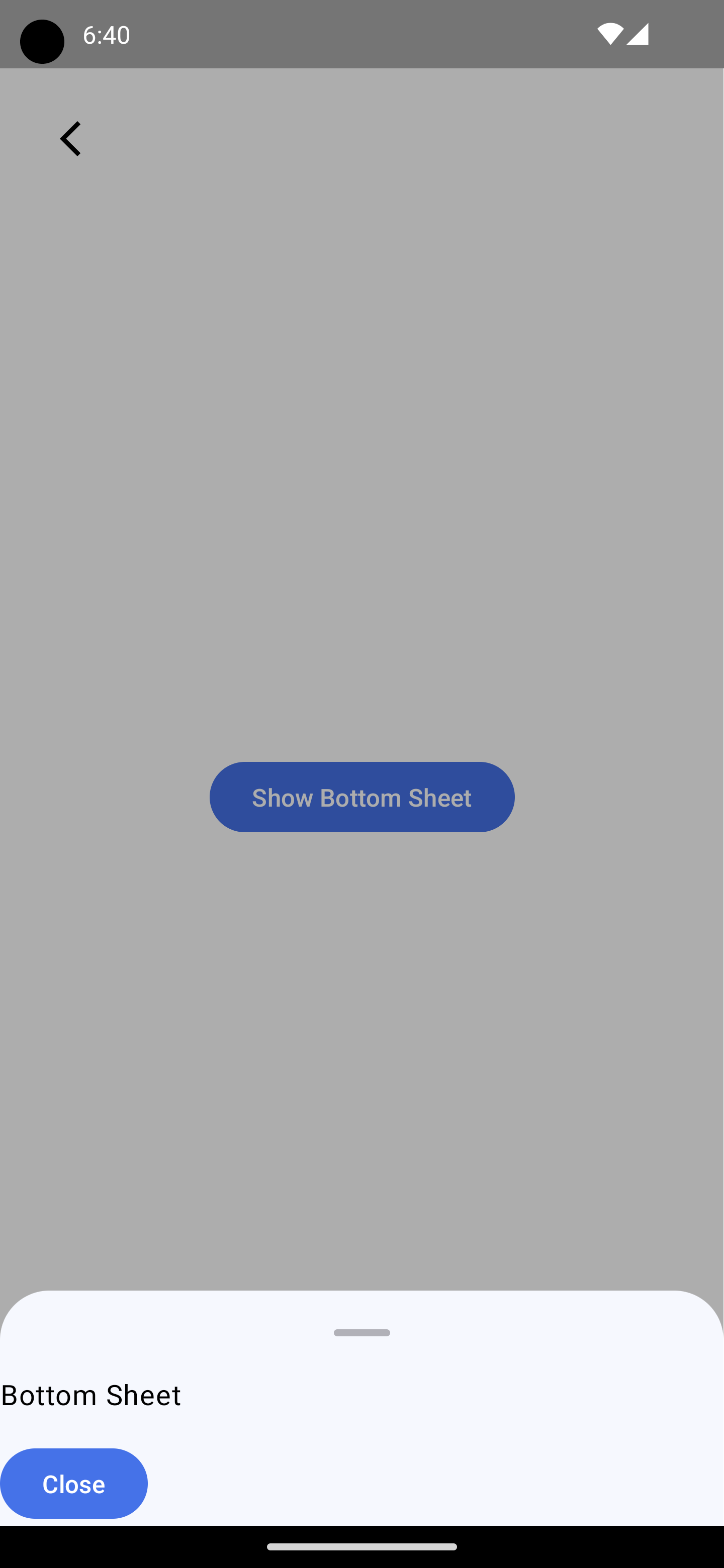 |
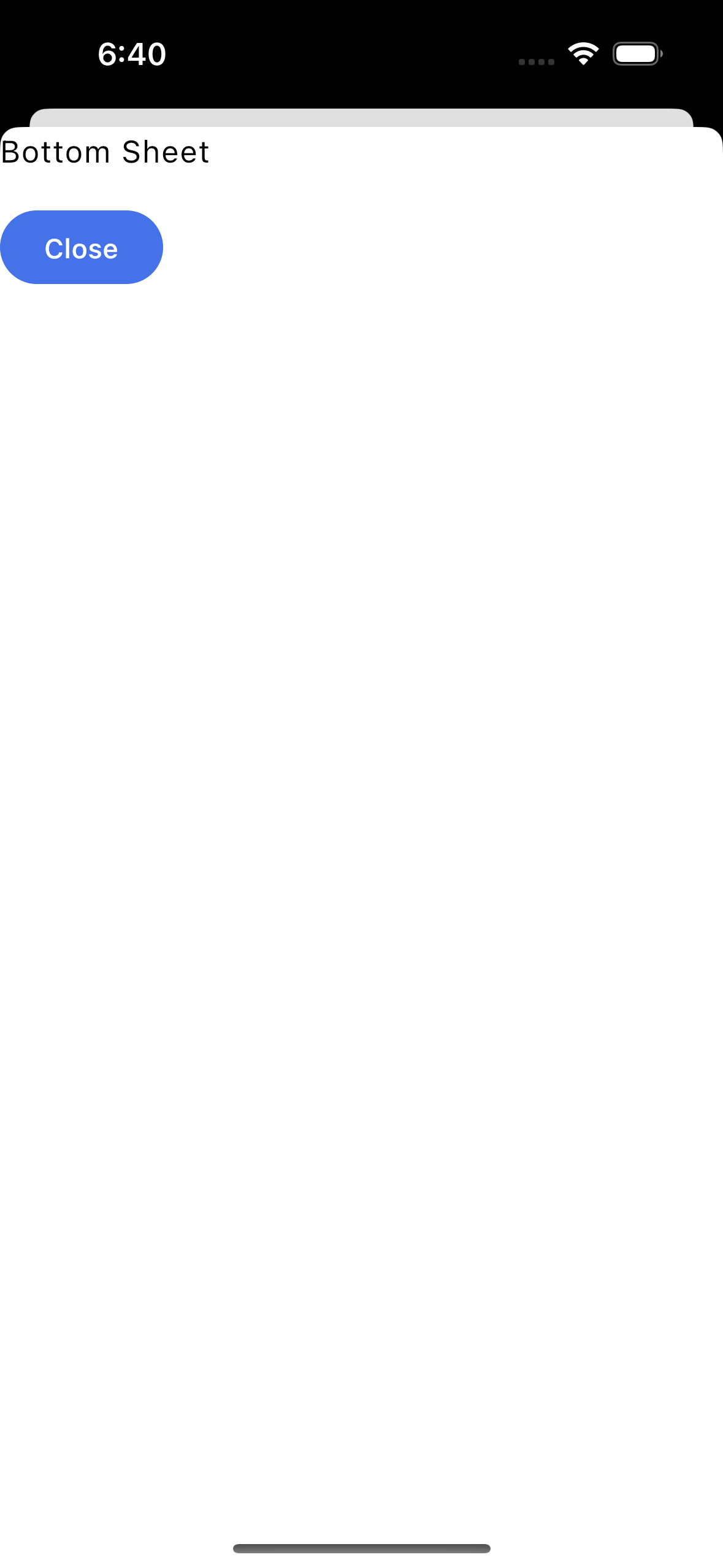 |
val scope = rememberCoroutineScope()
val sheetState = rememberAdaptiveSheetState()
var openBottomSheet by remember { mutableStateOf(false) }
Box(
modifier = Modifier.fillMaxSize()
) {
Button(
onClick = { openBottomSheet = true },
) {
Text("Show Bottom Sheet")
}
if (openBottomSheet) {
AdaptiveBottomSheet(
onDismissRequest = { openBottomSheet = false },
adaptiveSheetState = sheetState,
) {
Button(
onClick = {
scope.launch { sheetState.hide() }.invokeOnCompletion {
if (!sheetState.isVisible) {
openBottomSheet = false
}
}
}
) {
Text("Close")
}
}
}
}AdaptiveCircularProgressIndicator is a circular progress indicator that adapts to the platform it is running on. It is a wrapper around CircularProgressIndicator on Android, and it implements similar look to UIActivityIndicatorView on iOS.
| Android | iOS |
|---|---|
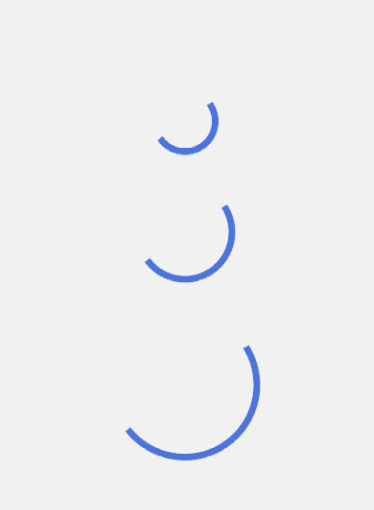 |
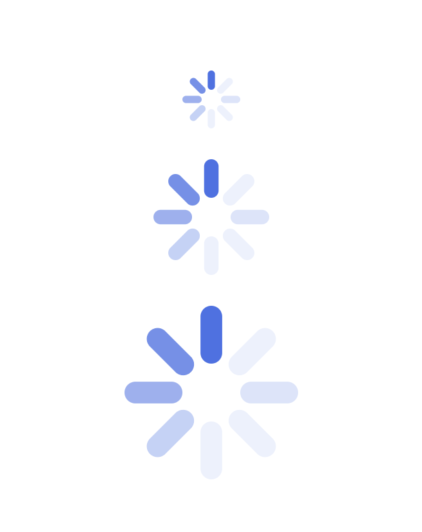 |
AdaptiveCircularProgressIndicator(
modifier = Modifier.size(50.dp),
color = Color.Red,
)AdaptiveDatePicker is a date picker that adapts to the platform it is running on. It is a wrapper around DatePicker on Android and UIDatePicker on iOS.
| Android | iOS |
|---|---|
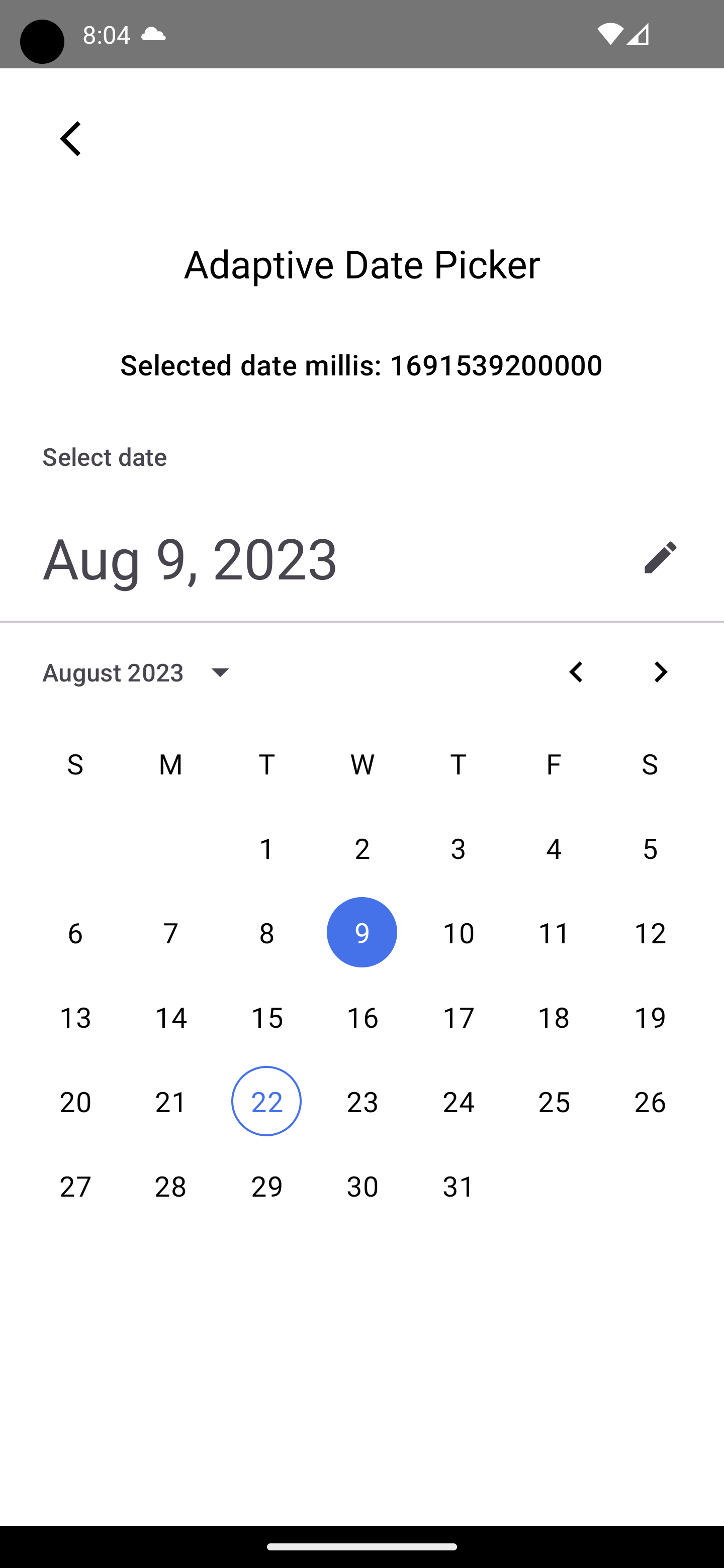 |
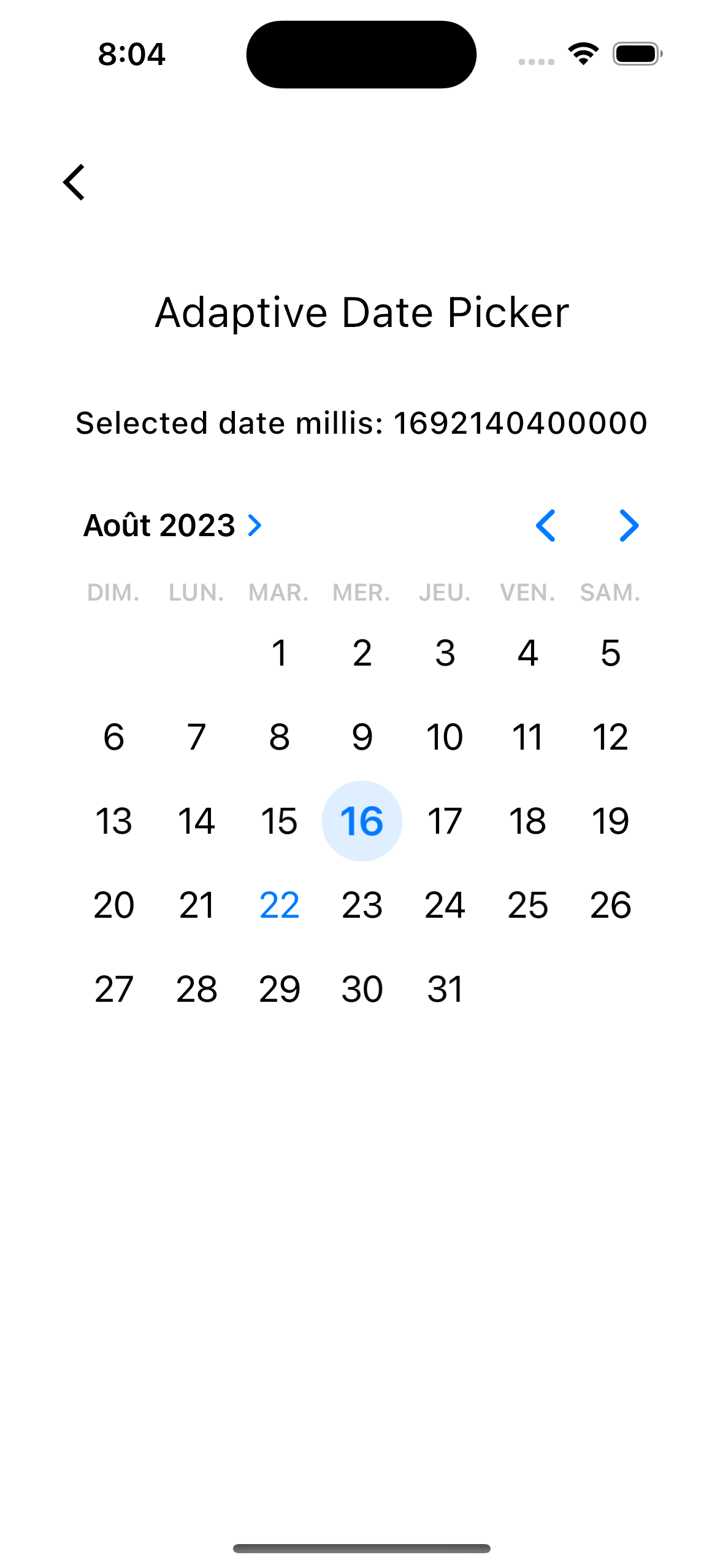 |
val state = rememberAdaptiveDatePickerState()
LaunchedEffect(state.selectedDateMillis) {
// Do something with the selected date
}
AdaptiveDatePicker(
state = state,
)AdaptiveTimePicker is a time picker that adapts to the platform it is running on. It is a wrapper around TimePicker on Android and UIDatePicker on iOS.
| Android | iOS |
|---|---|
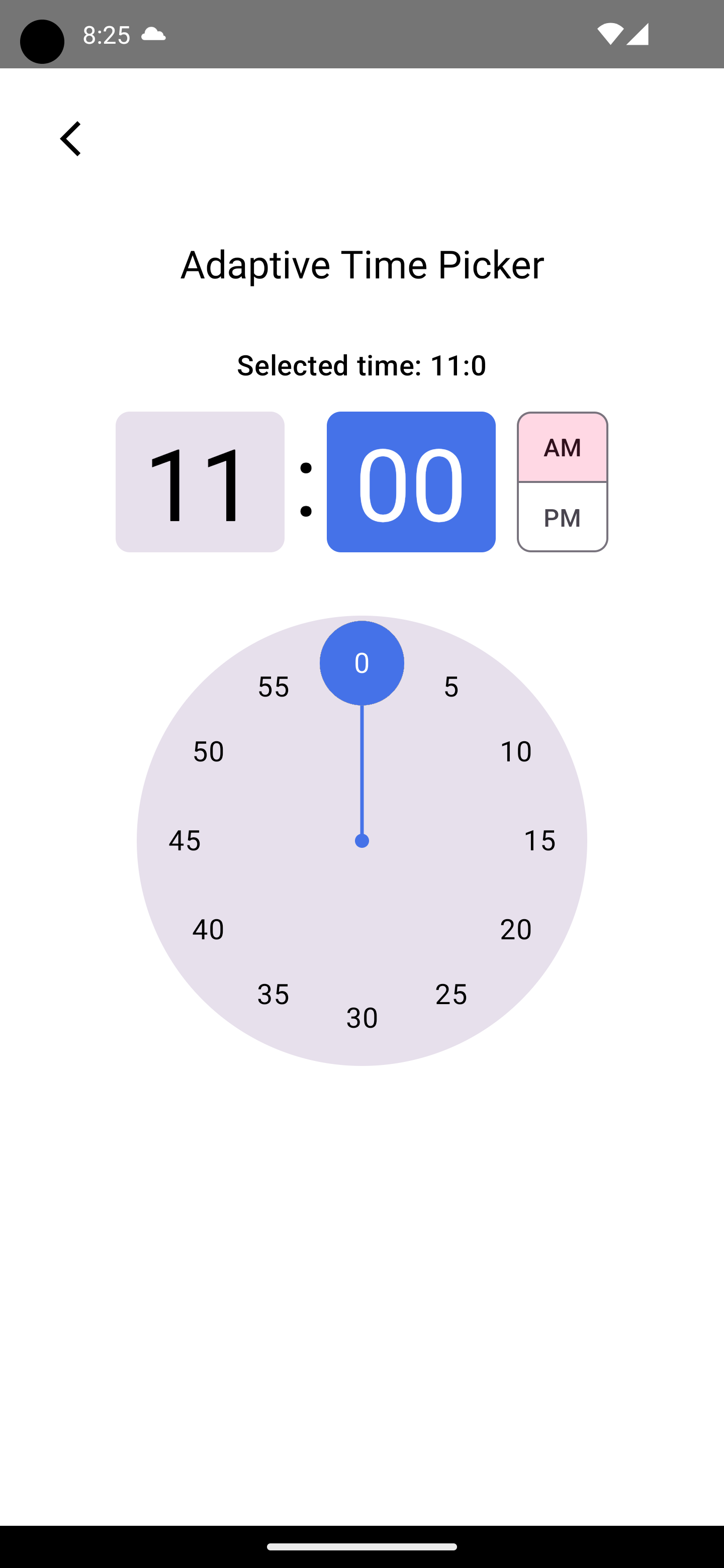 |
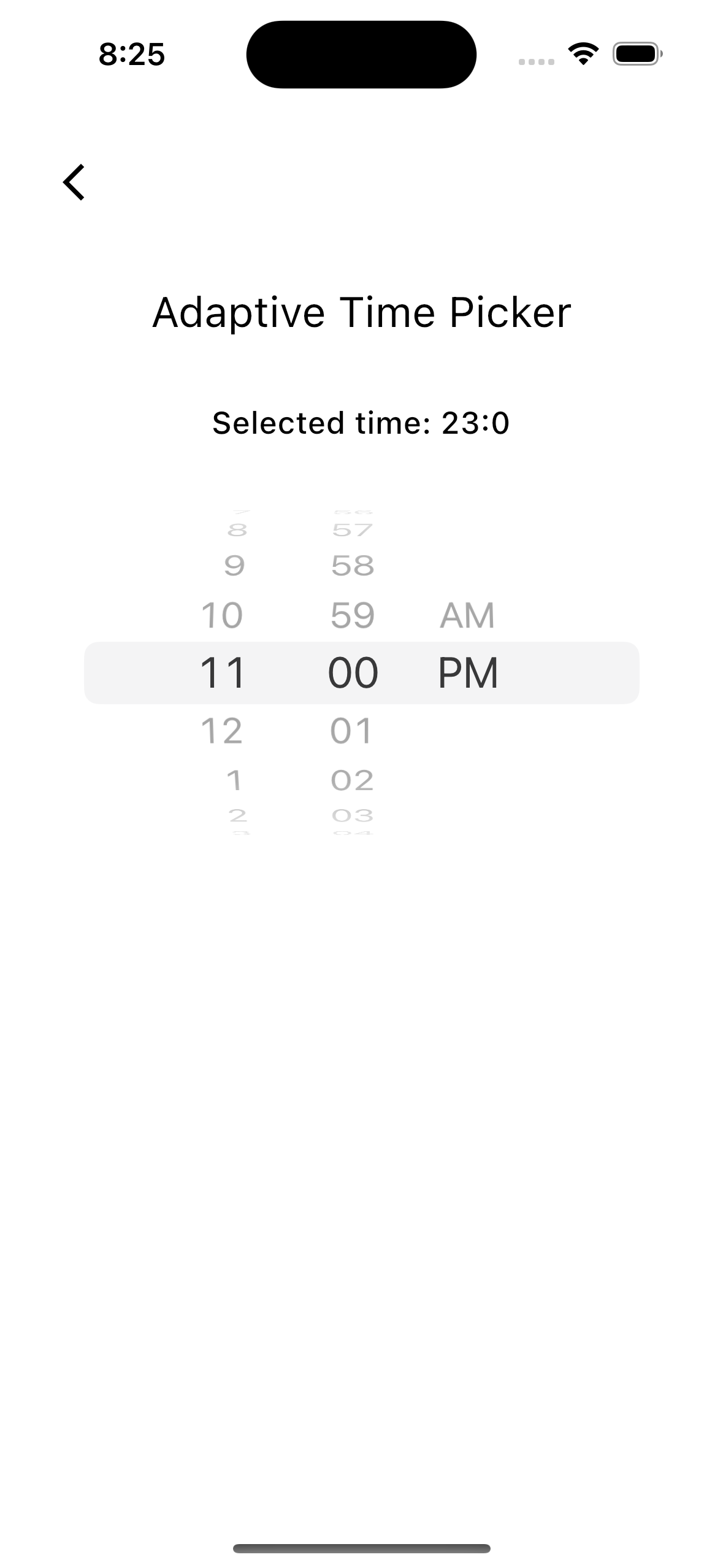 |
val state = rememberAdaptiveTimePickerState()
LaunchedEffect(state.hour, state.minute) {
// Do something with the selected time
}
AdaptiveTimePicker(
state = state,
modifier = Modifier
)WebView is a view that adapts to the platform it is running on. It is a wrapper around WebView on Android, WKWebView on iOS and JavaFX WebView on Desktop.
| Android | iOS |
|---|---|
 |
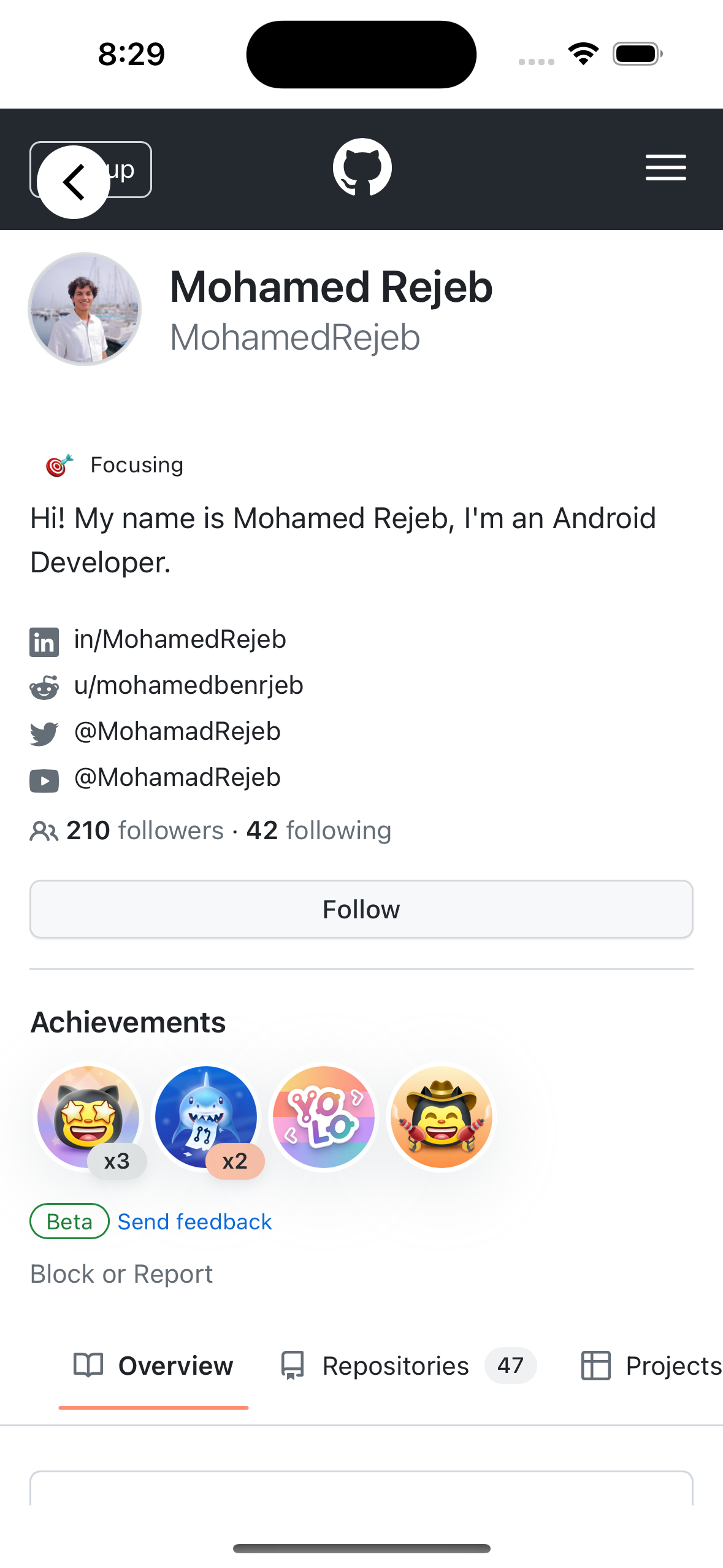 |
val state = rememberWebViewState(
url = "https://github.com/MohamedRejeb"
)
LaunchedEffect(state.isLoading) {
// Get the current loading state
}
WebView(
state = state,
modifier = Modifier
.fillMaxSize()
)You can customize the web view settings by changing the WebSettings object in the WebViewState:
val state = rememberWebViewState(
url = "https://github.com/MohamedRejeb"
)
LaunchedEffect(Unit) {
// Enable JavaScript
state.settings.javaScriptEnabled = true
// Enable Zoom in Android
state.settings.androidSettings.supportZoom = true
}You can call JavaScript functions from the web view by using the evaluateJavaScript function:
val state = rememberWebViewState(
url = "https://github.com/MohamedRejeb"
)
LaunchedEffect(Unit) {
val jsCode = """
document.body.style.backgroundColor = "red";
document.title
""".trimIndent()
// Evaluate the JavaScript code
state.evaluateJavaScript(jsCode) {
// Do something with the result
println("JS Response: $it")
}
}Note: The
evaluateJavaScriptmethod only works when you enable JavaScript in the web view settings.
Calf File Picker allows you to pick files from the device storage.
| Android | iOS |
|---|---|
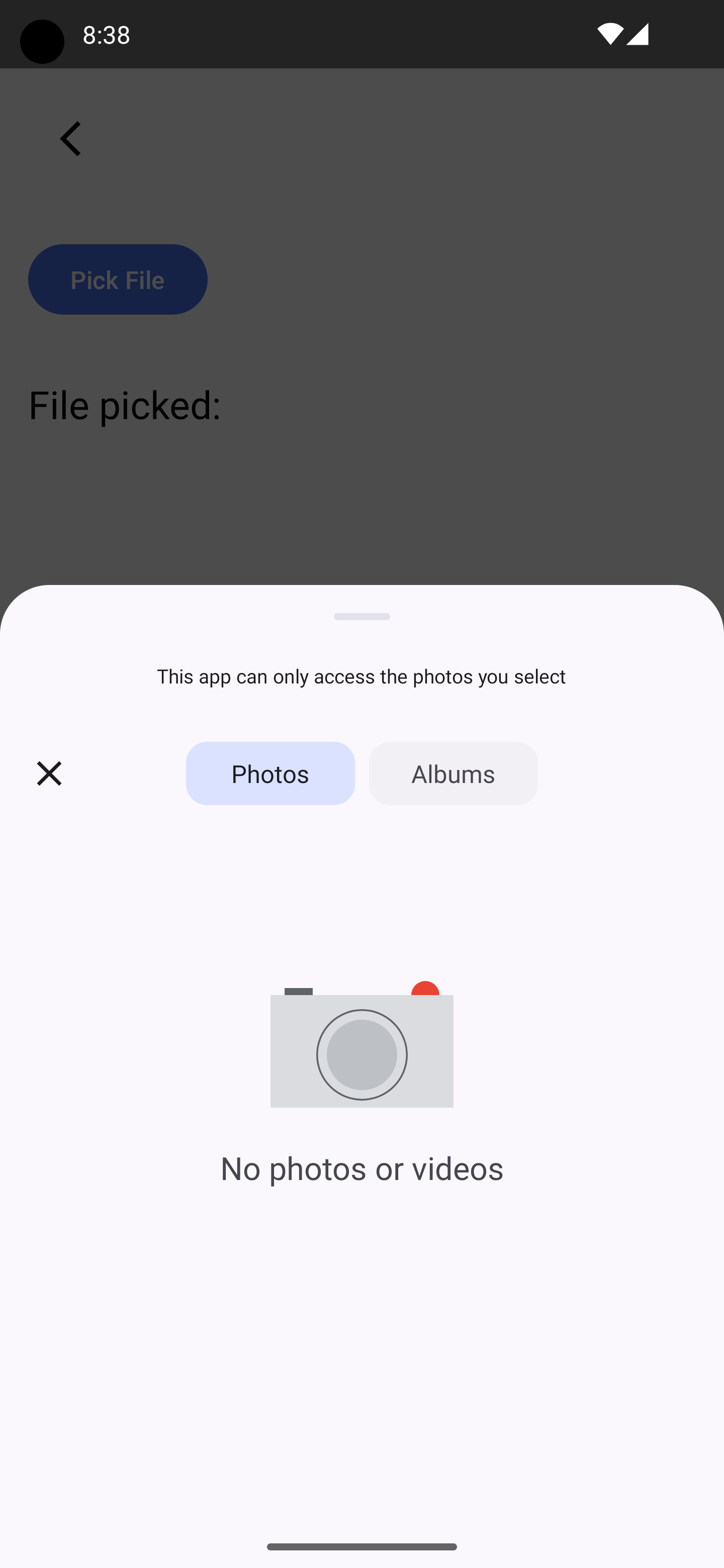 |
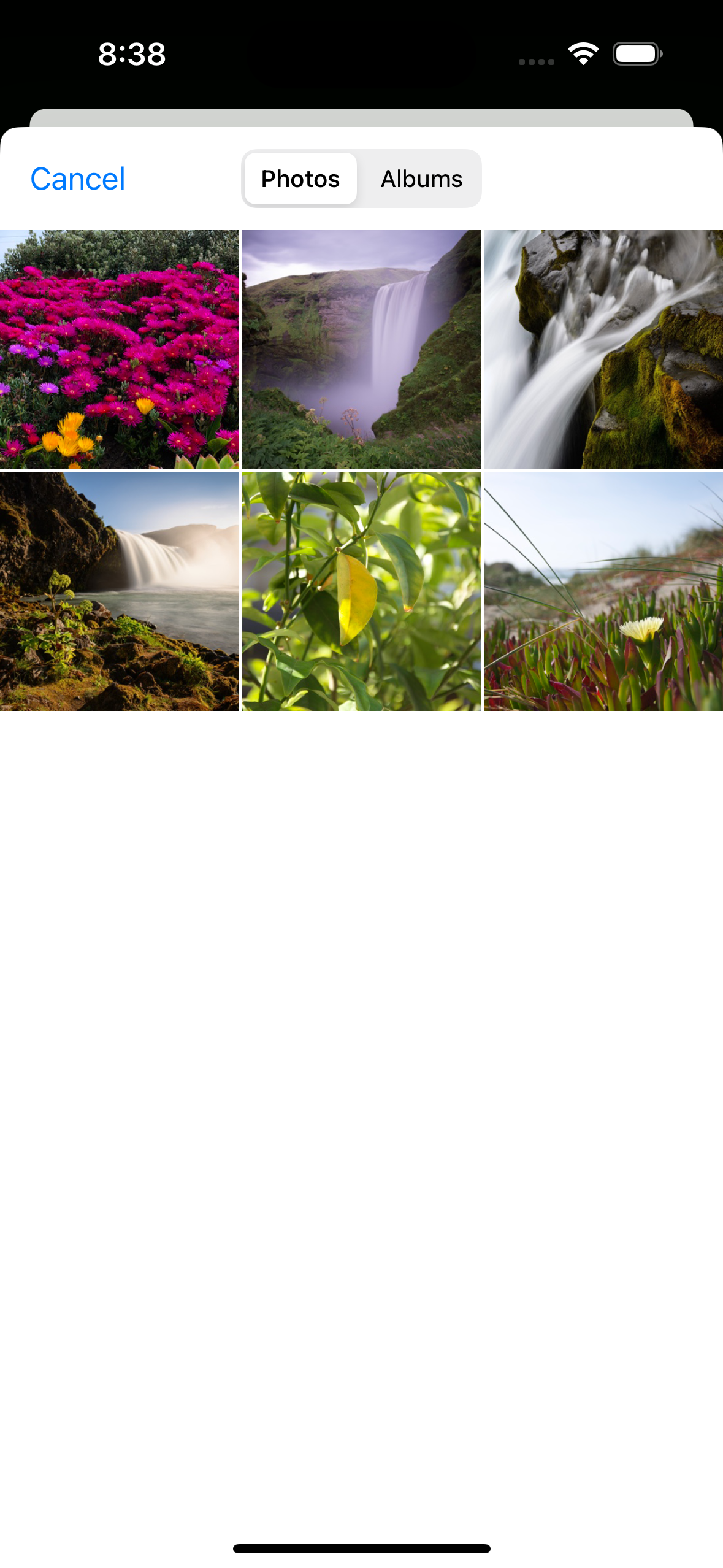 |
val pickerLauncher = rememberFilePickerLauncher(
type = FilePickerFileType.Image,
selectionMode = FilePickerSelectionMode.Single,
onResult = { files ->
files.firstOrNull()?.let { file ->
// Do something with the selected file
// You can get the ByteArray of the file
file.readByteArray()
}
}
)
Button(
onClick = {
pickerLauncher.launch()
},
modifier = Modifier.padding(16.dp)
) {
Text("Open File Picker")
}FilePickerFileType allows you to specify the type of files you want to pick:
FilePickerFileType.Image- Allows you to pick images onlyFilePickerFileType.Video- Allows you to pick videos onlyFilePickerFileType.ImageView- Allows you to pick images and videos onlyFilePickerFileType.Audio- Allows you to pick audio files onlyFilePickerFileType.Document- Allows you to pick documents onlyFilePickerFileType.Text- Allows you to pick text files onlyFilePickerFileType.Pdf- Allows you to pick PDF files onlyFilePickerFileType.Presentation- Allows you to pick presentation files onlyFilePickerFileType.Spreadsheet- Allows you to pick spreadsheet files onlyFilePickerFileType.Word- Allows you to pick compressed word onlyFilePickerFileType.All- Allows you to pick all types of filesFilePickerFileType.Folder- Allows you to pick folders
You can also specify the file types you want to pick by using the FilePickerFileType.Custom type:
val type = FilePickerFileType.Custom(
"text/plain"
)FilePickerSelectionMode allows you to specify the selection mode of the file picker:
FilePickerSelectionMode.Single- Allows you to pick a single fileFilePickerSelectionMode.Multiple- Allows you to pick multiple files
If you've found an error in this sample, please file an issue.
Feel free to help out by sending a pull request ❤️.
Support it by joining stargazers for this repository. ⭐
Also, follow me on GitHub for more libraries! 🤩
Copyright 2023 Mohamed Rejeb
Licensed under the Apache License, Version 2.0 (the "License");
you may not use this file except in compliance with the License.
You may obtain a copy of the License at
http://www.apache.org/licenses/LICENSE-2.0
Unless required by applicable law or agreed to in writing, software
distributed under the License is distributed on an "AS IS" BASIS,
WITHOUT WARRANTIES OR CONDITIONS OF ANY KIND, either express or implied.
See the License for the specific language governing permissions and
limitations under the License.