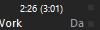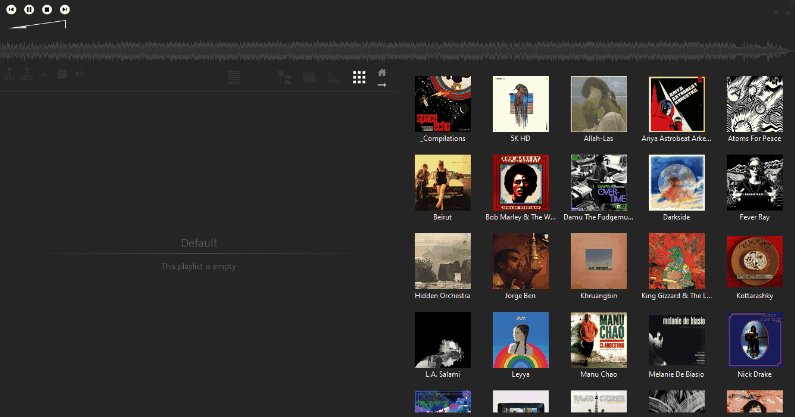A minimalist yet versatile foobar2000 skin with 3 (switchable) view-modes
and several nice gadgets like:
◆ a playlist-view with an integrated playlist-manager
![]() a lightweight filesystem browser with quick-access to selected folders
a lightweight filesystem browser with quick-access to selected folders
... and the capability to sort files "in alphabetic order" or by "last modified date"
![]() library- and
library- and
![]() coverflow views
coverflow views
... to get a nice overview of your well sorted collection
![]() a tree view to search and filter everything in your media-library
a tree view to search and filter everything in your media-library
(including the stuff in messy unsorted folders)
![]() a queue content editor to keep track of what's going to play next
a queue content editor to keep track of what's going to play next
... and some equally nice utility-buttons that help with recurring tasks like
![]()
![]() quickly move & rename files and folders to a pre-defined structure
quickly move & rename files and folders to a pre-defined structure
![]() apply replay-gain (
apply replay-gain (![]() and notice if replay-gain is missing)
and notice if replay-gain is missing)
![]() set the output-device
set the output-device
![]() open containing folder
open containing folder
![]()
![]()
![]()
![]()
![]()
![]()
![]() change playback order
change playback order
✔ checked with foobar2000 (v1.6.7)
- Install Foobar2000 (portable) (don't start it yet!)
- Copy all files into the installation folder (replace existing files)
- Start foobar2000, open preferences (
crtl + p) and set your music-directory in the "Media Library" tab - Enjoy!
- Install Foobar2000 (standard)
- Copy all files into your foobar2000
configuration-folder (replace existing files)- it is located at
"%appdata%\foobar2000"(if it does not yet exist, start foobar2000 and close it again)
- it is located at
- Start foobar2000, open preferences (
crtl + p) and set your music-directory in the "Media Library" tab - Enjoy!
- Install Foobar2000 (standard)
- navigate to the
configuration-folder and execute the following commands: (warning, files already present in the folder will be overwritten!!)
git init
git remote add origin https://github.com/raphaelquast/foobar2000_TripleQ.git
git fetch
git checkout -t origin/master -f
- Enjoy!
The theme incorporates the following global hotkeys (e.g. also working if the player is not in focus):
(they might interfere with other apps using similar assignments... however I've never had problems so far)
crtl + shift + space |
activate/deactivate the player window (e.g. show/hide) |
crtl + shift + enter |
play / pause |
crtl + shift + up |
previous track |
crtl + shift + down |
next track |
crtl + shift + left |
move 5 seconds ahead in the current track |
crtl + shift + right |
move 5 seconds back in the current track |
alt + a |
toggle "always on top" |
tab |
show / hide playlist manager |
crtl + t |
show / hide title bar |
crtl + i |
show / hide playlist header |
crtl + q |
add selected tracks to playback queue |
crtl + w |
remove selected trakcs from playback queue |
The theme is intended to be used with a well sorted collection...
... you'll get the best out of the TripleQ theme if your music is structured in the following form:
(note the (![]() ) and (
) and (![]() ) buttons that help with that task!)
) buttons that help with that task!)
To allow having both sorted and unsorted stuff in your music folders,
any folder that starts with 2 underscores will remain hidden in the Library- and Coverflow views❗
(It'll still be visible in the Tree view and File Browser tabs)
- Musik (the base-directory of your "Media Library")
└─── __unsorted_folder (note the DOUBLE underline!)
│ └─── ... (all the unsorted stuff)
│
│ Artist_1
│ └─── Album Title 1 [Date]
│ │ │ 01 - Track Title 01.mp3
│ │ │ 02 - Track Title 02.mp3
│ │ │ ...
│ │ │ Cover.jpg (possible names and formats specified in "Preferences/Display/Album art")
│ └─── Album Title 2 [Date]
│ Artist_2
│ └─── ...
│ ...
│
│ _Compilations (note the single underline in the beginning)
│ └─── Compilation Title [Date]
│ │ │ 01 - Artist 01 - Title 01.mp3
│ │ │ 02 - Artist 02 - Title 02.mp3
│ │ │ ...
│ │ │ Cover.jpg
- To make the buttons
Move to sorted music( ) and
) and Move to unsorted music( ) work, the directories must be adjusted.
) work, the directories must be adjusted.
- select an arbitrary song in the playlist
- click on (
 ) or (
) or ( )
) - go to
More options(located at the bottom left of the popup-window) and change the "Destination Folder" for both presets- here you can also set your own file-naming convention if you're not happy with the default
- don't forget to hit
saveonce you're done!
all the developers that created the awesome components that TripleQ is based on: