Raspberry Valley Volume Inspector
Not all of us are command-line gurus and inspecting volumes in our Docker projects can be a challenge.
This is a very small and simple utility which allows you to view volumes and if needed, modify settings within. It is aimed at our users who want to use our Docker images (and linked volumes) without the need to learn the internals.
Docker Image
Our Docker image is based on alpine 3.6, a minimal Linux image (under 4MB). This image is enhanced with basic tools to browse and view/edit data inside data volumes. Data volumes are linked to the home directory of the Volume Inspector. Total size is roughly 19MB.
The image contains also the following tools:
- Midnight Commander - a GNU visual file manager. Those of you who have been using Norton Commander become immediately power users
- Nano Editor - A lightweight GNU text editor. We chose it simply because our makerspace users have it as a main text editor on Raspberry Pi
Getting the Inspector
You can pull the Inspector from our Raspberry Valley Docker Hub. Simply type the following:
docker pull raspberryvalley/volume-inspectorBuilding your own Inspector
If you don't want to use our pre-made image, simply build your own. This is a sign of sanity: be careful about using 3rd party images: a bit of paranoia helps.
To build your own image, follow the steps below:
- clone this repository
- Open up PowerShell (or the command prompt) and navigate to the repository folder (where the Dockerfile is located)
- Update/modify the Dockerfile to your liking, then invoke the build command:
docker build -t "raspberryvalley/volume-inspector" .Using the Inspector
To use the Inspector, first locate the Docker volume you wish to inspect. To list volumes, simply type:
docker volume lsYou can use some command-line parameters to fine-tune the output, but all the data is in the simple command described above.
Once you have identified the name of the volume of interest, run our Inspector (substitute 'YourVolumeName' with the volume name you have found in the step above):
docker run --rm -it -v YourVolumeName:/home raspberryvalley/volume-inspectorVolume Inspector in action (looking at Mosquitto configuration files):
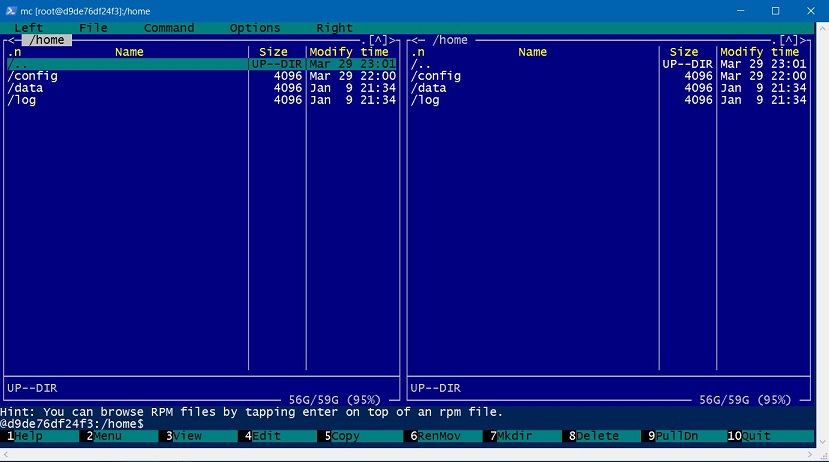
You are basically creating a temporary container (it will be removed after use due to the '--rm' switch), which maps 'YourVolumeName' to the home directory of Alpine, and which launches the Midnight commander to inspect and edit files.
To close Inspector (and delete the container), simply type
exitPowerShell Script for Inspector
to simplify life even more, use our Powershell script. Simply copy to a place which is on your path, and then in powershell, type:
volume-inspector.ps1The script will first list all the volumes available, then prompt you for the volume name you wish to inspect, and finally launch the Docker image of Inspector.
PowerShell Script for Volume Inspector:
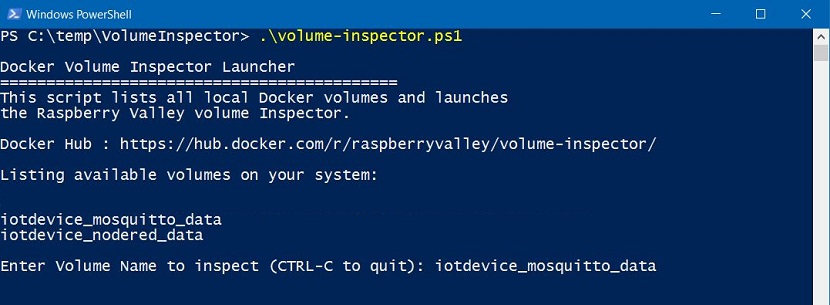
Powershell Scripts for Volume Backup
As a bonus, we're adding PowerShell scripts to backup the volume content to your host machine. Simply run the script volume-backup.ps1 to copy all content from a given volume to your host machine or volume-backup-tar.ps1 to backup the volume to your host machine as a compressed file. This is useful for restoring your volume content elsewhere.
About
Raspberry Valley is a maker community in Karlskrona, Sweden, sponsored by Dynapac. We run makerspaces every week, working with Raspberry Pis, Arduinos and other interesting hardware.
This repository is here to support our community of makers. A lot of our achievements are based and inspired by the community at large. We wish to pay back and share our experiences and lessons learned. Join us!
You can find our pages here: Raspberry Valley. You can also join us on Twitter or check Docker Hub for images of interest.
Links
- Volume Inspector on Docker Hub
- Volume Inspector on Github (this repository)
Raspberry Valley makerspace links
- Raspberry Valley - Other things we make and do
- Raspberry Valley on Twitter
- Raspberry Valley on Github
- Raspberry Valley Docker Hub Images