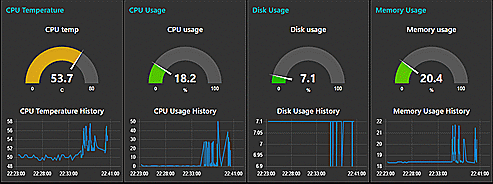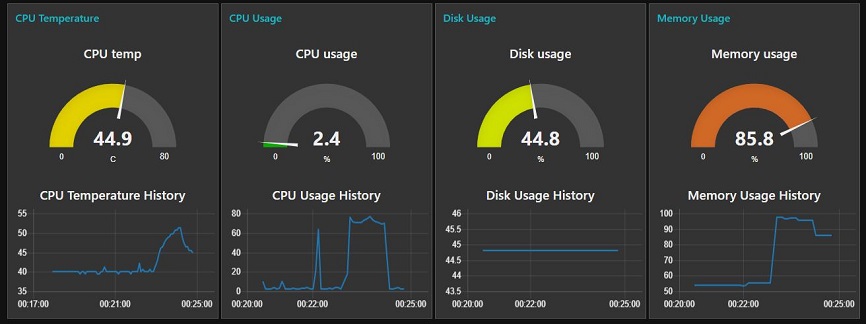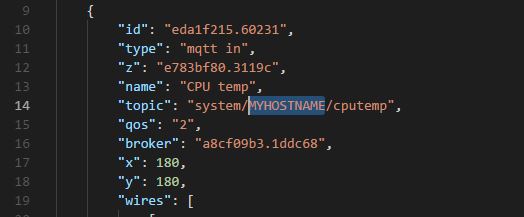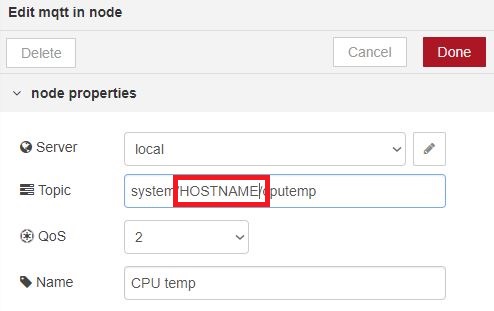We present a Raspberry Valley approach to monitoring Pi diagnostics via MQTT.
Scenario: your killer app is not behaving as it should. Maybe the CPU is overloaded, maybe the Pi is overheating, maybe you have consumed all memory. Enter the diagnostics tool: you can monitor remotely, or in a console window how your app is consuming resources.
This is a Python script, which collects system data and sends them to MQTT diagnostics topics, and to the console. If you use our Raspberry Pi IoT Device, then simply clone the script and run it. However, you don't have to have the image available: in such a case, just check the pre-requisites page and install only the required components.
The script works both with Python 2.x and Python 3.x. On the Dashboard side, you can use our Node-RED configuration for a Node-RED Dashboard, or use the message flow described below to send data say to Azure IoT Hub (or other solutions)
- CPU Temperature [C]
- CPU Load Percentage [%]
- Disk Usage Percentage [%]
- Memory Usage Percentage [%]
Further, we send a cumulative json object with all values at once.
All values are sent to topics using the pattern below. You can change the pattern in config.py
system/<hostname>/<measurementname>Below is an example where we monitor a camera solution for debugging, using a remote MQTT server (with Node-RED and Node-RED Dashboard) for impact of configuration settings.
Note: you can get quickly started by modifying our dashboard: just import the file content from mqtt-diag-pi-ui.json into your Node-RED dashboard and get hacking to your liking. Please make sure that you first replace all occurences of "MYHOSTNAME" with the hostname of the PI you are monitoring
You can also replace the hostname directly in Node-RED MQTT nodes, as shown below:
Before cloning the project, install the following components:
- Install Git
sudo apt-get install git- We Assume you have pip installed on your device. If not, open up the terminal and type:
sudo apt-get install python-pipif using Python3 (recommended), install this instead:
sudo apt-get install python3-pip- Either run the Raspberry Pi IoT Device, or install MQTT only. In the latter case, you will need to subscribe to the topics described below, or make use of the console monitoring only. For installation of MQTT (Mosquitto), you can find our guide here. Follow the full guide, you need the Paho libraries as well. Or simply follow the commands below:
sudo apt-get install mosquitto
sudo apt-get install mosquitto-clients
sudo pip install paho-mqtt- Install psutil
sudo pip install psutilwith Python 3, use this instead:
sudo pip3 install psutilYou have several options on how to run the diagnostics.
- First, clone the repository to your Pi and navigate to the directory
- Now run the Python script. We like to run it directly, so you might want to do the following:
chmod +x mqtt-diag-pi.py
./mqtt-diag-pi.pyThis basically sets the script as an executable and you can run it standalone. You can of course always ignore the above, and use the standard approach:
python mqtt-diag-pi.py- With the default settings, your local MQTT server now receives updates every 5 seconds, and also your console log gives a summary of the measurements
- Time to get creative and use NODE-RED dashobard itself, or send the data to another machine running MQTT
Raspberry Valley is a maker community in Karlskrona, Sweden, sponsored by Dynapac. We run makerspaces every week, working with Raspberry Pis, Arduinos and other interesting hardware.
This repository is here to support our community of makers. A lot of our achievements are based and inspired by the community at large. We wish to pay back and share our experiences and lessons learned. Join us!
You can find our pages here: Raspberry Valley. You can also join us on Twitter or check Docker Hub for images of interest.
Raspberry Valley makerspace links
- Raspberry Valley - Other things we make and do
- Raspberry Valley on Twitter
- Raspberry Valley on Github
- Raspberry Valley Docker Hub Images