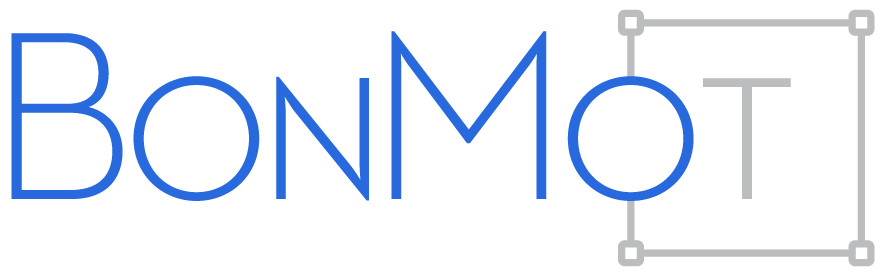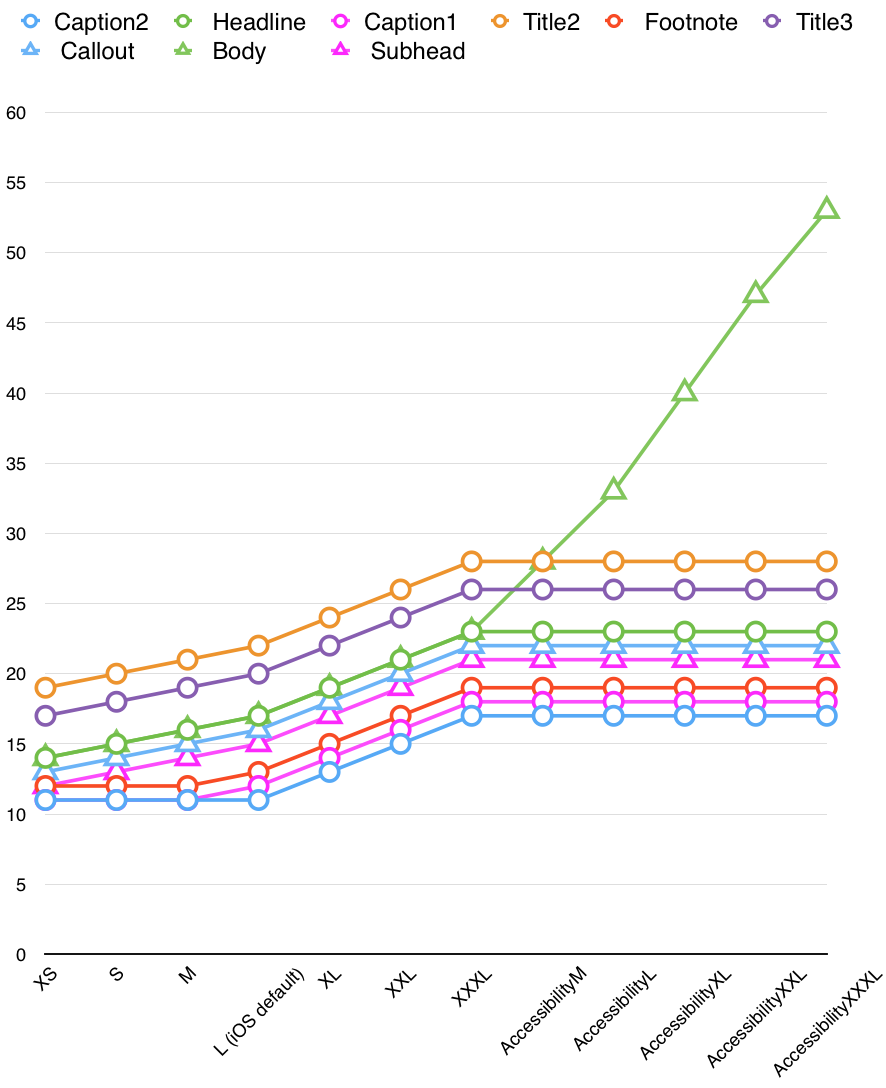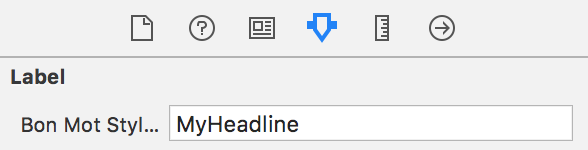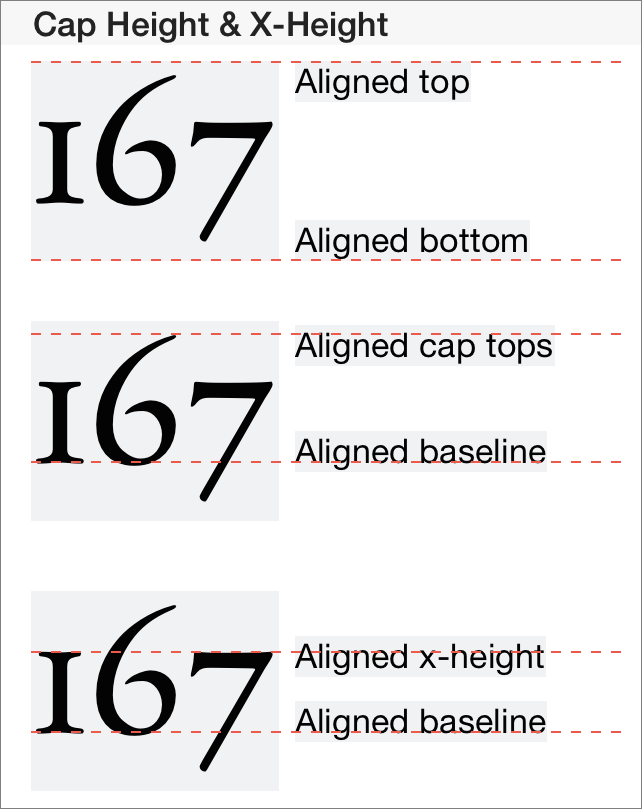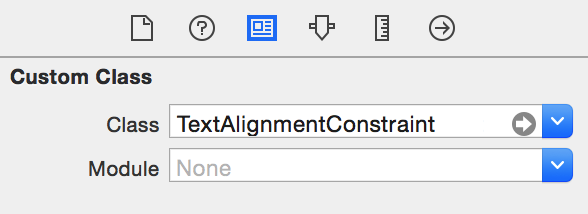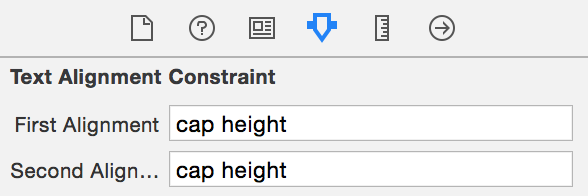BonMot (pronounced Bon Mo, French for good word) is a Swift attributed string library. It abstracts away the complexities of the iOS, macOS, tvOS, and watchOS typography tools, freeing you to focus on making your text beautiful.
To run the example project, run pod try BonMot, or clone the repo, open BonMot.xcodeproj, and run the Example-iOS target.
If you are migrating a project from BonMot 3 to BonMot 4, please see the Migration Guide.
In any Swift file where you want to use BonMot, simply import BonMot.
Use a StringStyle to specify the style of your attributed string. Then, use the styled(with:) method on String to get your attributed string:
let quote = """
I used to love correcting people’s grammar until \
I realized what I loved more was having friends.
-Mara Wilson
"""
let style = StringStyle(
.font(UIFont(name: "AmericanTypewriter", size: 17)!),
.lineHeightMultiple(1.8)
)
let attributedString = quote.styled(with: style)
// You can also get the style’s attributes dictionary
// if you’re using an API that requires it.
let attributes = style.attributesThese are the types with which you will most commonly interact when using BonMot to build attributed strings.
StringStyle: a collection of attributes which can be used to style a string. These include basics, like font and color, and more advanced settings like paragraph controls and OpenType features. To get a good idea of the full set of features that BonMot supports, look at the interface for this struct.StringStyle.Part: an enum which can be used to concisely construct aStringStyle. You will typically interact with these, rather than constructingStringStyles attribute by attribute.Composable: a protocol defining any type that knows how to append itself to an attributed string. BonMot provides functions, such as the one in this example, to join together multipleComposablevalues.NamedStyles: use this to register custom, reusable styles in a global namespace.Special: a utility to include special, ambiguous, and non-printing characters in your strings without making your code unreadable.
Styles can inherit from each other, which lets you create multiple styles that share common attributes:
let baseStyle = StringStyle(
.lineHeightMultiple(1.2),
.font(UIFont.systemFont(ofSize: 17))
)
let redStyle = baseStyle.byAdding(.color(.red))
let blueStyle = baseStyle.byAdding(.color(.blue))
let redBirdString = "bird".styled(with: redStyle)
let blueBirdString = "bird".styled(with: blueStyle)Are you trying to style just part of a string, perhaps even a localized string which is different depending on the locale of the app? No problem! BonMot can turn custom XML tags and simple HTML into attributed strings:
// This would typically be a localized string
let string = "one fish, two fish, <red>red fish</red>,<BON:noBreakSpace/><blue>blue fish</blue>"
let redStyle = StringStyle(.color(.red))
let blueStyle = StringStyle(.color(.blue))
let fishStyle = StringStyle(
.font(UIFont.systemFont(ofSize: 17)),
.lineHeightMultiple(1.8),
.color(.darkGray),
.xmlRules([
.style("red", redStyle),
.style("blue", blueStyle),
])
)
let attributedString = string.styled(with: fishStyle)This will produce:
Note the use of
<BON:noBreakSpace/>to specify a special character within the string. This is a great way to add special characters to localized strings, since localizers might not know to look for special characters, and many of them are invisible or ambiguous when viewed in a normal text editor. You can use any characters in theSpecialenum, or use<BON:unicode value='A1338'/>or&#a1338;
If the above method encounters invalid XML, the resulting string will be the entire original string, tags and all. If you are parsing XML that is out of your control, e.g. variable content from a server, you may want to use this alternate parsing mechanism, which allows you to handle errors encountered while parsing:
let rules: [XMLStyleRule] = [
.style("strong", strongStyle),
.style("em", emStyle),
]
let xml = // some XML from a server
do {
let attrString = try NSAttributedString.composed(ofXML: xml, rules: rules)
}
catch {
// Handle errors encountered by Foundation's XMLParser,
// which is used by BonMot to parse XML.
}BonMot uses NSTextAttachment to embed images in strings. You can use BonMot’s NSAttributedString.composed(of:) API to chain images and text together in the same string:
let someImage = ... // some UIImage or NSImage
let attributedString = NSAttributedString.composed(of: [
someImage.styled(with: .baselineOffset(-4)), // shift vertically if needed
Special.noBreakSpace, // a non-breaking space between image and text
"label with icon", // raw or attributed string
])Note the use of the
Specialtype, which gives you easy access to Unicode characters that are commonly used in UIs, such as spaces, dashes, and non-printing characters.
Outputs:
If you need to wrap multiple lines of text after an image, use Tab.headIndent(...) to align the whole paragraph after the image:
let attributedString = NSAttributedString.composed(of: [
someImage.styled(with: .baselineOffset(-4.0)), // shift vertically if needed
Tab.headIndent(10), // horizontal space between image and text
"This is some text that goes on and on and spans multiple lines, and it all ends up left-aligned",
])Outputs:
You can easily make any attributed string generated by BonMot respond to the system text size control. Simply add .adapt to any style declaration, and specify whether you want the style to scale like a .control or like .body text.
let style = StringStyle(
.adapt(.control)
// other style parts can go here as needed
)
someLabel.attributedText = "Label".styled(with: style).adapted(to: traitCollection)If you want an attributed string to adapt to the current content size category, when setting it on a UI element, use .adapted(to: traitCollection) as in the above example.
If you call UIApplication.shared.enableAdaptiveContentSizeMonitor() at some point in your app setup code, BonMot will update common UI elements as the preferred content size category changes. You can opt your custom controls into automatic updating by conforming them to the AdaptableTextContainer protocol.
If you want more manual control over the adaptation process and are targeting iOS 10+, skip enabling the adaptive content size monitor, and call .adapted(to: traitCollection) inside traitCollectionDidChange(_:). iOS 10 introduced a preferredContentSizeCategory property on UITraitCollection.
The .control and .body behaviors both scale the same, except that when enabling the "Larger Dynamic Type" accessibility setting, .body grows unbounded. Here is a graph of the default behaviors of the system Dynamic Type styles:
You can register global named styles, and use them in Storyboards and XIBs via IBInspectable:
let style = StringStyle(
.font(UIFont(name: "Avenir-Roman", size: 24)!),
.color(.red),
.underline(.styleSingle, .red)
)
NamedStyles.shared.registerStyle(forName: "MyHeadline", style: style)You can then use MyHeadline in Interface Builder’s Attributes Inspector on common UIKit controls such as buttons and labels:
These same named styles will also be picked up if they are used as tag names in parsed XML.
Use bonMotDebugString and bonMotDebugAttributedString to print out a version of any attributed string with all of the special characters and image attachments expanded into human-readable XML:
NSAttributedString.composed(of: [
image,
Special.noBreakSpace,
"Monday",
Special.enDash,
"Friday"
]).bonMotDebugString
// Result:
// <BON:image size='36x36'/><BON:noBreakSpace/>Monday<BON:enDash/>FridayYou can use XML Rules to re-parse the resulting string (except for images) back into an attributed string. You can also save the output of bonMotDebugString and use it to validate attributed strings in unit tests.
UIKit lets you align labels by top, bottom, or baseline. BonMot includes TextAlignmentConstraint, a layout constraint subclass that lets you align labels by cap height and x-height. For some fonts, this is essential to convey the designer’s intention:
TextAlignmentConstraint works with any views that expose a font property. It uses Key-Value Observing to watch for changes to the font property, and adjust its internal measurements accordingly. This is ideal for use with Dynamic Type: if the user changes the font size of the app, TextAlignmentConstraint will update. You can also use it to align a label with a plain view, as illustrated by the red dotted line views in the example above.
Warning: TextAlignmentConstraint holds strong references to its firstItem and secondItem properties. Make sure that a view that is constrained by this constraint does not also hold a strong reference to said constraint, because it will cause a retain cycle.
You can use TextAlignmentConstraint programmatically or in Interface Builder. In code, use it like this:
TextAlignmentConstraint.with(
item: someLabel,
attribute: .capHeight,
relatedBy: .equal,
toItem: someOtherLabel,
attribute: .capHeight).isActive = trueIn Interface Builder, start by constraining two views to each other with a top constraint. Select the constraint, and in the Identity Inspector, change the class to TextAlignmentConstraint:
Next, switch to the Attributes Inspector. TextAlignmentConstraint exposes two text fields through IBInspectables. Type in the attributes you want to align. You will get a run-time error if you enter an invalid value.
The layout won’t change in Interface Builder (IBDesignable is not supported for constraint subclasses), but it will work when you run your code.
Note: some of the possible alignment values are not supported in all configurations. Check out Issue #37 for updates.
BonMot is written in Swift, but you have a few options if you must use it in an Objective-C code base:
- For legacy Objective-C code bases, consider using BonMot 3.2, the last major release to be written in Objective-C. Make sure you reference the ReadMe from that tagged release, since the syntax is different than BonMot 4.0 and later.
- If you are mixing Objective-C and Swift, you can create named styles as in the Interface Builder section, and then access those styles in Objective-C:
UILabel *label = [[UILabel alloc] init];
label.bonMotStyleName = @"MyHeadline";- Use the inspectable properties of common UIKit elements as in the Interface Builder section.
BonMot 4 is a major update, but there are some common patterns that you can use to ease the transition. Note that this is mostly for Swift projects that were using BonMot 3. BonMot 4 has only limited support for Objective-C, so please check that section before attempting to upgrade if you need to maintain Objective-C compatibility.
BonMot 4 introduces the StringStyle struct, which encapsulates style information. When you apply a StringStyle to a plain String, the result is an NSAttributedString. This differs from BonMot 3, where a BONChain or BONText contained both style and string information. The decoupling of content from style follows in the footsteps of HTML/CSS, and makes it easier to test and reason about each component separately from the other.
The changes required to support inline styling are minimal. It won’t be a completely mechanical process due to some renaming that took place in 4.0, but it should be fairly straightforward:
let chain = BONChain()
.color(myColor)
.font(myFont)
.figureSpacing(.Tabular)
.alignment(.Center)
.string(text)
label.attributedText = chain.attributedStringlabel.attributedText = text.styled(
with:
.color(myColor),
.font(myFont),
.numberSpacing(.monospaced), // renamed in 4.0
.alignment(.center)
)In BonMot 3, you may have stored BONChains for later use. You can accomplish the same thing with BonMot 4’s StringStyle, with one main difference: while a BONChain can contain a string, a StringStyle never does. It is applied to a string, producing an NSAttributedString:
struct Constants {
static let myChain = BONChain()
.color(myColor)
.font(myFont)
.tagStyles([
"bold": myBoldChain,
])
}
// and then, later:
let attrString = myChain.string("some string").attributedStringstruct Constants {
static let myStyle = StringStyle(
.color(myColor),
.font(myFont),
.xmlRules([
.style("bold", myBoldStyle),
]))
}
// and then, later:
let attrString = "some string".styled(with: Constants.myStyle)BonMot is available through CocoaPods. To install it, simply add the following line to your Podfile:
pod 'BonMot'BonMot is also compatible with Carthage. To install it, simply add the following line to your Cartfile:
github "Raizlabs/BonMot"
Issues and pull requests are welcome! Please ensure that you have the latest SwiftLint installed before committing and that there are no style warnings generated when building.
Contributors are expected to abide by the Contributor Covenant Code of Conduct.
Zev Eisenberg: zev.eisenberg@raizlabs.com, @ZevEisenberg
Logo by Jon Lopkin: @jonlopkin
BonMot is available under the MIT license. See the LICENSE file for more info.