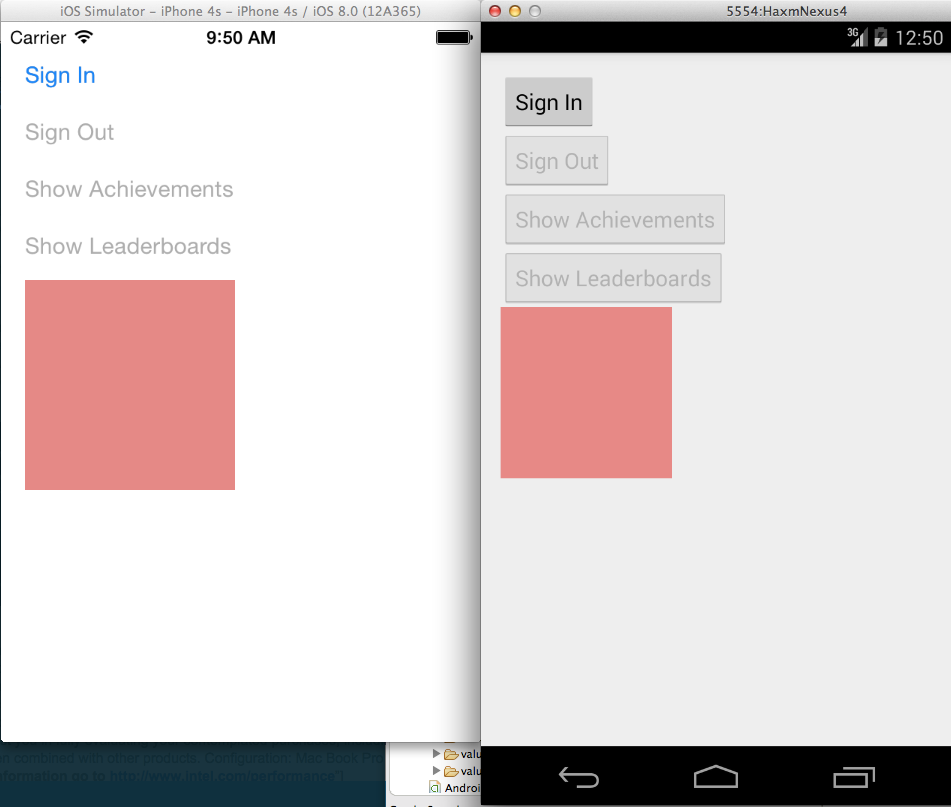This sample demonstrates building an app with Google Play Games on iOS and Android with a single C++ code base.
- android/ - All Android-specific code, including JNI code.
- src/ - Java source code.
- MainActivity.java - Main
Activityfor the application. Uses the JNI to call the C++ SDK for sign-in, leaderboards, etc.
- MainActivity.java - Main
- jni/ - JNI source code, including C++ headers for native methods in the Java source.
- AndroidMain.cpp - Android-specific lifecycle methods for initializing Google Play Games.
- MainActivity.cpp - implementation of native methods in
MainActivity.java. - GLRenderer.cpp - implementation of native methods in
GLRenderer.java.
- make_headers.sh - script to generate headers for native methods in Java classes.
- src/ - Java source code.
- ios/ - All iOS-specific code.
- ComboSample/ComboSample/ - main iOS app project.
- ViewController.mm - Main
ViewControllerfor the application. Uses Objective-C++ to call the C++ SDK for sign-in, leaderboards, etc.
- ViewController.mm - Main
- ComboSample/ComboSample/ - main iOS app project.
- cpp/ - All shared C++ code.
- StateManager.cpp - code for interacting with Google Play Games.
- GLDrawer.cpp - OpenGL code to render the
GLKViewin iOS and theGLSurfaceViewin Android. - logging.h - defines cross-platform
LOGI(...)macro to useNSLog(...)on iOS andLog.i(...)on Android.
- Android NDK Revision 9d or higher
- Android SDK v10 or higher and latest Eclipse ADT
- The latest version of the Google Play Services SDK
- The Play Games C++ SDK
- Cocoapods
- Create an entry for your game in the Google Play Developer Console by following these instructions.
- Link an Android app and an iOS app to your project. For Android use the package name
com.google.example.combosample. For iOS use the Bundle Identifiercom.google.example.ComboSample. Make sure to keep track of your App ID and the Client ID for your iOS app, you will need these later. - Download the Play Games C++ SDK and extract it to a directory on your development machine.
- In your local development environment, set the following variables:
SDK_ROOT- the location of your Android SDK folder. AddSDK_ROOT/toolsandSDK_ROOT/platform-toolsto yourPATH.NDK_ROOT- the location of your Android NDK folder. AddNDK_ROOTto yourPATH.NDK_MODULE_PATH- the location of the folder containing the Play Games C++ SDK folder. This is not the location of the C++ SDK but rather the directory above it.
- Import the project into Eclipse:
- Click File > Import > Android > Existing Android Code into Workspace.
- Select the
androiddirectory of this sample and click OK.
- Import the Appcompat v7 library:
- Click File > Import > Android > Existing Android Code into Workspace.
- Select the
SDK_ROOT/extras/android/support/v7/appcompatfolder and click OK. - Right click the
ComboSampleproject and select Properties > Android and add a Library reference to theandroid-support-v7-appcompatproject that you just imported. Remove any pre-existing broken Library references.
- Import the Google Play Services library:
- Click File > Import > Android > Existing Android Code into Workspace.
- Select the
SDK_ROOT/extras/google/google_play_services/libprojectfolder and click OK. - Right click the
ComboSampleproject and select Properties > Android and add a Library reference to thegoogle_play_services-libproject that you just imported.
- In
android/res/values/ids.xmlreplace theapp_idvalue with your App ID from the Google Play Developers Console.
- Navigate to the
ios/ComboSampledirectory and runpod install. This uses cocoapods to install the latest version of the Play Games SDK for iOS. - Open the file
ComboSample.xckworkspacewhich was generated by the previous command. This should open XCode with the ComboSample project. - Under Build Settings > Framework Search Paths add an entry to
SDK_PATH/ioswhereSDK_PATHis the path to the Play Games C++ SDK folder (gpg-cpp-sdk) on your machine. If you followed the instructions for Android this should be equivalent toNDK_MODULE_PATH/gpg-cpp-sdk/ios. - In
ViewController.mmchange the value ofkClientIDto the iOS client ID you obtained earlier.
-
To build the C++ code for use with the Android NDK, navigate to the
android/jnidirectory and runndk-build. -
Run the Android app on a physical Android device with Android 2.3.3 or later and Google Play Services installed.
-
Run the iOS app on a physical iOS device or simulator with iOS 7.0 or later.
-
When running the app, you should see four buttons (Sign In, Sign Out, Show Achievements, and Show Leaderboards) as well as a colored square. The four buttons trigger methods in the Play Games SDK and the square is a demonstration of using OpenGL graphics in a cross-platform application. See the screenshot below: