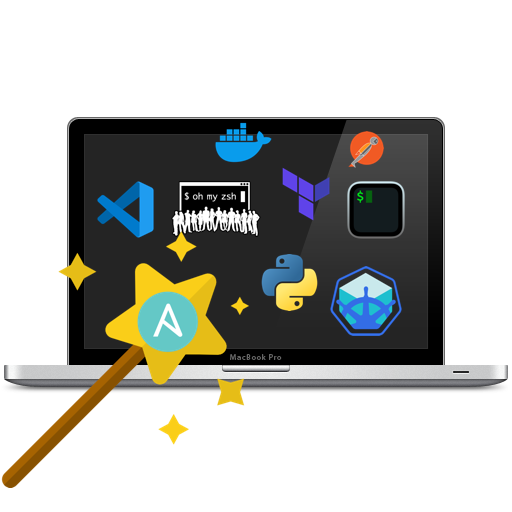💻 DevOps Mac OS automated setup
This Ansible playbook installs and sets up most of the software and utilities for my DevOps environment.
🚥 Installation
First of all clone or download this repository on your mac.
After that, you need to do some things to install prerequisites. You can simply run the install.sh script which includes all commands for the installation prerequisites.
Note: If some Homebrew commands fail, you might need to agree to XCode's license or fix some other Brew issue. Run brew doctor to see if this is the case.
I clone my dotfiles repo (.zshrc, .aliases, .gitignore_global, etc.) to enable some options and set up aliases, etc.
Of course, you can use yours by changing the dotfiles_repo variable in default.config.yml file.
🚀 Usage
Edit default.config.yml to customize the list of software to install
and just run the following command at the root of this project and enter your account password when prompted.
ansible-playbook setup-my-mac.yml -i inventory -K✨What does this playbook do?
The complete list of software that the playbook is going to install is in default.config.yml , but in summary, here is what the playbook does.
- Install homebrew and cask and install applications, utilities and QuickLook plugins. (e.g. Docker, Terraform, Kubectl, slack, 1password, postman,...)
- Clone dotfile from the Github repository.
- Install mas (Mac App Store command line interface)
- Configure terminal
- Install iTerm2 and powerlevel10k
- Install Zsh and configure options with oh-my-zsh
- Configure Mac OS
- Show icons for hard drives, servers, and removable media on the desktop
- Avoid creating
.DS_Storefiles on network volumes - Finder: show status bar
- Save screenshots in PNG format
- Save screenshots to the Desktop/Screenshots folder
Testing the Playbook
Currently, this project is not continuously tested on all versions and architectures of MacOS. You can test it using MacOS VMs like:
Similar projects and inspirations
- https://blog.vandenbrand.org/2016/01/04/how-to-automate-your-mac-os-x-setup-with-ansible/
- http://www.nickhammond.com/automating-development-environment-ansible/
- https://github.com/simplycycling/ansible-mac-dev-setup/blob/master/main.yml
- https://github.com/mas-cli/mas
- https://github.com/geerlingguy/mac-dev-playbook
- https://github.com/osxc
- https://github.com/MWGriffin/ansible-playbooks/blob/master/sourcetree/sourcetree.yaml
- https://github.com/sindresorhus/quick-look-plugins