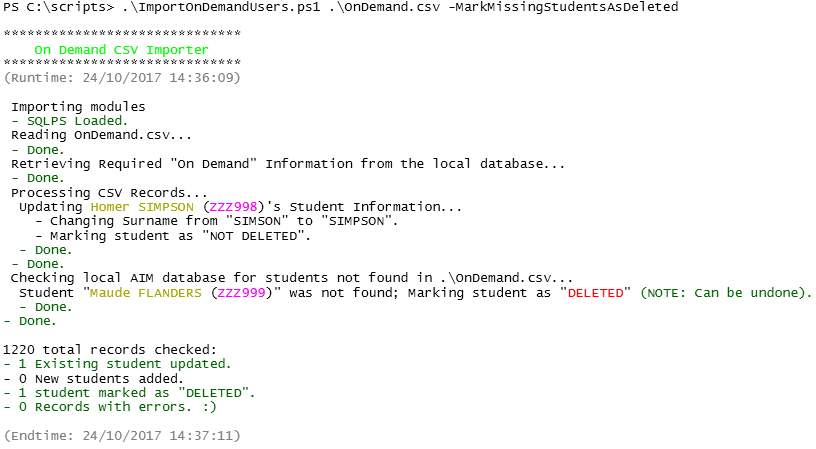OnDemand Import Script
This script will read a valid (see below) OnDemand Csv Student Import file, check the local On Demand database for any required additions/modifications, and inserts/updates records as needed. Use this script for automating On Demand imports.
Main Features:
- Imports a valid On Demand CSV file to create new, and modify existing On Demand users.
- Can be automated via a
.batfile (example included) to bring relief to your On Demand admin. NULLSTDNT_EXTRNL_XIDvalues are auto-corrected toSTDNT_XID.- Empty
STDNT_MDL_NAMEandHOME_GRP_NAMEvalues are corrected toNULL(if required). - School ID auto-detected, unless you have multiple schools on the same server- if so, school IDs are shown so that you can specify the ID.
- Auto-cleaning of CSV files- E.g. "P" year levels, are auto-converted to the "F" that OnDemand expects.
- Ability to mark students not in the imported CSV as "DELETED" (disabled by default).
- Colourised output (if run in a powershell console).
Screenshot:
Getting Started
Prerequisites:
- SQL Server PowerShell Module (SQLPS) (already installed on OnDemand servers)
- PowerShell v3.0+
- Script Run "As Administrator"
- Script Run Under Account with SQL Database Read/Write Access on the On Demand Server (e.g. "School Admin" account)
CSV Requirements:
Required CSV headers:
student_code,first_name,middle_name,surname,gender,date_of_birth,LBOTE,ATSI,disability_status,EMA,ESL,home_group,year_level
Valid CSV Values (Source):
| Field | Description | Accepted Values | Mandatory? |
|---|---|---|---|
| student_code | Student's CASES code | Any string 1-20 characters long. | Yes |
| first_name | Student's first name | Any string 1-40 characters long. | Yes |
| middle_name | Student's middle name | Any string 0-40 characters long. | No |
| surname | Studnet's surname | Any string 1-40 characters long. | Yes |
| gender | Student's gender | "M", "MALE", "F", "FEMAL", "FEMALE". | Yes |
| date_of_birth | Student's date of birth |
"MMM d yyyy" (e.g. Jan 1 2000), or "d/MM/yyyy" (e.g. 1/01/2000). |
Yes |
| LBOTE | Language Background Other Than English |
"1", "T", "True", "Y", "Yes" for TRUE; "0", "F", "False", "N", "No" for FALSE. |
Yes |
| ATSI | Aboriginal or Torres Strait Islander |
"1", "T", "True", "Y", "Yes" for TRUE; "0", "F", "False", "N", "No" for FALSE. |
Yes |
| disability_status | If the student has a disability or not |
"1", "T", "True", "Y", "Yes" for TRUE; "0", "F", "False", "N", "No" for FALSE. |
Yes |
| EMA | Education Maintenance Allowance |
"1", "T", "True", "Y", "Yes" for TRUE; "0", "F", "False", "N", "No" for FALSE. |
Yes |
| ESL | English as a Second Language |
"1", "T", "True", "Y", "Yes" for TRUE; "0", "F", "False", "N", "No" for FALSE. |
Yes |
| home_group | Students home group | Any string 0-40 characters long. | No |
| year_level | Student's year level | Numbers 0-12 (Can be with or without leading zeros), "P", "F", "UG". |
Yes |
Instructions:
- Download both
ImportOnDemandUsers.batandImportOnDemandUsers.ps1. - Modify
ImportOnDemandUsers.batto point to a network share that houses your eduHub OnDemand export (line 9), and specify the name of the CSV and the log file (line 12): - Log in to your school's local On Demand server as the user
SchlAdmin. - Copy the script files to the On Demand server (e.g.
C:\Scripts\). - Create a scheduled task to run the
.batfile ("with highest privileges") whenever you would like the imports to be done. (I do mine at 8am, and repeat every hour for 7 hours)
Note: If the script warns you that you need to select a school, please modify the .bat file to include the school's ID as per the error message:
e.g If the error says to use school ID of 1234, then use:
PowerShell.exe -ExecutionPolicy Bypass -Command "& '%~dpn0.ps1' 'L:\OnDemand.csv' 1234" >> L:\OnDemand.logExamples:
Import "OnDemand.csv" from the "C:\My Files" directory:
.\ImportOnDemandUsers.ps1 "C:\My Files\OnDemand.csv"Import "OnDemand.csv" from the "C:\My Files" directory, using the SchoolID of "1234" (only use if omitting the SchoolID gives you an error with a list of schools):
.\ImportOnDemandUsers.ps1 "C:\My Files\OnDemand.csv" 1234Import "OnDemand.csv" from the "C:\My Files" directory, and disable extended student checking:
.\ImportOnDemandUsers.ps1 "C:\My Files\OnDemand.csv" -SkipExtendedRecordChecksImport "OnDemand.csv" from the "C:\My Files" directory, and mark any existing student not in the CSV as "DELETED":
.\ImportOnDemandUsers.ps1 "C:\My Files\OnDemand.csv" -MarkMissingStudentsAsDeletedUse this to run the script as part of a scheduled task:
powershell.exe -ExecutionPolicy Bypass -Command "& 'c:\scripts\ImportOnDemandUsers.ps1' 'C:\My Files\OnDemand.csv'"Use this to run the script as part of a scheduled task, and append the output to a log file:
powershell.exe -ExecutionPolicy Bypass -Command "& 'c:\scripts\ImportOnDemandUsers.ps1' 'C:\My Files\OnDemand.csv'" >> c:\scripts\ImportOnDemandUsers.log
Note: Due to the way that Write-Host works, the following command will not work in writing to the log file, as Write-Host is not piped to the log:
.\ImportOnDemandUsers.ps1 .\OnDemand.csv >> .\ImportOnDemandUsers.logNotes:
- This script, by default, checks for existing students by matching the student code ("student_code"/"STDNT_XID"), and at least 2 of: "first_name", "surname", and "date_of_birth". To match by "student_code" alone, run the script with the
-SkipExtendedRecordChecksswitch. - This script, by default, will only import new users or modify existing accounts. It will not mark students as "DELETED" unless run with the
-MarkMissingStudentsAsDeletedswitch. - If the database has no existing students, the first record will start at "[SCHL_ID]0000001000" (e.g. for a school with an ID of "1337", the first record ID will be "13370000001000").
- If piping the output to a log file, the log file will not be coloured, as it's just a text file. Only console output will be coloured.
Authors:
- Robert Brandon - Initial work
Changelog:
v1.4 (08/11/2017)
- Bugfix - Fixed ATSI, disability_status, EMA, ESL values being set to the value of LBOTE instead of their respective values.
v1.3 (06/11/2017)
- Fix handling of NULL STDNT_MDL_NAME and HOME_GRP_NAME values to be NULL instead of an empty string.
v1.2 (01/11/2017)
- Any records with "P" as the year will automatically be converted to "F" before inserting into the DB.
- NULL stdnt_extrnl_xid entries will be fixed automatically.
v1.1 (24/10/2017)
- Added extended student match checking.
- Added coloured output.
- Added option to mark students not in the CSV as "DELETED".
- Added output saying what changed with a student record to cause the update.
v1.0 (10/10/2017)
- Initial Release