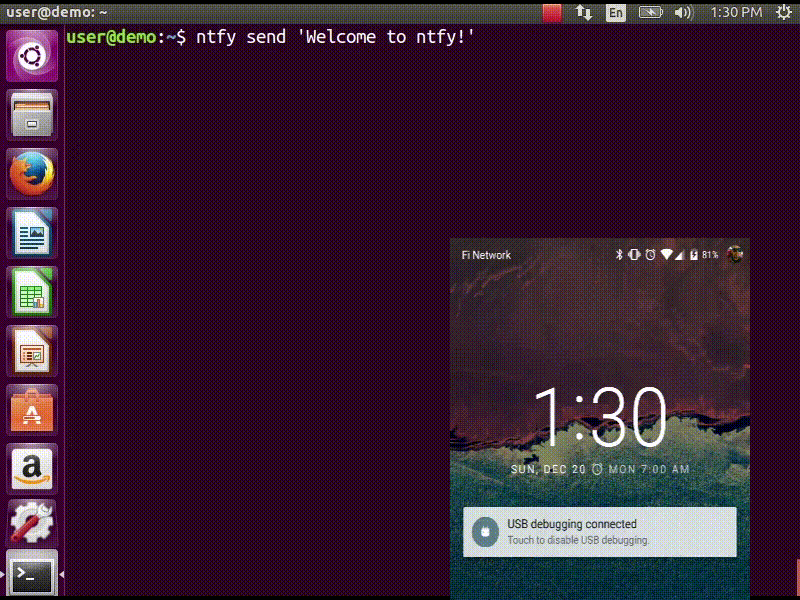ntfy brings notification to your shell. It can automatically provide
desktop notifications when long running commands finish or it can send
push notifications to your phone when a specific command finishes.
Confused? This video demonstrates some of this functionality:
$ sudo pip install ntfy
$ ntfy send test
# send a notification when the command `sleep 10` finishes
# this send the message '"sleep 10" succeeded in 0:10 minutes'
$ ntfy done sleep 10
$ ntfy -b pushover -o user_key t0k3n send 'Pushover test!'
$ ntfy -t 'ntfy' send "Here's a custom notification title!"
$ echo -e 'backends: ["pushover"]\npushover: {"user_token": "t0k3n"}' > ~/.config/ntfy/ntfy.yml
$ ntfy send "Pushover via config file!"
$ ntfy done --pid 6379 # PID extra
$ ntfy send ":tada: ntfy supports emoji! :100:" # emoji extra
# Enable shell integration
$ echo 'eval "$(ntfy shell-integration)"' >> ~/.bashrcThe install technique in the quickstart is the suggested method of installation.
It can be installed in a virtualenv, with caveats.
Linux notifications requires --system-site-packages to be used and OS X
notifications don't work at all. ntfy can also be installed via pip, but
pid support, emojis and xmpp are extras.
ntfy has support for automatically sending notifications when long
running commands finish in bash and zsh. In bash it emulates zsh's preexec and
precmd functionality with rcaloras/bash-preexec.
To enable it add the following to your .bashrc or .zshrc:
eval "$(ntfy shell-integration)"By default it will only send notifications for commands lasting longer than 10
seconds and the terminal is focused. Terminal focus works on X11(Linux) and
with Terminal.app and iTerm2 on MacOS. Both options can be configured via
the --longer-than and --foreground-too options.
To avoid unnecessary notifications when running interactive programs programs
listed in AUTO_NTFY_DONE_IGNORE don't generate notifications. for example:
export AUTO_NTFY_DONE_IGNORE="vim screen meld"ntfy is configured with a YAML file stored at ~/.config/ntfy/ntfy.yml
The backends key specifies what backends to use by default. Each backend has it's own configuration, stored in a key of it's own name. For example:
---
backends:
- pushover
- linux
- xmpp
pushover:
user_key: hunter2
pushbullet:
access_token: hunter2
xmpp:
jid: "user@gmail.com"
password: "xxxx"
mtype: "chat"
recipient: "me@jit.si"If you want mulitple configs for the same backend type, you can specify any name and then specify the backend with a backend key. For example:
---
pushover:
user_key: hunter2
cellphone:
backend: pushover
user_key: hunter2See the backends bellow for available backends and options.
Pushover - pushover
- Required parameters:
user_key
- Optional parameters:
soundpriorityexpireretrycallbackaccess_token- use your own application tokendevice- target a device, if omitted, notification is sent to all devicesurlurl_titlehtml
Pushbullet - pushbullet
- Required parameter:
access_token- Your Pushbullet access token, created at https://www.pushbullet.com/#settings/account
- Optional parameters:
device_iden- a device identifier, if omited, notification is sent to all devicesemail- send notification to pushbullte user with the specified email or send an email if they aren't a pushullet user
- Requires parameters:
jidpasswordrecipient
- Optional parameters
hostname(if not from jid)portpath_to_certsmtype('chat' required for Google Hangouts)
To verify the SSL certificates offered by a server: path_to_certs = "path/to/ca/cert"
Without dnspython library installed, you will need to specify the server hostname if it doesn't match the jid.
For example, to use Google Talk you would need to use: hostname = 'talk.google.com'
Specify port if other than 5222. NOTE: Ignored without specified hostname
Linux Desktop Notifications - linux
Works via dbus, works with most DEs like Gnome, KDE, XFCE and with libnotify.
Uses pywin32.
Requires ntfy to be installed globally (not in a virtualenv).
Title is configurable with the title key in the config. Example:
---
title: Customized Titlepython setup.py test