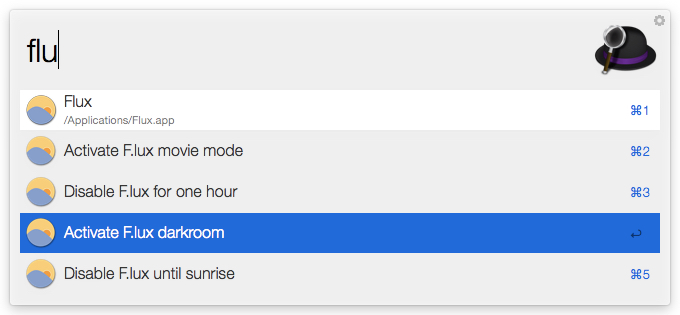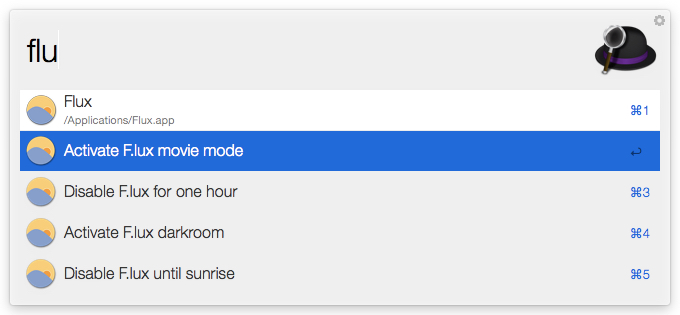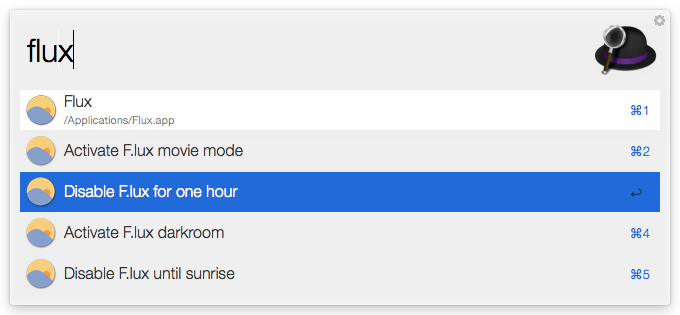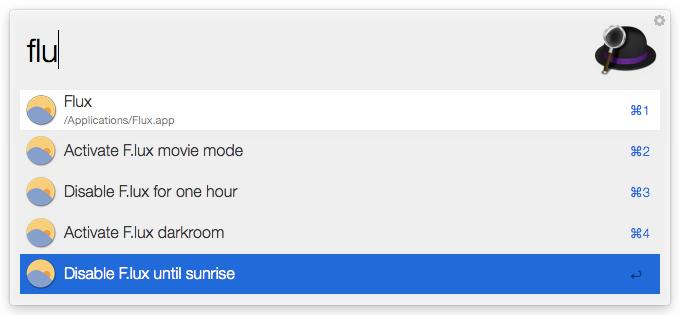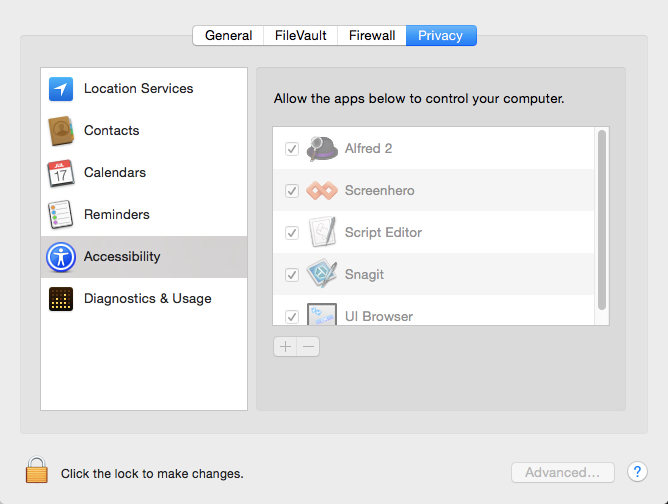Alfred 2 Flux Workflow
An Alfred workflow for controlling aspects of F.lux
Activating Color Effects and Disabling Flux
Activate the Workflow
The keyword trigger flux will bring up the list of available workflow options.
Activate Darkroom
The darkroom color effect makes your screen a crazy red with white and gray everything else. Try it out to experience it for yourself by selecting "Activate F.lux darkroom".
Activate Movie Mode
Movie mode disables F.lux for 2.5 hours. Do this by selecting "Activate F.lux movie mode".
Disable F.lux For One Hour
You can disable F.lux for one hour by selecting "Disable F.lux for one hour".
Disable F.lux Until Sunrise
Quickly disable F.lux until sunrise by selecting "Disable F.lux until sunrise".
Why Do I Want This?
In 2012, the American Medical Association's Council on Science and Public Health [made this recommendation(http://www.ama-assn.org/resources/doc/csaph/a12-csaph4-lightpollution-summary.pdf):
"Recognizes that exposure to excessive light at night, including extended use of various electronic media, can disrupt sleep or exacerbate sleep disorders, especially in children and adolescents. This effect can be minimized by using dim red lighting in the nighttime bedroom environment."
Ever since installing F.lux on my computer, no matter how late into the night I work, once I leave my computer I have no trouble falling asleep.
Learn more about how to get healthy sleep from the Harvard Medical School Sleep and Health Education Program.
Install Notes
Download the compiled workflow directly at https://github.com/rdempsey/alfred-flux/raw/master/alfredworkflow/F.lux.alfredworkflow
Visit the repository for the full source code at https://github.com/rdempsey/alfred-flux
Important Mac Preference Update
Because F.lux runs as a process, in order to use this workflow, you’ll need to allow Alfred to "control your computer" by going to: System Preferences -> Security & Privacy -> Accessibility, and selecting Alfred 2.
Release Notes
- v1.0 (December 31, 2014) - Initial release