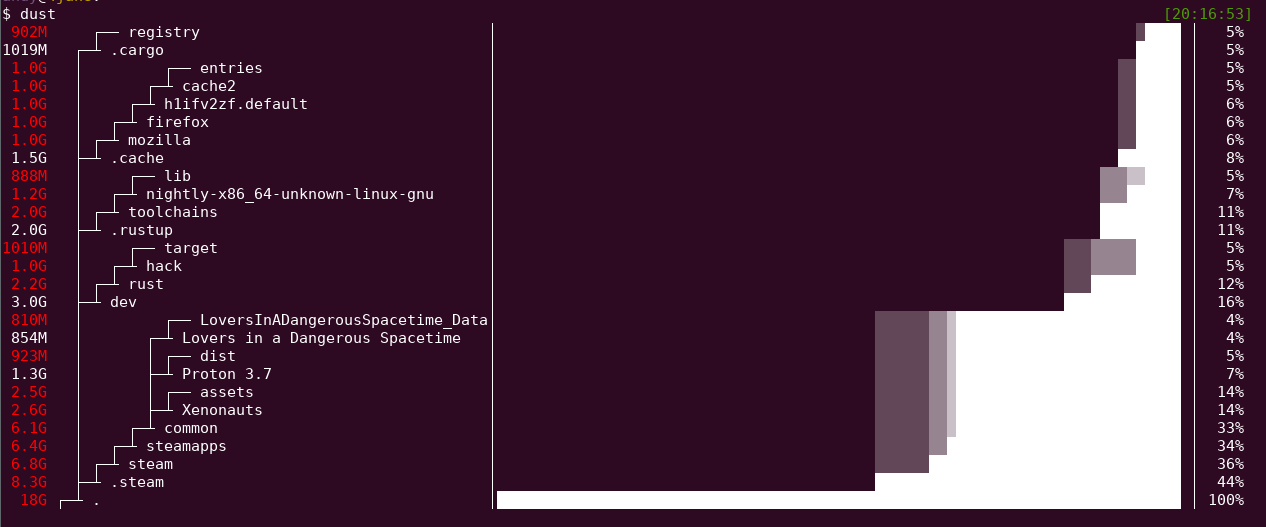du + rust = dust. Like du but more intuitive.
Because I want an easy way to see where my disk is being used.
cargo install du-dust
brew install dust
- Download Linux/Mac binary from Releases
- unzip file:
tar -xvf _downloaded_file.tar.gz - move file to executable path:
sudo mv dust /usr/local/bin/
Dust is meant to give you an instant overview of which directories are using disk space without requiring sort or head. Dust will print a maximum of one 'Did not have permissions message'.
Dust will list a slightly-less-than-the-terminal-height number of the biggest subdirectories or files and will smartly recurse down the tree to find the larger ones. There is no need for a '-d' flag or a '-h' flag. The largest subdirectories will be colored.
Usage: dust
Usage: dust <dir>
Usage: dust <dir> <another_dir> <and_more>
Usage: dust -p <dir> (full-path - does not shorten the path of the subdirectories)
Usage: dust -s <dir> (apparent-size - shows the length of the file as opposed to the amount of disk space it uses)
Usage: dust -n 30 <dir> (shows 30 directories instead of the default)
Usage: dust -d 3 <dir> (shows 3 levels of subdirectories)
Usage: dust -r <dir> (reverse order of output, with root at the lowest)
Usage: dust -x <dir> (only show directories on the same filesystem)
Usage: dust -X ignore <dir> (ignore all files and directories with the name 'ignore')
Usage: dust -b <dir> (do not show percentages or draw ASCII bars)
Note: Apparent-size is calculated slightly differently in dust to gdu. In dust each hard link is counted as using file_length space. In gdu only the first entry is counted.