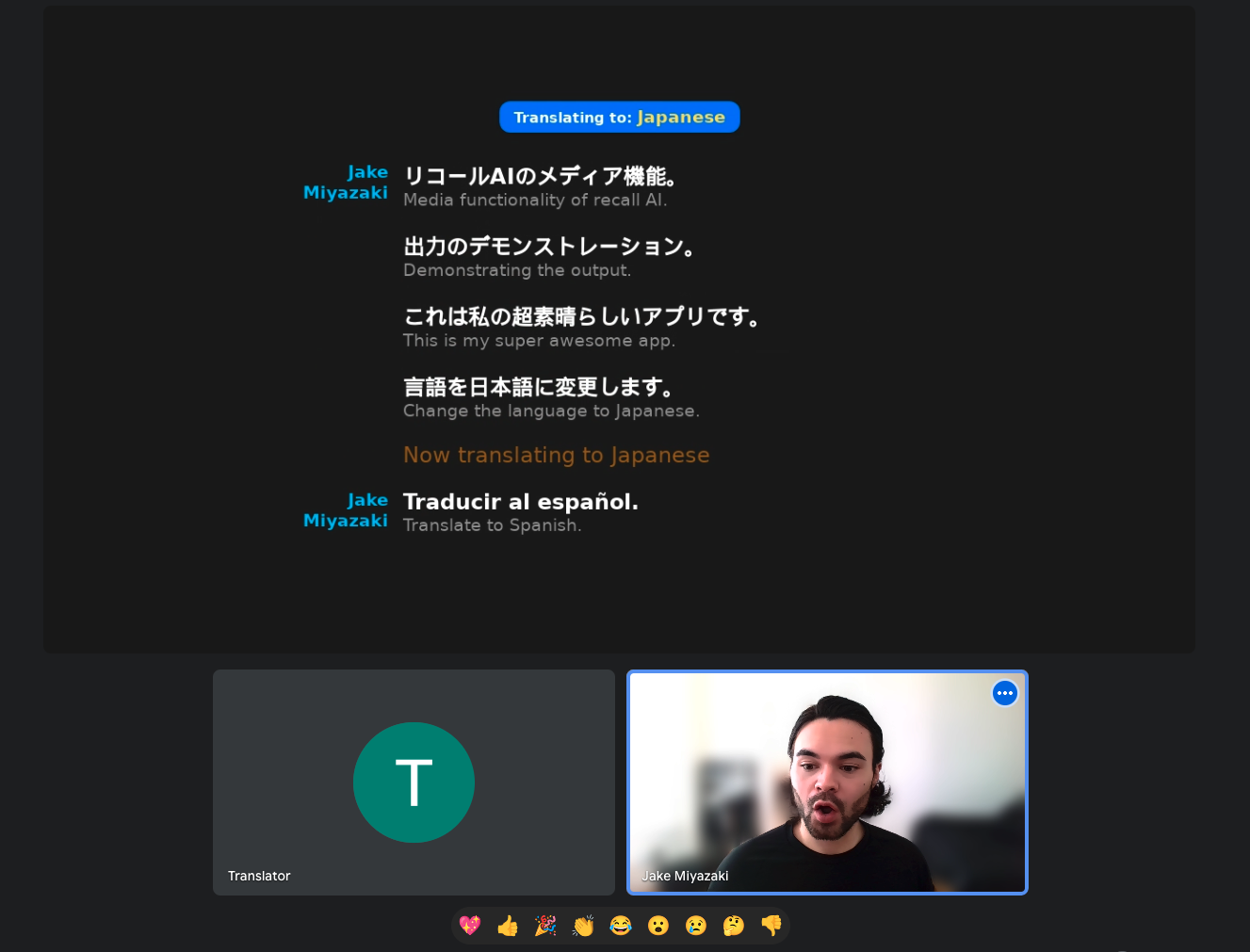This is a sample app demonstrating how to leverage Recall.ai to create a real-time notetaker/translator for video conferences.
While this example specifically uses the real-time transcription WebSocket API, you can also use the Output Media feature to receive and output low-latency audio.
- Node.js and npm installed.
- Recall.ai API Key
- Google Translate API Key
- ngrok
- Clone the Repository
git clone https://github.com/recallai/real-time-translator-demo.git
cd real-time-translator-demo- Install Dependencies
npm install- Set Up Environment Variables
Clone .env.example:
cp .env.example .envThen fill out the following environment variables in your new .env:
VITE_GOOGLE_TRANSLATE_API_KEY=your_google_translate_api_key(Optional) You can set a default language by setting the VITE_DEFAULT_TARGET_LANGUAGE_CODE to a LanguageCode value.
If this is not set, you can tell the bot what language you want to translate to in the call.
- Run the App
Start your ngrok tunnel:
ngrok http --domain {YOUR_NGROK_STATIC_DOMAIN} 3000Start the react app in another terminal:
npm run devThis will start the Vite development server and expose your app publicly at your ngrok static domain for the bot to connect to.
- Start a meeting
For simplicity, we'll use Google Meet, but this also works for other meeting platforms.
Open a new tab and type meet.new to start a new Google Meet call. Copy the link for the next step.
- Spin up a bot
The last step is to spin up a bot and have it interact with your now-running translator app.
To do this, you can use the following curl command (along with any other desired parameters):
curl --request POST \
--url https://{RECALLAI_REGION}.recall.ai/api/v1/bot/ \
--header 'Authorization: {RECALLAI_API_KEY}' \
--header 'accept: application/json' \
--header 'content-type: application/json' \
--data-raw '
{
"meeting_url": {MEETING_URL},
"bot_name": "Translator",
"output_media": {
"screenshare": {
"kind": "webpage",
"config": {
"url": {NGROK_TUNNEL_URL}
}
}
},
"transcription_options": {
"provider": "meeting_captions"
}
}'Where:
- {RECALLAI_REGION} is your Recall.ai API Region.
- {RECALLAI_API_KEY} is your Recall.ai API key.
- {MEETING_URL} is the Meeting URL created in step 5.
- {NGROK_TUNNEL_URL} is your publicly exposed ngrok tunnel URL
The bot will then join your meeting and render the app in the call, transcribing and translating speech in real-time, with appropriate speaker labels.
Happy building!