iOS: https://itunes.apple.com/gb/app/pride-in-london/id1250496471
Android: https://play.google.com/store/apps/details?id=org.prideinlondon.festival
- Node.js
- Watchman
- Install Yarn
$ yarn global add react-native-cli
More information on getting started can be found here: https://facebook.github.io/react-native/docs/getting-started.html under the Building projects with React Native tab.
Clone the repository
$ git clone git@github.com:redbadger/pride-london-app.git
And install dependencies
$ yarn
- Install Xcode from the App Store and accept the license agreement.
- Run Xcode once so that it can install additional components it will need.
To develop on a real device locally you will need to install the development provisioning profile from fastlane.
Install fastlane using
[sudo] gem install fastlane -NV
or alternatively using brew cask install fastlane
You can then run the following command from the ios folder:
fastlane match development --readonly
You will need access to the private match-ios-certificates repo and will be prompted for the passphrase. Ask on the channel to get this sent to you in a secure way ;) On success you should be presented with the installed certificates and provisioning profile for org.prideinlondon.festival.
Next, open Xcode and the PrideLondonApp.xcodeproj. Plug in your device via USB, and select it in the device dropdown in the top left of Xcode. Then hit the build (Play) button.
- Install Android Studio.
- Install the Android SDK and necessary components.
- Open Android Studio. If this is the first time you open it, it will prompt you to install the Android SDK. You can proceed with the default settings.
- Select "Open an existing Android Studio project" and select the
./androidfolder in this repository. This will help you to get the necessary dependencies installed. - Android Studio will automatically try to build the project. You will see the Gradle process running.
- When dependencies are missing (e.g. SDK Platform or build tools), it will error and show a link to install them (e.g. "Install Build Tool xx.x.x and sync project"). Click on the link (in the Gradle Sync tab) to resolve. Repeat this until you get a BUILD SUCCESSFUL message.
- It will also automatically create the file
./android/local.propertieswith a entrysdk.dir=<path to your android sdk>, which is required for the build to work. You will need this in the next step
- Create and start an emulator (aka AVD (Android Virtual Device)).
- Open Android Studio and click on the AVD Manager icon (4th from the far right) in the toolbar (this will appear when the project compiled correctly).
- Choose any device you want.
- Select a system image. Choose a recommended one (e.g. API 27). Click on the download link next to the image name. It will automatically start downloading.
- Click next through to finish.
- Start your AVD by clicking the green play button under actions.
- Add
<path to your android sdk>/platform-tools(find it in./android/local.properties) to yourPATH. This is required because React Native will runadbto install the app on your emulator/device. e.g. addto yourexport PATH="<path-to-sdk>/platform-tools:$PATH".bashrc/.zshrc - Make sure you have Java 8 installed (Java 9 won't work). If you wany, you can point
JAVA_HOMEto the embedded JDK from Android Studio to make sure you have a JDK version, which works with Android.
In order to run the application locally you will need to find and add some environment variables to the project. These can be found in .env.example. Copy this file into another file called .env:
cp .env.example .envAnd fill in the required variables from the appropriate developer portals (e.g. app.contentful.com/spaces/<space-id>/api/keys) - use the Delivery API key.
yarn run-ios [--simulator="iPhone X"]
yarn run-android
The recommended tool for debugging is React Native Debugger which has built in support for Redux Devtools.
To install React Native Debugger:
brew update && brew cask install react-native-debuggerThen to debug:
- Close any other debugger windows you have open
- Open the App from your Applications folder
- Start debugging in the app using one of the following methods:
| Platform | Command |
|---|---|
| iOS | Press Cmd+R to reload, Cmd+D or shake for dev. |
| Android | Double tap R on your keyboard to reload, shake or press menu button for dev menu. |
Note: You do not need to do this if you are just getting your environment set up. This is for filling the remote CMS with mock data for testing purposes.
In order to fill the test CMS space with test data you can use our generate-content script. It goes without saying make sure you are doing this on a test CMS rather than production.
To generate test data:
node ./scripts/generate-content.js generate -s <space_id> -a <access_token>To specify a specific number of items to generate just pass a number as the first argument:
node ./scripts/generate-content.js generate -s <space_id> -a <access_token> 5To delete the generated data again:
node ./scripts/generate-content.js delete -s <space_id> -a <access_token>For both commands you can skup the -s and -a flags by setting the environment variables CONTENTFUL_SPACE_ID and CONTENTFUL_MANAGEMENT_KEY respectively. E.g.
export CONTENTFUL_SPACE_ID=<space_id>
export CONTENTFUL_MANAGEMENT_KEY=<access_token>
node ./scripts/generate-content.js generate 5End to end tests use Detox with Jest as the test runner. Some setup is required for running the tests locally.
Pieces of work currently up for grabs will be listed on the issues page and tracked on the projects page. If you are able to work on the piece of work, comment on the issue. You can also discuss the feature in the isssue page. Be honest about if you have the time to work on it, there's no shame in parking a piece of work and letting someone else pick it up if you're too busy.
Follow the contribution guidelines to have a smooth experience getting your changes in.
We will keep a collection of records for "architecturally significant" decisions: those that affect the structure, non-functional characteristics, dependencies, interfaces, or construction techniques.
When making such changes please include a new ADR in your PR.
- Install
adr-tools: https://github.com/npryce/adr-tools - To create a new record:
adr new Implement as Unix shell scripts
To find out more about ADRs have a read of this article: http://thinkrelevance.com/blog/2011/11/15/documenting-architecture-decisions
-
CI Pipeline: View and debug builds
-
We would like to thank BrowserStack for allowing us to use their resources to test the Pride in London App for free!
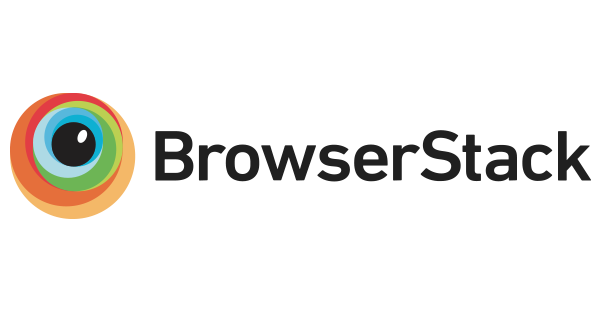
-
We would like to thank Bugsnag for allowing us to use their tool to monitor the Pride in London App for free