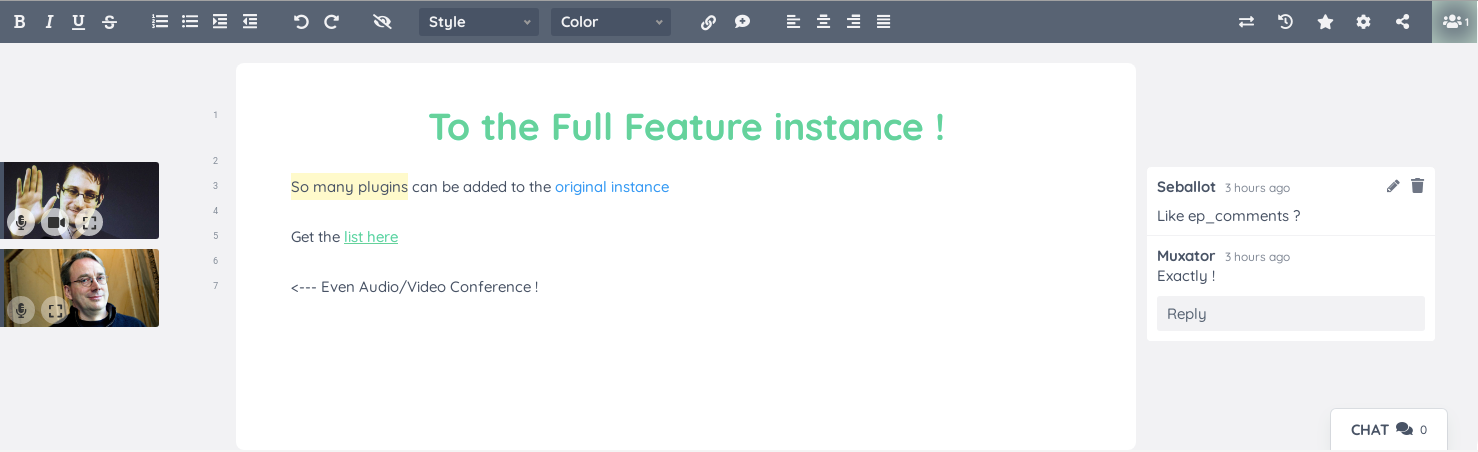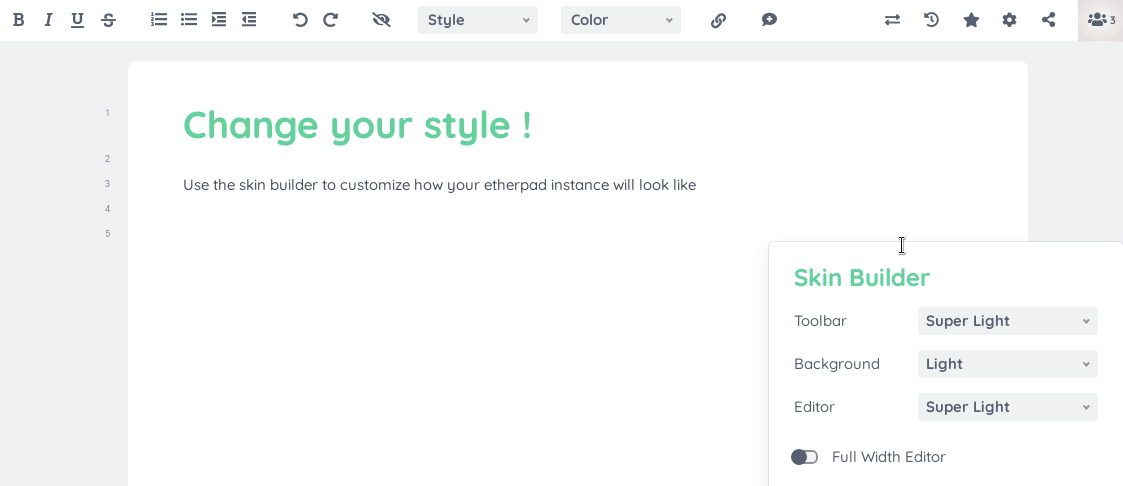Etherpad is a real-time collaborative editor scalable to thousands of simultaneous real time users. It provides full data export capabilities, and runs on your server, under your control.
Wikimedia provide a public Etherpad instance for you to Try Etherpad out. or use another public Etherpad instance to see other features
We're looking for maintainers and have some funding available. Please contact John McLear if you can help.
services:
app:
user: "0:0"
image: etherpad/etherpad:latest
tty: true
stdin_open: true
volumes:
- plugins:/opt/etherpad-lite/src/plugin_packages
- etherpad-var:/opt/etherpad-lite/var
depends_on:
- postgres
environment:
NODE_ENV: production
ADMIN_PASSWORD: ${DOCKER_COMPOSE_APP_ADMIN_PASSWORD:-admin}
DB_CHARSET: ${DOCKER_COMPOSE_APP_DB_CHARSET:-utf8mb4}
DB_HOST: postgres
DB_NAME: ${DOCKER_COMPOSE_POSTGRES_DATABASE:-etherpad}
DB_PASS: ${DOCKER_COMPOSE_POSTGRES_PASSWORD:-admin}
DB_PORT: ${DOCKER_COMPOSE_POSTGRES_PORT:-5432}
DB_TYPE: "postgres"
DB_USER: ${DOCKER_COMPOSE_POSTGRES_USER:-admin}
# For now, the env var DEFAULT_PAD_TEXT cannot be unset or empty; it seems to be mandatory in the latest version of etherpad
DEFAULT_PAD_TEXT: ${DOCKER_COMPOSE_APP_DEFAULT_PAD_TEXT:- }
DISABLE_IP_LOGGING: ${DOCKER_COMPOSE_APP_DISABLE_IP_LOGGING:-false}
SOFFICE: ${DOCKER_COMPOSE_APP_SOFFICE:-null}
TRUST_PROXY: ${DOCKER_COMPOSE_APP_TRUST_PROXY:-true}
restart: always
ports:
- "${DOCKER_COMPOSE_APP_PORT_PUBLISHED:-9001}:${DOCKER_COMPOSE_APP_PORT_TARGET:-9001}"
postgres:
image: postgres:15-alpine
environment:
POSTGRES_DB: ${DOCKER_COMPOSE_POSTGRES_DATABASE:-etherpad}
POSTGRES_PASSWORD: ${DOCKER_COMPOSE_POSTGRES_PASSWORD:-admin}
POSTGRES_PORT: ${DOCKER_COMPOSE_POSTGRES_PORT:-5432}
POSTGRES_USER: ${DOCKER_COMPOSE_POSTGRES_USER:-admin}
PGDATA: /var/lib/postgresql/data/pgdata
restart: always
# Exposing the port is not needed unless you want to access this database instance from the host.
# Be careful when other postgres docker container are running on the same port
# ports:
# - "5432:5432"
volumes:
- postgres_data:/var/lib/postgresql/data/pgdata
volumes:
postgres_data:
plugins:
etherpad-var:Node.js >= 18.18.2.
Install the latest Node.js LTS per official install instructions, then:
git clone --branch master https://github.com/ether/etherpad-lite.git &&
cd etherpad-lite &&
bin/run.shYou'll need Git and Node.js installed.
As any user (we recommend creating a separate user called etherpad):
- Move to a folder where you want to install Etherpad.
- Clone the Git repository:
git clone --branch master https://github.com/ether/etherpad-lite.git - Change into the new directory containing the cloned source code:
cd etherpad-lite - Run
bin/run.shand open http://127.0.0.1:9001 in your browser.
To update to the latest released version, execute git pull origin. The next
start with bin/run.sh will update the dependencies.
This package runs on any Windows machine. You can perform a manual installation via git for development purposes, but as this uses symlinks which performs unreliably on Windows, please stick to the prebuilt package if possible.
- Download the latest Windows package
- Extract the folder
Run start.bat and open http://localhost:9001 in your browser.
You'll need Node.js and (optionally, though recommended) git.
- Grab the source, either:
- download https://github.com/ether/etherpad-lite/zipball/master
- or
git clone --branch master https://github.com/ether/etherpad-lite.git
- With a "Run as administrator" command prompt execute
bin\installOnWindows.bat
Now, run start.bat and open http://localhost:9001 in your browser.
Update to the latest version with git pull origin, then run
bin\installOnWindows.bat, again.
If cloning to a subdirectory within another project, you may need to do the following:
- Start the server manually (e.g.
node src/node/server.ts) - Edit the db
filenameinsettings.jsonto the relative directory with the file (e.g.application/lib/etherpad-lite/var/dirty.db) - Add auto-generated files to the main project
.gitignore
Find here information on running Etherpad in a container.
Etherpad is very customizable through plugins.
For a list of available plugins, see the plugins site.
You can install plugins from the admin web interface (e.g., http://127.0.0.1:9001/admin/plugins).
Alternatively, you can install plugins from the command line:
cd /path/to/etherpad-lite
pnpm run install-plugins ep_${plugin_name}Also see the plugin wiki article.
Run the following command in your Etherpad folder to get all of the features visible in the above demo gif:
pnpm run install-plugins \
ep_align \
ep_comments_page \
ep_embedded_hyperlinks2 \
ep_font_color \
ep_headings2 \
ep_markdown \
ep_webrtcFor user authentication, you are encouraged to run an OpenID Connect identity provider (OP) and install the following plugins:
- ep_openid_connect to authenticate against your OP.
- ep_guest to create a "guest" account that has limited access (e.g., read-only access).
- ep_user_displayname to automatically populate each user's displayed name from your OP.
- ep_stable_authorid so that each user's chosen color, display name, comment ownership, etc. is strongly linked to their account.
You can modify the settings in settings.json. If you need to handle multiple
settings files, you can pass the path to a settings file to bin/run.sh
using the -s|--settings option: this allows you to run multiple Etherpad
instances from the same installation. Similarly, --credentials can be used to
give a settings override file, --apikey to give a different APIKEY.txt file
and --sessionkey to give a non-default SESSIONKEY.txt. Each configuration
parameter can also be set via an environment variable, using the syntax
"${ENV_VAR}" or "${ENV_VAR:default_value}". For details, refer to
settings.json.template. Once you have access to your /admin section,
settings can be modified through the web browser.
If you are planning to use Etherpad in a production environment, you should use
a dedicated database such as mysql, since the dirtyDB database driver is
only for testing and/or development purposes.
If you have enabled authentication in users section in settings.json, it is
a good security practice to store hashes instead of plain text passwords in
that file. This is especially advised if you are running a production
installation.
Please install ep_hash_auth plugin
and configure it. If you prefer, ep_hash_auth also gives you the option of
storing the users in a custom directory in the file system, without having to
edit settings.json and restart Etherpad each time.
Open http://127.0.0.1:9001/p/test#skinvariantsbuilder in your browser and start playing!
The wiki is your one-stop resource for Tutorials and How-to's.
Documentation can be found in doc/.
You can debug Etherpad using bin/debugRun.sh.
You can run Etherpad quickly launching bin/fastRun.sh. It's convenient for
developers and advanced users. Be aware that it will skip the dependencies
update, so remember to run bin/installDeps.sh after installing a new
dependency or upgrading version.
If you want to find out how Etherpad's Easysync works (the library that makes
it really realtime), start with this
PDF
(complex, but worth reading).
Read our Developer Guidelines
Etherpad is designed to be easily embeddable and provides a HTTP API that allows your web application to manage pads, users and groups. It is recommended to use the available client implementations in order to interact with this API.
OpenAPI (previously swagger) definitions for the API are exposed under
/api/openapi.json.
There is a jQuery plugin that helps you to embed Pads into your website.
Etherpad offers a plugin framework, allowing you to easily add your own features. By default your Etherpad is extremely light-weight and it's up to you to customize your experience. Once you have Etherpad installed you should visit the plugin page and take control.
Etherpad comes with translations into all languages thanks to the team at TranslateWiki.
If you require translations in plugins please send pull request to each plugin individually.
Visit the FAQ.
The official channel for contacting the development team is via the GitHub issues.
For responsible disclosure of vulnerabilities, please write a mail to the maintainers (a.mux@inwind.it and contact@etherpad.org).
Join the official Etherpad Discord Channel.