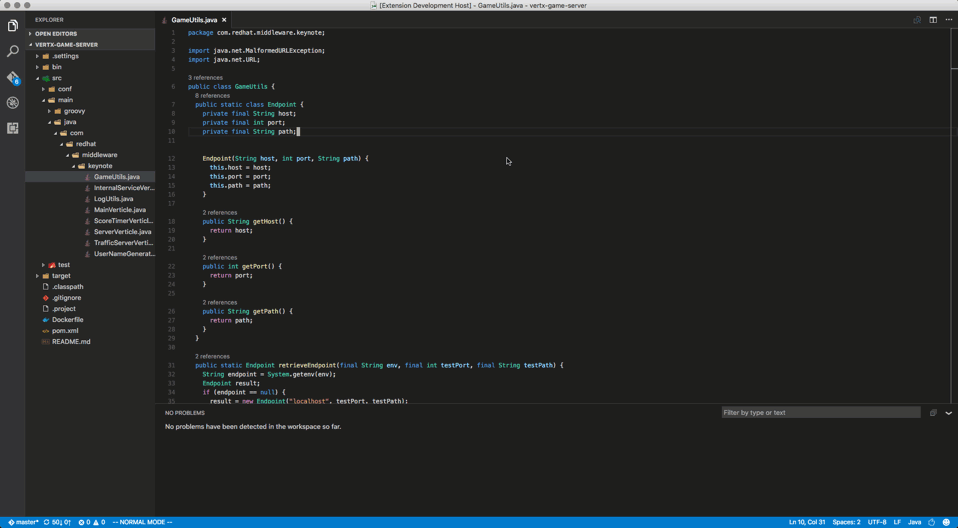Provides Java ™ language support via Eclipse ™ JDT Language Server, which utilizes Eclipse ™ JDT, M2Eclipse and Buildship.
- Install the Extension
- On the following platforms, the extension should activate without any setup :
win32-x64,darwin-x64,darwin-arm64,linux-x64,linux-arm64.
If on another platform, or using the "universal" version, you can set a Java Development Kit. It must be Java 21 or above. - Optionally, download and install a Java Development Kit for your project (Java 1.8 or above is supported). See Project JDKs for more details
- Extension is activated when you first access a Java file
- Recognizes projects with Maven or Gradle build files in the directory hierarchy.
- Supports code from Java 1.8 to Java 24
- Maven pom.xml project support
- Gradle project support (with experimental Android project import support)
- Standalone Java files support
- As-you-type reporting of parsing and compilation errors
- Code completion
- Code/Source actions / Refactoring
- Javadoc hovers
- Organize imports
- triggered manually or on save
- when pasting code into a java file with
Ctrl+Shift+v(Cmd+Shift+von Mac).
- Type search
- Code outline
- Code folding
- Code navigation
- Code lens (references/implementations)
- Highlights
- Code formatting (on-type/selection/file)
- Code snippets
- Annotation processing support (automatic for Maven projects)
- Semantic selection
- Diagnostic tags
- Call Hierarchy
- Type Hierarchy
To launch and debug your Java programs, it's recommended you install Java Debug Extension for Visual Studio Code.
See the changelog for the latest release. You might also find useful information in the project Wiki.
Now that Java extension will publish platform specific versions, it will embed a JRE for supported platforms such as win32-x64, linux-x64, linux-arm64, darwin-x64, darwin-arm64. The embedded JRE is used to launch the Language Server for Java. Users are only responsible for configuring Project JDKs to compile your Java projects.
The following part is only kept for the universal version without embedded JRE.
The tooling JDK will be used to launch the Language Server for Java. And by default, will also be used to compile your projects. Java 21 is the minimum required version.
The path to the Java Development Kit can be specified by thejava.jdt.ls.java.homesetting in VS Code settings (workspace/user settings). If not specified, it is searched in the following order until a JDK meets current minimum requirement.
- the
JDK_HOMEenvironment variable- the
JAVA_HOMEenvironment variable- on the current system path
If you need to compile your projects against a different JDK version, it's recommended you configure the java.configuration.runtimes property in your user settings, eg:
"java.configuration.runtimes": [
{
"name": "JavaSE-1.8",
"path": "/path/to/jdk-8",
},
{
"name": "JavaSE-11",
"path": "/path/to/jdk-11",
},
{
"name": "JavaSE-24",
"path": "/path/to/jdk-24",
"default": true
},
]The default runtime will be used when you open standalone Java files.
The following commands are available:
Switch to Standard Mode: switches the Java Language Server toStandardmode. This command is only available when the Java Language Server is inLightWeightmode.Java: Reload Projects(Shift+Alt+U): It forces project configuration / classpath updates (eg. dependency changes or Java compilation level), according to the project build descriptor.Java: Import Java Projects into Workspace: detects and imports all the Java projects into the Java Language Server workspace.Java: Open Java Language Server Log File: opens the Java Language Server log file, useful for troubleshooting problems.Java: Open Java Extension Log File: opens the Java extension log file, useful for troubleshooting problems.Java: Open All Log Files: opens both the Java Language Server log file and the Java extension log file.Java: Force Java Compilation(Shift+Alt+B): manually triggers compilation of the workspace.Java: Rebuild Projects: manually triggers a full build of the selected projects.Java: Open Java Formatter Settings: opens the Eclipse formatter settings. Creates a new settings file if none exists.Java: Clean Java Language Server Workspace: cleans the Java language server workspace.Java: Attach Source: attaches a jar/zip source to the currently opened binary class file. This command is only available in the editor context menu.Java: Add Folder to Java Source Path: adds the selected folder to its project source path. This command is only available in the file explorer context menu and only works for unmanaged folders.Java: Remove Folder from Java Source Path: removes the selected folder from its project source path. This command is only available in the file explorer context menu and only works for unmanaged folders.Java: List All Java Source Paths: lists all the Java source paths recognized by the Java Language Server workspace.Java: Show Build Job Status: shows the Java Language Server job status in Visual Studio Code terminal.Java: Go to Super Implementation: goes to the super implementation for the current selected symbol in editor.Java: Restart Java Language Server: restarts the Java language server.
The following settings are supported:
-
java.home: Deprecated, please use 'java.jdt.ls.java.home' instead. Absolute path to JDK home folder used to launch the Java Language Server. Requires VS Code restart. -
java.jdt.ls.lombokSupport.enabled: Whether to enable lombok support. Defaults totrue. -
java.jdt.ls.vmargs: Extra VM arguments used to launch the Java Language Server. Requires VS Code restart. -
java.errors.incompleteClasspath.severity: Specifies the severity of the message when the classpath is incomplete for a Java file. Supported values areignore,info,warning,error. -
java.trace.server: Traces the communication between VS Code and the Java language server. -
java.configuration.updateBuildConfiguration: Specifies how modifications on build files update the Java classpath/configuration. Supported values aredisabled(nothing happens),interactive(asks about updating on every modification),automatic(updating is automatically triggered). -
java.configuration.maven.userSettings: Path to Maven's user settings.xml. -
java.configuration.checkProjectSettingsExclusions: Deprecated, please use 'java.import.generatesMetadataFilesAtProjectRoot' to control whether to generate the project metadata files at the project root. And use 'files.exclude' to control whether to hide the project metadata files from the file explorer. Controls whether to exclude extension-generated project settings files (.project,.classpath,.factorypath,.settings/) from the file explorer. Defaults tofalse. -
java.referencesCodeLens.enabled: Enable/disable the references code lenses. -
java.implementationCodeLens: Enable/disable the implementations code lens for the provided categories. -
java.signatureHelp.enabled: Enable/disable signature help support (triggered on(). -
java.signatureHelp.description.enabled: Enable/disable to show the description in signature help. Defaults tofalse. -
java.contentProvider.preferred: Preferred content provider (see 3rd party decompilers available in vscode-java-decompiler). -
java.import.exclusions: Exclude folders from import via glob patterns. Use!to negate patterns to allow subfolders imports. You have to include a parent directory. The order is important. -
java.import.gradle.enabled: Enable/disable the Gradle importer. -
Specify the Gradle distribution used by the Java extension:
java.import.gradle.wrapper.enabled: Use Gradle from the 'gradle-wrapper.properties' file. Defaults totrue.java.import.gradle.version: Use Gradle from the specific version if the Gradle wrapper is missing or disabled.java.import.gradle.home: Use Gradle from the specified local installation directory or GRADLE_HOME if the Gradle wrapper is missing or disabled and no 'java.import.gradle.version' is specified.
-
java.import.gradle.arguments: Arguments to pass to Gradle. -
java.import.gradle.jvmArguments: JVM arguments to pass to Gradle. -
java.import.gradle.user.home: setting for GRADLE_USER_HOME. -
java.import.gradle.offline.enabled: Enable/disable the Gradle offline mode. Defaults tofalse. -
java.import.maven.enabled: Enable/disable the Maven importer. -
java.autobuild.enabled: Enable/disable the 'auto build'. -
java.maxConcurrentBuilds: Set max simultaneous project builds. -
java.completion.enabled: Enable/disable code completion support. -
java.completion.guessMethodArguments: Specify how the arguments will be filled during completion. Defaults toauto.auto: Useoffonly when using Visual Studio Code - Insiders, other platform will defaults toinsertBestGuessedArguments.off: Method arguments will not be inserted during completion.insertParameterNames: The parameter names will be inserted during completion.insertBestGuessedArguments: The best guessed arguments will be inserted during completion according to the code context.
-
java.completion.filteredTypes: Defines the type filters. All types whose fully qualified name matches the selected filter strings will be ignored in content assist or quick fix proposals and when organizing imports. For example 'java.awt.*' will hide all types from the awt packages. -
java.completion.favoriteStaticMembers: Defines a list of static members or types with static members. -
java.completion.importOrder: Defines the sorting order of import statements. -
java.format.enabled: Enable/disable the default Java formatter. -
java.format.settings.url: Specifies the url or file path to the Eclipse formatter xml settings. -
java.format.settings.profile: Optional formatter profile name from the Eclipse formatter settings. -
java.format.comments.enabled: Includes the comments during code formatting. -
java.format.onType.enabled: Enable/disable on-type formatting (triggered on;,}or<return>). -
java.foldingRange.enabled: Enable/disable smart folding range support. If disabled, it will use the default indentation-based folding range provided by VS Code. -
java.maven.downloadSources: Enable/disable download of Maven source artifacts as part of importing Maven projects. -
java.maven.updateSnapshots: Force update of Snapshots/Releases. Defaults tofalse. -
java.codeGeneration.hashCodeEquals.useInstanceof: Use 'instanceof' to compare types when generating the hashCode and equals methods. Defaults tofalse. -
java.codeGeneration.hashCodeEquals.useJava7Objects: Use Objects.hash and Objects.equals when generating the hashCode and equals methods. This setting only applies to Java 7 and higher. Defaults tofalse. -
java.codeGeneration.useBlocks: Use blocks in 'if' statements when generating the methods. Defaults tofalse. -
java.codeGeneration.generateComments: Generate method comments when generating the methods. Defaults tofalse. -
java.codeGeneration.toString.template: The template for generating the toString method. Defaults to${object.className} [${member.name()}=${member.value}, ${otherMembers}]. -
java.codeGeneration.toString.codeStyle: The code style for generating the toString method. Defaults toSTRING_CONCATENATION. -
java.codeGeneration.toString.skipNullValues: Skip null values when generating the toString method. Defaults tofalse. -
java.codeGeneration.toString.listArrayContents: List contents of arrays instead of using native toString(). Defaults totrue. -
java.codeGeneration.toString.limitElements: Limit number of items in arrays/collections/maps to list, if 0 then list all. Defaults to0. -
java.selectionRange.enabled: Enable/disable Smart Selection support for Java. Disabling this option will not affect the VS Code built-in word-based and bracket-based smart selection. -
java.showBuildStatusOnStart.enabled: Automatically show build status on startup, defaults tonotification.notification: Show the build status via progress notification.terminal: Show the build status via terminal.off: Do not show any build status.
For backward compatibility, this setting also accepts boolean value, where
truehas the same meaning asnotificationandfalsehas the same meaning asoff. -
java.project.outputPath: A relative path to the workspace where stores the compiled output.Onlyeffective in theWORKSPACEscope. The setting willNOTaffect Maven or Gradle project. -
java.project.referencedLibraries: Configure glob patterns for referencing local libraries to a Java project. -
java.completion.maxResults: Maximum number of completion results (not including snippets).0(the default value) disables the limit, all results are returned. In case of performance problems, consider setting a sensible limit. -
java.configuration.runtimes: Map Java Execution Environments to local JDKs. -
java.server.launchMode:Standard: Provides full features such as intellisense, refactoring, building, Maven/Gradle support etc.LightWeight: Starts a syntax server with lower start-up cost. Only provides syntax features such as outline, navigation, javadoc, syntax errors. The lightweight mode won't load thirdparty extensions, such as java test runner, java debugger, etc.Hybrid: Provides full features with better responsiveness. It starts a standard language server and a secondary syntax server. The syntax server provides syntax features until the standard server is ready. And the syntax server will be shutdown automatically after the standard server is fully ready.
Default launch mode is
Hybrid. Legacy mode isStandard -
java.sources.organizeImports.starThreshold: Specifies the number of imports added before a star-import declaration is used, default is 99. -
java.sources.organizeImports.staticStarThreshold: Specifies the number of static imports added before a star-import declaration is used, default is 99. -
java.imports.gradle.wrapper.checksums: Defines allowed/disallowed SHA-256 checksums of Gradle Wrappers. -
java.project.importOnFirstTimeStartup: Specifies whether to import the Java projects, when opening the folder in Hybrid mode for the first time. Supported values aredisabled(never imports),interactive(asks to import or not),automatic(always imports). Default toautomatic. -
java.project.importHint: Enable/disable the server-mode switch information, when Java projects import is skipped on startup. Defaults totrue. -
java.import.gradle.java.home: Specifies the location to the JVM used to run the Gradle daemon. -
java.project.resourceFilters: Excludes files and folders from being refreshed by the Java Language Server, which can improve the overall performance. For example, ["node_modules",".git"] will exclude all files and folders named 'node_modules' or '.git'. Pattern expressions must be compatible withjava.util.regex.Pattern. Defaults to ["node_modules",".git"]. -
java.templates.fileHeader: Specifies the file header comment for new Java file. Supports configuring multi-line comments with an array of strings, and using ${variable} to reference the predefined variables. -
java.templates.typeComment: Specifies the type comment for new Java type. Supports configuring multi-line comments with an array of strings, and using ${variable} to reference the predefined variables. -
java.references.includeAccessors: Include getter, setter and builder/constructor when finding references. Default to true. -
java.configuration.maven.globalSettings: Path to Maven's global settings.xml. -
java.configuration.maven.lifecycleMappings: Path to Maven's lifecycle mappings xml. -
java.eclipse.downloadSources: Enable/disable download of Maven source artifacts for Eclipse projects. -
java.references.includeDecompiledSources: Include the decompiled sources when finding references. Default to true. -
java.project.sourcePaths: Relative paths to the workspace where stores the source files.Onlyeffective in theWORKSPACEscope. The setting willNOTaffect Maven or Gradle project. -
java.typeHierarchy.lazyLoad: Enable/disable lazy loading the content in type hierarchy. Lazy loading could save a lot of loading time but every type should be expanded manually to load its content. -
java.codeGeneration.insertionLocation: Specifies the insertion location of the code generated by source actions. Defaults toafterCursor.afterCursor: Insert the generated code after the member where the cursor is located.beforeCursor: Insert the generated code before the member where the cursor is located.lastMember: Insert the generated code as the last member of the target type.
-
java.codeGeneration.addFinalForNewDeclaration: Whether to generate the 'final' modifer for code actions that create new declarations. Defaults tonone.none: Do not generate final modifierfields: Generate 'final' modifier only for new field declarationsvariables: Generate 'final' modifier only for new variable declarationsall: Generate 'final' modifier for all new declarations
-
java.settings.url: Specifies the url or file path to the workspace Java settings. See Setting Global Preferences -
java.symbols.includeSourceMethodDeclarations: Include method declarations from source files in symbol search. Defaults tofalse. -
java.quickfix.showAt: Show quickfixes at the problem or line level. -
java.configuration.workspaceCacheLimit: The number of days (if enabled) to keep unused workspace cache data. Beyond this limit, cached workspace data may be removed. -
java.import.generatesMetadataFilesAtProjectRoot: Specify whether the project metadata files(.project, .classpath, .factorypath, .settings/) will be generated at the project root. Defaults tofalse. -
java.inlayHints.parameterNames.enabled: Enable/disable inlay hints for parameter names. Supported values are:none(disable parameter name hints),literals(Enable parameter name hints only for literal arguments) andall(Enable parameter name hints for literal and non-literal arguments). Defaults toliterals. -
java.compile.nullAnalysis.nonnull: Specify the Nonnull annotation types to be used for null analysis. If more than one annotation is specified, then the topmost annotation will be used first if it exists in your project dependencies. This setting will be ignored ifjava.compile.nullAnalysis.modeis set todisabled. -
java.compile.nullAnalysis.nullable: Specify the Nullable annotation types to be used for null analysis. If more than one annotation is specified, then the topmost annotation will be used first if it exists in your project dependencies. This setting will be ignored ifjava.compile.nullAnalysis.modeis set todisabled. -
java.compile.nullAnalysis.nonnullbydefault: Specify the NonNullByDefault annotation types to be used for null analysis. If more than one annotation is specified, then the topmost annotation will be used first if it exists in your project dependencies. This setting will be ignored ifjava.compile.nullAnalysis.modeis set todisabled. -
java.import.maven.offline.enabled: Enable/disable the Maven offline mode. Defaults tofalse. -
java.codeAction.sortMembers.avoidVolatileChanges: Reordering of fields, enum constants, and initializers can result in semantic and runtime changes due to different initialization and persistence order. This setting prevents this from occurring. Defaults totrue. -
java.jdt.ls.protobufSupport.enabled: Specify whether to automatically add Protobuf output source directories to the classpath. Note: Only works for Gradlecom.google.protobufplugin0.8.4or higher. Defaults totrue. -
java.jdt.ls.androidSupport.enabled: [Experimental] Specify whether to enable Android project importing. When set toauto, the Android support will be enabled in Visual Studio Code - Insiders. Note: Only works for Android Gradle Plugin3.2.0or higher. Defaults toauto. -
java.completion.postfix.enabled: Enable/disable postfix completion support. Defaults totrue. -
java.completion.chain.enabled: Enable/disable chain completion support. Defaults tofalse. -
java.completion.matchCase: Specify whether to match case for code completion. Defaults tofirstLetter. -
java.compile.nullAnalysis.mode: Specify how to enable the annotation-based null analysis. Supported values aredisabled(disable the null analysis),interactive(asks when null annotation types are detected),automatic(automatically enable null analysis when null annotation types are detected). Defaults tointeractive. -
java.cleanup.actionsOnSave: Deprecated, please use 'java.cleanup.actions' instead. The list of clean ups to be run on the current document when it's saved. Clean ups can automatically fix code style or programming mistakes. Click here to learn more about what each clean up does. -
java.cleanup.actions: The list of clean ups to be run on the current document when it's saved or when the cleanup command is issued. Clean ups can automatically fix code style or programming mistakes. Click here to learn more about what each clean up does. -
java.saveActions.cleanup: Enable/disable cleanup actions on save. -
java.import.gradle.annotationProcessing.enabled: Enable/disable the annotation processing on Gradle projects and delegate to JDT APT. Only works for Gradle 5.2 or higher. -
java.sharedIndexes.enabled: [Experimental] Specify whether to share indexes between different workspaces. Defaults toautoand the shared indexes is automatically enabled in Visual Studio Code - Insiders.- auto
- on
- off
-
java.sharedIndexes.location: Specifies a common index location for all workspaces. See default values as follows:- Windows: First use
"$APPDATA\\.jdt\\index", or"~\\.jdt\\index"if it does not exist - macOS:
"~/Library/Caches/.jdt/index" - Linux: First use
"$XDG_CACHE_HOME/.jdt/index", or"~/.cache/.jdt/index"if it does not exist
- Windows: First use
-
java.refactoring.extract.interface.replace: Specify whether to replace all the occurrences of the subtype with the new extracted interface. Defaults totrue. -
java.import.maven.disableTestClasspathFlag: Enable/disable test classpath segregation. When enabled, this permits the usage of test resources within a Maven project as dependencies within the compile scope of other projects. Defaults tofalse. -
java.configuration.maven.defaultMojoExecutionAction: Specifies default mojo execution action when no associated metadata can be detected. Defaults toignore. -
java.completion.lazyResolveTextEdit.enabled: [Experimental] Enable/disable lazily resolving text edits for code completion. Defaults totrue. -
java.edit.validateAllOpenBuffersOnChanges: Specifies whether to recheck all open Java files for diagnostics when editing a Java file. Defaults tofalse. -
java.editor.reloadChangedSources: Specifies whether to reload the sources of the open class files when their source jar files are changed. Defaults toask.ask: Ask to reload the sources of the open class filesauto: Automatically reload the sources of the open class filesmanual: Manually reload the sources of the open class files
-
java.edit.smartSemicolonDetection.enabled: Defines thesmart semicolondetection. Defaults tofalse. -
java.configuration.detectJdksAtStart: Automatically detect JDKs installed on local machine at startup. If you have specified the same JDK version injava.configuration.runtimes, the extension will use that version first. Defaults totrue. -
java.completion.collapseCompletionItems: Enable/disable the collapse of overloaded methods in completion items. Overridesjava.completion.guessMethodArguments. Defaults tofalse. -
java.diagnostic.filter: Specifies a list of file patterns for which matching documents should not have their diagnostics reported (eg. '**/Foo.java'). -
java.search.scope: Specifies the scope which must be used for search operation like- Find Reference
- Call Hierarchy
- Workspace Symbols
-
java.jdt.ls.javac.enabled: [Experimental] Specify whether to enable Javac-based compilation in the language server. Requires running this extension with Java 24. Defaults tooff. -
java.completion.engine: [Experimental] Select code completion engine. Defaults toecj. -
java.references.includeDeclarations: Include declarations when finding references. Defaults totrue -
java.jdt.ls.appcds.enabled: [Experimental] Enable Java AppCDS (Application Class Data Sharing) for improvements to extension activation. When set toauto, AppCDS will be enabled in Visual Studio Code - Insiders, and for pre-release versions.
Semantic Highlighting fixes numerous syntax highlighting issues with the default Java Textmate grammar. However, you might experience a few minor issues, particularly a delay when it kicks in, as it needs to be computed by the Java Language server, when opening a new file or when typing. Semantic highlighting can be disabled for all languages using the editor.semanticHighlighting.enabled setting, or for Java only using language-specific editor settings.
- Check the status of the language tools on the lower right corner (marked with A on image below). It should show ready (thumbs up) as on the image below. You can click on the status and open the language tool logs for further information in case of a failure.
-
Read the troubleshooting guide for collecting informations about issues you might encounter.
-
Report any problems you face to the project.
This is an open source project open to anyone. Contributions are extremely welcome!
For information on getting started, refer to the CONTRIBUTING instructions.
Continuous Integration builds can be installed from http://download.jboss.org/jbosstools/jdt.ls/staging/. Download the most recent java-<version>.vsix file and install it by following the instructions here.
Stable releases are archived under http://download.jboss.org/jbosstools/static/jdt.ls/stable/.
Also, you can contribute your own VS Code extension to enhance the existing features by following the instructions here.
- Have a question? Start a discussion on GitHub Discussions,
- File a bug in GitHub Issues,
- Chat with us on Gitter,
- Tweet us with other feedback.
EPL 2.0, See LICENSE for more information.