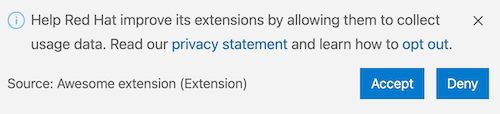This library provides a telemetry collection API for extensions published by Red Hat. After getting the user's approval, anonymous usage data is collected and sent to Red Hat servers, to help improve our products and services. Read our privacy statement to learn more about it.
The first time one of Red Hat's extensions engaging in telemetry collection runs, the user will be asked to opt-in Red Hat's telemetry collection program:
Whether the request is accepted or denied, this pop up will not show again.
It's also possible to opt-in later, by setting the redhat.telemetry.enabled user setting to true.
From File > Preferences > Settings (On macOS: Code > Preferences > Settings), search for telemetry, and check the Redhat > Telemetry : Enabled setting. This will enable sending all telemetry events from Red Hat extensions going forward.
If you want to stop sending usage data to Red Hat, you can set the redhat.telemetry.enabled user setting to false.
From File > Preferences > Settings (On macOS: Code > Preferences > Settings), search for telemetry, and uncheck the Redhat > Telemetry : Enabled setting. This will silence all telemetry events from Red Hat extensions going forward.
Additionally, and starting from version 0.5.0, this module abides by Visual Studio Code's telemetry level: if telemetry.telemetryLevel is set to off, then no telemetry events will be sent to Red Hat, even if redhat.telemetry.enabled is set to true. If telemetry.telemetryLevel is set to error or crash, only events containing an error or errors property will be sent to Red Hat.
Starting from version 0.5.0, Red Hat Telemetry can be remotely configured. Once every 12h (or whatever is remotely configured), telemetry-config.json will be downloaded to, depending on your platform:
- Windows
%APPDATA%\Code\User\globalStorage\vscode-redhat-telemetry\cache\telemetry-config.json - macOS
$HOME/Library/Application\ Support/Code/User/globalStorage/vscode-redhat-telemetry/cache/telemetry-config.json - Linux
$HOME/.config/Code/User/globalStorage/vscode-redhat-telemetry/cache/telemetry-config.json
This allows Red Hat extensions to limit the events to be sent, by including or excluding certain events, by name or containing properties, or by limiting the ratio of users sending data. eg.:
- 50% of
redhat.vscode-hypotheticalusers only, to report error events, excluding stackoverflows:
Starting with 0.6.1, you can configure ratios on included events, meaning X% of the users will send a particular event (does not mean X% of the events will be sent!).
{
"*": {
"enabled":"all", // supports "all", "error", "crash", "off"
"refresh": "12h",
"includes": [
{
"name" : "startup",
"dailyLimit": "1" // Limit to 1 event per day per extension
},
{
"name" : "*" // Always put wildcard patterns last in the array, to ensure other events are included
}
]
},
"redhat.vscode-hypothetical": {
"enabled": "error",
"ratio": "0.5", // 50% of the users will send data
"excludes": [
{
"property": "error",
"value": "*stackoverflow*"
}
]
},
"redhat.vscode-mythological": {
"enabled": "all",
"includes": [
{
"name": "something-too-frequent",
"ratio":"0.1" // 10% of the users will send that event
},
{
"name": "something-less-frequent",// all users could send that event but ...
}
],
"excludes": [
{
"name": "something-less-frequent",
"ratio":"0.997" //... actually 99.7% of the users won't send that event
}
]
}
}Extension configuration inherits and overrides the * configuration.
In order to install @redhat-developer/vscode-redhat-telemetry in your VS Code extension, open a terminal and execute:
npm i @redhat-developer/vscode-redhat-telemetry
Unless your extension already depends on a telemetry-enabled Red Hat extension, it needs to declare the redhat.telemetry.enabled preference in its package.json, like:
"contributes": {
"configuration": {
...
"properties": {
...
"redhat.telemetry.enabled": {
"type": "boolean",
"default": null,
"markdownDescription": "Enable usage data and errors to be sent to Red Hat servers. Read our [privacy statement](https://developers.redhat.com/article/tool-data-collection).",
"tags":[ "telemetry", "usesOnlineServices" ],
"scope": "window"
},
}
}
}
By default, extensions will send their data to https://app.segment.com/redhat-devtools/sources/vscode/. In development mode, the data is sent to https://app.segment.com/redhat-devtools/sources/vs_code_tests/.
- You can specify custom segment keys in your package.json, to connect and push usage data to https://segment.com/
"segmentWriteKey": "your-segment-key-goes-here",
"segmentWriteKeyDebug": "your-segment-key-goes-here-for-dev-mode",Get a reference to the RedHatService instance from your VS Code extension's activate method in extension.ts:
import { getRedHatService, TelemetryService } from "@redhat-developer/vscode-redhat-telemetry";
let telemetryService: TelemetryService = null;
export async function activate(context: ExtensionContext) {
const redhatService = await getRedHatService(context);
telemetryService = await redhatService.getTelemetryService();
telemetryService.sendStartupEvent();
...
}Send events from the telemetryService reference:
...
if (telemetryService) {
telemetryService.send({name: "Simplest event"});
...
let event = {
name: "Test Event",
type: "track", // optional type (track is the default)
properties: { // optional custom properties
foo: "bar",
}
};
telemetryService.send(event);
}To access the anonymous Red Hat UUID for the current user:
const redhatUuid = await (await redhatService.getIdProvider()).getRedHatUUID();Once your extension is deactivated, a shutdown event, including the session duration, will automatically be sent on its behalf. However, shutdown event delivery is not guaranteed, in case VS Code is faster to exit than to send those last events.
All event properties are automatically sanitized to anonymize all paths (best effort) and references to the username.
Once telemetry is in place, you need to document the extent of the telemetry collection performed by your extension.
- add a USAGE_DATA.md page to your extension's repository, listing the type of data being collected by your extension.
- add a
Data and Telemetryparagraph at the end of your extension's README file:
The ***** extension collects anonymous [usage data](USAGE_DATA.md) and sends it to Red Hat servers to help improve our products and services. Read our [privacy statement](https://developers.redhat.com/article/tool-data-collection) to learn more. This extension respects theredhat.telemetry.enabledsetting which you can learn more about at https://github.com/redhat-developer/vscode-redhat-telemetry#how-to-disable-telemetry-reporting
- add a reference to your telemetry documentation page to this repository's own USAGE_DATA.md.
In your .vscode/launch.json:
- set the
VSCODE_REDHAT_TELEMETRY_DEBUGenvironment variable totrue, to log telemetry events in the console - set the
REDHAT_TELEMETRY_REMOTE_CONFIG_URLenvironment variable to the URL of a remote configuration file, if you need to test remote configuration
{
"name": "Run Extension",
"type": "extensionHost",
"request": "launch",
"args": [
"--extensionDevelopmentPath=${workspaceFolder}"
],
"outFiles": [
"${workspaceFolder}/dist/**/*.js"
],
"preLaunchTask": "${defaultBuildTask}",
"env": {
"VSCODE_REDHAT_TELEMETRY_DEBUG":"true",
"REDHAT_TELEMETRY_REMOTE_CONFIG_URL":"https://gist.githubusercontent.com/fbricon/cff82f0bd7ff69bf2b9f5f04b1accc50/raw/65b61b7d8845c842a90a8e6a90d852af34934160/telemetry-config.json"
}
},When the VS Code extension runs as a web extension, telemetry should use a webworker specific API. So just change your code so it imports from the dedicated webworker namespace.
import { getRedHatService, TelemetryService} from "@redhat-developer/vscode-redhat-telemetry/lib/webworker";The API is identical to the regular node one.
However, in order for webpack to compile your web extension, some adjustments are required to the alias and fallback properties:
/**@type {import('webpack').Configuration}*/
const webConfig = {
target: 'webworker', // extensions run in a webworker context
...
resolve: {
...
alias: {
'node-fetch': 'whatwg-fetch',
'object-hash': 'object-hash/dist/object_hash.js',
},
fallback: {
path: require.resolve('path-browserify'),
'node-fetch': require.resolve('whatwg-fetch'),
util: require.resolve('util'),
},
},
...
};In a terminal, execute:
npm i
to install the dependencies, then:
npm run prepublish
to build the library
When the extension sending telemetry is running in development mode, the data are sent to the test.vscode project on https://segment.com/, or whatever project bound to the optional segmentWriteDebugKey.
As the transmission is opt-in, unless specifiying it explicitely, no data are transmitted during CI builds.