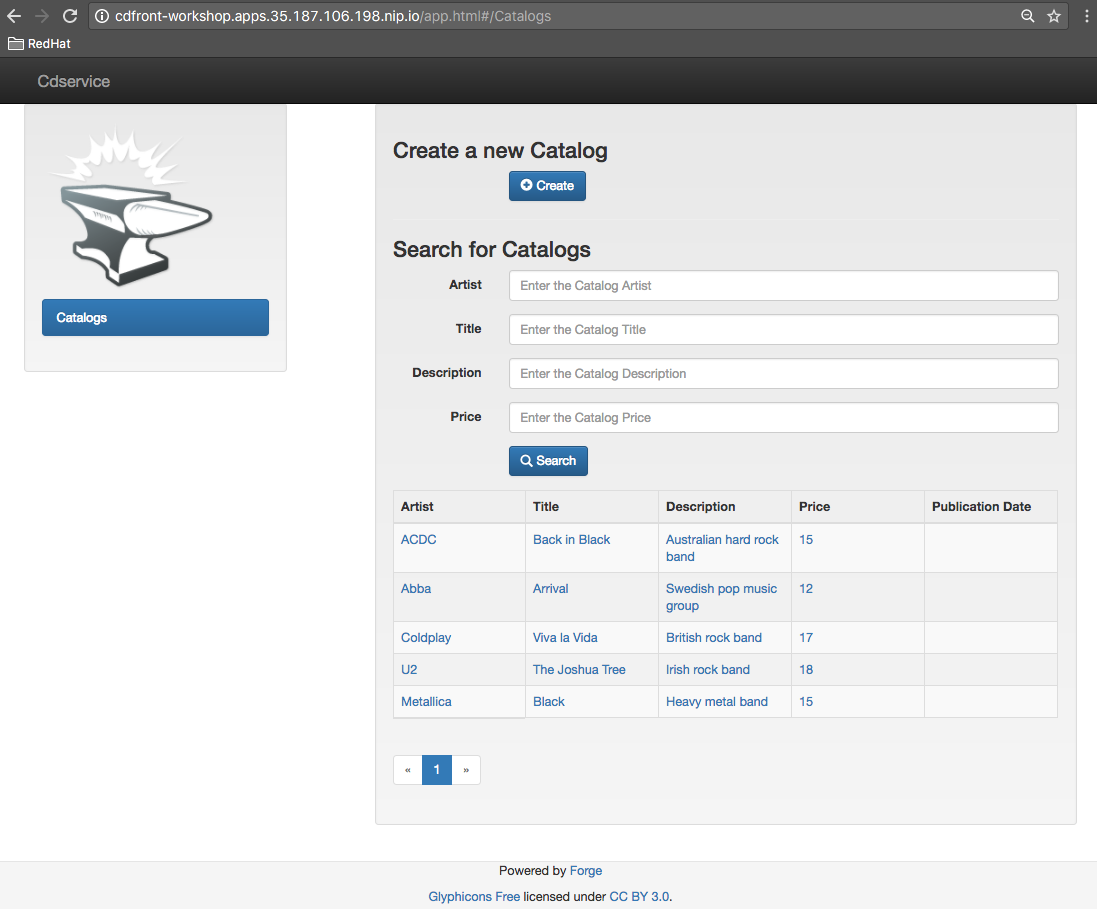The goal of this lab is to :
-
Create a Microservices project composed of an AngularJS Web Front end, a backend application connected to a MySQL database,
-
Use Spring Boot technology to design/run the Static Web application and the Java JPA backend,
-
Simplify the development of the application, your devtools experience using JBoss Forge,
-
Implements the circuit broker pattern,
-
Package/Deploy the project on OpenShift,
-
Run the Microservices a docker container within the Kubernetes/OpenShift platform,
-
Externalize the configuration using Kubernetes Config Map
The project will contain 3 modules; a web static Front end, a backend service exposed by the Spring Boot Java Container and a MySQL database. The JPA layer is managed by Hibernate and with the help of Spring ORM. The front end is a AngularJS application.
Each module will be deployed as a Docker image on OpenShift. The OpenShift Source to Image Tool (= S2I) will be used for that purpose. It will use the Java S2I Docker image responsible to build the final Docker image of your project using the source code of the maven module uploaded to the openshift platform.
This step will be performed using the Fabric8 Maven Plugin. This Maven plugin is a Java Kubernetes/OpenShift client able to communicate with the OpenShift platform using the REST endpoints in order to issue the commands allowing to build aproject, deploy it and finally launch a docker process as a pod.
The project will be developed using your favorite IDEA "IntelliJ, JBoss Developer Studio, .." while the JBoss Forge tool will help us to design the Java application, add the required dependencies, populate the Hibernate in order to:
-
Setup the database connection & JPA
-
Create the REST Service
-
Create the Entity & fields
-
Scaffold the AngularJS application (optional)
You will need to install the following on your machine:
In order to use OpenShift platform on your laptop, we will use the Minishift application which has been created from the Minikube project of Kubernetes. It extends the features proposed by the Kubernetes client to package/deploy OpenShift within a Linux Virtual Machine. Different hypervisors are supported as Virtualbox, Xhyve & VMWare. You can find more information about Minishift like also how to install it from the project: https://docs.openshift.org/latest/minishift/getting-started/installing.html
To create the Virtual Machine, open a Terminal and execute this command to create it using VirtualBox as Hypervisor. The memory allocated to the instance and required is 4Gb
|
Note
|
If you have installed xhyve on your laptop, you can remove the --vm-driver parameter from the command line
|
$ minishift config set memory 4000
$ minishift config set vm-driver virtualbox
$ minishift start
Starting local OpenShift cluster using 'virtualbox' hypervisor...
-- Checking OpenShift client ... OK
-- Checking Docker client ... OK
-- Checking Docker version ... OK
-- Checking for existing OpenShift container ... OK
-- Checking for openshift/origin:v1.5.1 image ...
Pulling image openshift/origin:v1.5.1
Pulled 0/3 layers, 3% complete
Pulled 0/3 layers, 46% complete
Pulled 1/3 layers, 75% complete
Pulled 2/3 layers, 98% complete
Pulled 3/3 layers, 100% complete
Extracting
Image pull complete
-- Checking Docker daemon configuration ... OK
-- Checking for available ports ... OK
-- Checking type of volume mount ...
Using Docker shared volumes for OpenShift volumes
-- Creating host directories ... OK
-- Finding server IP ...
Using 192.168.99.100 as the server IP
-- Starting OpenShift container ...
Creating initial OpenShift configuration
Starting OpenShift using container 'origin'
Waiting for API server to start listening
OpenShift server started
-- Adding default OAuthClient redirect URIs ... OK
-- Installing registry ... OK
-- Installing router ... OK
-- Importing image streams ... OK
-- Importing templates ... OK
-- Login to server ... OK
-- Creating initial project "myproject" ... OK
-- Removing temporary directory ... OK
-- Checking container networking ... OK
-- Server Information ...
OpenShift server started.
The server is accessible via web console at:
https://192.168.99.100:8443
You are logged in as:
User: developer
Password: developer
To login as administrator:
oc login -u system:adminThe OpenShift client is packaged within the Minishift distribution since the version 1.1.0. So, execute this minishift oc-env to display the command you need to type into your shell in order to add the oc binary to your PATH. The output of oc-env will differ depending on OS and shell type.
|
Warning
|
The openshift client or oc is mandatory for the workshop/lab even if you will not run locally OpenShift ! |
Now you should be able to log on to your Openshift platform usign the command
$ oc login $(minishift ip) -u admin -p admin $ oc login https://HOSTNAME_OR_IP_ADDRESS:8443 -u admin -p admin
|
Note
|
You can retrieve the IP address of the VM where OpenShift is running using the minishift ip command.
|
Next, we will provide more rights for the admin default user in order to let it to access the different projects/namespaces to manage the resources.
$ oc login https://HOSTNAME_OR_IP_ADDRESS:8443 -u system:admin
$ oc adm policy add-cluster-role-to-user cluster-admin admin
$ oc login -u admin -p admin
$ oc project defaultIn order to use JBoss Forge with this lab, 2 addons should be installed to create a Spring Boot project, generate the code and deploy it on the OpenShift platform using the Fabric8 maven plugin.
$ brew install jboss-forge
$ forge -i io.fabric8.forge:devops,2.3.88
$ forge -i org.jboss.forge.addon:spring-boot,1.0.0.Alpha4We will follow the following steps in order to create the maven project containing the modules of our application. Some prerequisites are required like JBoss Forge. The first thing to be done is to git clone locally the project
-
Open a terminal where you will create the
workshopproject -
Git clone the project
$ git clone https://github.com/redhat-microservices/lab_springboot-openshift.git
-
Change to the directory of the cloned git repository
$ cd lab_springboot-openshift
Within the git cloned project, create a project named workshop using the maven archetype:generate plugin
-
Create the parent maven project
$ mvn archetype:generate -DarchetypeGroupId=org.codehaus.mojo.archetypes \ -DarchetypeArtifactId=pom-root \ -DarchetypeVersion=RELEASE \ -DinteractiveMode=false \ -DgroupId=org.cdstore \ -DartifactId=project \ -Dversion=1.0.0-SNAPSHOT $ mv project workshop && cd workshop -
Verify that your pom.xml file is similar to the following file.
<project xmlns="http://maven.apache.org/POM/4.0.0" xmlns:xsi="http://www.w3.org/2001/XMLSchema-instance" xsi:schemaLocation="http://maven.apache.org/POM/4.0.0 http://maven.apache.org/xsd/maven-4.0.0.xsd"> <modelVersion>4.0.0</modelVersion> <groupId>org.cdstore</groupId> <artifactId>project</artifactId> <version>1.0.0-SNAPSHOT</version> <packaging>pom</packaging> <name>project</name> </project>
-
Next create the
cdservicemaven module using the following JBoss Forge command. As this project is a Spring Boot project, we will pass as parameter to Forge the stack to be used which isspring-boot. Forge will create a newmaven module, configure thepom.xmlfile. -
Create the Spring Boot project using this command
$ forge Using Forge at /usr/local/Cellar/jboss-forge/3.7.0.Final/libexec _____ | ___|__ _ __ __ _ ___ | |_ / _ \| `__/ _` |/ _ \ \\ | _| (_) | | | (_| | __/ // |_| \___/|_| \__, |\___| |__/ JBoss Forge, version [ 3.7.0.Final ] - JBoss, by Red Hat, Inc. [ http://forge.jboss.org ] Hit '<TAB>' for a list of available commands and 'man [cmd]' for help on a specific command. To quit the shell, type 'exit'. [workshop]$ project-new --named cdservice --type spring-bootNoteA Forge command can be executed within the Forge shell or from the terminal (bash shell). In this case, the command to be executed is defined as such forge -e "abc"whereabccorresponds to a Forge command.NoteBy convention, all the bash shell commands defined within this lab are prefixed with the $symbol while the forge commands no. -
Setup the JPA project using a
H2database. If no database type is specified thenH2is selected by default. The JBoss Forge command will add a maven GAV H2 artifact and will fill the application.properties file with the Hibernate properties. No datasource is predefined here as we will only use H2 in memory. Note that this command should be executed within thecdservicefolder, which should be automatically selected after creating the new project.jpa-setup -
This command will generate the properties used to configure the Hibernate framework and to access the database
spring.jpa.properties.hibernate.show_sql=true spring.jpa.properties.hibernate.transaction.flush_before_completion=true spring.jpa.properties.hibernate.format_sql=true spring.jpa.properties.hibernate.hbm2ddl.auto=create-drop spring.jpa.properties.hibernate.dialect=org.hibernate.dialect.H2Dialect -
Create a Catalog Java (but also entity) class where the fields will be defined as such. It is not required to define the field with the PRIMARY key as it will be created by default by the JBoss Forge command. Note that Forge will "switch" to the newly created entity after you perform a
jpa-new-entitycommand so you don’t need to specify the target entity (with--target-entity) when creating new fields.jpa-new-entity --named Catalog jpa-new-field --named artist jpa-new-field --named title jpa-new-field --named description --length 2000 jpa-new-field --named price --type java.lang.Float jpa-new-field --named publication_date --type java.util.Date --temporalType DATE -
As we would like to expose our Catalog of CDs as a Service published behind as a REST endpoint, we will use another JBoss Forge command responsible to create a RestApplication and the Rest Service ("CatalogEndpoint.class").
rest-generate-endpoints-from-entities --targets org.cdservice.model.* --generator SPRING_BOOT_JPA_ENTITY -
As the service will be called from a resources which is not running from the same HTTP Server and domain, a REST filter should be created to add the CORS Headers
rest-new-cross-origin-resource-sharing-filter
-
To be able to use the project locally but also on OpenShift, we will define another datasource and JDBC driver to use MySQL that we will install on OpenShift.
-
Add a folder
src/main/config-localcontaining the application.properties file created.$ mkdir -p src/main/config-local $ cp src/main/resources/application.properties src/main/config-local -
Define a maven profile within the
pom.xmlfile where we will tell to maven to copy thesrc/main/config-localcontent to the target foldersrc/main/resourceswhen the project will be compiled. Move also the h2 database maven dependency within the profile. This dependency will be detected by Spring Boot when the server will be started and by consequence this H2 JDBC Driver will be used.<profile> <id>local</id> <build> <resources> <resource> <directory>src/main/config-local</directory> </resource> <resource> <directory>src/main/resources</directory> </resource> </resources> </build> <dependencies> <dependency> <groupId>com.h2database</groupId> <artifactId>h2</artifactId> </dependency> </dependencies> </profile>
-
Create a new configuration directory
src/main/config-openshiftwhere we will place what we will use when the application will run on OpenShift.$ mkdir -p src/main/config-openshift -
Run again the JBoss Forge command
jpa-setupwithin thecdserviceproject to generate the spring keys to configure the MySQL datasource and to use MySQL dialectjpa-setup --db-type MYSQL --database-url jdbc:mysql://mysql:3306/catalogdb --username mysql --password mysql -
Copy the modified file to the new folder created
$ mv src/main/resources/application.properties src/main/config-openshift -
Create another profile called
openshift<profile> <id>openshift</id> <build> <resources> <resource> <directory>src/main/config-openshift</directory> </resource> <resource> <directory>src/main/resources</directory> </resource> </resources> </build> </profile>
-
Move the
MySQL Maven dependencyfrom the pom.xml within theopenshiftprofile as the MySQL database will only be used when the project will be deployed on OpenShift.... <profile> ... <dependencies> <dependency> <groupId>mysql</groupId> <artifactId>mysql-connector-java</artifactId> </dependency> </dependencies> </profile>
-
To have a subset of data available within the database, copy the data.sql file to the
src/main/config-localandsrc/main/config-openshiftfolders of your project. -
Move to the
workshopparent folder.$ cp ../../scripts/service/data-h2.sql src/main/config-local/data.sql $ cp ../../scripts/service/data-mysql.sql src/main/config-openshift/data.sql -
We can now build the project to be validate that it works for the different profiles.
$ mvn clean compile -Plocal $ mvn clean compile -Popenshift
-
It is time now to create the store front project & setup Spring Boot. We will for that purpose generate a Spring Boot application able to manage static content files (html, js, …) and running using a different port number.
-
Execute the following JBoss Forge command within the
workshopfolder.project-new --type spring-boot --named cdfront --create-static-content true --port 8081 -
Copy the content of the AngularJS application from the this
scripts/front/modifieddirectory to thestaticfolder created under thecdfront$ cp -r ../scripts/front/modified/ cdfront/src/main/resources/static/ -
Change the address of the
cdservicehttp server that the front will access. Edit the filesrc/main/resources/static/service.jsonand add modify the var resource{ "cd-service": "http://localhost:8080/rest/catalogs/" }
The following script (if you want) can help you to setup partially the project in one step. We invite you to first look to the decomposed steps in order to build the project step-by-step before to use it.
$ ./scripts/create_cdstore.sh <PROJECT_NAME>
where <PROJECT_NAME> corresponds to the name of the directory where the project will be created|
Note
|
If you want to create the project using another version of JBoss Forge deployed under a different path on your machine, you can pass the parameter to access the forge executable using an env var
FORGE_HOME=$HOME/.forge ./scripts/create_cdstore.sh demo
|
|
Note
|
To use the scaffold option, pass the boolean true to the command ` ./scripts/create_cdstore.sh demo true` |
-
Open 2 terminal in order to start the front & backend
-
cd
cdservice$ mvn clean compile spring-boot:run -Plocal
-
cd
cdfront$ mvn spring-boot:run -Plocal
-
Open the project within your browser
http://localhost:8081
-
Log on to OpenShift if you haven’t done yet before using the command
oc login -
Verify first that you are well connected to the
OpenShiftplatform by issuing someoccommands within a terminal as$ oc status
-
Create a new namespace where the microservices will be deployed
$ oc new-project workshop
-
Create the MySQL application using the OpenShift MySQL Persistent Template
$ oc new-app --template=mysql-persistent \ -p MYSQL_USER=mysql \ -p MYSQL_PASSWORD=mysql \ -p MYSQL_DATABASE=catalogdb
|
Warning
|
If you deploy your project on Google Cloud Platform, it is not possible to use persistent volume and then you must install the ephemeral mysql DB
using this command
oc new-app --template=mysql-ephemeral -p MYSQL_USER=mysql -p MYSQL_PASSWORD=mysql -p MYSQL_DATABASE=catalogdb
|
-
Next, check if the Database is up and alive and connect to the pod to execute SQL commands
$ export pod=$(oc get pod | grep mysql | awk '{print $1}') $ oc rsh $pod $ mysql -u $MYSQL_USER -p$MYSQL_PASSWORD -h $HOSTNAME $MYSQL_DATABASE mysql> connect catalogdb; Connection id: 1628 Current database: catalogdb mysql> SELECT t.* FROM catalogdb.Catalog t; ERROR 1146 (42S02): Table 'catalogdb.Catalog' doesn't exist
|
Note
|
As we haven’t yet deployed the service, the Catalog DB hasn’t been yet created by the Hibernate framework so this
message is expected.
Note also that there shouldn’t be any spaces between the -p option and the password you provide to the mysql command as otherwise, this will fail.
|
To externalize the datasource configuration that Spring Boot will use to access the database from the
cdservice project, we will create a Kubernetes configMap resource. This ConfigMap will contain as input the
content of the application.properties file. The resource to be created will be defined under a configmap.json JSON
file under the src/main/fabric8 folder. All the resources included within this folder, will be scanned and used by
the Fabric8 Maven Plugin when the application will be deployed on Openshift.
-
Create under the directory
src/main/fabric8of thecdservicemaven module aconfigmap.ymlfile.$ cd cdservice $ mkdir -p src/main/fabric8 $ cat << 'EOF' > src/main/fabric8/configmap.yml metadata: name: ${project.artifactId} data: EOF
-
Move the content of the
application.propertiesfile within theconfig.yamlfile after the keydata:and next delete itmetadata: name: ${project.artifactId} data: application.properties: |- cxf.jaxrs.component-scan=true cxf.path=/rest spring.datasource.url=jdbc\:mysql\://mysql\:3306/catalogdb spring.datasource.username=mysql spring.datasource.password=mysql spring.jpa.properties.hibernate.transaction.flush_before_completion=true spring.jpa.properties.hibernate.show_sql=true spring.jpa.properties.hibernate.format_sql=true spring.jpa.properties.hibernate.hbm2ddl.auto=create-drop spring.jpa.properties.hibernate.dialect=org.hibernate.dialect.MySQLDialect
|
Note
|
As you can see, the hostname defined for the connection-url corresponds to the mysql service published on OpenShift (oc get svc/mysql).
This name will be resolved by the internal DNS server exposed by OpenShift when the application issues a request to this machine.
|
-
Add dependency to the project to use Spring Cloud Kubernetes Core & config lib which allows Spring Boot to access the Kubernetes Config Map to read the application properties keys.
project-add-repository --url http://repo.spring.io/libs-snapshot-local --named spring-cloud-snapshot project-add-dependencies org.springframework.cloud:spring-cloud-starter-kubernetes-config:0.2.0.BUILD-SNAPSHOT -
Add a
bootstrap.propertiesto specify the name of the application to be used. This name corresponds to the key name of the ConfigMap to search. For our workshop, the key name iscdservice$ cat << 'EOF' > src/main/config-openshift/bootstrap.properties spring.application.name=cdservice EOF -
Add the role
viewto the defaultserviceaccountto let the Spring Cloud Kubernetes API to access the ConfigMaps exposed by the Kubernetes Api. Thisserviceaccountis the pod’s account that the application will use to access the Kubernetes backend. Without this account and the role defined, the platform will generate an error as you aren’t authorized to access it (RBAC) !$ oc policy add-role-to-user view -n $(oc project -q) -z default -
In order to access our cdservice outside of the pod/docker container, from the host, we will use the HAProxy deployed by OpenShift to route the traffic from the host the the VM. Create a
route.ymlyaml file under the directorysrc/main/fabric8. This file will be used by the Fabric8 Maven Plugin to create on OpenShift a route using target port which is8080$ cat << 'EOF' > src/main/fabric8/route.yml apiVersion: v1 kind: Route metadata: name: ${project.artifactId} spec: port: targetPort: 8080 to: kind: Service name: ${project.artifactId} EOF
-
Add the Fabric8 Maven Plugin to the pom.xml file in order to package/deploy the application on OpenShift. Issue this JBoss Forge command.
fabric8-setup --integration-test=false -
Deploy the
cdserviceproject on OpenShift using this maven instruction$ mvn clean fabric8:deploy -Popenshift -DskipTests=true -
Check that you can access the REST endpoint of the service using this curl request format
http://CDSERVICE_ROUTE/rest/catalogs.curl http://cdservice-workshop.192.168.99.100.xip.io/rest/catalogs
|
Note
|
You can retrieve the route ADDRESS to access your service using this command oc get route/cdservice or even better `oc get route cdservice --template='{{.spec.host}}'
|
As we have deployed the cdservice, we can know check what we should do to allow the cdfront application to access the backend.
As the URL to access the service is specified within a service.json file, we will change the value of the key to use the URL of the service to access it.
-
Edit the
service.jsonfile undercdfront/src/main/resources/staticfolder & modify thecd-servicekey to use the ADDRESS of thecdservice. Append/rest/catalogsto the ADDRESS.{ "cd-service": "http://ADDRESS/rest/catalogs/" } -
As we will deploy the CD Front project as a Service that we will route externally from the host machine, we will create 2 OpenShift resources; one to configure the service exposed by the Kubernetes Api (gateway) and the other to configure the HA Proxy how to access the service from the host machine
-
Add a
svc.ymlunder thesrc/main/fabric8folder where the target port is 8081 in order to create a service.$ mkdir -p src/main/fabric8/ $ cat << 'EOF' > src/main/fabric8/svc.yml apiVersion: v1 kind: Service metadata: name: ${project.artifactId} spec: ports: - protocol: TCP port: 8080 targetPort: 8081 type: ClusterIP EOF
-
Create a
route.ymlfile under thesrc/main/fabric8to tell to OpenShift to create a route from the Service which exposed our endpoint$ cat << 'EOF' > src/main/fabric8/route.yml apiVersion: v1 kind: Route metadata: name: ${project.artifactId} spec: port: targetPort: 8081 to: kind: Service name: ${project.artifactId} EOF
-
Add the Fabric8 Maven Plugin in order to package/deploy the application on OpenShift. Issue this JBoss Forge command.
fabric8-setup --integration-test=false -
Deploy the cd front project
$ mvn clean compile fabric8:deploy -
Retrieve the address of the
cdfrontusing the commandoc get route/cdfront --template='{{.spec.host}}' -
Open your browser and access the front at the address
http://cdfront-workshop.HOSTNAME_OR_IPADDRESS.nip.io/.
JBoss Forge offers a command which allows to populate an Angular JS Web Front which contains the UI screens
in order to perform the CRUD operations against the Catalog REST service exposed by the endpoint http://localhost:8080/rest/catalogs.
The content is generated from the CatalogEndpoint class, part of the cdservice project.
The JBoss Forge command will create a project which is supposed to access the service within the same application.
As we will deploy our application as 2 separate microservices, then we will refactor the project generated to pass the URL of the backend service
The next commands explain how you can scaffold your project and next to customize the javascript to pass the URL.
-
Scaffold the code within the
cdserviceproject using these JBoss forge commandsscaffold-setup --provider AngularJS --web-root ../../../../cdfront/src/main/resources/static scaffold-generate --provider AngularJS --generate-rest-resources --targets org.cdservice.model.* --web-root ../../../../cdfront/src/main/resources/static -
Create this
config.jsfile within the directory scripts containing a$http.getrequest to access the content of the json file which contains the keycd-service. This key will contain the hostname or service name to be accessed
$ cat << 'EOF' > src/main/resources/static/scripts/services/config.js
angular.module('cdservice').factory('config', function ($http, $q) {
var deferred = $q.defer();
var apiUrl = null;
$http.get("service.json")
.success(function (data) {
console.log("Resource : " + data['cd-service'] + ':CatalogId');
deferred.resolve(data['cd-service']);
apiUrl = data['cd-service'];
})
.error(function () {
deferred.reject('could not find service.json ....');
});
return {
promise: deferred.promise,
getApiUrl: function () {
return apiUrl;
}
};
});
EOF-
Modify the
scripts/services/CatalogFactory.jsto use the functionconfiginstead of the hard coded value
angular.module('cdservice').factory('CatalogResource', function ($resource, config) {
return $resource(config.getApiUrl() + ':CatalogId', { CatalogId: '@id' }, {
'queryAll': {
method: 'GET',
isArray: true
}, 'query': { method: 'GET', isArray: false }, 'update': { method: 'PUT' }
});
});-
Update the routeProvider of the
app.jsscript to access the service & setup a promise function as the call is asynchronous
...
.when('/Catalogs',
{
templateUrl:'views/Catalog/search.html',
controller:'SearchCatalogController',
resolve: {
apiUrl: function(config) {
return config.promise;
}
}
})
...
-
Edit the app.html page to add the new script externalizing the URL
<script src="scripts/services/config.js"></script>
Within this section, we will implement the circuit breaker pattern using
NetFlix Hystrix project. The breaker will be developed within
our CatalogEndpoint in order to send a dummy record to clients if the database is no longer available. We will
extend the cdservice project to support this pattern by first adding an HystrixCommand and then register it
with the CatalogEndpoint class.
HystrixCommand defines 2 methods run() and fallback() which are called by the HystrixServlet via the Java
observable pattern. run will be called regularly to check if we get a response from the MySQL database. If, for
some reason, the database fails to answer, the fallback method will be called.
The information which corresponds to the status of the Circuit Breaker created, are published by Hystrix regularly as stream of events that we can consult within the dashboard like also the open/close status.
-
Deploy a
HystrixWeb dashboard using OpenShift command.$ oc create -f http://repo1.maven.org/maven2/io/fabric8/kubeflix/hystrix-dashboard/1.0.28/hystrix-dashboard-1.0.28-openshift.yml $ oc expose service hystrix-dashboard --port=8080 -
Add the
Spring Boot Hystrix starterto the pom.xml of the so that the Hystrix classes are made available to thecdserviceproject. Execute this JBoss Forge command within thecdserviceprojectproject-add-dependencies org.springframework.cloud:spring-cloud-starter-hystrix:1.2.7.RELEASE project-add-dependencies org.springframework.boot:spring-boot-starter-actuator: -
Add the
hystrix.enabledlabel to the service definition (src/main/fabric8/svc.yml) as this label will be used by the Fabric Hystrix pod to collect the info which are the events required to be send to the Turbine server to provide the status of the Circuit Breaker$ cat << 'EOF' > src/main/fabric8/svc.yml apiVersion: v1 kind: Service metadata: name: ${project.artifactId} labels: hystrix.enabled: true spec: ports: - protocol: TCP port: 8080 targetPort: 8080 type: ClusterIP EOF
-
Disable DB Health Check like the security if you want to monitor the circuit using actuator. So edit the ConfigMap file and append these lines
management.health.db.enabled=false management.security.enabled=false
-
Change Hystrix parameters to narrow the window used by Hystrix to detect when the circuit is opened usign the streqm
hystrix.command.default.circuitBreaker.requestVolumeThreshold=3 hystrix.command.default.metrics.healthSnapshot.intervalInMilliseconds=100
-
Add a
Hystrixcommand within theCatalogEndpointwhere you will define the run and fallback methods of the Circuit Breaker. -
Disable the @Transactional annotation
-
Register the command under the Group Key
CatalogGroup -
Populate a dummy record within the
fallback()method when the circuit breaker will openimport com.netflix.hystrix.contrib.javanica.annotation.HystrixCommand; import com.netflix.hystrix.contrib.javanica.annotation.HystrixProperty; import java.util.Collections; @Path("/catalogs") @Component //@Transactional public class CatalogEndpoint { @GET @Produces("application/json") @HystrixCommand(groupKey="CatalogGroup", fallbackMethod = "getFallback") public List<Catalog> listAll(@QueryParam("start") Integer startPosition, @QueryParam("max") Integer maxResult) { TypedQuery<Catalog> findAllQuery = em .createQuery("SELECT DISTINCT c FROM Catalog c ORDER BY c.id", Catalog.class); if (startPosition != null) { findAllQuery.setFirstResult(startPosition); } if (maxResult != null) { findAllQuery.setMaxResults(maxResult); } return findAllQuery.getResultList(); } public List<Catalog> getFallback(Integer StartPosition, Integer maxResult) { Catalog catalog = new Catalog(); catalog.setArtist("Fallback"); catalog.setTitle("Circuit breaker is open as the DB is down !"); return Collections.singletonList(catalog); }
-
Modify the
DemoApplicationclass to add the@EnableCircuitBreakerannotation to let Spring to register the Circuit Breaker with Hystrix when it will be startedimport org.springframework.cloud.client.circuitbreaker.EnableCircuitBreaker; @SpringBootApplication @EnableCircuitBreaker public class DemoApplication {NoteYou can also add the annotation using this Forge command java-add-annotation --annotation org.springframework.cloud.client.circuitbreaker.EnableCircuitBreaker --target-class org.cdservice.DemoApplication -
Compile the
cdserviceand redeploy the modifiedcdservicepod on OpenShift.$ mvn clean compile fabric8:deploy -Popenshift -DskipTests=true -
Open the Hystrix dashboard and add the ADDRESS of the cdservice
http://cdservice-workshop.192.168.64.25.nip.io/hystrix.streamto view the status of the circuit breaker. It should beclosedNoteYou can get the address of the dashboard using the command oc get route/ --template='{{.spec.host}}'WarningIf you use an ephemeral MySQL database, then it will be required to create manually the DB an insert the records. You can use the content of the data.sql to copy/paste it within your mysql pod as we did before ! -
Within a terminal, issue several requests to call the service and scale down the mysql service after a few requests in order to see status changing within the dashboard from
closetoopen.$ export ENDPOINT=http://cdservice-workshop.192.168.64.25.nip.io $ curl $ENDPOINT/rest/catalogs $ for i in `seq 1 50`; do curl $ENDPOINT/rest/catalogs; done -
Scale down the database.
$ oc scale --replicas=0 dc mysql
|
Note
|
Refresh the CD Front and click on the catalog button. A record will be displayed with the info This is a fallback record
INFO: You can read more about Hystrix here.
|
You can use the MySQL database running in OpenShift from your local machine if you forward the traffic from the service of the MySQL Database to the host using port-forwarding command
$ export pod=$(oc get pod | grep mysql | awk '{print $1}')
$ oc port-forward $pod 3306:3306In case you want to create some new records or add yours, use this SQL query to insert CD records (if the table has been created !)
INSERT INTO Catalog (id, version, artist, description, price, publicationDate, title) VALUES (1001, 1, 'ACDC', 'Australian hard rock band', 15.0, '1980-07-25', 'Back in Black');
INSERT INTO Catalog (id, version, artist, description, price, publicationDate, title) VALUES (1002, 1, 'Abba', 'Swedish pop music group', 12.0, '1976-10-11', 'Arrival');
INSERT INTO Catalog (id, version, artist, description, price, publicationDate, title) VALUES (1003, 1, 'Coldplay', 'British rock band ', 17.0, '2008-07-12', 'Viva la Vida');
INSERT INTO Catalog (id, version, artist, description, price, publicationDate, title) VALUES (1004, 1, 'U2', 'Irish rock band ', 18.0, '1987-03-09', 'The Joshua Tree');
INSERT INTO Catalog (id, version, artist, description, price, publicationDate, title) VALUES (1005, 1, 'Metallica', 'Heavy metal band', 15.0, '1991-08-12', 'Black');