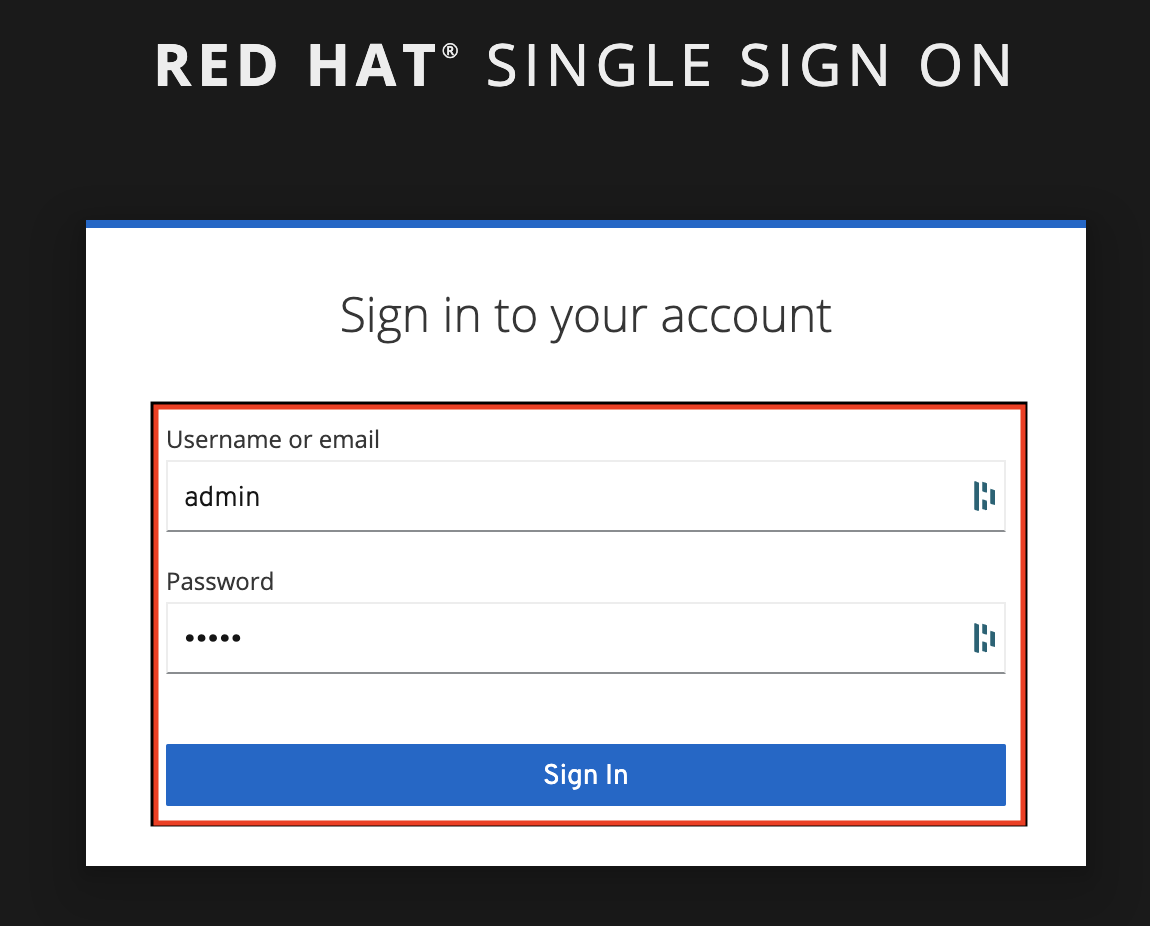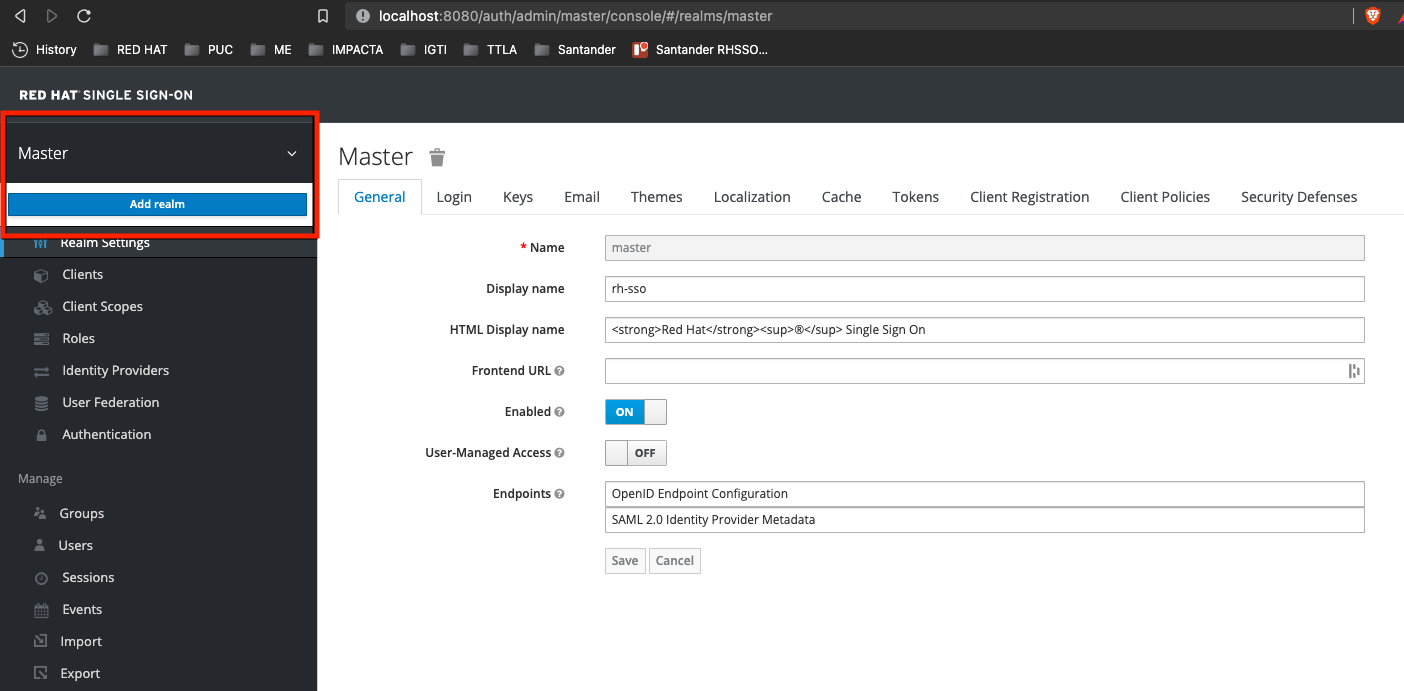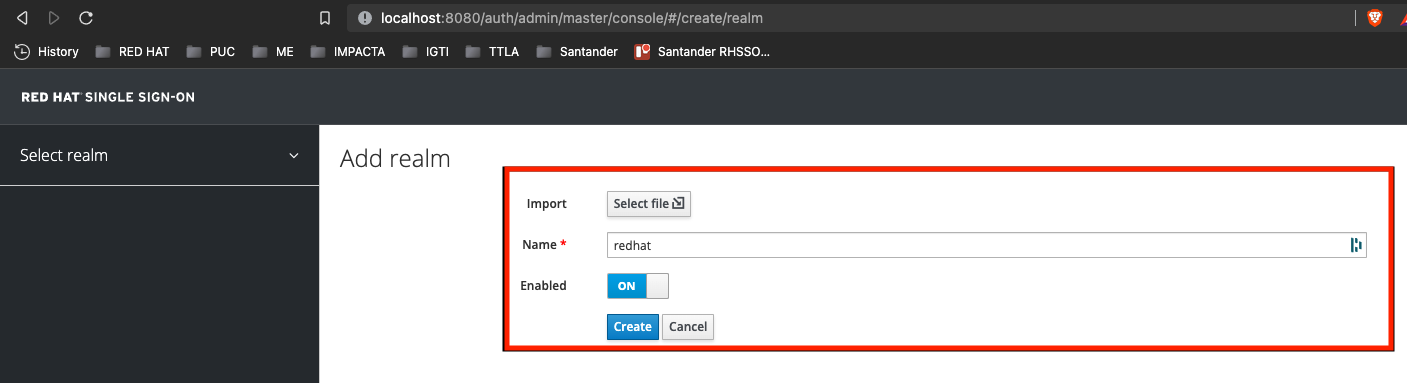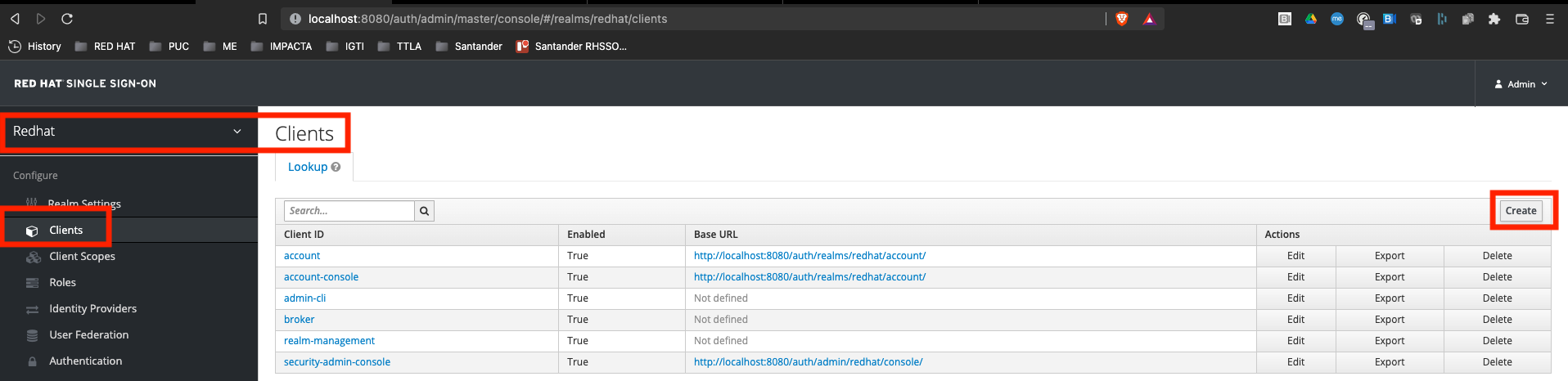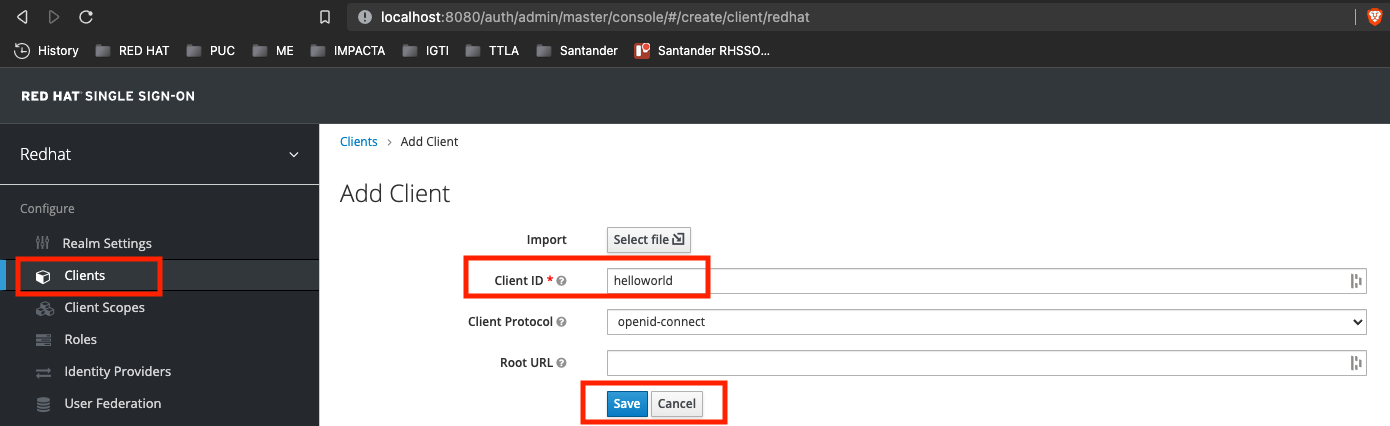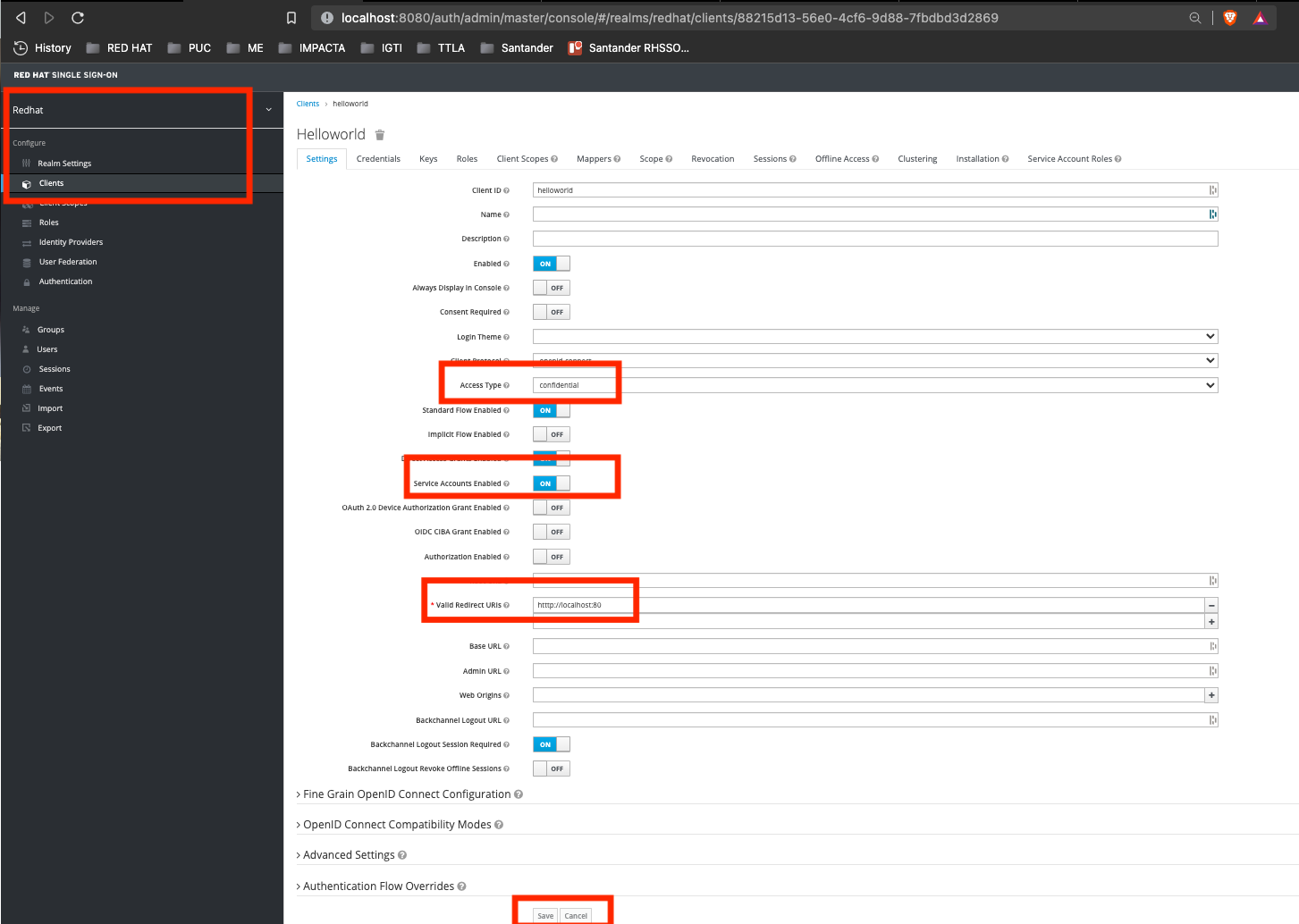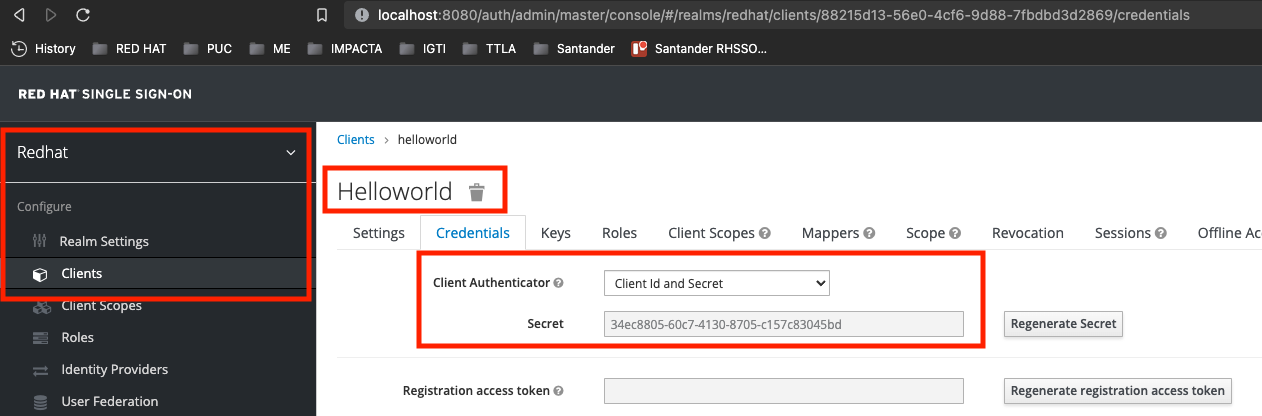The following is intended to showcase some of the key features provided by Red Hat Single Sign On 7.5.x, specially when using Client Credentials
-
In order to customize/extend the current Red Hat Single Sign On image used on this workshop, update or create a new Dockerfile within your requirements and rebuild it as you wish. Example:
docker build -t mydockerhubuser/rhsso75:1.0 -f container/rhsso75/Dockerfile-rhsso-75 .
- RH-SSO Deployment
- RH-SSO Setup
- RH-SSO HelloWorld Client Credentials Setup
- RH-SSO HelloWorld Client Credentials Test
-
Before moving forward, make sure your Container Runtime (docker, podman) is running;
-
Launch your RH-SSO 7.5 instance by running:
docker run -it -p 8080:8080 viniciusmartinez/rhsso75:1.0 -
After a few seconds the following message is expected indicating RH-SSO instance is started successfully;
15:12:33,875 INFO [org.wildfly.extension.undertow] (ServerService Thread Pool -- 89) WFLYUT0021: Registered web context: '/auth' for server 'default-server' 15:12:33,958 WARN [org.jgroups.protocols.kubernetes.KUBE_PING] (thread-5,null,0008aebf7899) failed getting JSON response from Kubernetes Client[masterUrl=https://null:0/api/v1, headers={}, connectTimeout=5000, readTimeout=30000, operationAttempts=3, operationSleep=1000, streamProvider=org.jgroups.protocols.kubernetes.stream.TokenStreamProvider@412f8410] for cluster [ee], namespace [default], labels [null]; encountered [java.lang.Exception: 3 attempt(s) with a 1000ms sleep to execute [OpenStream] failed. Last failure was [java.net.UnknownHostException: null]] 15:12:34,042 INFO [org.jboss.as.server] (ServerService Thread Pool -- 73) WFLYSRV0010: Deployed "keycloak-server.war" (runtime-name : "keycloak-server.war") 15:12:34,154 INFO [org.jboss.as.server] (Controller Boot Thread) WFLYSRV0212: Resuming server 15:12:34,162 INFO [org.jboss.as] (Controller Boot Thread) WFLYSRV0025: WildFly Core 15.0.2.Final-redhat-00001 started in 32989ms - Started 717 of 1077 services (769 services are lazy, passive or on-demand) 15:12:34,167 INFO [org.jboss.as] (Controller Boot Thread) WFLYSRV0060: Http management interface listening on http://127.0.0.1:9990/management 15:12:34,168 INFO [org.jboss.as] (Controller Boot Thread) WFLYSRV0054: Admin console is not enabled-
if the following WARN comes up, please ignore it. We're currently using an base image that's supposed to be executed on top of Openshift:
WARN [org.jgroups.protocols.kubernetes.KUBE_PING] (thread-5,null,0008aebf7899) failed getting JSON response from Kubernetes Client[masterUrl=https://null:0/api/v1, headers={}, connectTimeout=5000, readTimeout=30000, operationAttempts=3, operationSleep=1000,streamProvider=org.jgroups.protocols.kubernetes.stream.TokenStreamProvider@412f8410] for cluster [ee], namespace [default], labels [null]; encountered [java.lang.Exception: 3 attempt(s) with a 1000ms sleep to execute [OpenStream] failed. Last failure was [java.net.UnknownHostException: null]]
-
-
Before moving forward, make sure your RH-SSO instance is up and running;
INFO [org.jboss.as.server] (ServerService Thread Pool -- 73) WFLYSRV0010: Deployed "keycloak-server.war" (runtime-name : "keycloak-server.war") INFO [org.jboss.as.server] (Controller Boot Thread) WFLYSRV0212: Resuming server INFO [org.jboss.as] (Controller Boot Thread) WFLYSRV0025: WildFly Core 15.0.2.Final-redhat-00001 started in 32989ms - Started 717 of 1077 services (769 services are lazy, passive or on-demand) INFO [org.jboss.as] (Controller Boot Thread) WFLYSRV0060: Http management interface listening on http://127.0.0.1:9990/management INFO [org.jboss.as] (Controller Boot Thread) WFLYSRV0054: Admin console is not enabled -
Access RH-SSO Admin Console by hitting on your browser: http://localhost:8080/auth/admin/
-
Both Username and Password are: admin
-
Let's create a Realm called redhat by hover on the Top Left Corner Arrow and clicking on Add Realm
-
At the Name textfield inform redhat and click on Create
-
Double-check if you're on Red Hat Realm, if not, please select it before moving forward
-
Click on Create button
-
For Client ID please use
helloworldand click on Save button: -
Change the Access Type from public to confidential
-
Inform
htttp://localhost:80for Valid Redirect URIs -
Change the Service Accounts Enabled to ON
-
Finally click on Save button:
-
Notice that we have a new Credentials tab showcasing the Secret
- please take note of the secret value
-
Open a new terminal session and try to obtain a token from Red Hat Single Sign On using both cURL and jq:
curl -s --location \ --request POST 'http://localhost:8080/auth/realms/redhat/protocol/openid-connect/token' \ --header 'Content-Type: application/x-www-form-urlencoded' \ --data-urlencode 'client_id=helloworld' \ --data-urlencode 'client_secret=34ec8805-60c7-4130-8705-c157c83045bd' \ --data-urlencode 'grant_type=client_credentials' | jq- don't forget to update the client_secret with the correct values from your current environment;
- if you receive an error message (invalid_client or Invalid client credentials) please review your current client configuration and your http request;
-
A similar output is expected:
{ "access_token": "eyJhbGciOiJSUzI1NiIsInR5cCIgOiAiSldUIiwia2lkIiA6ICJxX2RmOTgwbW9FYkhvMllyUFRmclc0UVdsQzNxNEdSTnplazlBX05MZmlrIn0.eyJleHAiOjE2Mzc3MDMxMTYsImlhdCI6MTYzNzcwMjgxNiwianRpIjoiMWZiMzhhNTctYWJiZS00MTU0LTliNzUtNjRjZjM4NmY2YWU4IiwiaXNzIjoiaHR0cDovL2xvY2FsaG9zdDo4MDgwL2F1dGgvcmVhbG1zL3JlZGhhdCIsImF1ZCI6ImFjY291bnQiLCJzdWIiOiIzM2I2NmMzZS1iYmM4LTQ3MzctYmU4Mi00YWIzODVmMTlkMzgiLCJ0eXAiOiJCZWFyZXIiLCJhenAiOiJoZWxsb3dvcmxkIiwiYWNyIjoiMSIsInJlYWxtX2FjY2VzcyI6eyJyb2xlcyI6WyJkZWZhdWx0LXJvbGVzLXJlZGhhdCIsIm9mZmxpbmVfYWNjZXNzIiwidW1hX2F1dGhvcml6YXRpb24iXX0sInJlc291cmNlX2FjY2VzcyI6eyJhY2NvdW50Ijp7InJvbGVzIjpbIm1hbmFnZS1hY2NvdW50IiwibWFuYWdlLWFjY291bnQtbGlua3MiLCJ2aWV3LXByb2ZpbGUiXX19LCJzY29wZSI6InByb2ZpbGUgZW1haWwiLCJlbWFpbF92ZXJpZmllZCI6ZmFsc2UsImNsaWVudEhvc3QiOiIxNzIuMTcuMC4xIiwiY2xpZW50SWQiOiJoZWxsb3dvcmxkIiwicHJlZmVycmVkX3VzZXJuYW1lIjoic2VydmljZS1hY2NvdW50LWhlbGxvd29ybGQiLCJjbGllbnRBZGRyZXNzIjoiMTcyLjE3LjAuMSJ9.huMqsaYd1xx3SU_IB0XzjjQGufFPob5IVfXwgmdI2bLiifJK5v9WrCx608d7L2dHD46fuvueZvop4D8XzkBKN3nyhaV-8dqClMpu_5Pdtx4iyL4MR0Z3zCRYioL9jURiqimGdAvJAlbrQ6lWQ7RSC7Ip45Dqoh6G0sTB8jL9WORzZXoLviBHg0HqE2YkCsM6eHGJJC3aosCBpe_CyY3kTb_V5l9B4N7oyg_1qCR4RkWpHB4pKMONyTdngsi7WIsJuK0rSFg6JVH4ESSs5UNaa0Ns28ZkyDusU2E0jspZ2-sfMwzVI_1VYEIYQz1BIRxme0SAoxPXUvPfBdQn61nF3A", "expires_in": 300, "refresh_expires_in": 0, "token_type": "Bearer", "not-before-policy": 0, "scope": "profile email" }