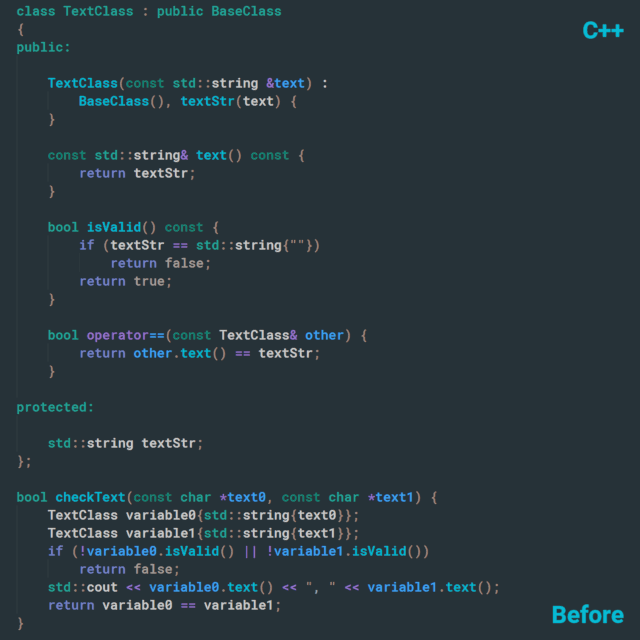Syntax highlighter based on Tree-Sitter.
- C++
- C
- Python
- TypeScript
- TypeScriptReact
- JavaScript
- Go
- Rust
- Php
- Ruby
- ShellScript
- Bash
- Lua
- More to come...
Provides universal syntax coloring engine for almost any programming language. See list of currently supported languages above. Under the hood the extension utilizes VSCode Decoration API to override syntax coloring provided by standard TextMate regex matching. Constructing entire syntax tree, Tree-sitter efficiently overcomes all limitations of built-in TextMate grammars. Being context-aware, it's able to parse complex language structures providing complete coverage of source code. Incremental parsing system ensures high performance. All these advantages enable accurate and consistent syntax highlighting.
{Syntax Highlighter} exposes a number of settings to assign theme colors to syntax terms.
For simple and straightforward customization, we keep a number of syntax terms small,
namely: type, function, variable, string, number, comment, an some others.
They are presented under syntax sub-section of
workbench.colorCustomizations
in settings.json. Autocomplete may be used to discover customizable colors.
They also provide short description on hover. Complete list of settings can be found
in Contributions tab. To redefine syntax colors for [Visual Studio Dark] theme, put
the following into settings.json:
"workbench.colorCustomizations": {
"[Visual Studio Dark]": {
"syntax.type": "#26A69A",
"syntax.scope": "#00897B",
"syntax.function": "#00BCD4",
"syntax.variable": "#42A5F5",
"syntax.number": "#90A4AE",
"syntax.string": "#90A4AE",
"syntax.comment": "#546E7A",
"syntax.constant": "#A89F9B",
"syntax.directive": "#7E57C2",
"syntax.control": "#7986CB",
"syntax.operator": "#9575CD",
"syntax.modifier": "#00897B",
"syntax.punctuation": "#A1887F",
}
},
For consistency with built-in TextMate grammars, the same colors can be provided
for corresponding TextMate scopes. Or backwards, one can port colors from TextMate
to {Syntax Highlighter}. In most cases there is one to one match. For example, for
C++: syntax.function = entity.name.function or syntax.number = constant.numeric.
Current TextMate colors can be discovered using Ctrl + Shift + P -> Developer: Generate Color Theme..., in generated theme file address tokenColors section.
The following settings synchronize TextMate colors with {Syntax Highlighter} for C++:
"editor.tokenColorCustomizations": {
"[Visual Studio Dark]": {
"types": "#26A69A",
"functions": "#00BCD4",
"variables": "#42A5F5",
"numbers": "#90A4AE",
"strings": "#90A4AE",
"comments": "#546E7A",
"keywords": "#7986CB",
"textMateRules": [
{
"scope": "storage.type",
"settings": {"foreground": "#26A69A"}
},
{
"scope": "entity.name.function",
"settings": {"foreground": "#00BCD4"}
},
{
"scope": [
"meta.function-call",
"source.cpp meta.block variable.other"
],
"settings": {"foreground": "#42A5F5"}
},
{
"scope": "constant.numeric",
"settings": {"foreground": "#90A4AE"}
},
{
"scope": "comment",
"settings": {"foreground": "#546E7A"}
},
{
"scope": [
"constant.language",
"variable.language"
],
"settings": {"foreground": "#A89F9B"}
},
{
"scope": "keyword.control",
"settings": {"foreground": "#7986CB"}
},
{
"scope": "keyword.operator",
"settings": {"foreground": "#9575CD" }
},
{
"scope": "storage.modifier",
"settings": {"foreground": "#00897B"}
},
{
"scope": "punctuation",
"settings": {"foreground": "#A1887F"}
},
]
}
},
Enable/disable highlighting of comments.
This setting is useful, when you have other extensions, providing colorization within
comments. For example, highlighting of ToDo-like tags or documentation syntax, like
Doxygen or Sphinx. To not overwrite their colorization you can disable highlighting of
comments, putting "syntax.highlightComment": false, in your settings.json.
List of enabled terms.
If you want to disable {Syntax Highlighter} for certain terms and use standard
coloring instead, just remove them from syntax.highlightTerms list in your
settings.json. By default all supported terms are enabled.
List of enabled languages.
If you want to disable {Syntax Highlighter} for certain languages and use standard
coloring instead, just remove them from syntax.highlightLanguages list in your
settings.json. By default all supported languages are enabled.
{Syntax Highlighter} extension depends on certain Tree-sitter modules. They are native Node.js modules that require a compilation for particular architecture, OS and version of Node.js. Refer to BUILD.md for instructions.
The best way to contribute is to implement support of new languages. Extension improvements are also welcome. Refer to CONTRIBUTE.md for details.