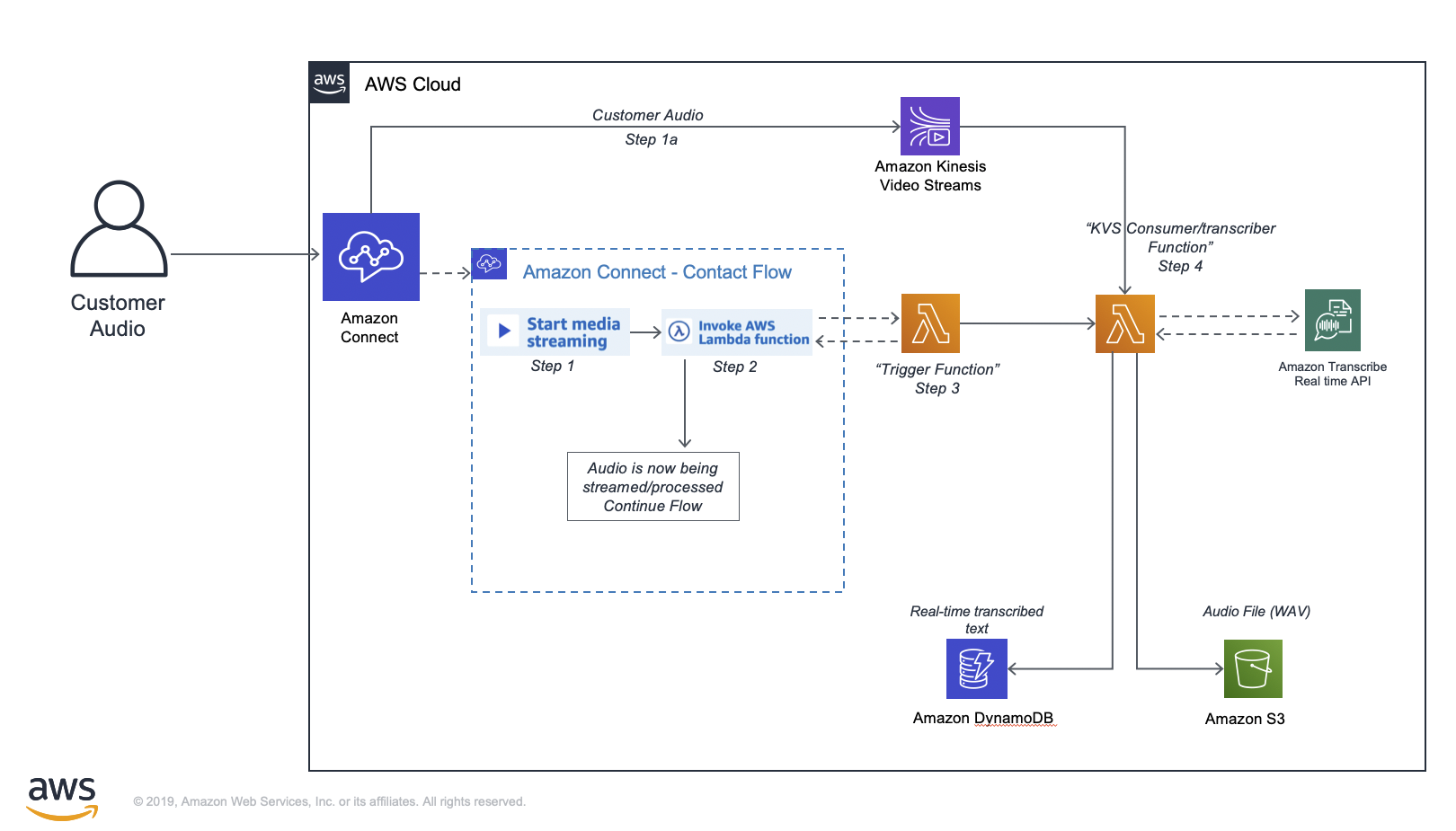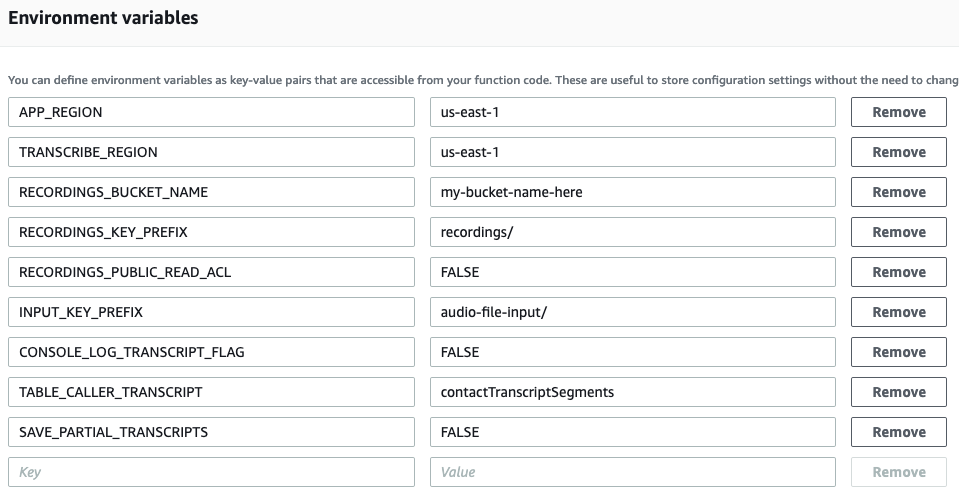Making it easy to get started with Amazon Connect live audio streaming and real-time transcription using Amazon Transcribe.
The purpose of this project is to provide a code example and a fully functional Lambda function to get you started with capturing and transcribing Amazon Connect phone calls using Kinesis Video Streams and Amazon Transcribe. This Lambda function can be used to create varying solutions such as capturing audio in the IVR, providing real-time transcription to agents, or even creating a voicemail solution for Amazon Connect. To enable these different use-cases there are multiple environment variables and parameters in the invocation event that control the behavior of the Lambda Function.
This solution can be configured to use the following services: Amazon Connect, Amazon Kinesis Video Streams, Amazon Transcribe, Amazon DynamoDB, AWS Lambda, and Amazon S3.
With Amazon Connect, customer audio can be live streamed to Kinesis Video Streams as described in this Amazon Connect documentation. This project serves as an example of how to consume an Amazon Connect live audio stream, capture the audio and send it to S3, as well as perform real-time transcription using Amazon Transcribe and posting those transcriptions to a DynamoDB table.
In the diagram above, once a call is connected to Amazon Connect:
- (Step 1) In the Amazon Connect Contact Flow, ensure there is a "Start Media Streaming" block. Based on the block settings you can stream audio from the customer, to the customer, or both.
- (Step 1a) Once the "Start Media Streaming" block is executed, a KVS stream will be "assigned" and Amazon Connect will begin to stream the customer audio
- Amazon Connect will continue to stream the customer audio for the duration of this call until a "Stop media streaming" block is executed, or the call is disconnected
- (Step 2) In the Amazon Connect Contact Flow invoke the Trigger Lambda Function which will automatically be passed the KVS details and the ContactId
- tip: Set these Contact Attributes prior to invoking the trigger lambda function:
- key:
transcribeCall, value:trueorfalse - key:
saveCallRecording, value:trueorfalse - key:
languageCode, value:en-USores-US - key:
streamAudioFromCustomer, valuetrueorfalse - key:
streamAudioToCustomer, valuetrueorfalse
- key:
- tip: Set these Contact Attributes prior to invoking the trigger lambda function:
- (Step 3) The "trigger" Lambda Function will take the details from Amazon Connect, and invoke the Java Lambda (from this project) passing it all the details needed for it to start consuming the Kinesis Video Stream (call audio). Once the trigger lambda returns
successback to the Amazon Connect Contact Flow, the flow will continue to execute while the KVS Consumer/transcriber Lambda function continues to process the audio - (Step 4) The KVS Consumer/transcriber function will continue to process audio for up to 15 minutes (Lambda limit) or until the call is disconnected
The Lambda code expects the Kinesis Video Stream details provided by the Amazon Connect Contact Flow as well as the Amazon Connect Contact Id. The handler function of the Lambda is present in KVSTranscribeStreamingLambda.java and it uses the GetMedia API of Kinesis Video Stream to fetch the InputStream of the customer audio call. The InputStream is processed using the AWS Kinesis Video Streams provided Parser Library. If the transcriptionEnabled property is set to true on the input, a TranscribeStreamingRetryClient client is used to send audio bytes of the audio call to Transcribe. As the transcript segments are being returned, they are saved in a DynamoDB table having ContactId as the Partition key and StartTime of the segment as the Sort key. The audio bytes are also saved in a file along with this and at the end of the audio call, if the saveCallRecording property is set to true on the input, the WAV audio file is uploaded to S3 in the provided RECORDINGS_BUCKET_NAME bucket.
As of this writing Amazon Transcribe supports real time transcription of US-English and US-Spanish. See the Amazon Transcribe streaming documentation for the latest supported languages.
Getting started with this project is easy. The most basic use case of capturing audio in the Amazon Connect IVR can be accomplished by downloading the pre-packaged Lambda Functions, deploying the CloudFormation template in your account, and importing the Contact Flows into your Amazon Connect Instance.
- Clone the github repo into your account.
- Create an S3 bucket and create a new folder “deployment” and upload the deployment/ folder into it
- Open the
cloudformation.templatefile and copy the S3 url on it's detail page
- Open the
- Go to CloudFormation and select 'Create Stack'.
- Create the stack from an S3 url and paste the url from the cloudformation.yaml file
- Fill in the parameters for the stack. The existingS3BucketName and existingS3Path should be the ones created above that contain all the deployment related code.
- While the stack is building, go to the Amazon Connect AWS console and ensure that your Amazon Connect instance has the "live media streaming" feature enabled by following the Amazon Connect documentation for "Enable Live Media Streaming"
- Once the stack is complete, go to the S3 bucket that was created to download the Contact Flow.
- Log into your Amazon Connect instance and import the Contact Flow.
- In your Amazon Connect instance, claim a Phone Number and assign the Contact Flow you created to it and call the number. Depending on the settings in the KvsTranscriber Lambda Function, the audio will be saved in S3 and the transcriptions will be visible in DynamoDB
The lambda code is designed to be built with Gradle. All requisite dependencies are captured in the build.gradle file. The code also depends on the AWS Kinesis Video Streams Parser Library which has been built into a jar can be found in the jars folder. Simply use gradle build to build the zip that can be deployed as an AWS Lambda application. After running gradle build, the updated zip file can be found in the build/distributions folder
This Lambda Function has environment variables that control its behavior:
APP_REGION- The region for AWS DynamoDB, S3 and Kinesis Video Streams resources (ie: us-east-1)TRANSCRIBE_REGION- The region to be used for AWS Transcribe Streaming (ie: us-east-1)RECORDINGS_BUCKET_NAME- The AWS S3 bucket name where the audio files will be saved (Lambda needs to have permissions to this bucket)RECORDINGS_KEY_PREFIX- The prefix to be used for the audio file names in AWS S3RECORDINGS_PUBLIC_READ_ACL- Set to TRUE to add public read ACL on audio file stored in S3. This will allow for anyone with S3 URL to download the audio file.INPUT_KEY_PREFIX- The prefix for the AWS S3 file name provided in the Lambda request. This file is expected to be present inRECORDINGS_BUCKET_NAMECONSOLE_LOG_TRANSCRIPT_FLAG- Needs to be set to TRUE if the Connect call transcriptions are to be logged.TABLE_CALLER_TRANSCRIPT- The DynamoDB table name where the transcripts of the audio from the customer need to be saved (Table Partition key must be:ContactId, and Sort Key must be:StartTime)TABLE_CALLER_TRANSCRIPT_TO_CUSTOMER- The DynamoDB table name where the transcripts of the audio to the customer need to be saved (Table Partition key must be:ContactId, and Sort Key must be:StartTime)SAVE_PARTIAL_TRANSCRIPTS- Set to TRUE if partial segments need to saved in the DynamoDB table. Else, only complete segments will be persisted.START_SELECTOR_TYPE- Set to NOW to get transcribe once the agent and user are connected. Set to FRAGMENT_NUMBER to start transcribing once the 'Start Media Streaming' block is executed in your contact flow
This Lambda Function will need some details when invoked:
streamARN- The ARN of the Kinesis Video stream that includes the customer audio, this is provided by Amazon Connect when streaming is started successfullystartFragmentNum- Identifies the Kinesis Video Streams fragment in which the customer audio stream started, this is provided by Amazon Connect when streaming is started successfullyconnectContactId- The Amazon Connect Contact ID, this is always present in the Amazon Connect invocation event.transcriptionEnabled- An optional flag to instruct the Lambda function if transcription (using Amazon Transcribe) is to be enabled or not (options are "true" or "false")saveCallRecording- An optional flag to instruct the Lambda function to upload the saved audio to S3 (options are "true" or "false")languageCode- An optional flag to instruct the Lambda function on what language the source customer audio is in, as of this writing the options are: "en-US" or "es-US" (US-English, or US-Spanish)streamAudioFromCustomer- An optional flag to instruct the Lambda function on whether to stream audio from the customer. It is true by default (options are "true" or "false")streamAudioToCustomer- An optional flag to instruct the Lambda function on whether to stream audio to the customer. It is true by default (options are "true" or "false")
The following is a sample invocation event:
{
"streamARN": "arn:aws:kinesisvideo:us-east-1:6137874xxxxx:stream/kvsstreams-connect-demo-6855eee9-fa47-4b84-a970-ac6dbdd30b9d/1542430xxxxxx",
"startFragmentNum": "9134385233318150666908441974200077706515712xxxx",
"connectContactId": "b0e14540-ca63-4205-b285-c6dde79bxxxx",
"transcriptionEnabled": "true",
"saveCallRecording": "true",
"languageCode": "en-US",
"streamAudioFromCustomer": "true",
"streamAudioToCustomer": "true"
}
This sample code is made available under a modified MIT license. See the LICENSE file.