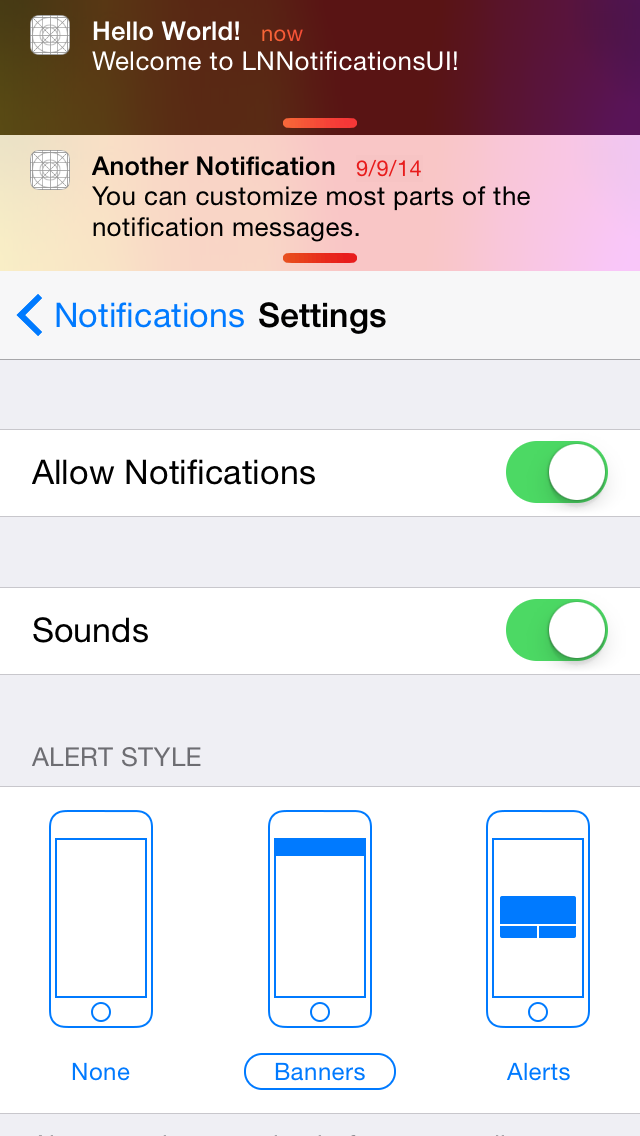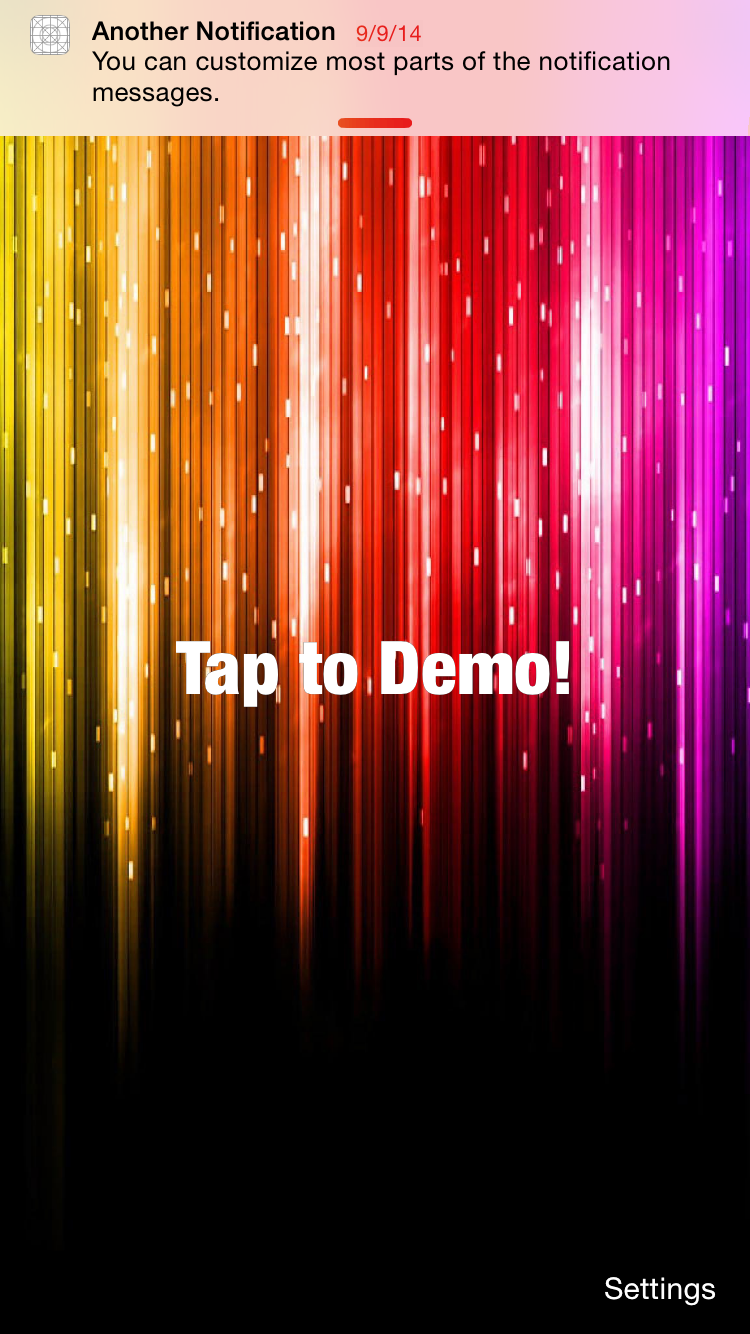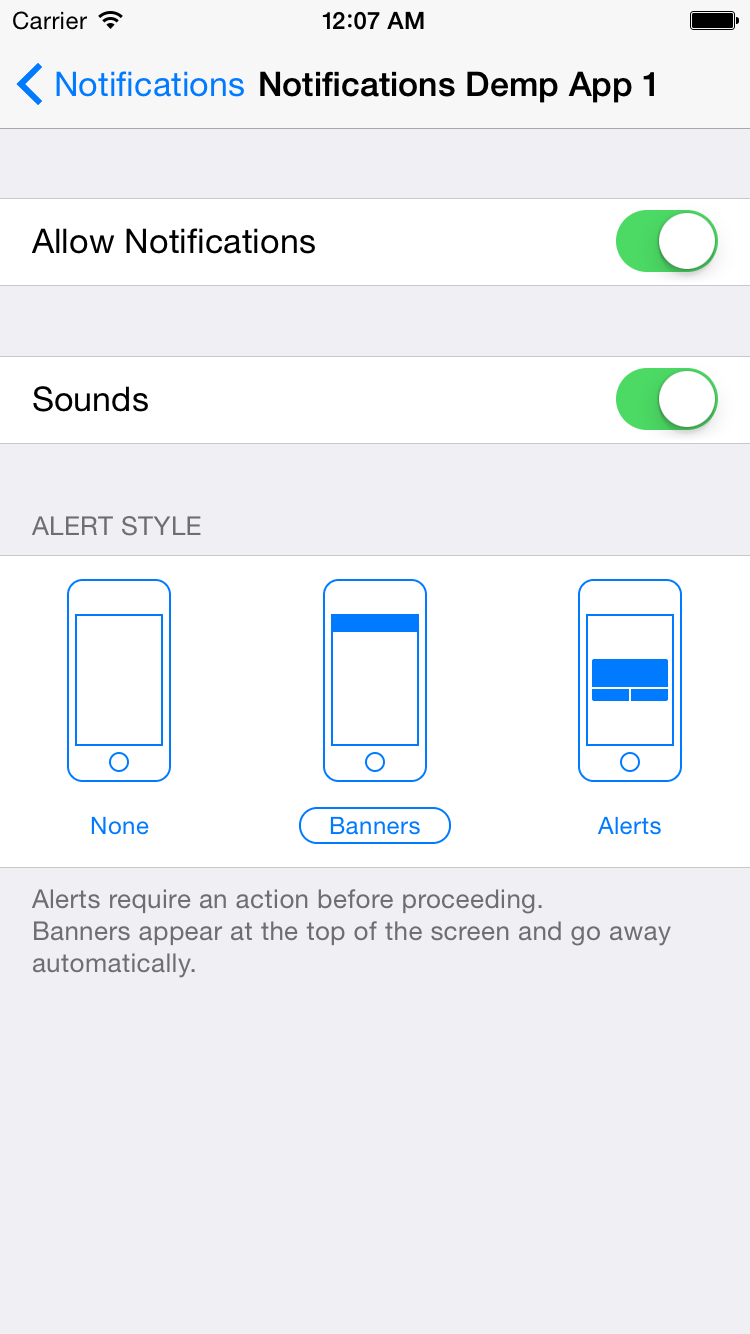LNNotificationsUI is a framework for displaying notifications similar to Apple's iOS 7 and iOS 8 notifications. It is meant to complement the native look and feel, by providing a pixel-accurate (as much as possible) recreation of the notifications.
See a video here.
- Native look & feel
- Support for notifications of multiple "applications"
- Customizeable notifications
- Different banner styles:
- Settings for registered apps:
- Sounds support
- Xcode 6 framework
Drag the LNNotificationsUI project to your project, and add LNNotificationsUI.framework under Link Binary With Libraries in your project target. Make sure to add LNNotificationsUIAssets.xcassets to your target's Copy Bundle Resources.
First import the umbrella header file:
#import <LNNotificationsUI/LNNotificationsUI.h>Before being able to post notifications, you need to register at least one "application" with the system. "Applications" are logical differenciators, each with its own identifier, name and icon. For example, a productivity app with an e-mail client and a calendar may register two applications, "Mail" and "Calendar" with different icons and default titles.
[[LNNotificationCenter defaultCenter] registerApplicationWithIdentifier:@"mail_app_identifier" name:@"Mail" icon:[UIImage imageNamed:@"MailApp"] defaultSettings:LNNotificationDefaultAppSettings];
[[LNNotificationCenter defaultCenter] registerApplicationWithIdentifier:@"cal_app_identifier" name:@"Calendar" icon:[UIImage imageNamed:@"CalApp"] defaultSettings:LNNotificationDefaultAppSettings];Note: For all available options for the default settings, take a look at the LNNotificationAppSettings class definition. LNNotificationDefaultAppSettings is provided as a convenience for default settings.
Now the system is ready to post notifications. Create a notificaiton object, set the desired parameters and post it.
LNNotification* notification = [LNNotification notificationWithMessage:@"You've Got Mail!"];
[[LNNotificationCenter defaultCenter] presentNotification:notification forApplicationIdentifier:@"mail_app_identifier"];You can also pass a userInfo dictionary that will be passed when the user taps a notification:
[[LNNotificationCenter defaultCenter] presentNotification:notification forApplicationIdentifier:@"mail_app_identifier" userInfo: @{@"exampleKey": @"exampleValue"}];
Note: For all available notification properties, take a look at the LNNotification class definition.
To listen to taps on notifications by the user, register to the LNNotificationWasTappedNotification notification. You can register for specific notification objects or for all, by passing nil as the object.
[[NSNotificationCenter defaultCenter] addObserver:self selector:@selector(notificationWasTapped:) name:LNNotificationWasTappedNotification object:nil];Use the notification.object to get the tapped LNNotification object.
- (void)notificationWasTapped:(NSNotification*)notification
{
LNNotification* tappedNotification = notification.object;
// Handle tap here.
}To display the notification settings view controller, create an instance of LNNotificationSettingsController, either in code or storyboard and display it. This view controller will display all registered apps, and will allow the user to select how notifications are presented to him. If only one app is registered, its settings will appear in this view controller. If there two or more apps registered, a list of apps will appear and selecting an app will show its settings.
iOS versions below 8.0 do not support dynamic frameworks, so adding the project as described above will not work. To use the framework, add all .h and .m files from LNNotificationsUI\LNNotificationsUI as well as LNNotificationsUIAssets.xcassets to your project, and import LNNotificationsUI_iOS7.1.h:
#import "LNNotificationsUI_iOS7.1.h"
You can now use the framework normally.
The framework will do its best to display as close as possible to the intended result, but some parts, such as vibrancy effects are disabled due to no iOS 7.0 public API.