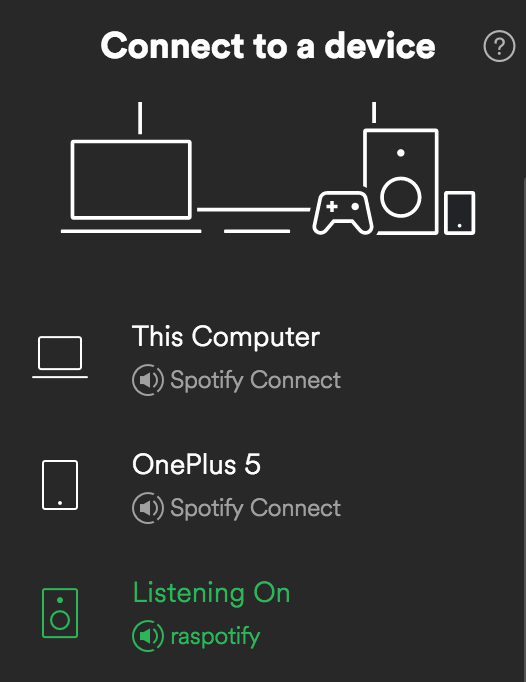You can use this container to create a Spotify Speaker at your home, but you must have a Spotify Premium account.
The process run is librespot, an open source client library for Spotify. This docker container image leverages the work from David Cooper.
For more info on configuring your Raspberry Pi for this to work, go to https://github.com/flaviostutz/ambience-sound
- A Raspberry Pi (tested on RPi2/3)
- Docker
- docker-compose
- Download file docker-compose.yaml
- Run
docker-compose up -d - Open Spotify App and click on a speaker icon (Connect to a device)
- Select the speaker "RaspotifySpeaker"
- Enjoy!
-
SPOTIFY_NAME: Specifies the name of this speaker (shown in Spotify client)
-
DEVICE_NAME: PCM output io device to which the sound will be output using ALSA. Defaults to 'equal' so that you can configure alsa equalization. In this case, configure the target hw using "ALSA_SLAVE_PCM". If empty, will try to get the first available device. If defined to a hardware (eg. "hw:0,0"), equalization won't take place.
-
ALSA_SLAVE_PCM: slave device as configured in alsa to which the sound will be sent to. eg. use 'plughw:0,0' for device at card 0, sub 0"
-
ALSA_SOUND_LEVEL: overall sound level on ALSA output. defaults to 100% so that usb sound noises are reduced because there will be needed less amplification
-
EQUALIZATION: an equalization profile name or a series of 10 space separated values from 0-100 (one for each equalizer bin)
- profile names: flat, classical, club, dance, bass, treble, live, party, pop, rock, techno
- bins example: "90 87 87 82 80 80 82 83 91 95"
- if you wish to interactively test the best equalization parameters, execute
docker-compose exec rpi-spotify alsamixer -D equal. On the next screen play with each equalization params, get the desired bin values and set this ENV parameter accordingly as in the example above