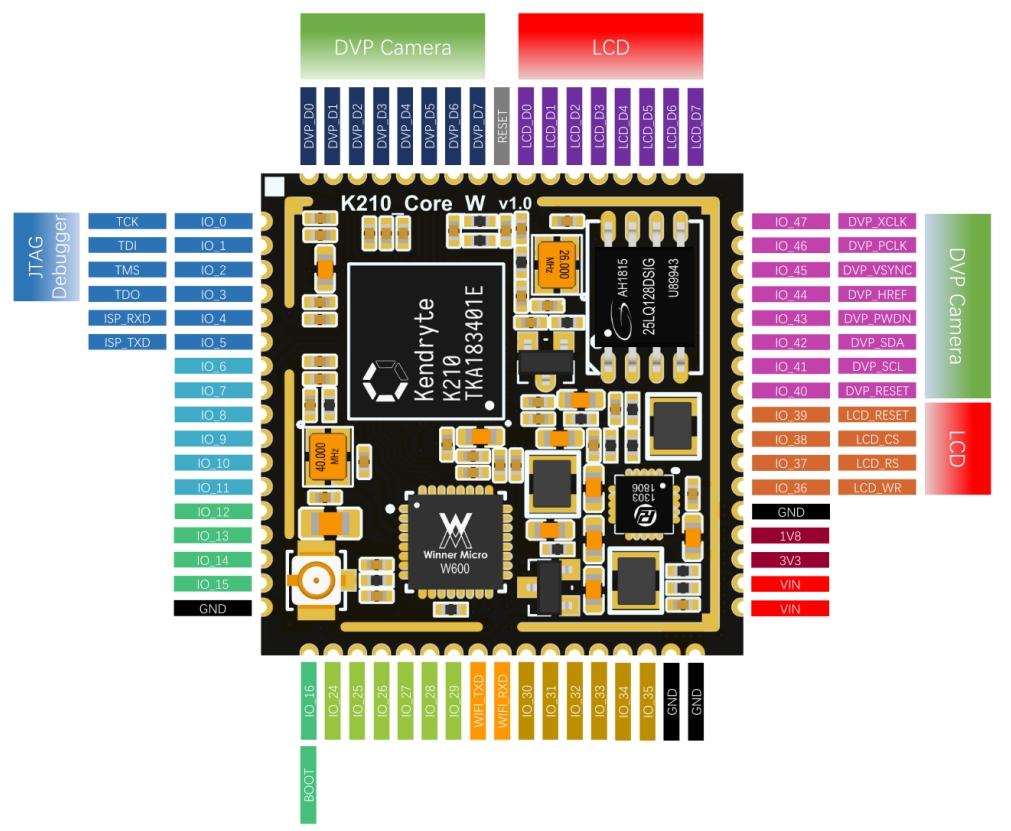CanMV, makes AIOT easier!
This implementation was based on Sipeed MaixPy, but it diverged from it and is now a completely independent project. Thanks for Sipeed's contribution on MaixPy!
CanMV is designed to make AIOT programming easier, based on the Micropython syntax, running on the powerful embedded AI SOC series from Canaan. Currently it's running on K210.
K210 briefs:
- Image Recognition with hardware AI acceleration
- Dual core with FPU
- 8MB(6MB+2MB) RAM
- 16MB external Flash
- Max 800MHz CPU freq (see the dev board in detail, usually 400MHz)
- Microphone array(8 mics)
- Hardware AES SHA256
- FPIOA (Periphrals can map to any pins)
- Peripherals: I2C, SPI, I2S, WDT, TIMER, RTC, UART, GPIO etc.
| No | Link address | Description |
|---|---|---|
| 1 | / | CanMV SDK root folder |
| 2 | /projects/xxx | CanMV Boards configuation. You can build your own firmware starting here, refer to CanMV build for detailed instructions |
| 3 | Build with Docker | We provide you the docker image of CanMV building system. Just try it! |
| 4 | CanMV Docs | CanMV Documention, including API description, FAQ and others |
| 5 | CanMV IDE | CanMV IDE for programming and debugging, support Windows, Linux and Mac OS. |
| 6 | CanMV Examples | Examples to guild you how to use each component of CanMV |
| 7 | CanMV Releases | CanMV firmware releases. You can download the latest version here. |
Find I2C devices:
from machine import I2C
i2c = I2C(I2C.I2C0, freq=100000, scl=28, sda=29)
devices = i2c.scan()
print(devices)Take picture:
import sensor
import image
import lcd
lcd.init()
sensor.reset()
sensor.set_pixformat(sensor.RGB565)
sensor.set_framesize(sensor.QVGA)
sensor.run(1)
while True:
img=sensor.snapshot()
lcd.display(img)Use AI model to detect face:
import sensor, image, time, lcd
from maix import KPU
import gc
lcd.init()
sensor.reset() # Reset and initialize the sensor. It will
# run automatically, call sensor.run(0) to stop
sensor.set_pixformat(sensor.RGB565) # Set pixel format to RGB565 (or GRAYSCALE)
sensor.set_framesize(sensor.QVGA) # Set frame size to QVGA (320x240)
sensor.skip_frames(time = 1000) # Wait for settings take effect.
clock = time.clock() # Create a clock object to track the FPS.
anchor = (0.1075, 0.126875, 0.126875, 0.175, 0.1465625, 0.2246875, 0.1953125, 0.25375, 0.2440625, 0.351875, 0.341875, 0.4721875, 0.5078125, 0.6696875, 0.8984375, 1.099687, 2.129062, 2.425937)
kpu = KPU()
kpu.load_kmodel("/sd/face_detect_320x240.kmodel")
kpu.init_yolo2(anchor, anchor_num=9, img_w=320, img_h=240, net_w=320 , net_h=240 ,layer_w=10 ,layer_h=8, threshold=0.5, nms_value=0.2, classes=1)
while True:
clock.tick() # Update the FPS clock.
img = sensor.snapshot()
kpu.run_with_output(img)
dect = kpu.regionlayer_yolo2()
fps = clock.fps()
if len(dect) > 0:
for l in dect :
a = img.draw_rectangle(l[0],l[1],l[2],l[3], color=(0, 255, 0)) # draw face box
a = img.draw_string(0, 0, "%2.1ffps" %(fps), color=(0, 60, 128), scale=2.0)
lcd.display(img)
gc.collect()
kpu.deinit()Please read doc before run it.
As C language has higher performance than python, sometimes you may use C to develop your product instead of python. In this case, you can still use this code repo to build your own C developing firmware by disable micropython component. For the usage details, see Building Documentation, which can be started by compiling and downloading projects/hello_world.
The compilation process is briefly as follows:
wget https://github.com/kendryte/kendryte-gnu-toolchain/releases/download/v8.2.0-20190409/kendryte-toolchain-ubuntu-amd64-8.2.0-20190409.tar.xz
sudo tar -Jxvf kendryte-toolchain-ubuntu-amd64-8.2.0-20190409.tar.xz -C /opt
cd projects/hello_world
python3 project.py menuconfig
python3 project.py build
python3 project.py flash -B auto -b 1500000 -p /dev/ttyUSB0 -tSee LICENSE file
If you are interested in this project and would like feedback or submit documentation, please refer to CONTRIBUTING
Canaan Inc.
Website:canaan-creative.com
Business Inquiry:salesAI@canaan-creative.com