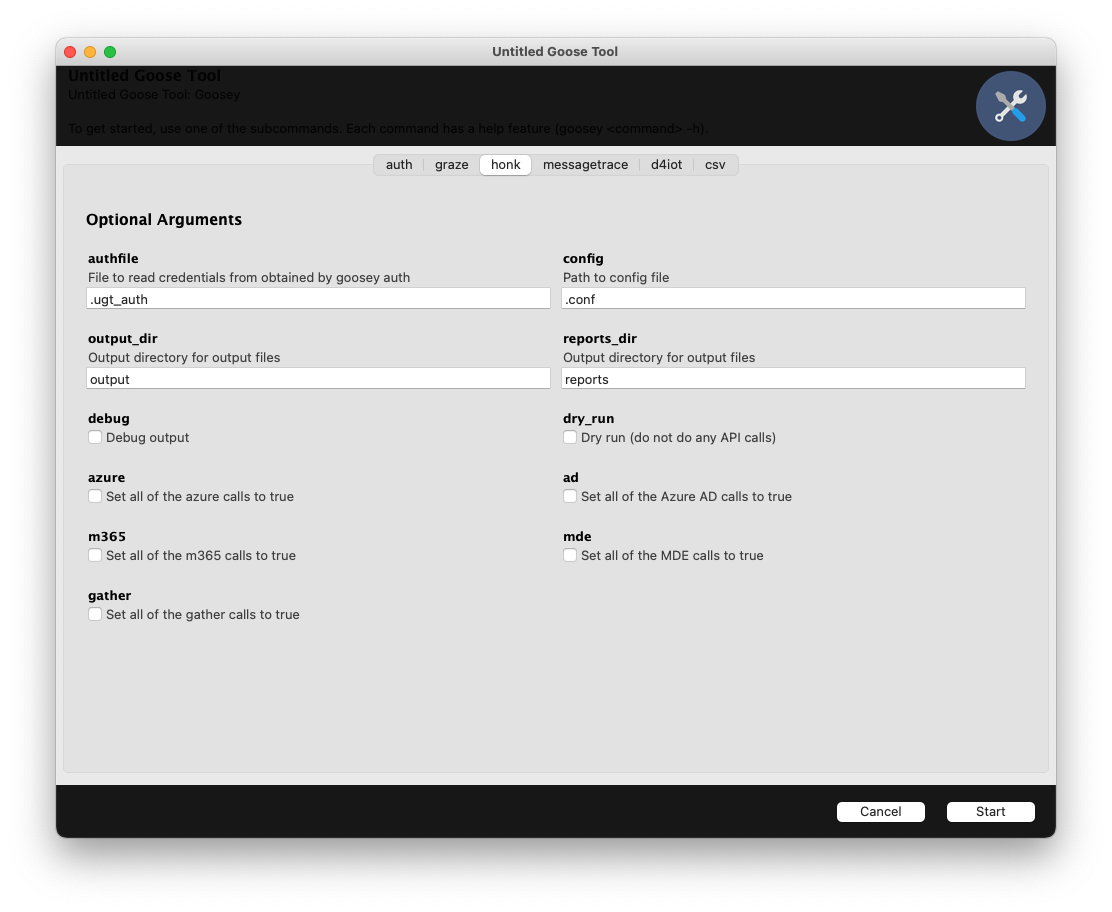Untitled Goose Tool is a robust and flexible hunt and incident response tool that adds novel authentication and data gathering methods in order to run a full investigation against a customer’s Azure Active Directory (AzureAD), Azure, and M365 environments. Untitled Goose Tool gathers additional telemetry from Microsoft Defender for Endpoint (MDE) and Defender for Internet of Things (IoT) (D4IoT).
This tool was designed to assist incident response teams by exporting cloud artifacts after an incident for environments that aren't ingesting logs into a Security Information and Events Management (SIEM) or other long term solution for logs.
For more guidance on how to use Untitled Goose Tool, please see: Untitled Goose Tool Fact Sheet
Python 3.7, 3.8, 3.9, or 3.10 (up to 3.10.11) is required to run Untitled Goose Tool with Python.
Firefox is required for authenticating with Untitled Goose Tool.
Currently, the following MFA methods are accepted in Untitled Goose Tool: the push notification offered by the Microsoft Authenticator app, number matching MFA, and one-time password (OTP) from either the Microsoft Authenticator app or SMS.
On a Windows machine, you will need to make sure to have the Microsoft Visual C++ redistributable package (14.x) installed prior to running the tool.
It's also recommended to run Untitled Goose Tool within a virtual environment.
pip3 install virtualenv
virtualenv -p python3 .venv
source .venv/bin/activate# You may need to run sudo apt-get install python3-venv first
python3 -m venv .venv
source .venv/bin/activate# You can also use py -3 -m venv .venv
python -m venv .venv
.venv\Scripts\activateThe following AzureAD/M365 permissions are required to run Untitled Goose Tool, and provide it read-only access to the tenant.
Please note: The user account should be a cloud-only account (not sync'd to the on-premise environment), this will ensure that the login process stays the same across environments for the tool.
A cloud-only user account with the following permissions:
Exchange Online Admin Center
- View-Only Audit Logs
- View-Only Configuration
- View-Only Recipients
- User Options
A service principal with the following permissions:
API Permissions
Microsoft Threat Protection:
- AdvancedHunting.Read.All (Application)
WindowsDefenderATP:
- AdvancedQuery.Read.All (Application)
- Alert.Read.All (Application)
- Library.Manage (Application)
- Machine.Read.All (Application)
- SecurityRecommendation.Read.All (Application)
- Software.Read.All (Application)
- Ti.ReadWrite (Application)
- Vulnerability.Read.All (Application)
Microsoft Graph:
- APIConnectors.Read.All (Application)
- AuditLog.Read.All (Application)
- ConsentRequest.Read.All (Application)
- Directory.Read.All (Application)
- Domain.Read.All (Application)
- IdentityProvider.Read.All (Application)
- IdentityRiskEvent.Read.All (Application)
- IdentityRiskyServicePrincipal.Read.All (Application)
- IdentityRiskyUser.Read.All (Application)
- MailboxSettings.Read (Application)
- Policy.Read.All (Application)
- Policy.Read.PermissionGrant (Application)
- Reports.Read.All (Application)
- RoleManagement.Read.All (Application)
- SecurityActions.Read.All (Application)
- SecurityAlert.Read.All (Application)
- SecurityEvents.Read.All (Application)
- UserAuthenticationMethod.Read.All (Application)
Azure Subscription IAM Roles
- Reader
- Storage Blob Data Reader
- Storage Queue Data Reader
When creating the service principal, make sure to save the client secret value (not the client secret ID).
Make sure to enable "Allow public client flows" for the service principal.
To install, clone the repository and then do a pip install:
git clone https://github.com/cisagov/untitledgoosetool.git
cd untitledgoosetool
python3 -m pip install . If installing on Ubuntu 22.04 and later the following steps are required to ensure a successful install:
git clone https://github.com/cisagov/untitledgoosetool.git
cd untitledgoosetool
# Download the correct wxPython wheel based on the correct Ubuntu version and Python version
wget https://extras.wxpython.org/wxPython4/extras/linux/gtk3/ubuntu-22.04/wxPython-4.2.0-cp310-cp310-linux_x86_64.whl
pip install wxPython-4.2.0-cp310-cp310-linux_x86_64.whl
sudo apt install python3-tk
python3 -m pip install .Untitled Goose Tool requires authentication parameters and configuration. To automatically build the configuration file, run the following with the repository cloned:
$ python3 scripts/generate_conf.pyAfter this, .auth, .conf, .auth_d4iot, and .d4iot_conf files should be placed in your current directory. These files are used by Untitled Goose Tool. You should fill out the top section [auth] so that Untitled Goose Tool can properly auth to the appropriate resources. However, if you do not feel comfortable about entering your credentials into a file, you can opt to delete the .auth and/or .auth_d4iot and be prompted by the tool for credentials via console instead.
The barebones auth looks like:
[auth]
username=
password=
appid=
clientsecret=
Here is an auth file with descriptions of the fields:
[auth]
username=The username of your account. ex: AAD_upn@example.onmicrosoft.com
password=The password of your account. ex: AAD_password
appid=The application ID of your service principal.
clientsecret=The client secret value of your service principal (not the secret ID).
The barebones config looks like:
[config]
tenant=
us_government=
mde_gcc=
mde_gcc_high=
exo_us_government=
subscriptionid=
m365=
[filters]
date_start=
date_end=
[azure]
activity_log=False
alerts=False
all_azure_subscriptions=False
all_resources=False
assessments=False
bastion_logs=False
compliance=False
container_config=False
diagnostic_settings=False
file_shares=False
key_vault_log=False
network=False
nsg_flow_logs=False
portal_alerts=False
portal_defendersettings=False
portal_pcap=False
portal_sensors=False
security_center=False
storage_accounts=False
vm_config=False
[azuread]
applications=False
azuread_audit=False
azuread_provisioning=False
conditional_access=False
devices=False
directory_roles=False
groups=False
identity_provider=False
organization=False
policies=False
risk_detections=False
risky_objects=False
security=False
service_principals=False
signins_adfs=False
signins_msi=False
signins_rt=False
signins_sp=False
summaries=False
users=False
[m365]
exo_addins=False
exo_groups=False
exo_inboxrules=False
exo_mailbox=False
powershell_calls=False
ual=False
[mde]
advanced_hunting_query=False
advanced_identity_hunting_query=False
alerts=False
indicators=False
investigations=False
library_files=False
machine_vulns=False
machines=False
recommendations=False
software=False
[msgtrc]
setemailaddress=
direction=
notifyaddress=
originalclientip=
recipientaddress=
reporttitle=
reporttype=
senderaddress=
Here is a conf file with descriptions of the fields:
[config]
tenant=The tenant ID of your AAD tenant.
us_government=If you have a GCC High tenant, set this to True, otherwise set this to False.
mde_gcc=If you have a GCC tenant with MDE, set this to True, otherwise set this to False.
mde_gcc_high=If you have a GCC High tenant with MDE, set this to True, otherwise set this to False.
exo_us_government=If your M365 tenant is a government tenant, set this to True, otherwise set this to False.
subscriptionid=If you want to check all of your Azure subscriptions, set this to All, otherwise enter your Azure subscription ID. For multiple IDs, separate it with commas, no spaces.
m365=If you have a M365 environment, set this to True, otherwise set this to False.
[filters]
date_start=Applies to Azure AD signin calls only. Maximum date range is 30 days ago. Format should be YYYY-MM-DD.
date_end=Applies to Azure AD signin calls only. Maximum date range is today's date. Format should be YYYY-MM-DD.
[azure]
activity_log=False
alerts=False
all_azure_subscriptions=False
all_resources=False
assessments=False
bastion_logs=False
compliance=False
container_config=False
diagnostic_settings=False
file_shares=False
key_vault_log=False
network=False
nsg_flow_logs=False
portal_alerts=False
portal_defendersettings=False
portal_pcap=False
portal_sensors=False
security_center=False
storage_accounts=False
vm_config=False
[azuread]
applications=False
azuread_audit=False
azuread_provisioning=False
conditional_access=False
devices=False
directory_roles=False
groups=False
identity_provider=False
organization=False
policies=False
risk_detections=False
risky_objects=False
security=False
service_principals=False
signins_adfs=False
signins_msi=False
signins_rt=False
signins_sp=False
summaries=False
users=False
[m365]
exo_addins=False
exo_groups=False
exo_inboxrules=False
exo_mailbox=False
powershell_calls=False
ual=False
[mde]
advanced_hunting_query=False
advanced_identity_hunting_query=False
alerts=False
indicators=False
investigations=False
library_files=False
machine_vulns=False
machines=False
recommendations=False
software=False
[msgtrc]
setemailaddress=If you want to be notified by Microsoft when your message trace is ready, set this to True, otherwise set this to False.
direction=Choices are All, Inbound, Outbound.
notifyaddress=If you want to be notified by Microsoft when your message trace is ready for download, input an email here. If you have `setemailaddress=False`, you can leave this field blank.
originalclientip=If you have a client IP address you want to check, input the IP address here.
recipientaddress=Email address of the recipient that you want to run a message trace on.
reporttitle=Set the report title here.
reporttype=Choices are MessageTraceDetail or MessageTrace.
senderaddress=Email address of the sender that you want to run a message trace on.
The barebones D4IoT auth looks like:
[auth]
username=
password=
d4iot_sensor_token=
d4iot_mgmt_token=
Here is an auth file with descriptions of the fields:
[auth]
username=Username for your D4IoT sensor login page.
password=Password for your D4IoT sensor login page.
d4iot_sensor_token=Enter your D4IoT sensor API token.
d4iot_mgmt_token=Enter your D4IoT management console API token.
The D4IoT config looks like:
[config]
d4iot_sensor_ip=
d4iot_mgmt_ip=
[d4iot]
mgmt_alerts=False
mgmt_devices=False
mgmt_pcap=False
mgmt_sensor_info=False
sensor_alerts=False
sensor_device_connections=False
sensor_device_cves=False
sensor_device_vuln=False
sensor_devices=False
sensor_events=False
sensor_operational_vuln=False
sensor_pcap=False
sensor_security_vuln=False
Here is a D4IoT conf file with descriptions of the fields:
[config]
d4iot_sensor_ip=Enter your D4IoT sensor IP.
d4iot_mgmt_ip=Enter your D4IoT management console IP.
[d4iot]
mgmt_alerts=False
mgmt_devices=False
mgmt_pcap=False
mgmt_sensor_info=False
sensor_alerts=False
sensor_device_connections=False
sensor_device_cves=False
sensor_device_vuln=False
sensor_devices=False
sensor_events=False
sensor_operational_vuln=False
sensor_pcap=False
sensor_security_vuln=False
To enable specific pulls, you can change occurrences of False to True (case insensitive).
There is a simplified GUI based off of Gooey. Note that colorings may be a bit off when you run.
Note: When you run goosey-gui and you use either app OTP or SMS OTP, you should make sure to keep an eye on the terminal that you used to launch goosey-gui with. It will prompt you for the OTP codes there and not in the GUI.
To run with GUI:
$ goosey-gui$ goosey auth --help
usage: goosey auth [-h] [-a AUTHFILE] [--d4iot-authfile D4IOT_AUTHFILE] [-c CONFIG] [-ac AUTH]
[--d4iot-auth D4IOT_AUTH] [--d4iot-config D4IOT_CONFIG] [--revoke] [--interactive] [--debug]
[--d4iot] [--secure]
optional arguments:
-h, --help show this help message and exit
-a AUTHFILE, --authfile AUTHFILE
File to store the authentication tokens and cookies (default: .ugt_auth)
--d4iot-authfile D4IOT_AUTHFILE
File to store the authentication cookies for D4IoT (default: .d4iot_auth)
-c CONFIG, --config CONFIG
Path to config file (default: .conf)
-ac AUTH, --auth AUTH
File to store the credentials used for authentication (default: .auth)
--d4iot-auth D4IOT_AUTH
File to store the D4IoT credentials used for authentication (default: .auth_d4iot)
--d4iot-config D4IOT_CONFIG
Path to D4IoT config file (default: .d4iot_conf)
--revoke Revoke sessions for user with authentication tokens and cookies (default: .ugt_auth)
--interactive Interactive mode for Selenium. Default to false (headless).
--debug Enable debug logging
--d4iot Run the authentication portion for d4iot
--secure Enable secure authentication handling (file encryption)Run with defaults:
$ goosey authRun with debug and secure authentication handling enabled:
$ goosey auth --debug --secure$ goosey csv --help
usage: goosey csv [-h] [-o OUTPUT_DIR] [-r RESULT_DIR] [--debug]
optional arguments:
-h, --help show this help message and exit
-o OUTPUT_DIR, --output_dir OUTPUT_DIR
The directory where the goose files are located
-r RESULT_DIR, --result_dir RESULT_DIR
Directory for storing the results (default: output/csvs)
--debug Debug outputRun with defaults:
$ goosey csv$ goosey graze --help
usage: goosey graze [-h] [-a AUTHFILE] [-c CONFIG] [-o OUTPUT_DIR] [-d] [-e ENDPOINT]
optional arguments:
-h, --help show this help message and exit
-a AUTHFILE, --authfile AUTHFILE
File to store the authentication tokens and cookies (default: .ugt_auth)
-c CONFIG, --config CONFIG
Path to config file (default: .conf)
-o OUTPUT_DIR, --output-dir OUTPUT_DIR
Output directory for honk outputs
-d, --debug Enable debug logging
-e ENDPOINT, --endpoint ENDPOINT
Endpoint for UAL. Can change to localhost for testing if hosting local server.Run with defaults:
$ goosey graze$ goosey honk --help
usage: goosey honk [-h] [-a AUTHFILE] [-c CONFIG] [-ac AUTH] [--output-dir OUTPUT_DIR] [--reports-dir REPORTS_DIR]
[--debug] [--dry-run] [--azure] [--ad] [--m365] [--mde]
optional arguments:
-h, --help show this help message and exit
-a AUTHFILE, --authfile AUTHFILE
File to store the authentication tokens and cookies (default: .ugt_auth)
-c CONFIG, --config CONFIG
Path to config file (default: .conf)
-ac AUTH, --auth AUTH
File to store the credentials used for authentication (default: .auth)
--output-dir OUTPUT_DIR
Directory for storing the results (default: output)
--reports-dir REPORTS_DIR
Directory for storing debugging/informational logs (default: reports)
--debug Enable debug logging
--dry-run Dry run (do not do any API calls)
--azure Set all of the Azure calls to true
--ad Set all of the Azure AD calls to true
--m365 Set all of the M365 calls to true
--mde Set all of the MDE calls to trueRun with default options:
$ goosey honkRun with debug logging enabled, output to directory my_outputs, and enable all Azure calls:
$ goosey honk --debug --output-dir my_outputs --azure$ goosey messagetrace --help
usage: goosey messagetrace [-h] [--debug] [-c CONFIG] [-a AUTHFILE] [--output-dir OUTPUT_DIR] [--submit-report]
[--gather-report] [--status-check] [--interactive]
optional arguments:
-h, --help show this help message and exit
--debug Enable debug logging
-c CONFIG, --config CONFIG
Path to config file (default: .conf)
-a AUTHFILE, --authfile AUTHFILE
File to store the authentication tokens and cookies (default: .ugt_auth)
--output-dir OUTPUT_DIR
Directory for storing the results (default: output)
--submit-report Submits a message trace report
--gather-report Gathers a message trace report
--status-check Automates check status after submitting trace request
--interactive Interactive mode for Selenium. Default to false (headless).Submitting a report for message trace:
$ goosey messagetrace --submit-reportDownloading a message trace report with interactive Selenium:
$ goosey messagetrace --gather-report --interactive- Fill out the .auth file with your credentials
- Fill out the configuration information and set wanted calls in the .conf file to
True. - Run
goosey authwith desired parameters. - Run
goosey honkwith desired parameters.
- Fill out the .auth file with your credentials
- Run
goosey auth. - Run
goosey grazeand wait until it's finished running. - Open the .conf file and set
ualtoTrue. - Run
goosey honk.
- We recommend filling out the .conf file with your information as a first step.
- Filling out the .auth and/or .auth_d4iot is now optional.
- Always run
goosey authbefore making any othergooseycall besidesgoosey csv, which doesn't require authentication to run.
-
Having
%in the password:Solution: Make sure to escape
%in the password with%%. -
Error when attempting to
pip install .when you are on Mac:ModuleNotFoundError: No module named 'certifi'Solution: Go to your applications folder, find your python version folder, and double click on the file "Install Certificates.command" inside the python folder to install the certificate.
-
Why does Untitled Goose Tool return two results for Exchange Online inbox rules and Exchange Online mailbox permissions?
Solution: Both the API and PowerShell calls are robust and show different information, so we decided to keep both.
-
Error after running certain Azure Security Center calls:
Azure Compliance Results:
Error: (MissingSubscription) The request did not have a subscription or a valid tenant level resource provider. Code: MissingSubscription Message: The request did not have a subscription or a valid tenant level resource provider.
Azure Information Protection Policies:
Error: Operation returned an invalid status 'Not Found'Azure Assessments:
Discriminator source is absent or null, use base class ResourceDetails.Azure SubAssessments:
Subtype value GeneralVulnerability has no mapping, use base class AdditionalData. Subtype value SqlVirtualMachineVulnerability has no mapping, use base class AdditionalData.
Solution: These messages aren't issues. Azure compliance result call will still complete. The Azure information protection policy call is not a critical error. The Azure assessments call spams the console with one line warning: "Discriminator source is absent or null, use base class ResourceDetails" and will complete without an issue (besides the console spam). The Azure subassessments call spams the console with one line warning: "Subtype value GeneralVulnerability has no mapping, use base class AdditionalData." or "Subtype value SqlVirtualMachineVulnerability has no mapping, use base class AdditionalData." and will complete without an issue (besides the console spam).
-
Users on MacOS and/or *nix systems might not be able to run the EXO.ps1 PowerShell script.
Solution: We recommend using Windows if you want to run the PowerShell script.
-
Firefox geckodriver not in PATH
auth - ERROR - Error getting Firefox webdriver: Message: 'geckodriver' executable needs to be in PATH.
Solution: Run the following commands:
#For Windows: webdrivermanager firefox:v0.33.0 --linkpath AUTO #For *nix recommend install outside of a virtual environment if you are working in one (you might need sudo): webdrivermanager firefox:v0.33.0 --linkpath /usr/local/bin
-
Excessive amount of 429 errors during
goosey honkSolution: Untitled Goose Tool will quickly encounter the Graph API limitations of a tenant; this is a limitation that Microsoft has on Graph API calls.
- Claire Casalnova
- Jordan Eberst
- Wellington Lee
- Victoria Wallace
We welcome contributions! Please see here for details.
This project is in the worldwide public domain.
This project is in the public domain within the United States, and copyright and related rights in the work worldwide are waived through the CC0 1.0 Universal public domain dedication.
All contributions to this project will be released under the CC0 dedication. By submitting a pull request, you are agreeing to comply with this waiver of copyright interest.
NOTICE
This software package (“software” or “code”) was created by the United States Government and is not subject to copyright within the United States. All other rights are reserved. You may use, modify, or redistribute the code in any manner. However, you may not subsequently copyright the code as it is distributed. The United States Government makes no claim of copyright on the changes you effect, nor will it restrict your distribution of bona fide changes to the software. If you decide to update or redistribute the code, please include this notice with the code. Where relevant, we ask that you credit the Cybersecurity and Infrastructure Security Agency with the following statement: “Original code developed by the Cybersecurity and Infrastructure Security Agency (CISA), U.S. Department of Homeland Security.”
USE THIS SOFTWARE AT YOUR OWN RISK. THIS SOFTWARE COMES WITH NO WARRANTY, EITHER EXPRESS OR IMPLIED. THE UNITED STATES GOVERNMENT ASSUMES NO LIABILITY FOR THE USE OR MISUSE OF THIS SOFTWARE OR ITS DERIVATIVES.
THIS SOFTWARE IS OFFERED “AS-IS.” THE UNITED STATES GOVERNMENT WILL NOT INSTALL, REMOVE, OPERATE OR SUPPORT THIS SOFTWARE AT YOUR REQUEST. IF YOU ARE UNSURE OF HOW THIS SOFTWARE WILL INTERACT WITH YOUR SYSTEM, DO NOT USE IT.