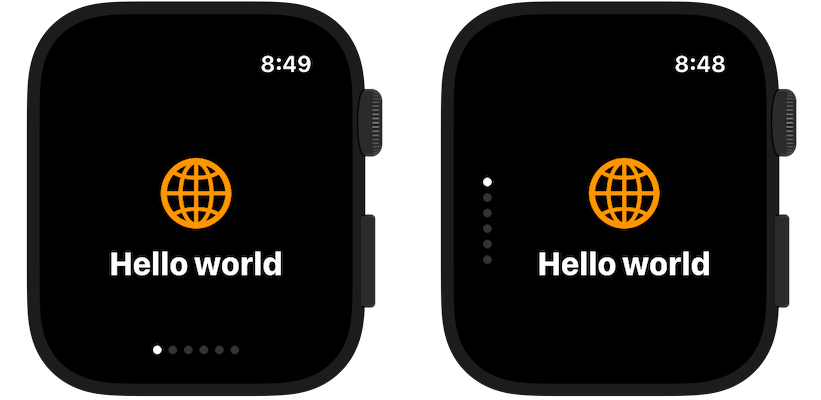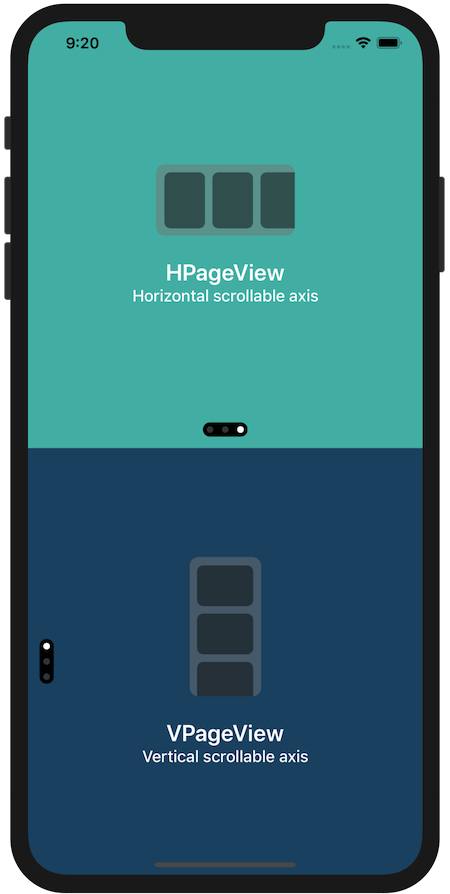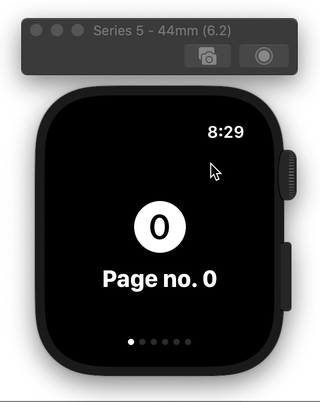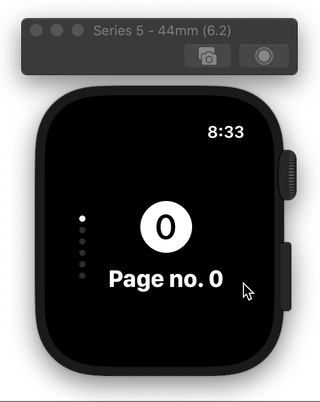SwiftUI view enabling page-based navigation, imitating the behaviour of UIPageViewController in iOS.
SwiftUI doesn't have any kind of paging control component, with features similar to UIPageViewController from UIKit. While on iOS this could be solved by wrapping UIPageViewController into UIViewRepresentable, on watchOS horizontal/vertical paging functionality cannot be achieved without using storyboards, which forces developers into using multiple WKHostingControllers.
This package attempts to provide native SwiftUI component for navigation between pages of content.
Package requires iOS 14, watchOS 7 and Xcode 12.
For Swift Package Manager add the following package to your Package.swift:
.package(url: "https://github.com/fredyshox/PageView.git", .upToNextMajor(from: "1.5.0")),Carthage is also supported, add following line to Cartfile:
github "fredyshox/PageView" ~> 1.5.0
Demo app for both iOS and watchOS is provided in Examples/ directory.
import PageViewPageView component is available as HPageView or VPageView depending on scroll direction (horizontal and vertical, respectively). To add paged view with 3 pages use following code:
@State var pageIndex = 0
...
// horizontal axis
HPageView(selectedPage: $pageIndex) {
SomeCustomView()
AnotherCustomView()
AnotherCustomView()
}
// vertical axis
VPageView(selectedPage: $pageIndex) {
SomeCustomView()
AnotherCustomView()
AnotherCustomView()
}By default PageView fills all the available area, you can constrain it's size using .frame(width:, height:) view modifier.
Displayed page can be programmatically controled using Binding. For example, you can change it, with animation effect using:
withAnimation {
// page index is some State property, which binding was passes into PageView
self.pageIndex = 2
}PageView supports ForEach-like initialization, that is:
// integer ranges
HPageView(selectedPage: $pageIndex, data: 0..<5) { index in
SomeCustomView(withIndex: index)
}
// or collection of `Identifiable`
let identifiableArray: [SomeIdentifiableItem] = ...
HPageView(selectedPage: $pageIndex, data: identifiableArray) { item in
SomeCustomView(withItem: item)
}
// or any other collection, by specifing id by key-path
let nonIdentifiableArray: [SomeNonIdentifiableItem] = ...
HPageView(selectedPage: $pageIndex, data: nonIdentifiableArray, idKeyPath: \.path.to.id) { item in
SomeCustomView(withItem: item)
}You can also control minimum distance that needs to be scrolled to switch page, expressed in fraction of page dimension (width or height, depending on axis). This parameter is called pageSwitchThreshold, and must be in range from 0.0 to 1.0.
For iOS the default value is set to 0.3, while on watchOS 0.5.
If PageView gestures are intefering with gestures present on individual pages, PageView's gesture type can be changed by passing PageGestureType. Possible values: .standard, .simultaneous, .highPriority (default)
VPageView(selectedPage: $pageIndex, pageGestureType: .simultaneous) {
// views
}Styling of page control component can be customized by passing PageControlTheme. Customizable properties:
backgroundColordotActiveColor: active page dot colordotInactiveColor: inactive page dot colordotSize: size of page dotspacing: spacing between dotspadding: padding of page controlxOffset: page control x-axis offset, used only in vertical modeyOffset: page control y-axis offset, used only in horizontal modeopacity: page control opacity in range from 0.0 (invisible) to 1.0 (opaque)alignment: alignment of page control component (default: bottom-center in horizontal mode, center-leading in vertical mode)
let theme = PageControlTheme(
backgroundColor: .white,
dotActiveColor: .black,
dotInactiveColor: .gray,
dotSize: 10.0,
spacing: 12.0,
padding: 5.0,
xOffset: 8.0,
yOffset: -8.0,
opacity: 0.5,
alignment: Alignment(horizontal: .trailing, vertical: .top)
)
...
VPageView(theme: theme) {
...
}There is also a built-in PageControlTheme.default style, mimicking UIPageControl appearance. To hide it completely use PageControlTheme.invisible.
// Horizontal page view
public struct HPageView<Pages>: View where Pages: View {
public init(
selectedPage: Binding<Int>,
pageSwitchThreshold: CGFloat = .defaultSwitchThreshold,
pageGestureType: PageGestureType = .highPriority,
theme: PageControlTheme = .default,
@PageViewBuilder builder: () -> PageContainer<Pages>
)
}
// Vertical page view
public struct VPageView<Pages>: View where Pages: View {
public init(
selectedPage: Binding<Int>,
pageSwitchThreshold: CGFloat = .defaultSwitchThreshold,
pageGestureType: PageGestureType = .highPriority,
theme: PageControlTheme = .default,
@PageViewBuilder builder: () -> PageContainer<Pages>
)
}
public enum PageGestureType {
case standard, simultaneous, highPriority
}
public struct PageControlTheme {
public var backgroundColor: Color
public var dotActiveColor: Color
public var dotInactiveColor: Color
public var dotSize: CGFloat
public var spacing: CGFloat
public var padding: CGFloat
public var xOffset: CGFloat
public var yOffset: CGFloat
public var opacity: Double
public var alignment: Alignment?
}