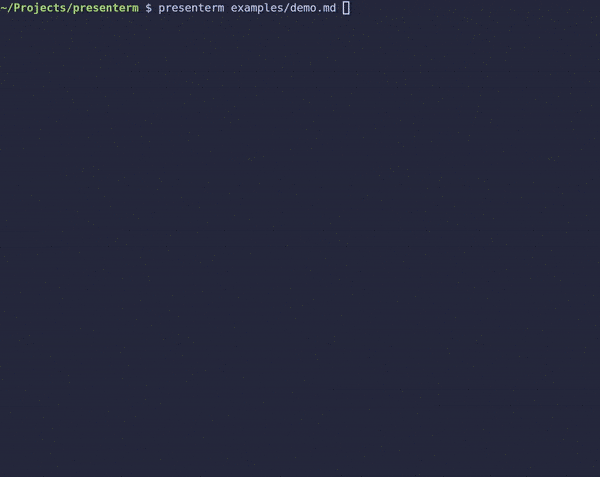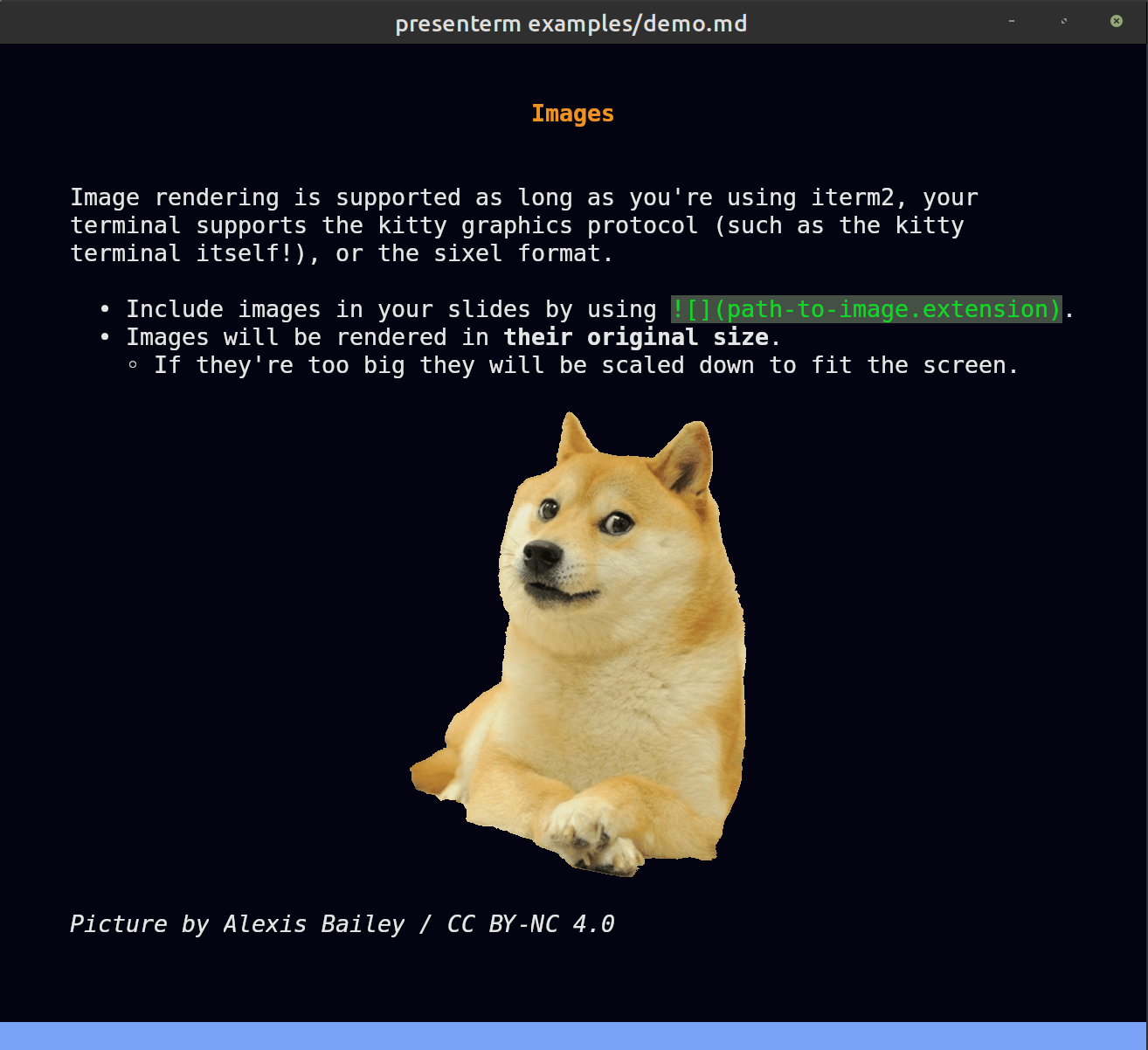A terminal based slideshow tool.
presenterm lets you define slideshows that run in your terminal.
This tool is heavily inspired by slides and lookatme.
The following is a presentation of the demo presentation:
In order to install, download rust and run:
cargo install presenterm- Define your presentation in a single markdown file.
- Image rendering support for iterm2, terminals that support the kitty graphics protocol, or sixel.
- Customize your presentation's look by defining themes, including colors, margins, layout (left/center aligned content), footer for every slide, etc.
- Code highlighting for a wide list of programming languages.
- Support for an introduction slide that displays the presentation title and your name.
- Support for slide titles.
- Create pauses in between each slide so that it progressively renders for a more interactive presentation.
- Text formatting support for bold, italics,
strikethrough, andinline code. - Automatically reload your presentation every time it changes for a fast development loop.
Unless you run in presentation mode by passing in the --present parameter, presenterm will automatically reload your
presentation file every time you save it. presenterm will also automatically detect which specific slide was modified
and jump to it so you don't have to be jumping back and forth between the source markdown and the presentation to see
how the changes look like.
Every slide must be separated by an HTML comment:
<!-- end_slide -->This makes it explicit that you want to end the current slide. Other tools use --- instead which is less explicit and
also is a valid markdown element which you may use in your presentation.
Just like lookatme does, presenterm allows pauses in between your slide. This lets you have more interactive presentations where pieces of it start popping up as you move forward through it.
Similar to slide delimiters, pauses can be created by using the following HTML comment:
<!-- pause -->Images are supported if you're using iterm2, a terminal the supports the kitty graphics protocol (such as
kitty, of course), or one that supports sixel. This last one requires building
presenterm with the sixel feature flag, which is disabled by default.
Images are rendered in their default size. This means if your terminal window is 100 pixels wide and your image is 50 pixels wide, it will take up 50% of the width. If an image does not fit in the screen, it will be scaled down to fit it.
presenterm supports themes so you can customize your presentation's look. See the built-in themes as examples on how to customize them.
You can define your own themes and make your presentation use it or you can also customize a theme within your presentation by including a front matter at the beginning of your presentation file:
---
theme:
# Specify it by name for built-in themes
name: my-favorite-theme
# Otherwise specify the path for it
path: /home/myself/themes/epic.yaml
# Or override parts of the theme right here
override:
default:
colors:
foreground: white
---Note that if you're in the default hot reload mode, overriding your theme will result in those changes being immediately applied to your presentation. This lets you easily test out color schemes quickly without having to close and reopen the application.
By including a title, sub_title and/or author attribute in your front matter, you can create an introduction slide
at the beginning of your presentation to display those:
---
title: My first presentation
sub_title: (in presenterm!)
author: John Doe
---By using setext headers you can create slide titles. These allow you to have a more slide-title-looking slide titles than using regular markdown headers:
My slide title
---Note: nothing prevents you from using setext headers somewhere in the middle of a slide, which will make them render as slide titles. Not sure why you'd want that but hey, you're free to do so!
Navigation should be intuitive: jumping to the next/previous slide can be done by using the arrow, hjkl, and page up/down keys.
Besides this:
- Jumping to the first slide:
gg. - Jumping to the last slide:
G. - Jumping to a specific slide:
<slide-number>G. - Exit the presentation:
<ctrl>c.
Some docs on how to configure presenterm and how it works internally can be found here.