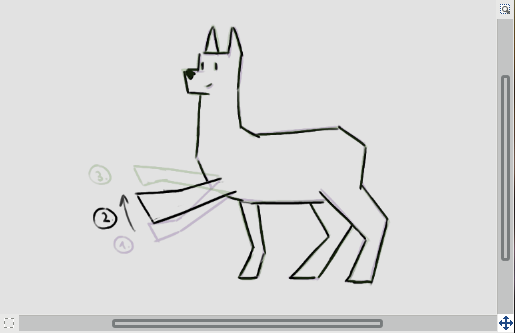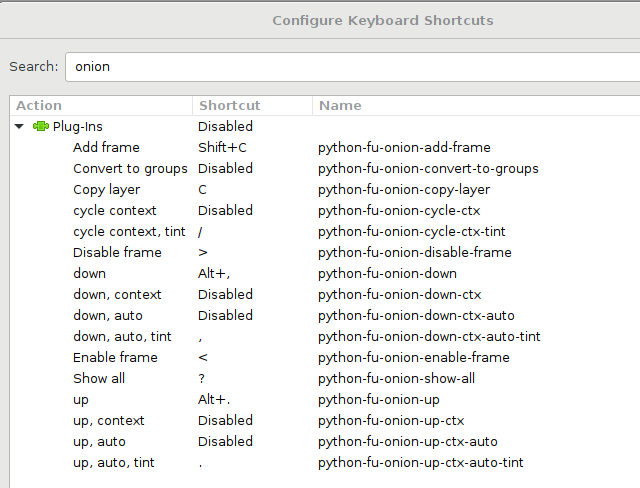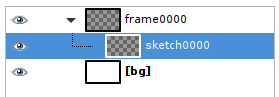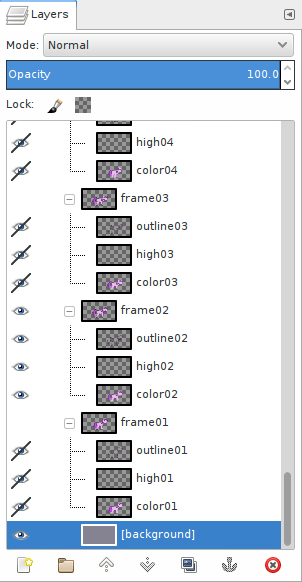Onion layers is a plug-in for the GIMP drawing program. It provides some convenient shortcuts for moving up and down the stack of frames when making hand-drawn animations, as well as some other useful functions. It's based on the concept called onion layering, where the frame you are currently working on is overlaid with the previous and next frames to aid in drawing.
Currently it provides the following functions that can be assigned to keyboard shortcuts:
- Switch to next/previous frame, optionally showing some neighboring frames.
- Cycle through showing no neighboring frames, only next frame, only previous frame, or both next and previous frames.
- Show all frames will full opacity.
Some other useful functions when drawing animations where each frame consists of multiple layers are also included:
- Copy a layer to all frames.
- Add a new frame, taking the layers in the current one as a template.
To install the plug-in, copy the onion_layers.py file to [your home folder]\.gimp-[GIMP version]\plug-ins.
If you have GIMP 2.8 on Linux, running make install should do the right
thing. The plug-in will likely not work on Windows as-is (patches would be welcome)
The plug-in was developed for GIMP 2.8.18 and Python 2.7.13. It might also work with other versions - feedback regarding that is welcome.
Functions provided by the plug-in can be found in the GIMP menu under "Filters -> Animation -> Onion layers".
You want to assign keyboard shortcuts to them however. Go to "Edit -> Keyboard Shortcuts" and search for "onion". A good choice of shortcuts for previous/next frame functions are period and comma keys on a US keyboard. They shouldn't conflict with other GIMP shortcuts and match the frame skip shortcuts on some video players.
Following shows the list of available functions as well as a suggestion on what keys to assign to them:
The plug-in assumes that each top-level layer or layer group represents one animation frame. You should have layers named consistently: top-level groups named "frame0000", "frame0100", etc. and then layers inside named using the same pattern.
The layer on top of the stack is the last layer (same ordering is used for animated GIF functions that are built into GIMP). Hence frame numbers are typically shown in falling order in GIMP's Layers dialog.
If you have background layers that are common to all frames, you can put [brackets] around their names and they will be ignored by this plug-in. This is consistent with how the Export Layers used to handle background layers.
A good start is the setup shown below (you can find it in the template.xcf
file included in the repository):
"[bg]" contains the background, "frame0000" is the layer group representing
the first frame of the animation and "sketch0000" is the first layer in that
frame. Draw something on "sketch0000" and then add a new frame by presssing "C"
(python-fu-onion-add-frame). This should add "frame0100" and "sketch0100".
By numbering frames with 100, 200, 300, ... instead of 1, 2, 3, ... you can later insert inbetween frames without renaming all your key frames. This might help you if you've already inserted your keyframes into some video editing software.
A file with more layers per frame may look like this. Each frame has an outline, a shading and a color layer:
The python-fu-onion-down-ctx-auto-tint and python-fu-onion-up-ctx-auto-tint
functions change the visibility and opacity of top-level layers or groups one
step up or down.
The currently active frame will be given full opacity, frames one step above and below in the stack (if shown) will be given 25% opacity. They will also be slightly tinted green (next) and purple (previous). Other layers will be hidden.
The active layer (the layer where the drawing tools have effect) will be changed accordingly as well, if you are using the recommended layer naming scheme.
The tinting of layers is done by adding two layers to your image ("onion-tint-before", "onion-tint-after"). If you find that this makes GIMP too slow or you don't like tinting, you can use the identical functions without the "-tint" in their names.
The python-fu-onion-up and python-fu-onion-down functions work in the same
way, except that they force the neighboring frames not to be shown. This is
sometimes useful to quickly reduce clutter.
The python-fu-onion-cycle-ctx-tint function will cycle through the four possible
settings for the visibility of neighboring frames:
- No neighboring frames shown,
- both previous and next frames shown,
- only next frame shown and
- only previous frame shown.
Display of neighboring frames gives best results when working on black outlines on transparent background. If you have frames colored-in, it's best to not show neighboring frames.
The python-fu-onion-cycle-ctx function does the same thing, except it does
not use tinting layers.
The python-fu-onion-show-all can be used to reset the visibility and opacity
of all layers. This is useful before exporting the layers using Export
Layers, since otherwise some frames might get exported with reduced opacity.
This function also cleans up the tinting layers.
python-fu-onion-copy-layer will copy currently active layer to all frames. It
will rename the copies to keep the correct naming scheme.
If a layer with such a name already exists in a frame, it will only copy over opacity and visibility. Hence this function is useful both to add a layer to all frames as well as quickly show or hide a layer in all frames.
python-fu-onion-add-frame will add a new frame above (i.e. appearing after)
the currently active one. The new frame will have a number between the two
existing frames. It will also create blank layers inside the new group, taking
the current frame as a template.
If there is no space for a new number (i.e. frames already have consecutive
numbers) it will refuse to do anything. You can renumber frames using
python-fu-onion-renumber-frames to fix this.
python-fu-onion-copy-layer and python-fu-onion-add-frame only work when
frames are layer groups, not single frames.
python-fu-onion-convert-to-groups will convert any top-level, non-background,
bare layers into groups. This is useful after importing individual frames into
GIMP using "File -> Open as Layers..."
python-fu-onion-enable-frame and python-fu-onion-disable-frame will make
the current frame a background layer and vice-versa. This is useful for quickly
removing and re-adding frames from and to the onion stack.
python-fu-onion-renumber-frames will renumber all your layers. Use this if
you've run out of numbers for inbetweens.
If -up and -down functions don't do anything, make sure that you have at
least one top-level layer or group visible and at 100% opacity.
Changing layer visibility and opacity clutters the undo history. Unfortunately there is no way for a plug-in to manipulate the undo history. The code makes sure to do its thing with as few undo steps as possible, but fundamentally this is a limitation of the GIMP plug-in interface.
GIMP onion layers plug-in is Copyright (C) 2020 Tomaž Šolc tomaz.solc@tablix.org
This program is free software: you can redistribute it and/or modify it under the terms of the GNU General Public License as published by the Free Software Foundation, either version 3 of the License, or (at your option) any later version.
This program is distributed in the hope that it will be useful, but WITHOUT ANY WARRANTY; without even the implied warranty of MERCHANTABILITY or FITNESS FOR A PARTICULAR PURPOSE. See the GNU General Public License for more details.
You should have received a copy of the GNU General Public License along with this program. If not, see http://www.gnu.org/licenses/