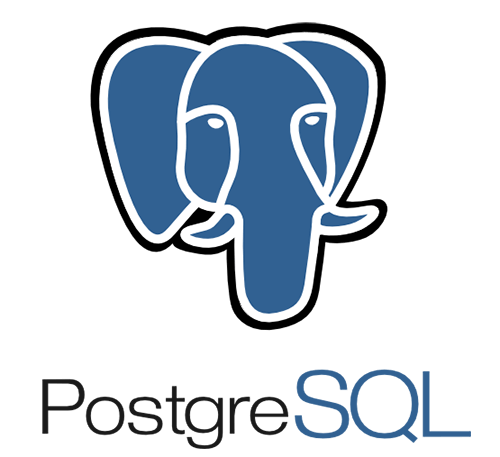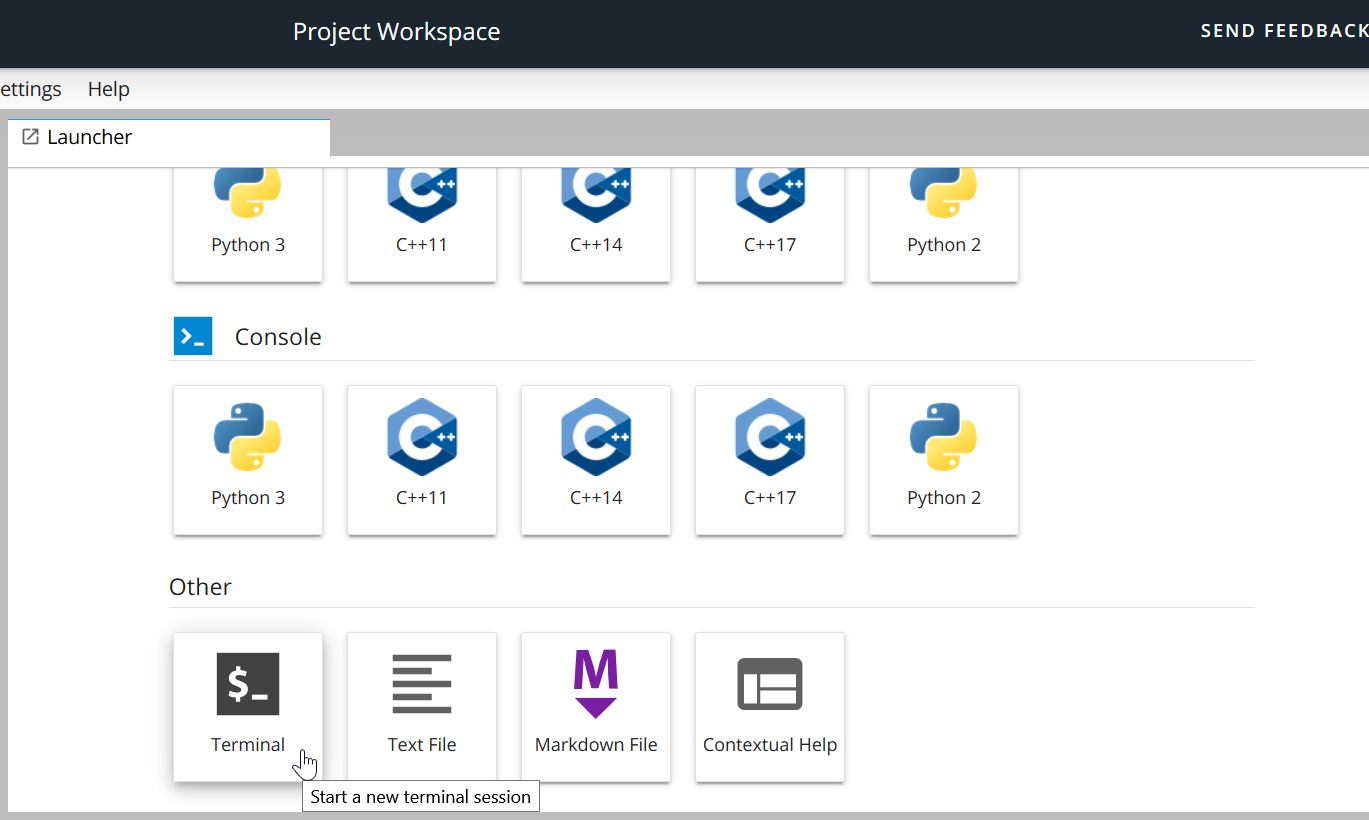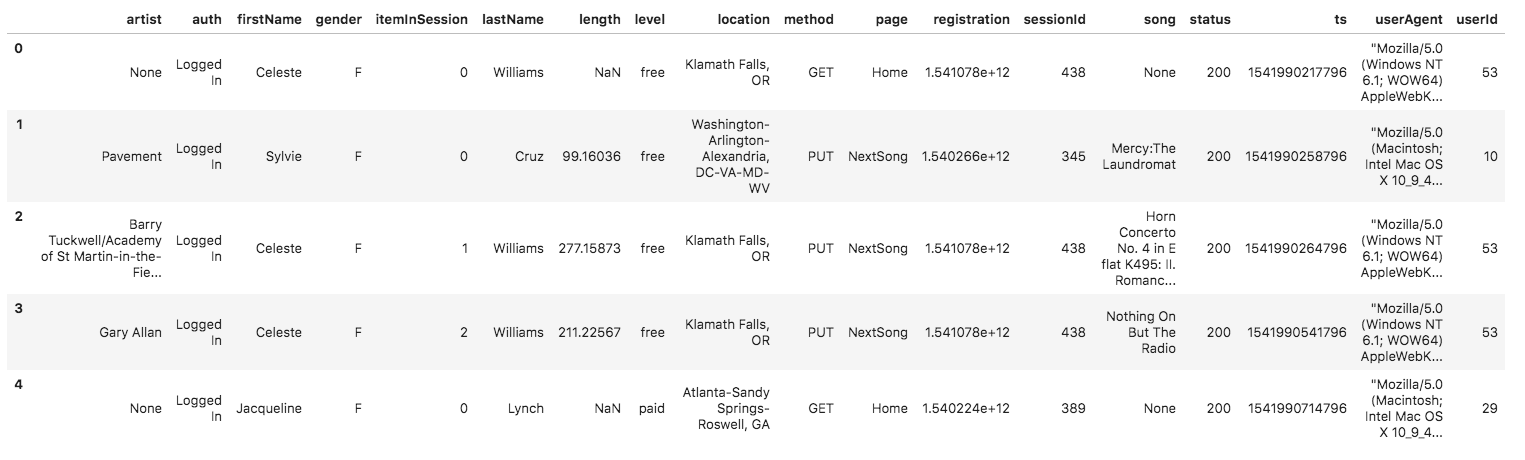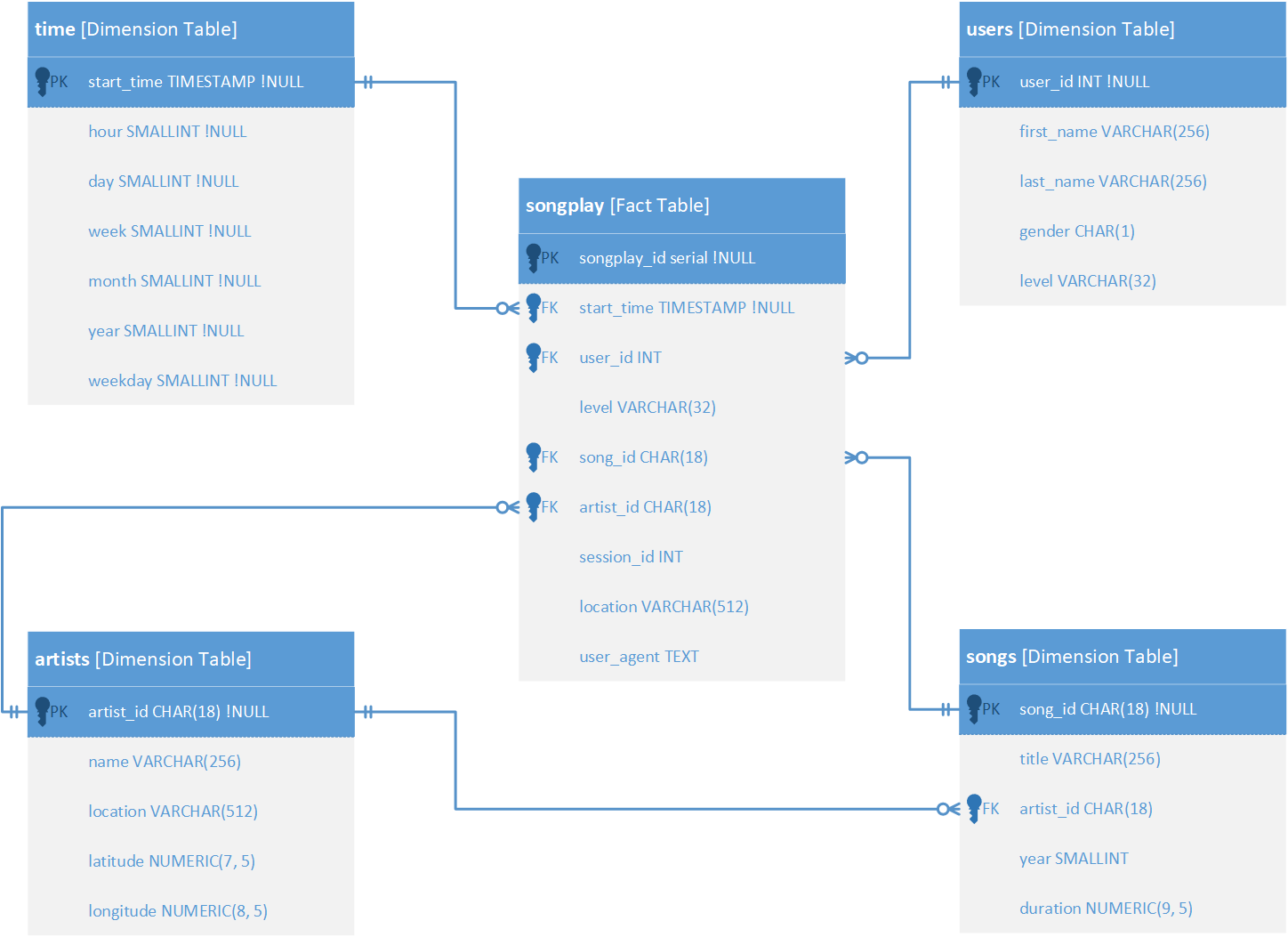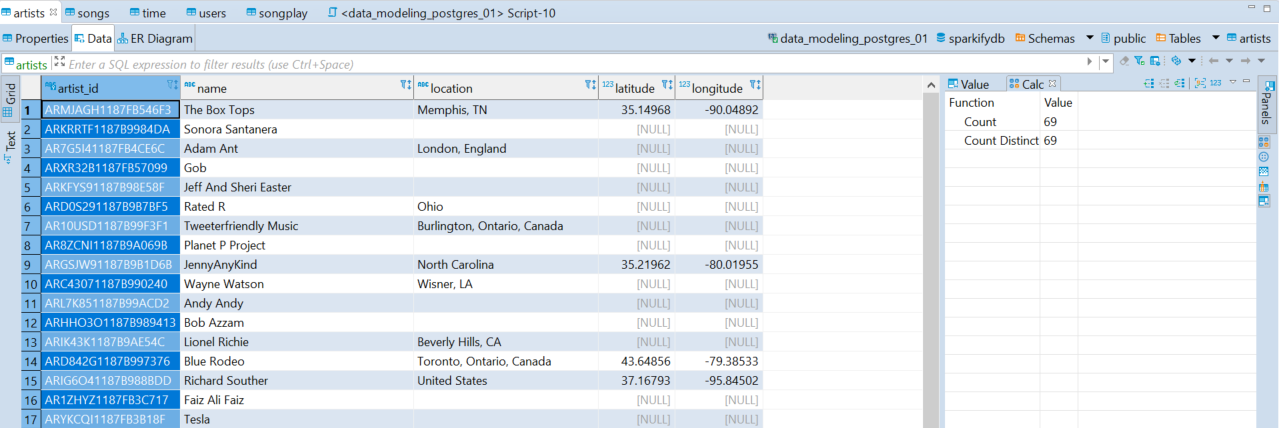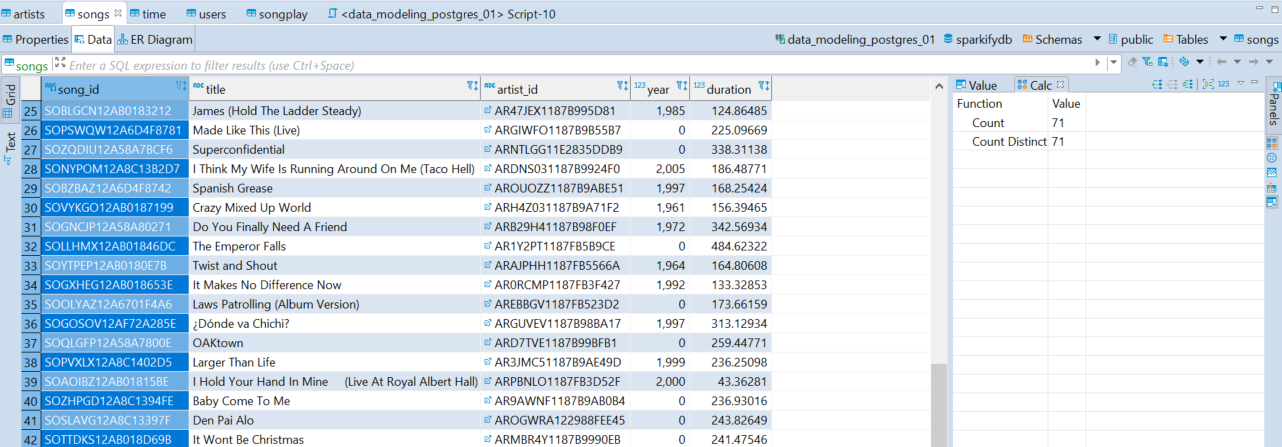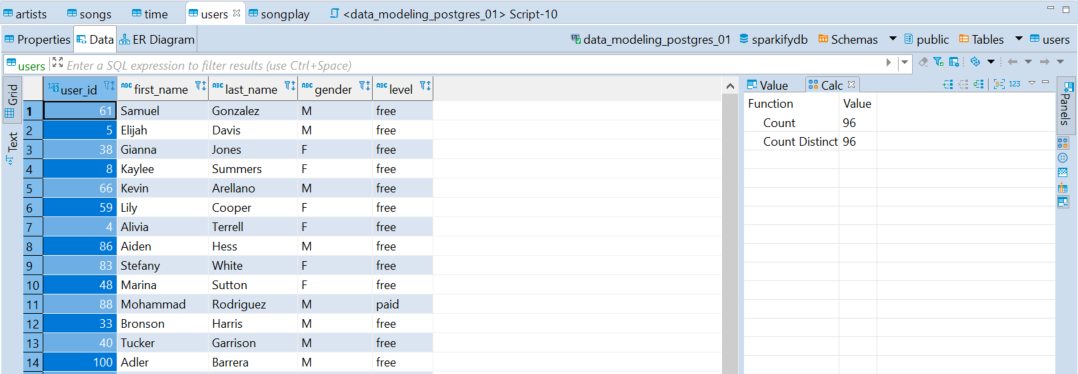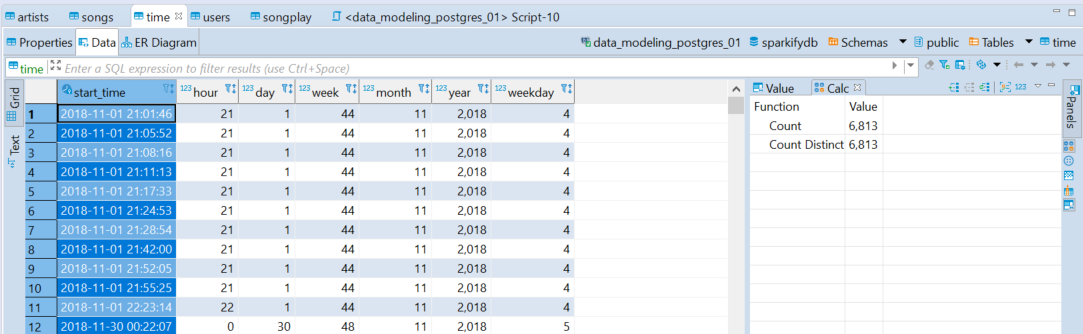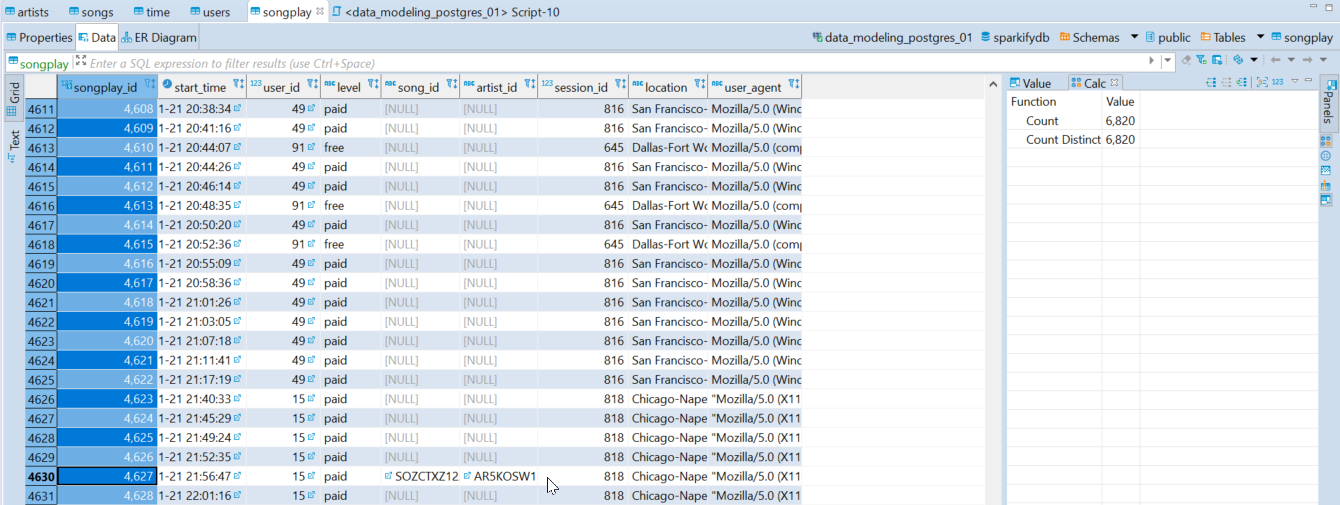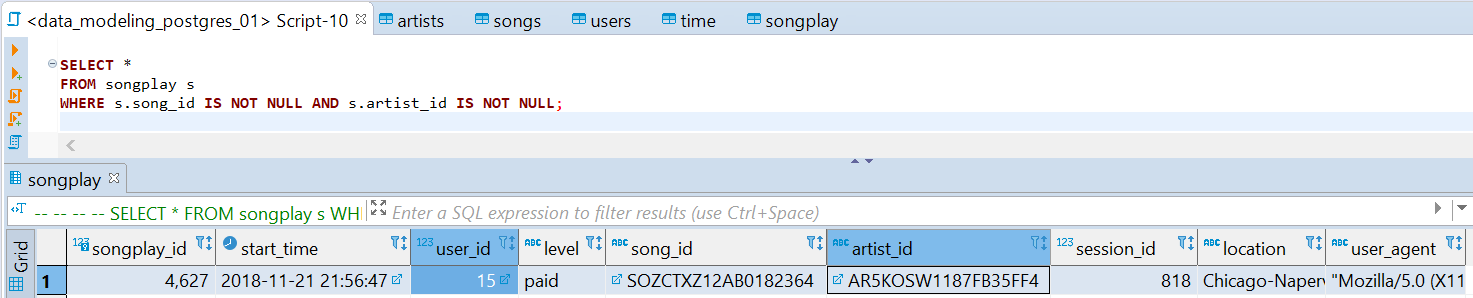Model user activity data to create a database and ETL (Extract, Transform, Load) pipeline in PostgreSQL for a music streaming app and define a Fact and Dimension tables.
A startup called Sparkify wants to analyze the data they have been collecting on songs and user activity on their new music streaming app. The analytics team is particularly interested in understanding what songs users are listening to. Currently, they do not have an easy way to query the data, which resides in a directory of JSON logs on user activity on the app, as well as a directory with JSON metadata on the songs in their app.
It is required to a PostgresSQL database with tables designed to optimize queries on song play analysis creating a database schema and ETL pipeline for this analysis.
The database and ETL process are requited to be tested by running given queries by the analytics team from Sparkify and comparing the outputs with the expected results.
In the project is applied knowledge about data modeling with PostgreSQL and ETL pipeline using Python. Fact and Dimension tables are designed in a star schema for a particular analytic focus, and the ETL pipeline transfers data from files in two local directories into the mentioned tables in PostgreSQL using Python and SQL.
To develop all the project, it is already defined the Schema, but no the
complete database structure, also, the raw data is only available in
JSON files, so a ETL pipeline is required, the following sections
describe how the project is handled.
To understand the requirements, business purposes and technical characteristics of the project the first step is get the datasets into the development environment.
- Access to Udacity's Project Workspace and open a
Terminal.
-
Inside the terminal type the following command:
zip -r data.zip data
-
In the workspace directory (
/home/workspace) a new file will appear and it is calleddata.zip, download the file.
- On this case, the
data.zipis also available in a personal drive to download the datasets.
Locate the data directory in the root path of the development
environment, all JSON files are located here, the following diagram
shows the current directory tree.
<root_path>/data_modeling_postgresql_deu_01/data
├───log_data
│ └───2018
│ └───11
└───song_data
└───A
├───A
│ ├───A
│ ├───B
│ └───C
└───B
├───A
├───B
└───C
Subset of real data from the Million Song Dataset. Each file is in
JSON format and contains metadata about a song and the artist of
that song. The files are partitioned by the first three letters of each
song's track ID. Below are the root tree directory and filepath examples
of two files in the dataset.
<root_path>/data_modeling_postgresql_deu_01/data/song_data
└───A
├───A
│ ├───A
│ ├───B
│ └───C
└───B
├───A
├───B
└───C
<root_path>/data_modeling_postgresql_deu_01/data/song_data/A/A/B/TRAABCL128F4286650.json<root_path>/data_modeling_postgresql_deu_01/data/song_data/A/B/C/TRABCYE128F934CE1D.json
Below is an example of what a single song file looks like
(TRABCAJ12903CDFCC2.json):
{
"num_songs": 1,
"artist_id": "ARULZCI1241B9C8611",
"artist_latitude": null,
"artist_longitude": null,
"artist_location": "",
"artist_name": "Luna Orbit Project",
"song_id": "SOSWKAV12AB018FC91",
"title": "Midnight Star",
"duration": 335.51628,
"year": 0
}
It is important to identify what is the content of the available files,
sometimes, the name of the attributes helps to know the type of data to
store, for example, the duration attribute and current value indicates
that is not possible to have sentences here, so at designing the
database a good type of data could be float or numeric.
It is a recommendation to visualize more than one JSON file, it
helps to understand data better and identify possible inconsistencies or
common missing values.
Consists of log files in JSON format generated by this event
simulator based on the songs in the dataset songs. These simulate
activity logs from a music streaming app based on specified
configurations. Below are the root tree directory and filepath examples
of two files in the dataset, the log files in the dataset are
partitioned by year and month.
<root_path>/data_modeling_postgresql_deu_01/data/log_data
├───log_data
└───2018
└───11
<root_path>/data_modeling_postgresql_deu_01/data/log_data/2018/11/2018-11-12-events.json<root_path>/data_modeling_postgresql_deu_01/data/log_data/2018/11/2018-11-13-events.json
To look at the JSON data within log_data files, create a pandas
dataframe to read the data (code example below), after the code block
example, there is an example of what the data in a log file
(2018-11-12-events.json) looks like.
import json
import os
import pandas as pd
song_log_path = os.path.join(
os.getcwd(), "data/log_data/2018/11/2018-11-01-events.json"
)
song_logs_df = pd.read_json(song_log_path, lines=True)
songs_logs_df.head()
As mentioned in the previous section, it is important to identify what
are the content of the available files, the name of the attributes helps
to know the type of data to store, for example, the page attribute
and values indicates that is possible to have only specific values and
no numbers, just strings, so at designing the database a good type of
data could be varchar or text.
It is a recommendation to visualize more than one JSON file, it
helps to understand data better and identify possible inconsistencies or
common missing values.
Comments:
Use this JSON file format (video). resource to better understand the JSON files.
HINT: Use the
value_countsmethod on log dataframes, this is a good option to identify attributes that store only specific values, e.g:df["attribute_n"].value_counts()
The Star Schema designed allows to create queries easily to retrieve
specific business metrics; after seing some songs and logs
JSON files, the following ERD resulted.
Comments:
During the development, some attributes changed, it is ok, it is not possible to check all the files, and sometimes some data structure is not identified until the development code process.
- Make sure the PostgreSQL program is installed.
- Open
SQL Shell, use the Search tool and typepsql. - Access under the following inputs:
- Server: localhost
- Database: postgres
- Port: 5432
- Username: postgres
- Password: <Password_configured_at_installing_PostgreSQL>
- Verify if the
admindoes not exists, if the role exists, go to step number X:\du - Create the
adminrole:CREATE ROLE admin WITH LOGIN ENCRYPTED PASSWORD '<password>';
- Assign permissions to the created role:
ALTER ROLE admin CREATEDB; - Quit the
SQL SHELL\q - Open again the
SQL Shell. - Access as
admin, use the created- Server: localhost
- Database: postgres
- Port: 5432
- Username: admin
- Password: <Password_configured_at_creating_role_admin>
- Create the database:
CREATE DATABASE data_modeling_postgres_01; - Quit
SQL Shell.
The development include the following scripts:
-
test.ipynb: Displays the first few rows of each table to check the database.
-
create_tables.py: Drops and creates the tables. Running this file resets the tables before each time to run the ETL scripts (etl.ipynbandetl.py).
-
etl.ipynb: Reads and processes a single file from song_data and log_data, upload the data into the tables. This notebook contains instructions on the ETL process for each table.
-
etl.py: Reads and processes files from song_data and log_data and upload them into the tables. Based on the work in the ETL notebook (etl.ipynb).
-
sql_queries.py: Contains all the SQL queries, and it is imported by the last three files above.
-
requirements.txt> Contains the packages and versions used to run the project locally.
Inside each file there are the corresponding docstrings and execution description.
The current project is developed in Anaconda installed on a Windows 10 OS; use the corresponding Python version (Python v.3.9.6 64-bit).
-
Check the Python version in the current environment using the following command line (it is assumed Miniconda or Anaconda is installed):
python --version -
To verify the Python architecture installed use the following command:
python -c "import struct; print(struct.calcsize('P')*8)"The number returned correspond to the architecture (32 for 32-bits and 64 for 64-bits).
It is important to have the same Python version to reduce
incompatibilities when exporting the scripts from one environment to
other, the following sections help to create a Python Virtual
environment on case the Python version is not available in an existing
virtual environment.
An environment helps to avoid packages conflicts, and it allows developing software under similar production conditions.
The environment is set using Anaconda Python package distribution.
-
Create a new environment:
conda create -n data_engineer python=3.9.6 -
Install pip into the new environment:
conda install -n data_engineer pip -
After the environment creation, it is possible to activate it and deactivate it using the next commands:
conda activate data_engineerconda deactivate
NOTES:
Get additional insights from the Anaconda Portal called Managing Environments.
There is a lot of information and useful tips online; use the Conda Cheat Sheet and this Towards Article to get additional insights about Anaconda environments.
WARNING!!!:
Install the management packages using conda and then use pip to install the development packages, it avoids unexpected behaviors, never try to use conda installer after using for the first time the command pip to install packages.
-
Verify the Jupyter Notebook installation in the root environment:
conda install jupyter -
Activate the development environment and install the Jupyter Kernel:
conda activate data_engineerconda install ipykernel -
Link the Jupyter Kernel to Jupyter Notebook:
-
python -m ipykernel install --user --name data_engineer--display-name "Python v.3.9.6 (data_engineer)" -
Launch the Jupyter Notebook, and check the new environment is available as a Jupyter Kernel option.
NOTES:
- Get more insights about Jupyter Kernel Environments in this Stack Overflow Post.
The package requirements are registered in their corresponding requirements.txt file, this file is created manually alongside the development process and in the same installation order.
It helps to avoid installation errors and incompatibilities at setting environments on different machines.
The following command lines help to list correctly the package requirements and versionig.
-
List the installed packages and versions:
pip freezepip list --format=freeze -
If the requirements.txt file is completed or it is required to replicate the environment using the current development, use the next command line to install again the packages due to an environment crashing:
pip install -r requirements.txtIf the installation does not run correctly, use the next command to install one-by-one the required packages and versions following the requirements.txt packages and versions:
pip install <package>==<version_number>
-
Open a command prompt and activate the environment:
conda activate data_engineer -
Into the current working directory (
<root_path>/data_modeling_postgresql_deu_01/), execute the script to create the corresponding database tables:python create_tables.py -
Once the process finished, run the ETL pipeline:
python etl.py
The last script execution must shows a similar output as bellow.
Send 'time' records batch from idx '0'...
Send 'users' records batch from idx '0'...
Get 'song_id' and 'artist_id' on batch from idx '0'...
Send 'songplays' records batch from idx '0'...
30/30 files processed.
How many rows have song_id and artist_id in table 'songplay'?
Use the following SQL statement:
SELECT *
FROM songplay s
WHERE s.song_id IS NOT NULL AND s.artist_id IS NOT NULL;
There are 1 rows with this data in 'songplay' table :c
songplay_id start_time user_id level ... user_agent
0 4627 2018-11-21 21:56:47 15 paid ... "Mozilla..."
[1 rows x 9 columns]
At the execution of create_tables.py shows an error similar to below.
ERROR: Connection to the PostgreSQL database failed!!! :c
FATAL: password authentication failed for user "admin"
Complete log error:
Traceback (most recent call last):
File "<root>\data_modeling_postgresql_deu_01\create_tables.py", line <X>, in create_database
conn = psycopg2.connect(
File "<root>\Miniconda3\envs\data_engineer\lib\site-packages\psycopg2\__init__.py", line <X>, in connect
conn = _connect(dsn, connection_factory=connection_factory, **kwasync)
psycopg2.OperationalError: FATAL: password authentication failed for user "admin"To solve this error just verify the database credentials and change
them to accomplish to the current environment, the following snip
code shows where to change the credential inside the script
create_tables.py, if the snip code no matches, just follows the
parameters patterns user, passwrod, host, port and dbname
to update the credentials.
# Connect to 'sparkifydb' database
try:
conn = psycopg2.connect(
user="admin",
password="<password>",
host="localhost",
port="5432",
dbname="sparkifydb"
)
cur = conn.cursor()
except psycopg2.Error as e:
message = traceback.format_exc()
print("ERROR: Connection to the PostgreSQL database failed!!! :c\n")
print(f"Error:\n{e}\n")
print(f"Complete log error:\n{message}\n")
return cur, conn# Connection to admin local database
try:
conn = psycopg2.connect(
user="admin",
password="<password>",
host="localhost",
port="5432",
dbname="data_modeling_postgres_01"
)
conn.set_session(autocommit=True)
cur = conn.cursor()
At the execution of etl.py shows an error similar to below.
Traceback (most recent call last):
File "<root>\data_modeling_postgresql_deu_01\etl.py", line <X>, in <module>
main()
File "<root>\Data_Modeling_With_PostgreSQL\etl.py", line <X>, in main
conn = psycopg2.connect(
File "<path>\Miniconda3\envs\data_engineer\lib\site-packages\psycopg2\__init__.py", line <x>, in connect
conn = _connect(dsn, connection_factory=connection_factory, **kwasync)
psycopg2.OperationalError: FATAL: password authentication failed for user "admin"To solve this error just verify the database credentials and change
them to accomplish to the current environment, the following snip
code shows where to change the credentials inside the script
etl.py, if the snip code no matches, just follows the parameters
patterns user, passwrod, host, port and dbname to update
the credentials.
# Connect to 'sparkifydb' database
def main():
conn = psycopg2.connect(
user="admin",
password="<password>",
host="localhost",
port="5432",
dbname="sparkifydb"
)
cur = conn.cursor()
The following images shows the final tables content after executing the
finished etl.py script, the images are extracted from the
DBeaver Universal Database Manager v.7.2.5.202011152110
This table has 69 rows of artists data.
This table has 71 rows of songs data.
This table has 96 rows of users data.
This table has 6813 rows of records of time.
This table has 6820 rows of records of songplays.
As a detail noted, the table has only one row with complete data, to see
the content just execute the following SQL statement on DBeaver or
inside the test.ipynb.
Use this command in DBeaver:
SELECT *
FROM songplay s
WHERE s.song_id IS NOT NULL AND s.artist_id IS NOT NULL;Use this command in the Jupyter Notebook test.ipynb:
%sql %sql SELECT * FROM songplay s WHERE s.song_id IS NOT NULL AND s.artist_id IS NOT NULL;A similar table as below will show.
The current database schema is focused on how frequent the users use the platform and identify which songs and artist are frequently heard.
Based on the sparkify database, it is possible to retrieve different
metrics, some of them are:
- How many users pays for the platform use?
%SELECT u."level", COUNT(u."level")
FROM users u
GROUP BY u."level";| level | count |
|---|---|
| free | 74 |
| paid | 22 |
The intention is users paid for the use of the platform, and the metrics shows that less than 25% of users pay, comparing the number of paid licenses per month could indicates if a marketing campaign is working or not.
- What are the most frequent hours the users use the platform?
SELECT t."hour", COUNT(t."hour") AS frequency
FROM songplay sp
JOIN "time" t
ON sp.start_time = t.start_time
GROUP BY t."hour"
ORDER BY frequency DESC
LIMIT 5;Query result:
| hour | frequency |
|---|---|
| 16 | 542 |
| 18 | 498 |
| 17 | 494 |
| 15 | 477 |
| 14 | 432 |
This could help to decide at which hours put some marketing or promotions to free users.
About ETL pipeline
The ETL pipeline could have some issues, for example, as seeing in the
image results, there a lot of missing artists and songs IDs, at this
point it is required to speak with Sparkify's responsibles, because it
is important to know how to assing those IDs, using an arbitrary ID?
waiting until new songs data files appears?