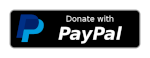tio is a simple serial device tool which features a straightforward command-line and configuration file interface to easily connect to serial TTY devices for basic I/O operations.
To make a simpler serial device tool for talking with serial TTY devices with less focus on classic terminal/modem features and more focus on the needs of embedded developers and hackers.
tio was originally created to replace screen for connecting to serial devices when used in combination with tmux.
- Easily connect to serial TTY devices
- Automatic connect
- Support for arbitrary baud rates
- List available serial devices by ID
- Show RX/TX statistics
- Toggle serial lines
- Pulse serial lines with configurable pulse duration
- Local echo support
- Map characters (nl, cr-nl, bs, lowercase to uppercase, etc.)
- Line timestamps
- Support for delayed output per character
- Support for delayed output per line
- Hexadecimal mode
- Log to file
- Autogeneration of log filename
- Configuration file support
- Activate sub-configurations by name or pattern
- Redirect I/O to file or network socket for scripting or TTY sharing
- Pipe input and/or output
- Bash completion
- Color support
- Remapping of prefix key
- Man page documentation
For more usage details please see the man page documentation here.
The command-line interface is straightforward as reflected in the output from 'tio --help':
Usage: tio [<options>] <tty-device|sub-config>
Connect to tty device directly or via sub-configuration.
Options:
-b, --baudrate <bps> Baud rate (default: 115200)
-d, --databits 5|6|7|8 Data bits (default: 8)
-f, --flow hard|soft|none Flow control (default: none)
-s, --stopbits 1|2 Stop bits (default: 1)
-p, --parity odd|even|none|mark|space Parity (default: none)
-o, --output-delay <ms> Output character delay (default: 0)
-O, --output-line-delay <ms> Output line delay (default: 0)
--line-pulse-duration <duration> Set line pulse duration
-n, --no-autoconnect Disable automatic connect
-e, --local-echo Enable local echo
-t, --timestamp Enable line timestamp
--timestamp-format <format> Set timestamp format (default: 24hour)
-L, --list-devices List available serial devices
-l, --log Enable log to file
--log-file <filename> Set log filename
--log-strip Strip control characters and escape sequences
-m, --map <flags> Map characters
-c, --color 0..255|bold|none|list Colorize tio text (default: bold)
-S, --socket <socket> Redirect I/O to file or network socket
-x, --hexadecimal Enable hexadecimal mode
-v, --version Display version
-h, --help Display help
Options and sub-configurations may be set via configuration file.
See the man page for more details.
By default tio automatically connects to the provided TTY device if present.
If the device is not present, it will wait for it to appear and then connect.
If the connection is lost (eg. device is unplugged), it will wait for the
device to reappear and then reconnect. However, if the --no-autoconnect
option is provided, tio will exit if the device is not present or an
established connection is lost.
tio features full bash autocompletion.
Typical use is without options:
$ tio /dev/ttyUSB0
Which corresponds to the commonly used default options:
$ tio -b 115200 -d 8 -f none -s 1 -p none /dev/ttyUSB0
It is recommended to connect serial tty devices by ID:
$ tio /dev/serial/by-id/usb-FTDI_TTL232R-3V3_FTGQVXBL-if00-port0
Using serial devices by ID ensures that tio automatically reconnects to the correct serial device if it is disconnected and then reconnected.
Various in session key commands are supported. When tio is started, press ctrl-t ? to list the available key commands.
[20:19:12.040] Key commands:
[20:19:12.040] ctrl-t ? List available key commands
[20:19:12.040] ctrl-t b Send break
[20:19:12.040] ctrl-t c Show configuration
[20:19:12.040] ctrl-t e Toggle local echo mode
[20:19:12.040] ctrl-t g Toggle serial port line
[20:19:12.040] ctrl-t h Toggle hexadecimal mode
[20:19:12.040] ctrl-t l Clear screen
[20:19:12.040] ctrl-t L Show line states
[20:19:12.040] ctrl-t p Pulse serial port line
[20:19:12.040] ctrl-t q Quit
[20:19:12.041] ctrl-t s Show statistics
[20:19:12.041] ctrl-t T Toggle line timestamp mode
[20:19:12.041] ctrl-t U Toggle conversion to uppercase
[20:19:12.041] ctrl-t v Show version
If needed, the prefix key (ctrl-t) can be remapped via configuration file.
Options can be set via the configuration file first found in any of the following locations in the order listed:
- $XDG_CONFIG_HOME/tio/tiorc
- $HOME/.config/tio/tiorc
- $HOME/.tiorc
The configuration file supports sub-configurations using named sections which can be activated via the command-line by name or pattern. A sub-configuration specifies which tty to connect to and other options.
Example configuration file:
# Defaults
baudrate = 9600
databits = 8
parity = none
stopbits = 1
color = 10
[rpi3]
tty = /dev/serial/by-id/usb-FTDI_TTL232R-3V3_FTGQVXBL-if00-port0
baudrate = 115200
no-autoconnect = enable
log = enable
log-file = rpi3.log
line-pulse-duration = DTR=200,RTS=150
color = 12
[usb devices]
pattern = usb([0-9]*)
tty = /dev/ttyUSB%s
color = 13
To use a specific sub-configuration by name simply start tio like so:
$ tio rpi3
Or by pattern match:
$ tio usb12
Another configuration file example is available here.
Packages for various GNU/Linux distributions are available. Please consult your package manager tool to find and install tio.
If you would like to see tio included in your favorite distribution, please reach out to their package maintainers team.
Install latest stable version:
$ snap install tio
If you have brew installed, you can install tio like so:
$ brew install tio
The latest source releases can be found here.
Install steps:
$ meson build
$ meson compile -C build
$ meson install -C build
See meson_options.txt for tio specific build options.
Note: It is recommended to only try to install from source if you are familiar with how to build stuff using meson.
tio is open source. If you want to help out with the project please feel free to join in.
All contributions (bug reports, code, doc, ideas, etc.) are welcome.
Please use the github issue tracker and pull request features.
Also, if you find this free open source software useful please feel free to consider making a donation of your choice:
Submit bug reports via GitHub: https://github.com/tio/tio/issues
Visit tio.github.io
tio is GPLv2+. See LICENSE file for more details.
Created by Martin Lund <martin.lund@keep-it-simple.com>
See the AUTHORS file for full list of contributors.