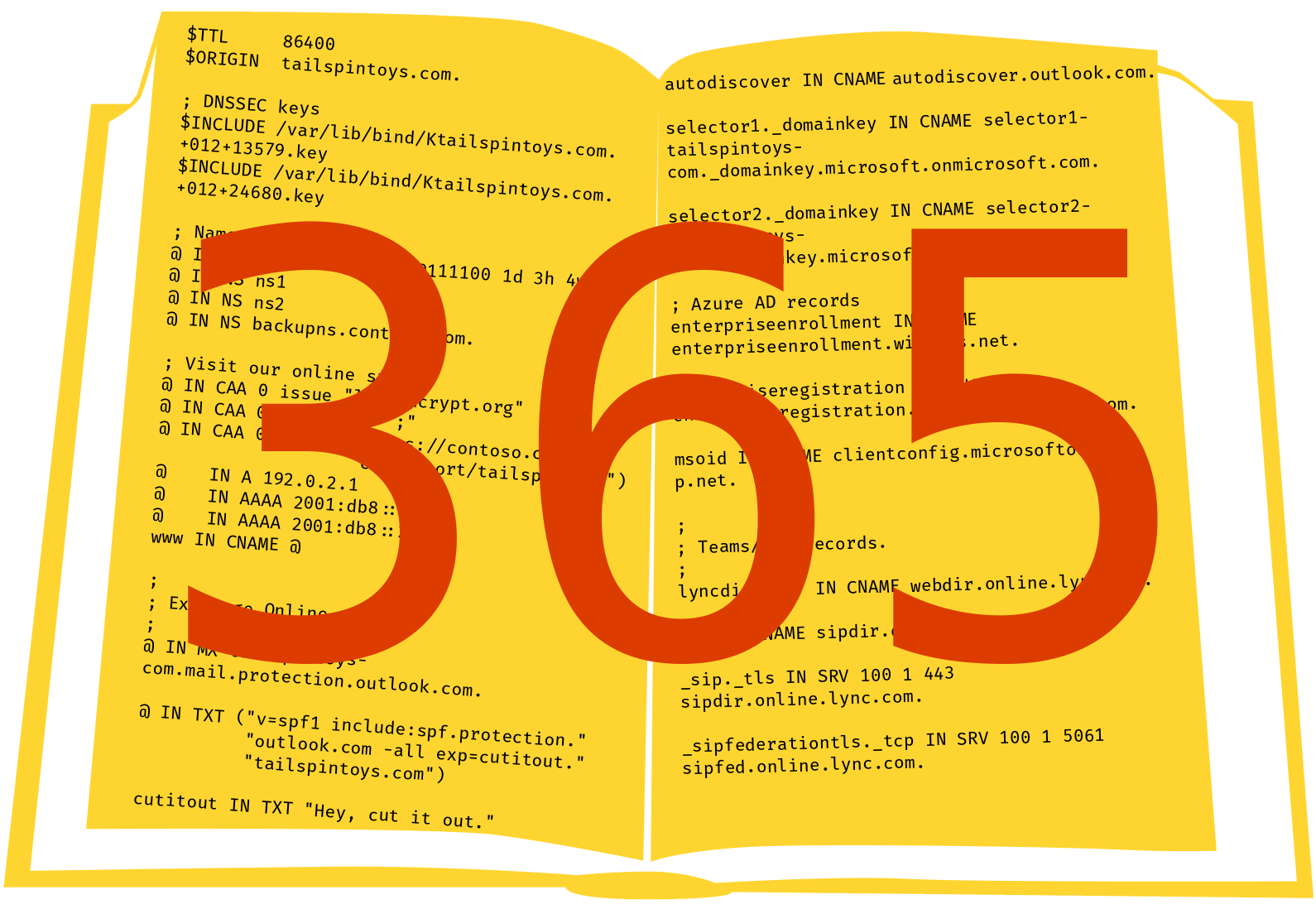Office365DnsChecker will check one or more domains, to make sure that their current DNS records are set up correctly and completely for Office 365.
This module requires Windows PowerShell 5.1 or greater. It works great on PowerShell 7, and supports constrained language mode.
Additionally, Linux users will need to install the app dig (part of bind-utils). It is installed by default on macOS (at least in High Sierra).
You can clone this repository and put it in your $PSModulePath, or grab it from PSGallery:
Install-Module -Name Office365DnsCheckerYou can check all applicable Office 365 DNS records at once with the cmdlet Test-Office365DnsRecords:
PS C:\> Test-Office365DnsRecords "contoso.com"These cmdlets also accept pipeline input. If you're logged into Exchange Online, use the following command to test all of your organization's domains.
PS C:\> Get-AcceptedDomain | Test-Office365DnsRecordsYou can also check individual services:
Test-EntraIDRecordsTest-ExchangeOnlineRecordsTest-TeamsRecords(orTest-SkypeForBusinessOnlineRecords)
Or, you can even check individual DNS records:
Test-EntraIDClientConfigurationRecordto check themsoidCNAME.Test-EntraIDEnterpriseEnrollmentRecordto check theenterpriseenrollmentCNAME.Test-EntraIDEnterpriseRegistrationRecordto check theenterpriseregistrationCNAME.Test-ExchangeOnlineAutodiscoverRecordto check both the existence of theautodiscoverCNAME, and the non-existence of_autodiscover._tcpSRV records.Test-ExchangeOnlineDkimRecordsto check theselector1andselector2DKIM records.Test-ExchangeOnlineMxRecordto check the domain's MX record(s) and whether or not they support DANE.Test-ExchangeOnlineSenderIdRecordto check the domain's Sender ID record, if present.Test-ExchangeOnlineSpfRecordto check the domain's SPF TXT record.Test-TeamsAutodiscoverRecordto check thelyncdiscoverCNAME.Test-TeamsSipCnameRecordto check thesipCNAME.Test-TeamsSipSrvRecordto check the_sip._tlsSRV record(s).Test-TeamsSipFederationSrvRecordto check the_sipfederationtls._tcpSRV record(s).
When you run one of this module's commands, the corresponding DNS records are retrieved and evaluated. In case of an incorrect record, a warning or an error may be printed to the screen, telling you which records are wrong or missing.
If an error is printed, you can retrieve the error object through the $error automatic variable, just like PowerShell supports normally:
$error[0].ErrorDetailsIn addition, basic steps to resolving the error may be available through the information pipeline. You can make this information visible by regular means such as specifying -InformationAction Continue, setting $InformationPreference, or redirecting the information pipeline (six). This information is also available in the error object's details.
# this works.
Test-Office365DnsRecords "contoso.com" -InformationAction Continue
# this also works.
Test-Office365DnsRecords "contoso.com" 6> howtofixcontoso.txt
# this works, too.
$error[0].ErrorDetails.RecommendedActionWhile the included one- or two-sentence tips may be useful for giving Office 365 administrators some idea on how to fix any DNS problems, you should still consult the Microsoft 365 Admin Center's Domains page, which will tell you all but exactly how to fix your DNS records in common scenarios.
In some cases, DNS records may intentionally be incorrect -- for example, if you have a third-party spam filter sitting in front of Exchange Online that requires custom MX records; or, if you have an on-premises Skype for Business Server that requires your Teams-/Skype-related DNS CNAME records to be incorrect intentionally. Please consult your IT department or your local MCSE to make sure that following this module's generic advice won't interrupt your company's operations.