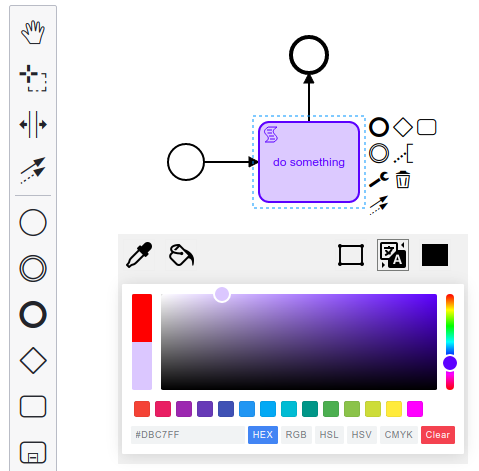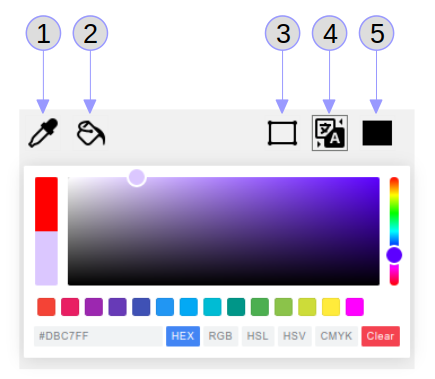A Spectrum Color Picker as a plugin for the Camunda Modeler.
This project was inspired by:
And uses:
- https://npm.io/package/@simonwep/pickr
- https://npm.io/package/tinycolor2
- https://icons8.com/icon/pack/editing/metro
| Plugin Version | Compatible With Camunda Modeler |
|---|---|
| <= 0.1 | 2.2 - 4.x |
| >= 0.2 | 5.0.0+ |
Information to the used widget "Pickr" itself can be found at https://npm.io/package/@simonwep/pickr.
This Plugin uses two color types:
- fill ... for the element's background color
- stroke ... for the element's frame and text color
Spectrum Color Picker can be opened in 2 ways
- from the menu bar > "Plugins" > "Spectrum Colorpicker" > "Toggle SpectrumColorpicker"
- via keyboard shortcut "Alt + P"
- pipette ... picks the colors from the selected element (if more than one are selected, the first one is elected). Both types (fill, stroke) are picked.
- paint bucket ... pastes the colors to all selected elements. Both types (fill, stroke) are pasted.
- frame (stroke) ... to change the element's frame and text color
- auto (auto stroke) ... to change the element's background color; the stroke (frame) color will be set to max. color saturation
- rectangle (fill) ... to change the element's background color
The "Clear" button sets the element's background color to "white" and frame/text color to "black".
Put this directory into the plugins directory of the Camunda Modeler and you're ready to go.
Detailed steps:
- On github download the project (e.g. click on green "Code" button and select "Download ZIP").
- Extract the zip file into your
pluginsdirectory (e.g. /Camunda/camunda-modeler-5.0.0-linux-x64/resources/plugins/). - Start/Restart modeler.
If you're interested in how to create your own plugins see the documentation and this example.

-orange.svg)