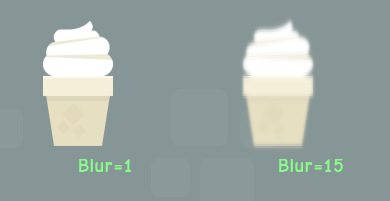Create/control a Pixi.js canvas using React.
To control a 3D scene with React, see react-three
If you just want to use react-pixi and not build it, you can install it using npm.
npm install react-pixi --save
At this point you can reference it using the commonjs forms.
var React = require('react');
var ReactPIXI = require('react-pixi');
var PIXI = require('pixi.js');
It turns out that PIXI dumps itself into the global namespace so you don't have to require it if you don't want to.
To use react-pixi with webpack, babel, and hot reloading, you can use this boilerplate.
You will need node and npm.
git clone https://github.com/Izzimach/react-pixi.git
cd react-pixi
npm install
npm run build
will build and package the code into build/react-pixi.js. You can include
this in your web page and reference React, ReactPIXI as globals. Note that you
still need to include pixi.js yourself (taken from the cupcake example):
<script src="../../node_modules/pixi.js/bin/pixi.js"></script>
<script src="../../build/react-pixi.js"></script>
NOTE that react-pixi includes its own internal copy of React (currently 0.14) so you should not include the standard React library if you're doing it this way. Doing so might give wierd results!
The examples are in examples/ and you can view them by running a webpack dev server.
npm run dev
Then browse to http://localhost:8080
To render Pixi.js elements like a Stage or Sprite you reference them like other
components that were created with React.createClass. For React 0.12 and later,
this means you have to use React.createElement or create factories from the
basic ReactPIXI components. For example, to construct
a CupcakeComponent that consists of two Sprites:
var Sprite = React.createFactory(ReactPIXI.Sprite);
var DisplayObjectContainer = React.createFactory(ReactPIXI.DisplayObjectContainer);
var CupcakeComponent = React.createClass({
displayName: 'CupcakeComponent',
// maps from cupcake toppings to the appropriate sprite
spritemapping : {
'vanilla' : assetpath('creamVanilla.png'),
'chocolate' : assetpath('creamChoco.png'),
'mocha' : assetpath('creamMocha.png'),
'pink' : assetpath('creamPink.png'),
},
render : function () {
var creamimagename = this.spritemapping[this.props.topping];
var xposition = this.props.xposition;
return DisplayObjectContainer(
{x:xposition, y:100 },
Sprite({image:creamimagename, y:-35, anchor: new PIXI.Point(0.5,0.5), key:'topping'}, null),
Sprite({image:assetpath('cupCake.png'), y:35, anchor: new PIXI.Point(0.5,0.5), key:'cake'}, null)
);
}
});(taken from the cupcake example)
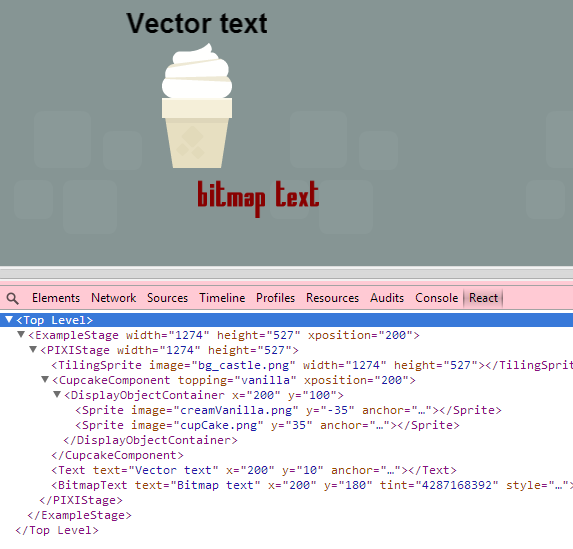
Note that at the moment you need to mount onto a DOM component so your top-level component will probably be a ReactPIXI.Stage.
Look in the examples directory for more in-depth examples.
You can produce display elements using JSX as well. Note that you don't need factories in this case.
var Stage = ReactPIXI.Stage;
var TilingSprite = ReactPIXI.TilingSprite;
var Text = ReactPIXI.Text;
var ExampleStage = React.createClass({
displayName: 'ExampleStage',
render: function() {
var fontstyle = {font:'40px Times'};
return <Stage width={this.props.width} height={this.props.height}>
<TilingSprite image={assetpath('bg_castle.png')} width={this.props.width} height={this.props.height} key="1" />
<Text text="Vector text" x={this.props.xposition} y={10} style={fontstyle} anchor={new PIXI.Point(0.5,0)} key="2" />
</Stage>;
}
});Testing is done with karma
npm run test
to (re)generate the pixel reference images you will need to have slimerjs installed, then
npm run pixelrefs
- Callbacks are just callbacks. They don't feed into React's event system.