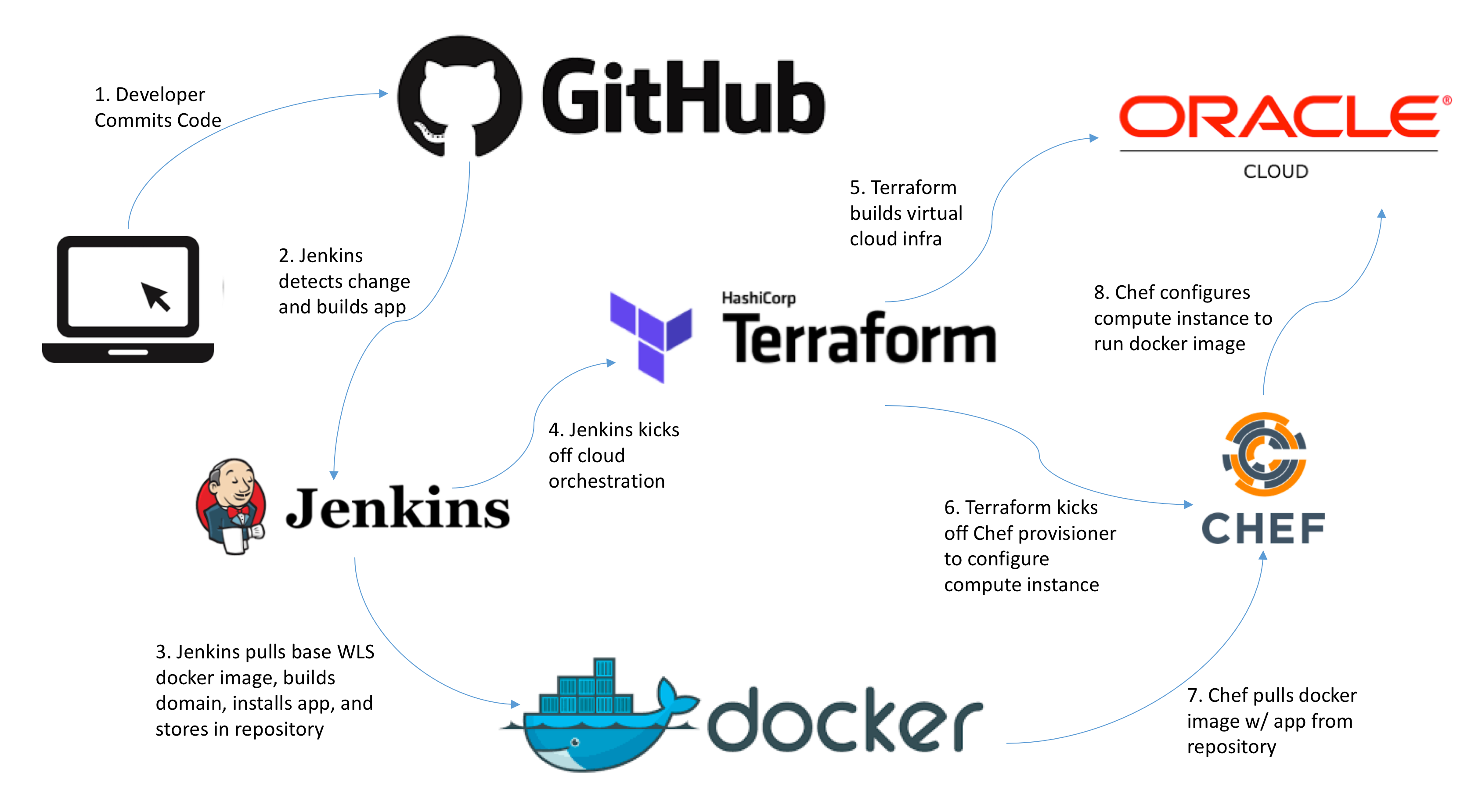Ed Shnekendorf, Cloud Platform Architect, Oracle
This repository provides the code used to demonstrate IaC concepts using Docker, Jenkins, and Weblogic Server. It is meant to be used in conjunction with the Terraform/Chef Sample to provide an end-to-end automation sample that implements the following architecture:
This project encapsulates steps 1-3 while the Terraform/Chef Sample project handles steps 4-8.
This project leverages the private docker repository and Jenkins server/jobs that are set up as part of that project so start there first before setting this up.
The contents of this project are executed by a Jenkins build job call JEE_Sample_App.
The src directory tree contains a simple Java EE application that leverages the Servlet/JSP spec. Of course, it could be arbitrately complex and could leverage other parts of the Java EE ecosystem but I've chosen to keep it simple for this sample. This is the application that is built and deployed to infrastructure using automation. Its build is governed by the pom.xml file in the same directory.
Once the Maven build occurs, the next step is to dockerize the application. This is governed by the Dockerfile which specifies a Weblogic base image (located in a private repository but originally pulled from the official Docker Store into which a domain is created and the application is deployed. Scripts that handle domain create and app deployment are foind in teh container_scripts folder.
Finally, the newly composed Docker image is pushed back to the private Docker repo via a post-build callout to the build-wls-with-app.sh script. Once this occurs, Jenkins follows up with a post-build action that triggers the Jenkins job created in Terraform/Chef Sample to Terraform and Chef-provision an SDN and instance to run the Docker container we created. The provide the linkage, Jenkins uses the build-trigger-params.prop file which contains the desired variables for the Docker-Build Environment job that you've configured in that project.
Since you have a Jenkins and Docker environment already set up as part of the Terraform/Chef Sample this setup should be simple.
As you did with the other project, you will want to fork this repository so that you can upade the repository location in the Dockerfile and build-wls-with-app.sh files to point to the DNS/IP of your instance.
Then, you will want to create a Jenkins Maven Project called JEE_Sample_App.
Under Source Code Management you want to select Git and configure your repository URL and GitHub credentials.
Under Build Triggers select Poll SCM and put in a schedule of * * * * *. This will cause Jenkins to poll GitHub every minute. For extra credit, knock yourself out and create a post-commit hook from Git ;)
Under Build select a Root POM of pom.xml and a Goal of clean install
Under Post Steps configue an Execute Shell take with a Command set to /bin/bash build-wls-with-app.sh
Finally, Under Post-build Actions select Trigger parameterized build on other projects. The project to build is Docker-Build Environment and you want to select Parameters from properties file and set that value to build-trigger-params.prop.
To run this sample, you should be able to go to your GitHub project and edit the src/main/webapp/welcome.jsp. There is a line titled Change Text which you can modify to trigger a build and to show that the app being built is actually what you're changing.
Expect the JEE_Sample_App job to take about 1 minute to run. It will then trigger the Docker-Build_Environment job which will take about 6 minutes to run. Once that job has completed, you can get the IP of terraformed instance either from the BMCS Console or from the job console output and open it in a browser (http://[public_ip]) which will resolve to the simple WebApp with your changes.
Once you're done, don't forget to manually run the Docker-Destroy_Environment job to clean up your infrastructure.