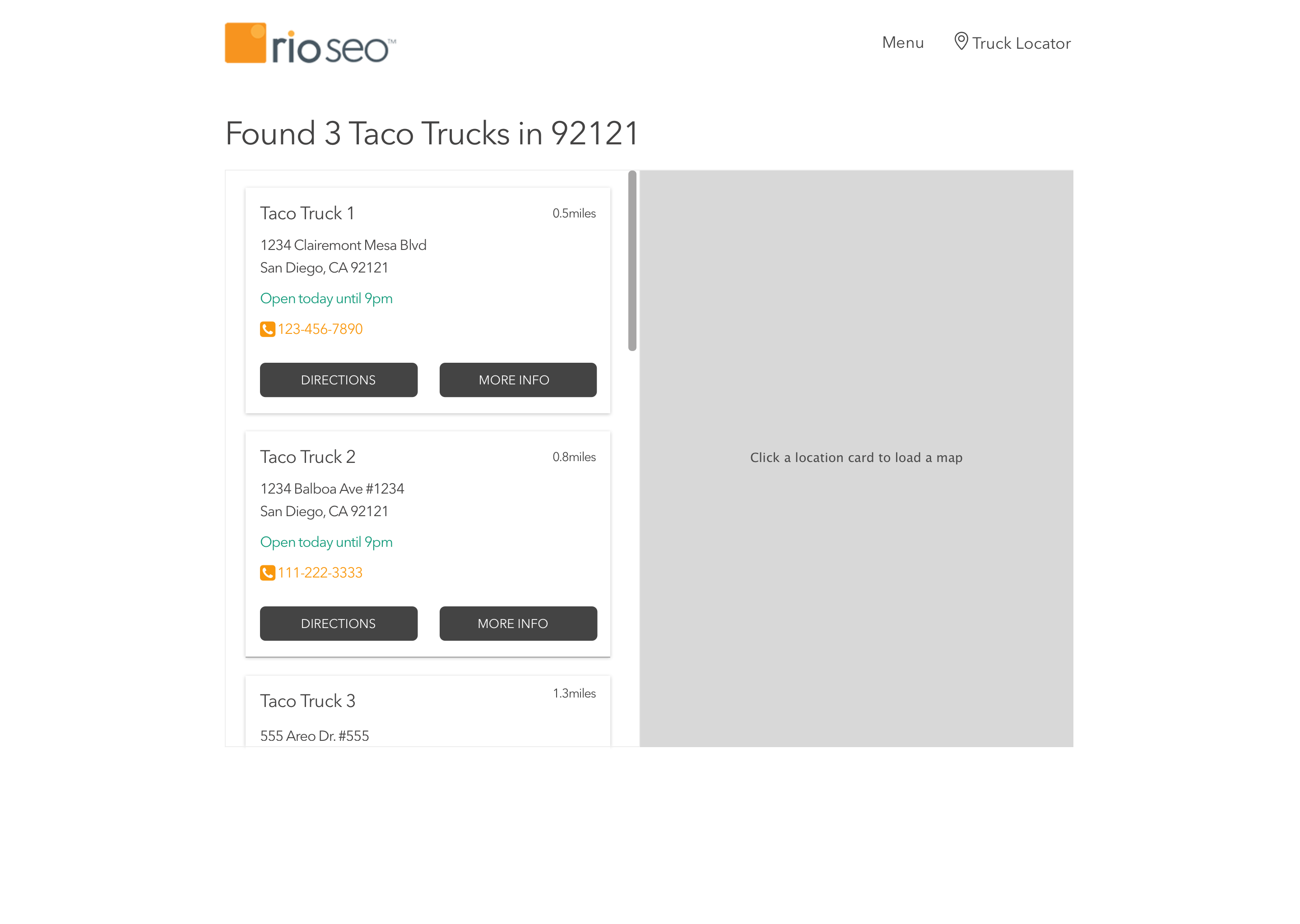Taco Truck Co. would like a simple truck locator to be created. This locator will show the businesses where the taco trucks are parked in front of.
You are given an API call that provides you with this location data in JSON format. The API call will respond to GET requests to the following URL: https://my.api.mockaroo.com/locations.json?key=a45f1200
Here is a single locations sample data:
{
"id": 1,
"name": "Schmeler Inc",
"url": "http://mapy.cz/quam/sapien/varius/ut.jsp",
"address": "742 Bashford Court",
"city": "Fort Wayne",
"state": "IN",
"postal_code": "46862",
"latitude": "41.0938",
"longitude": "-85.0707",
"monday_open": "9:41 AM",
"monday_close": "4:42 PM",
"tuesday_open": "9:08 AM",
"tuesday_close": "9:49 PM",
"wednesday_open": "6:56 AM",
"wednesday_close": "5:15 PM",
"thursday_open": "9:57 AM",
"thursday_close": "8:10 PM",
"friday_open": "6:43 AM",
"friday_close": "5:31 PM",
"saturday_open": "6:45 AM",
"saturday_close": "4:43 PM",
"sunday_open": "8:14 AM",
"sunday_close": "4:05 PM"
}The final project should look similar these mocks:
-
When you click or tap on a location address card from the list, a static map with that location latitude and longitude should be asyncronously rendered.
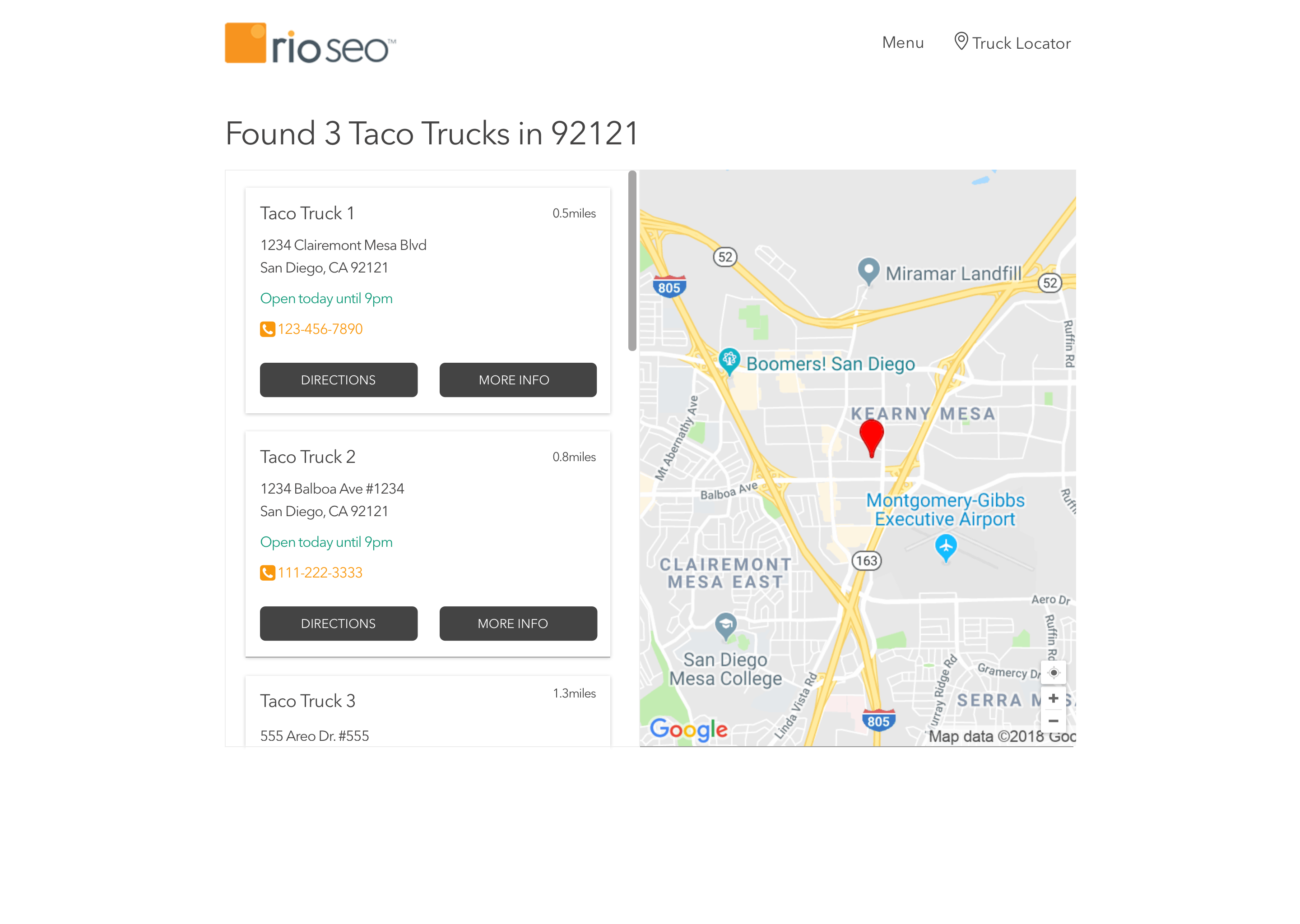
-
When you click or tap the "MORE INFO" button, an overlay with extended location data will load asyncronosly.
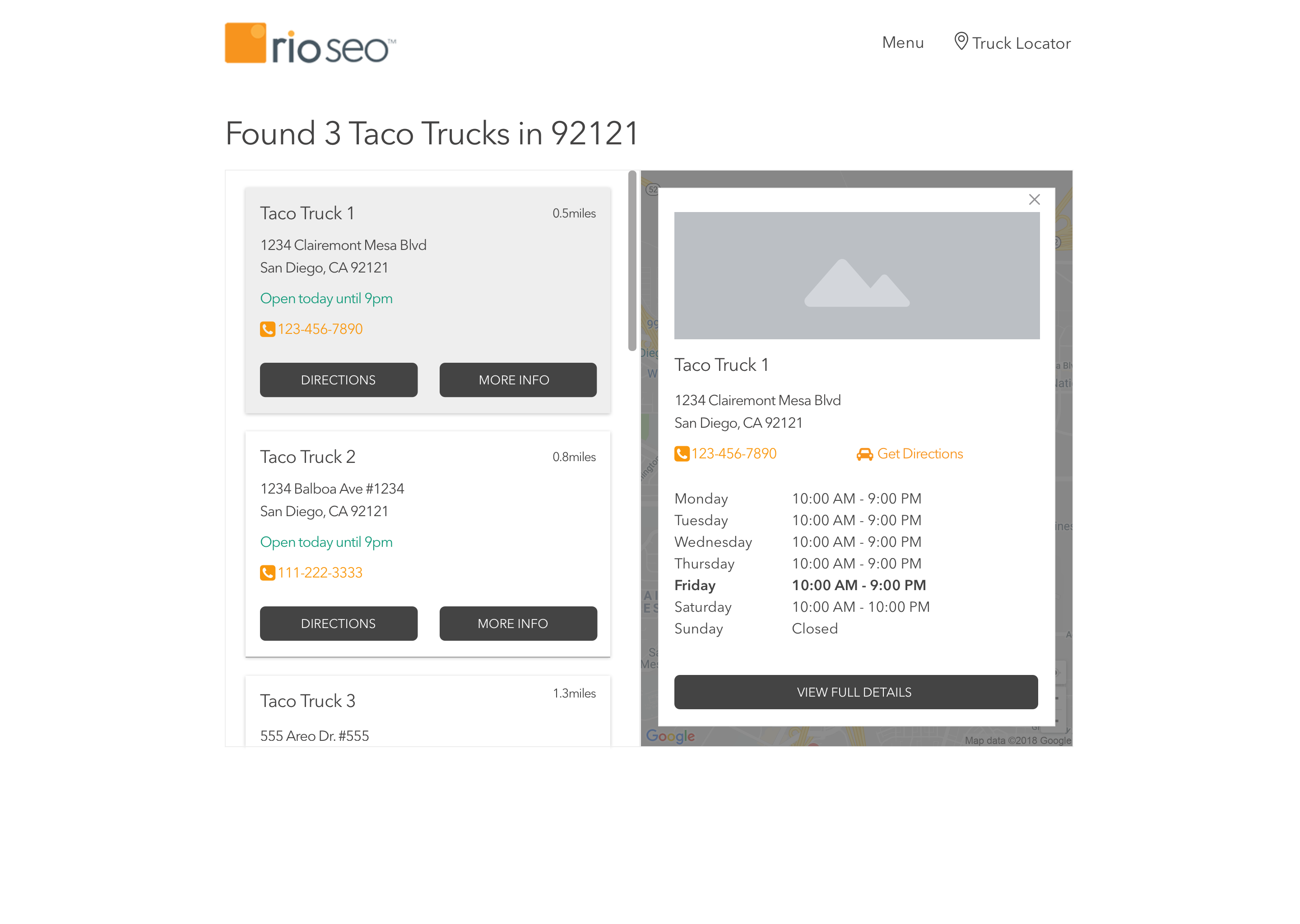
-
From the overlay, the "VIEW FULL DETAILS" should open the location's url in a new window.
-
When you click or tap "DIRECTIONS", open Google Maps in a new window with the locations address populated as the end point for the route.
-
The website should be responsive such that the mobile interface looks like the following mocks.
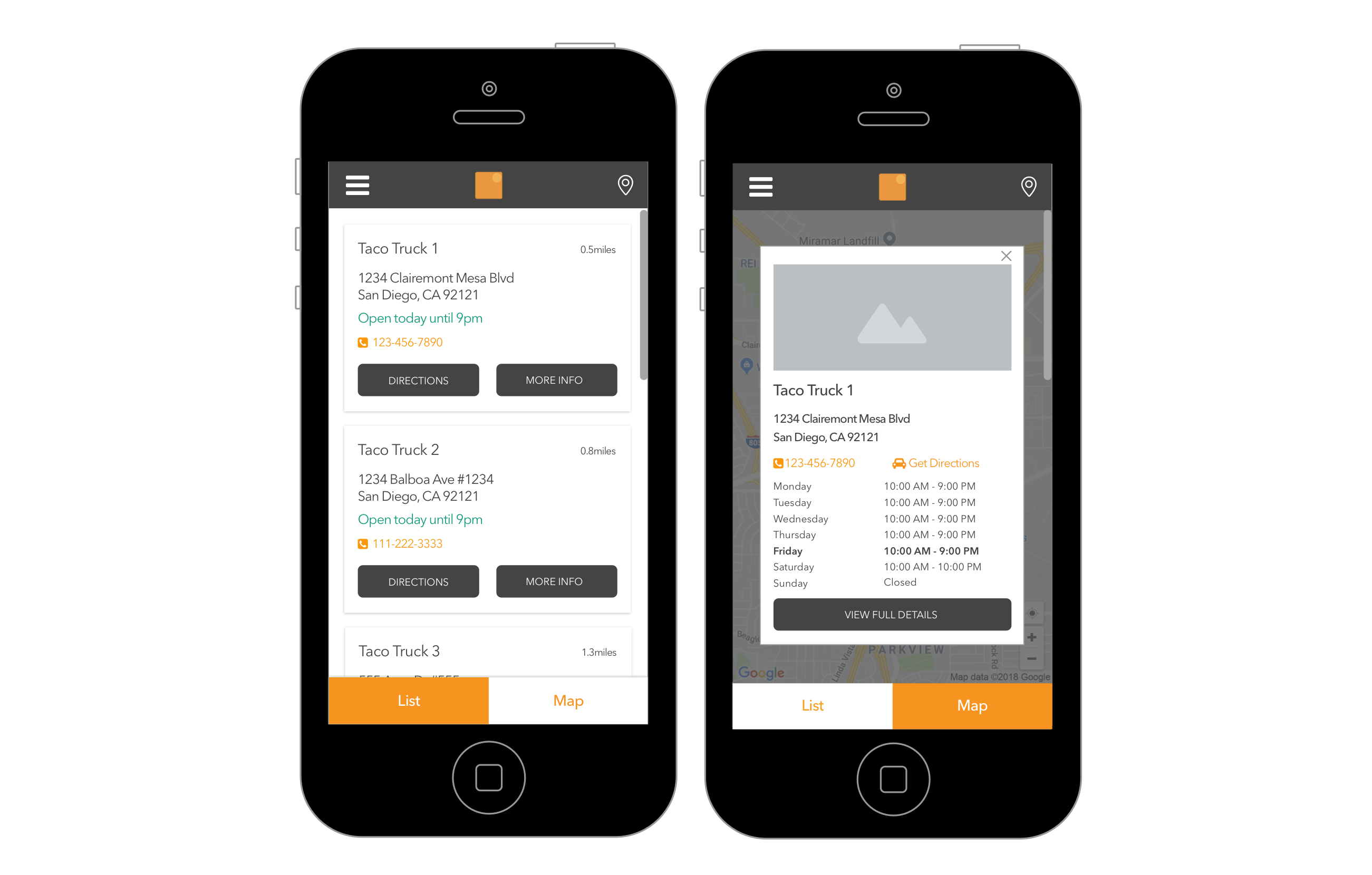
This project was bootstrapped with Create React App.
In the project directory, you can run:
Runs the app in the development mode.
Open http://localhost:3000 to view it in the browser.
The page will reload if you make edits.
You will also see any lint errors in the console.
Launches the test runner in the interactive watch mode.
See the section about running tests for more information.
Builds the app for production to the build folder.
It correctly bundles React in production mode and optimizes the build for the best performance.
The build is minified and the filenames include the hashes.
Your app is ready to be deployed!
See the section about deployment for more information.
Note: this is a one-way operation. Once you eject, you can’t go back!
If you aren’t satisfied with the build tool and configuration choices, you can eject at any time. This command will remove the single build dependency from your project.
Instead, it will copy all the configuration files and the transitive dependencies (webpack, Babel, ESLint, etc) right into your project so you have full control over them. All of the commands except eject will still work, but they will point to the copied scripts so you can tweak them. At this point you’re on your own.
You don’t have to ever use eject. The curated feature set is suitable for small and middle deployments, and you shouldn’t feel obligated to use this feature. However we understand that this tool wouldn’t be useful if you couldn’t customize it when you are ready for it.
You can learn more in the Create React App documentation.
To learn React, check out the React documentation.
This section has moved here: https://facebook.github.io/create-react-app/docs/code-splitting
This section has moved here: https://facebook.github.io/create-react-app/docs/analyzing-the-bundle-size
This section has moved here: https://facebook.github.io/create-react-app/docs/making-a-progressive-web-app
This section has moved here: https://facebook.github.io/create-react-app/docs/advanced-configuration
This section has moved here: https://facebook.github.io/create-react-app/docs/deployment
This section has moved here: https://facebook.github.io/create-react-app/docs/troubleshooting#npm-run-build-fails-to-minify