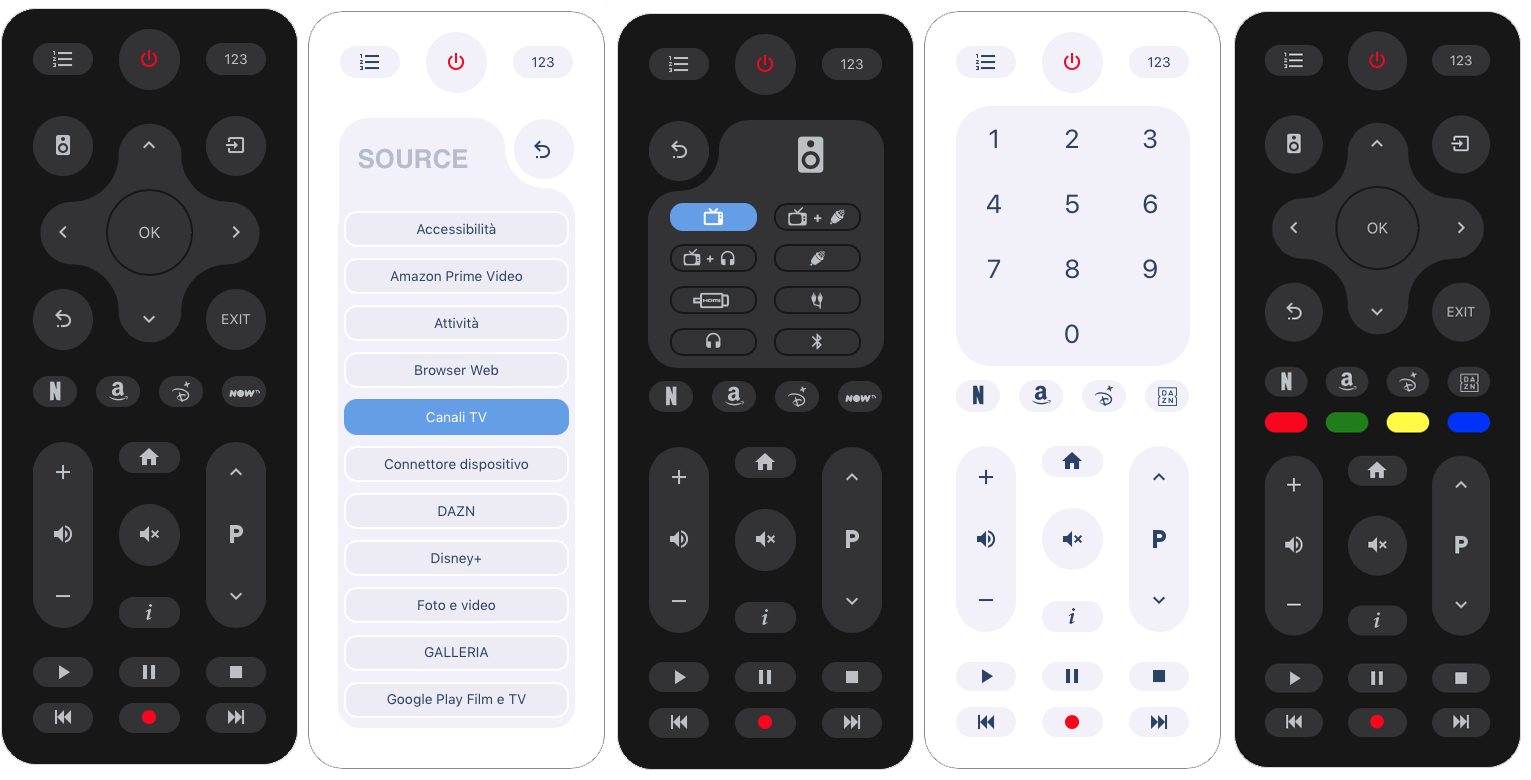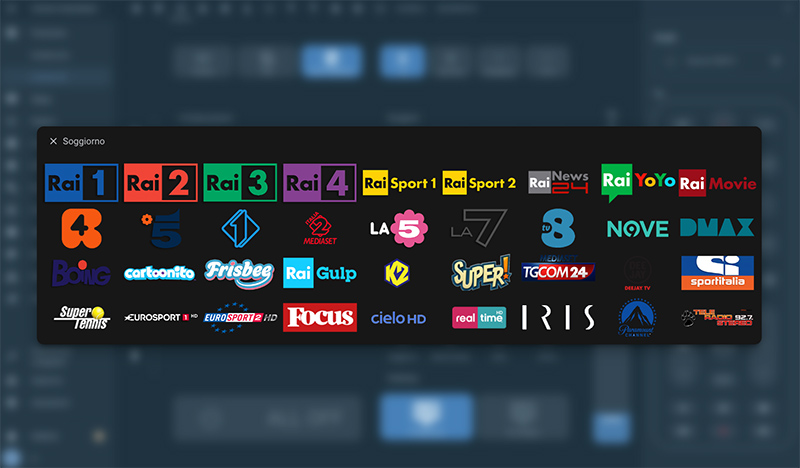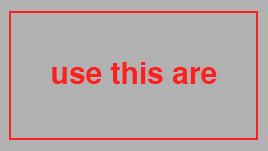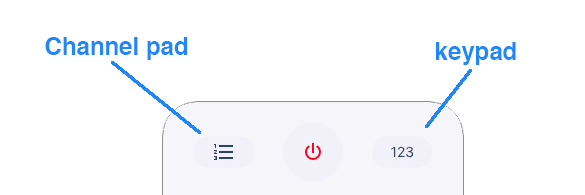Remote Control for LG TV WebOS
the project is now curated and developed in collaboration with Piotr Machowski
browser_mod is required for this channel panel (you can find it here)
custom card: "card-channel-pad" is required (you can find it here)
define mac address in config for simple setups (where a specific broadcast IP is not required), otherwise you will need to create an automation using the "Device is requested to turn on" trigger against the entity
color customization implemented through the section
colors:- buttons: set buttons background color - default: "#f2f0fa"
- texts: set buttons color - default: "var(--primary-text-color)"
- background: set remote background color - default: "var(--primary-background-color)"
colors:
buttons: var(--deactive-background-button-color)
texts: pink
background: rgba(95,155,234)NOTE: option in "your-theme.yaml
#button
deactive-background-button-color: "#f2f0fa"-
Find and install
LG WebOS Remote Controlplugin -
Add a reference inside your resources config:
resources:
- type: module
url: /hacsfiles/LG-WebOS-Remote-Control/lg-remote-control.js-
Download and copy
lg-remote-control.jsfrom (https://github.com/madmicio/LG-WebOS-Remote-Control) into your custom components directory. -
Add a reference
lg-remote-control.jsinside your resources config:
resources:
- url: /local/"your_directory"/lg-remote-control.js
type: module- type: 'custom:lg-remote-control'
entity: media_player.tv_lg_55c8
mac: xx:xx:xx:xx| Name | Type | Default | Supported options | Description |
|---|---|---|---|---|
type |
string | Required | custom:lg-remote-control |
Type of the card |
entity |
string | Required | tv entity | |
name |
string | Option | tv name | |
mac |
string | Option | tv mac address (if not specified, you need to create an automation to perform the action to turn the TV on) | |
colors |
string | Option | list of color options | |
channels |
Option | list of channel in popup | ||
sources |
Option | list of custom app. if not set, default apps will be displayed | ||
color_buttons |
Option | enable | display color buttons: RED GREEN YELLOW BLUE |
| Name | Type | Default | Supported options | Description |
|---|---|---|---|---|
icon |
string | Required | 'mdi:netflix' | url of the image to be displayed in the channel pad popup |
name |
string | Required | app name | you have to write the exact name of the app to launch. you can find the correct name in the state of your media_player entity under "source_list:" |
sources:
- icon: 'mdi:power'
name: "Netflix"
- icon: 'mdi:youtube'
name: "YouTube"Note: disney amazon and dazn are special, icon you must enter them like this:
- icon: disney
name: Disney+
- icon: amazon
name: Prime Video
- icon: dazn
name: Dazn| Name | Type | Default | Supported options | Description |
|---|---|---|---|---|
image |
url | Required | /local/your_dir/tv_logo/your_image.png | url of the image to be displayed in the channel pad popup |
number |
string | Required | number | TV channel number |
channels:
- image: /local/lg_remote/tv_logo/Rai 1 HD.png
number: '501'
- image: /local/lg_remote/tv_logo/Rai 2 HD.png
number: '502'
- image: /local/lg_remote/tv_logo/Rai 3 HD.png
number: '503'| Name | Type | Default | Supported options | Description |
|---|---|---|---|---|
buttons |
string | Option | color formats | buttons background-color |
texts |
string | Option | color formats | number and icon color |
background: |
string | Option | color formats | list of color options |
border: |
string | --app-header-text-color | color formats | remote border color |
| Name | Type | Default | Supported options | Description |
|---|---|---|---|---|
scale |
Option | number | scale factor; default 1 | |
border_width |
Option | number | set remote border width; default 1px |
in this version of the card there is no longer a "channel pad popup" with preset channels. this is to give each user the ability to create his own list.
"channels" configuration is not mandatory. if "channels" is not configured the remote control will work normally but you will not be able to use the channel pad.
pressing the button on the remote control you will receive this message.
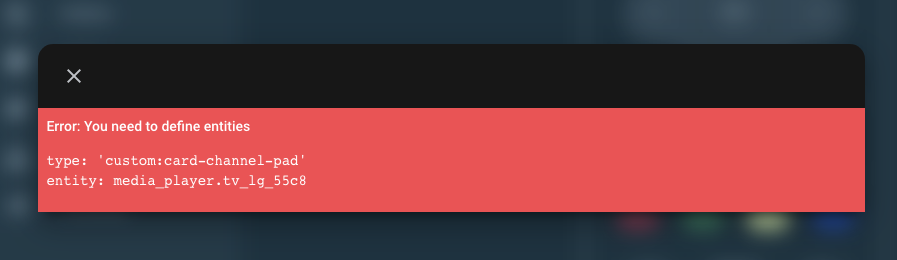
in this new version we have implemented some new features:
-
customizable and incremental app button
option: sources: ( if you do not configure this option, the remote control will display the default apps)
-
customizable channel pad
option: channels: ( if you do not configure this option, on button click you receive an error message)
-
customizable scale:
option: scale: ( this option reduces or enlarges the size of the remote control. we are testing this option )
- type: 'custom:lg-remote-control'
entity: media_player.tv_lg_55c8
mac: xx:xx:xx:xx
sources:
- name: Netflix
icon: 'mdi:netflix'
- name: Disney+
icon: disney
- name: Dazn
icon: dazn
- name: YouTube
icon: 'mdi:youtube-tv'
- name: HDMI 1
icon: 'mdi:video-input-hdmi'
- name: HDMI 2
icon: 'mdi:video-input-hdmi'
channels:
- image: /local/images/tv_logo/channel_1.png
number: '1'
- image: /local/images/tv_logo/channel_2.png
number: '1'
note: disney and danz are special icon. so you you must enter it as in the example
the remote control supports the scale option to adjust its size
- type: 'custom:lg-remote-control'
entity: media_player.tv_lg_55c8
mac: xx:xx:xx:xx
dimensions:
scale: 0.98
border_width: 3px- download tv_logo
- directory put the images file where you prefer (we suggest: www / images / tv_logo)
- calls the image in the configuration as in the example
image: /local/your_directory/your_file.pngnew_tv logo at this moment only tv logo of italian tv are available. users who produce other logos are invited to share them, so we could have a complete and international library new logo spec height: 268px width: 171px background: transparent image must have 10px margin like this example: