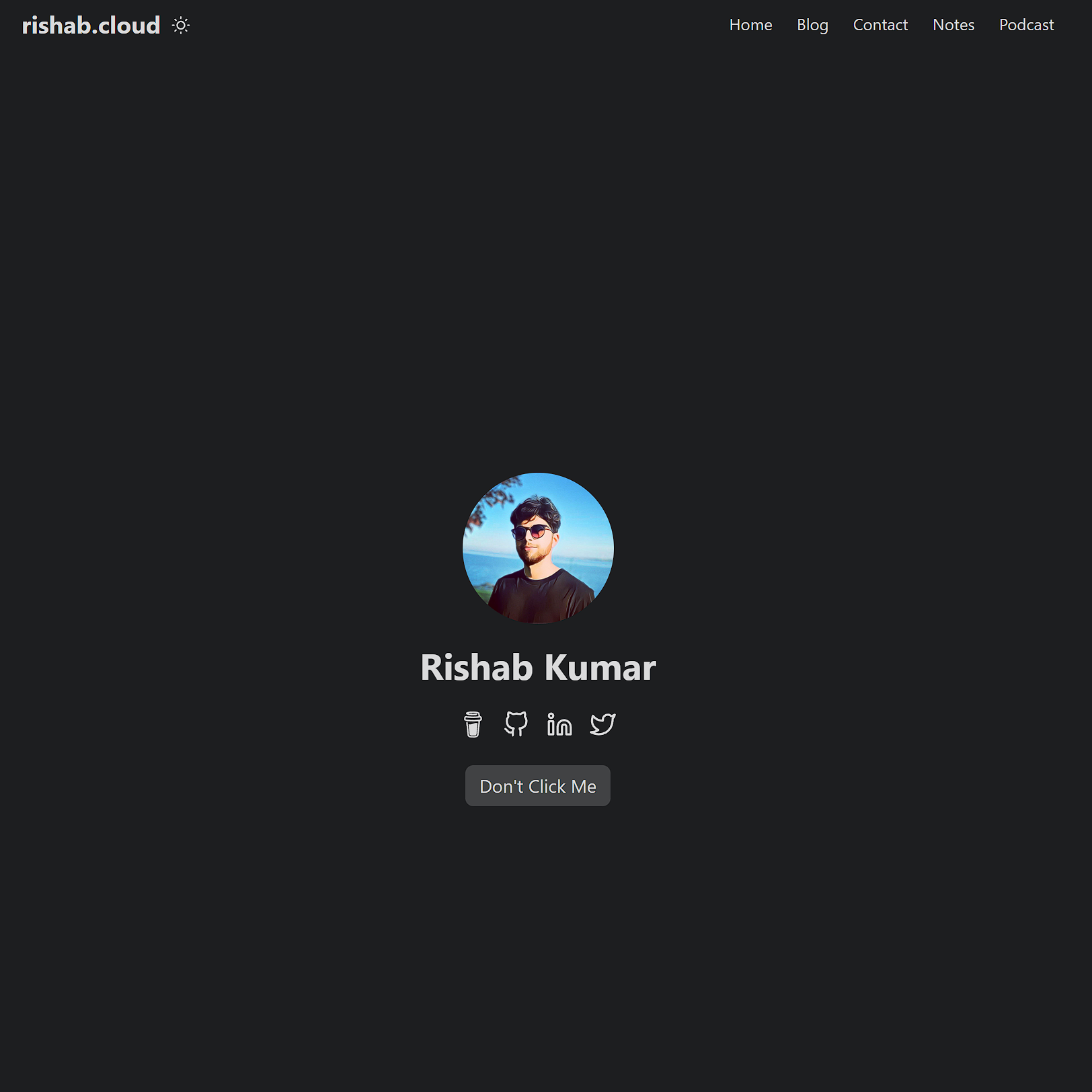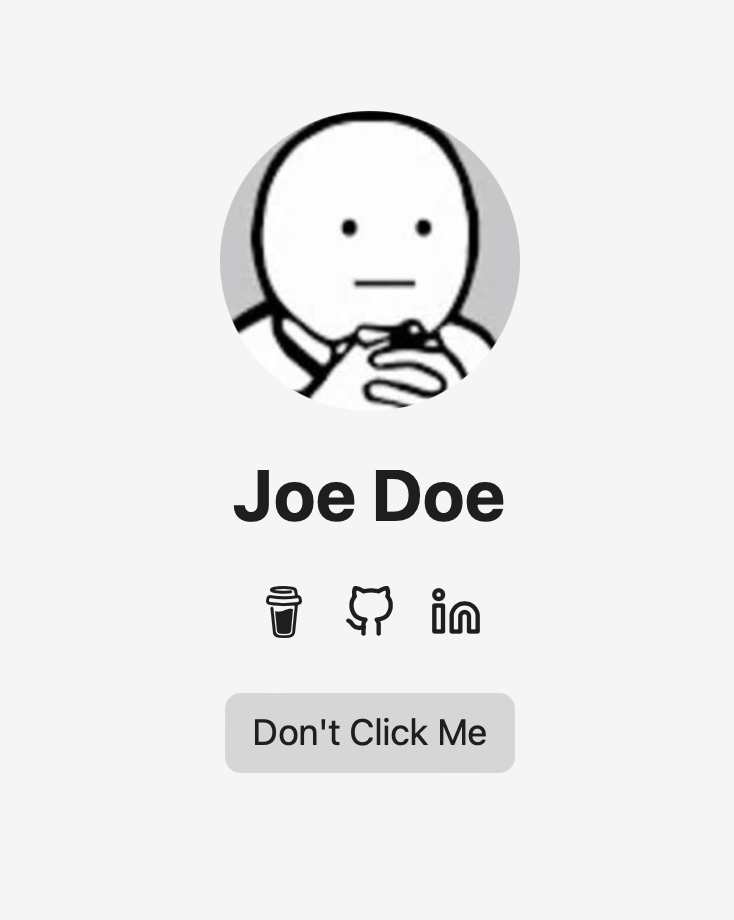Hi, I am Rishab and this is my personal portfolio based on theme template.
Open your terminal or command line
- Create a new folder 'my-personal-blog'
mkdir 'my-personal-blog'- Go into this folder
cd 'my-personal-blog'- Initialize an empty Git repository in the current directory
git init- Clone this repository into your folder
git clone 'https://github.com/charlola/hugo-theme-charlolamode.git'- Start Hugo's development server to view the site locally.
hugo serverOnce the local server starts, you can see your site. If your web-browser does not automatically pop up, open your browser and enter http://localhost:1313. Now you can start to modify this page in the directory. If you save new changes, this site will automatically refresh and render the modification.
- Open your favorite Editor like Visual Studio Code
The config.yml is your best friend. You can modify and add information, such as ...
- Title of the page
- Your Name
- Social Icons
- Buttons
You can easily add social icons like LinkedIn, Twitter, Youtube, Instagram, ... just have a look in the config.yml. Examples are already added.
To add your profile pic, replace profil.png in the folder static/images. Make sure you take an image with a happy face :)
In the config.yml you can add new tabs next to 'Articles' and 'Contact'. Uncomment 'Category' to check it out.
Note If you add a new tab in the config.yml, you have to do the following:
- Add new folder in the directory 'content' with the same name as the new tab.
- Copy _index.md from articles into new folder.
If you like to push new content, create a new Markdown file in the new folder. Find an example in content/articles/article.md.
I'd love to get feedback. Send a message via LinkedIn. Feel free to support this page with a coffee donation :)
To push your website online, use Azure Static Web or Netflify. I used Azure Static Web.